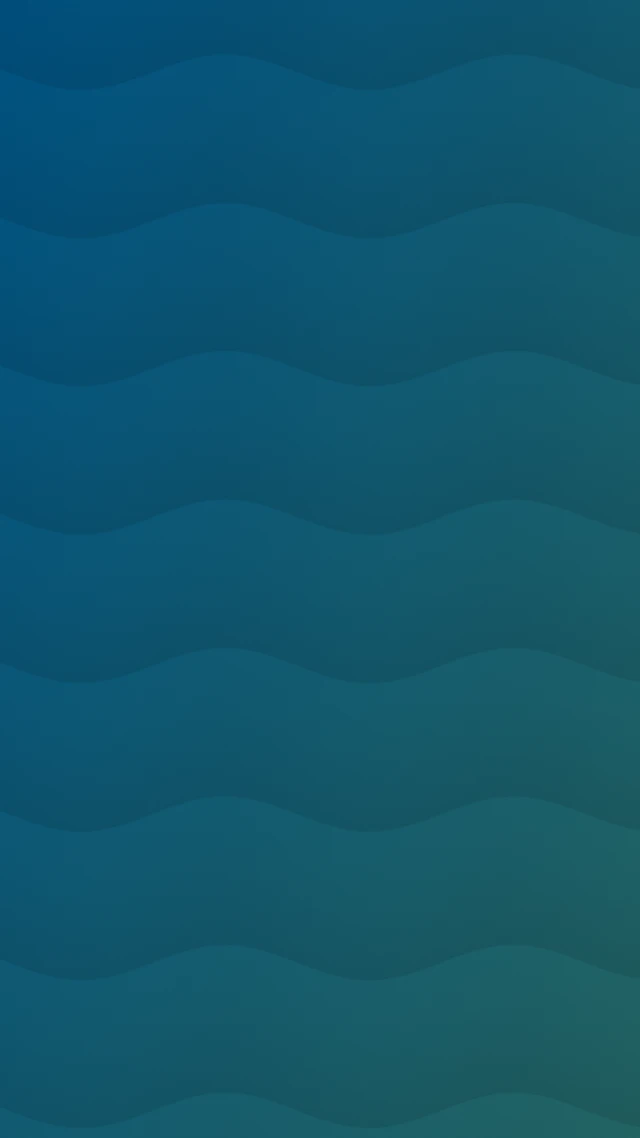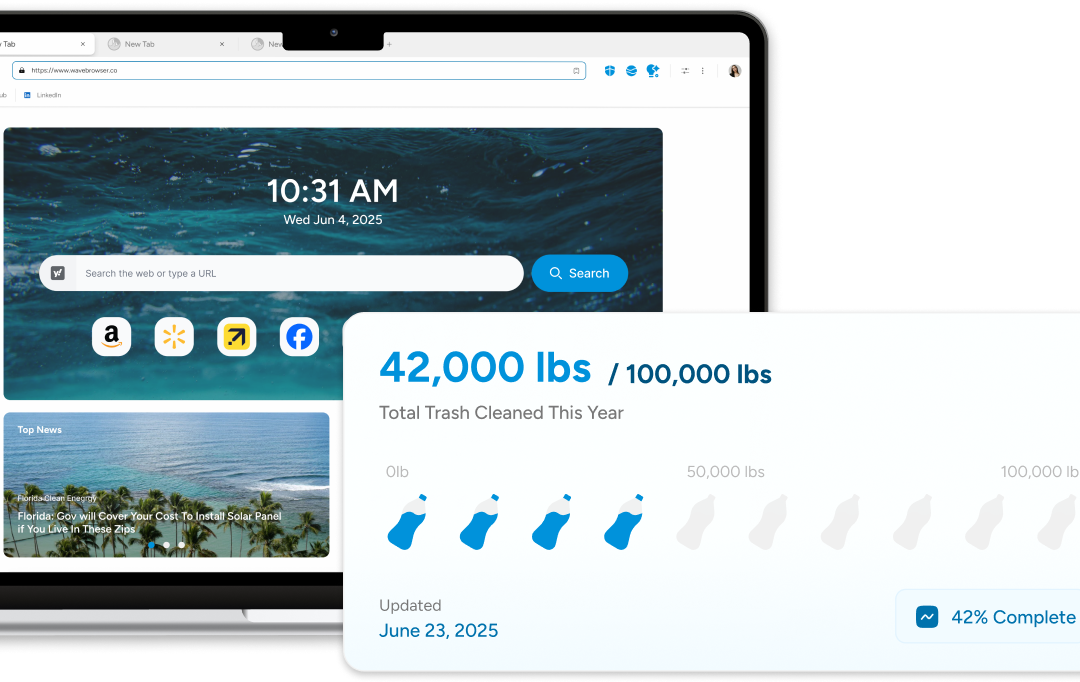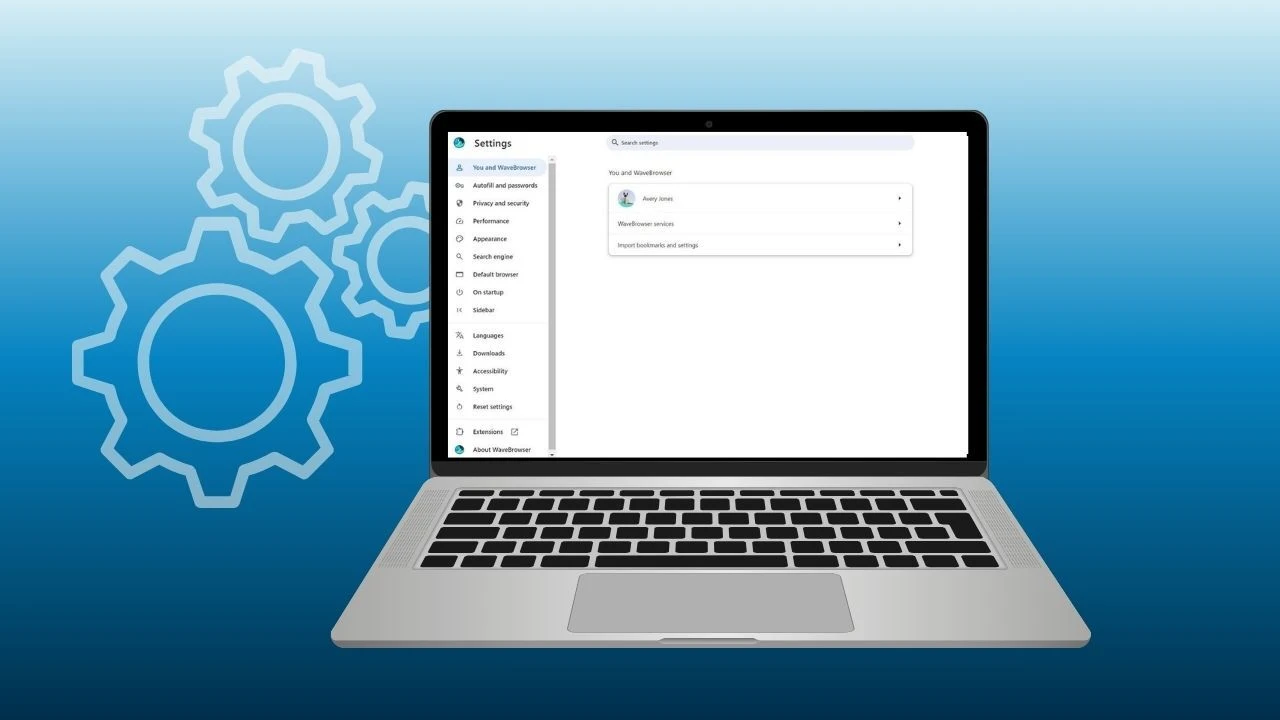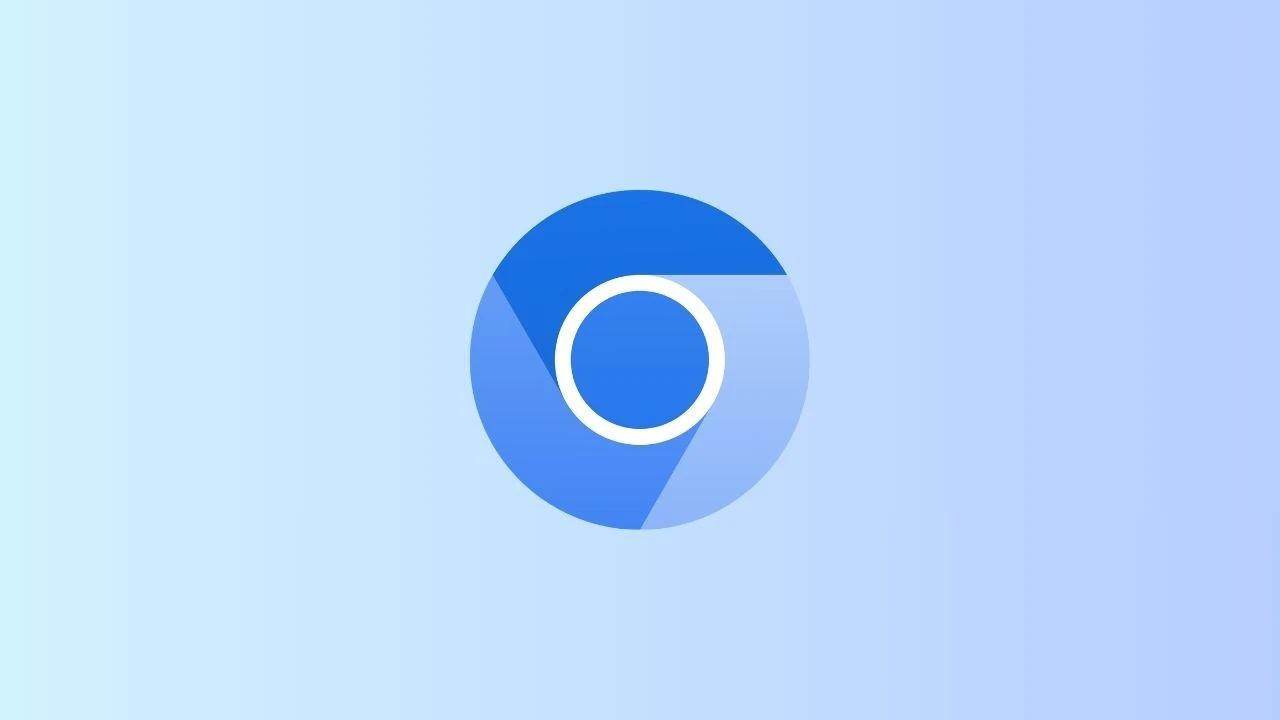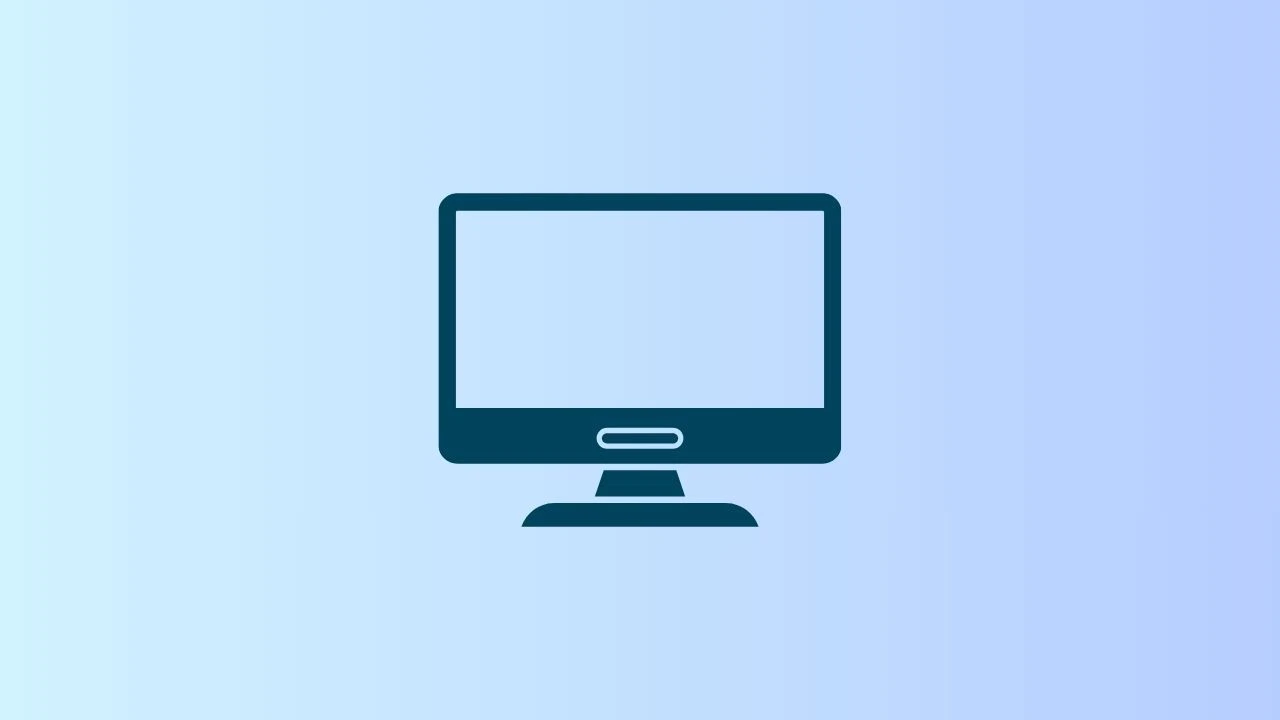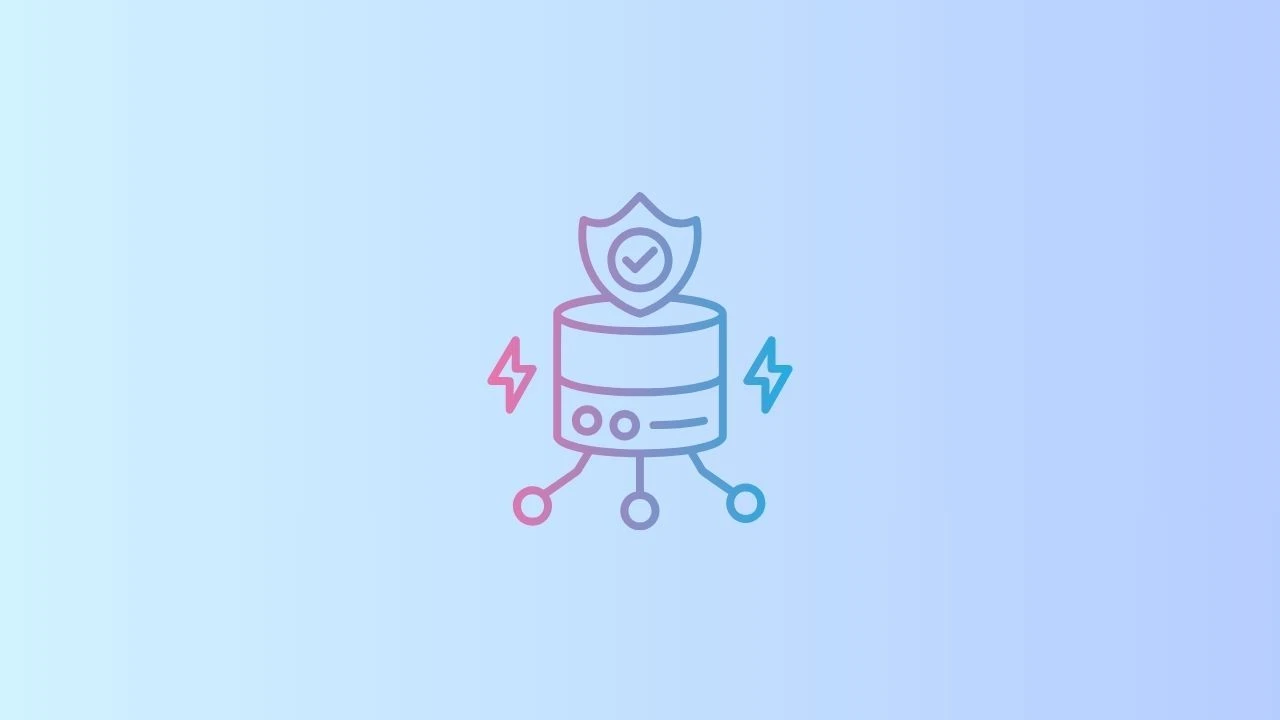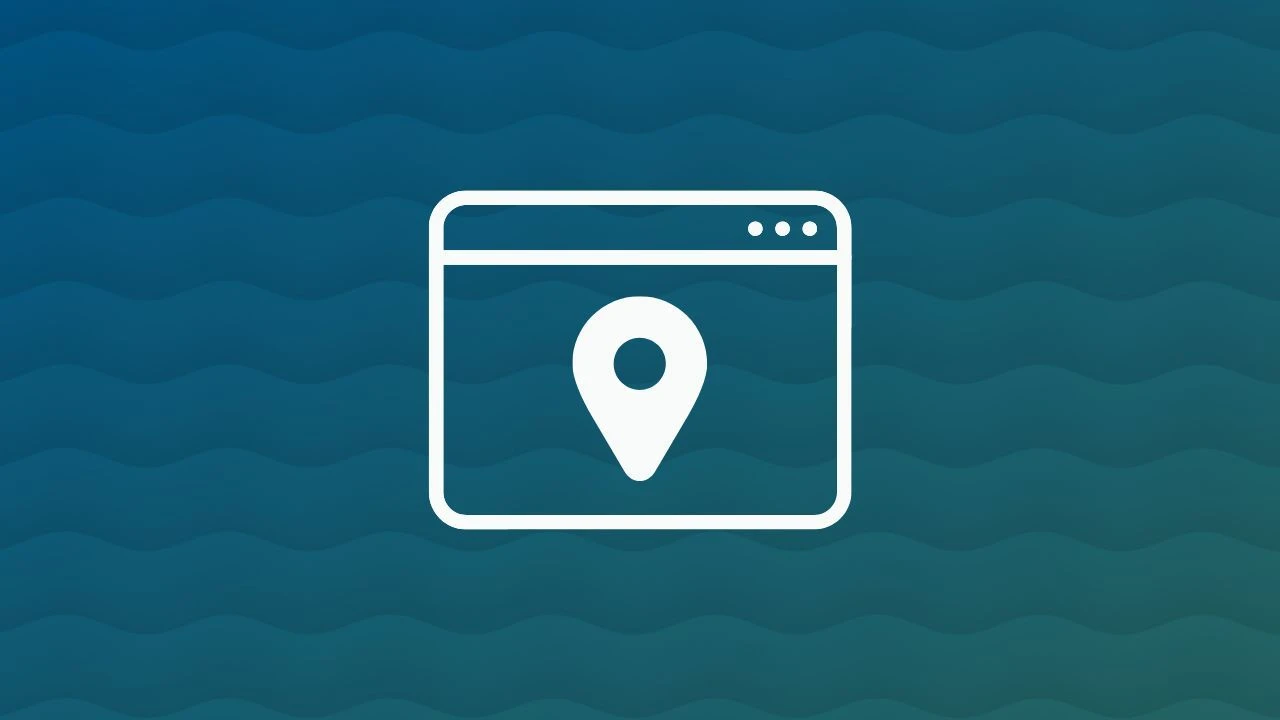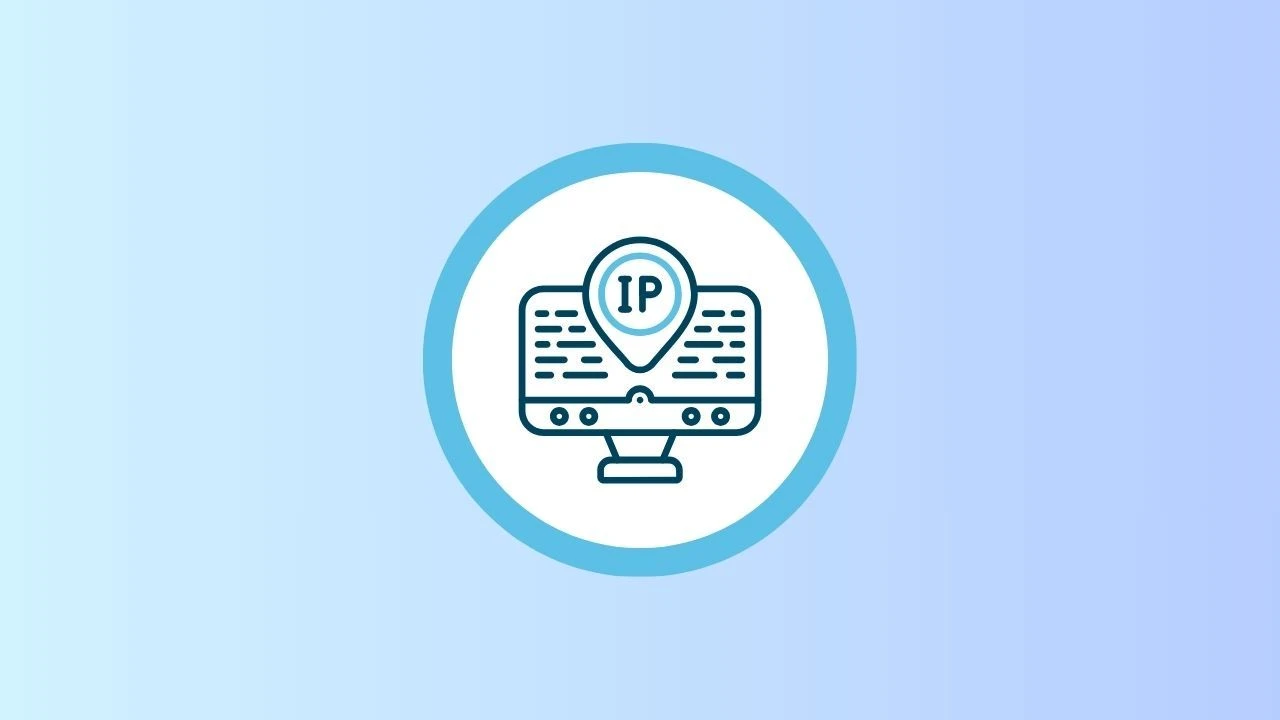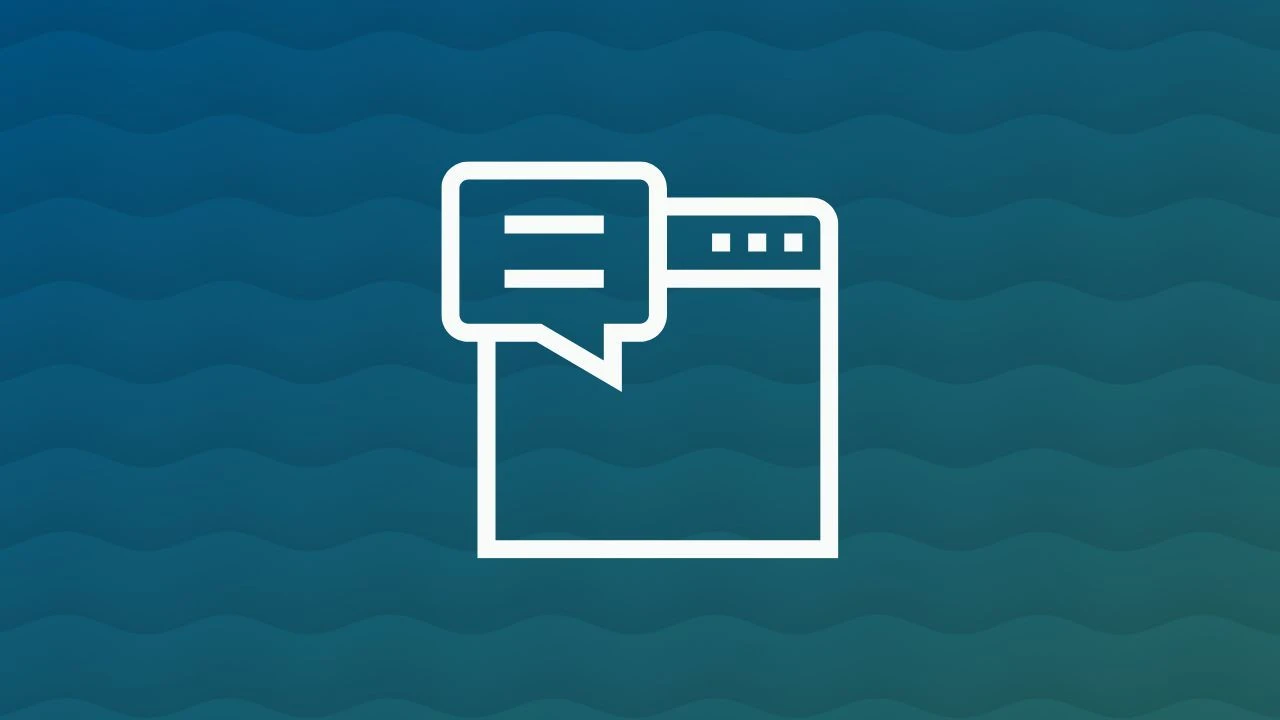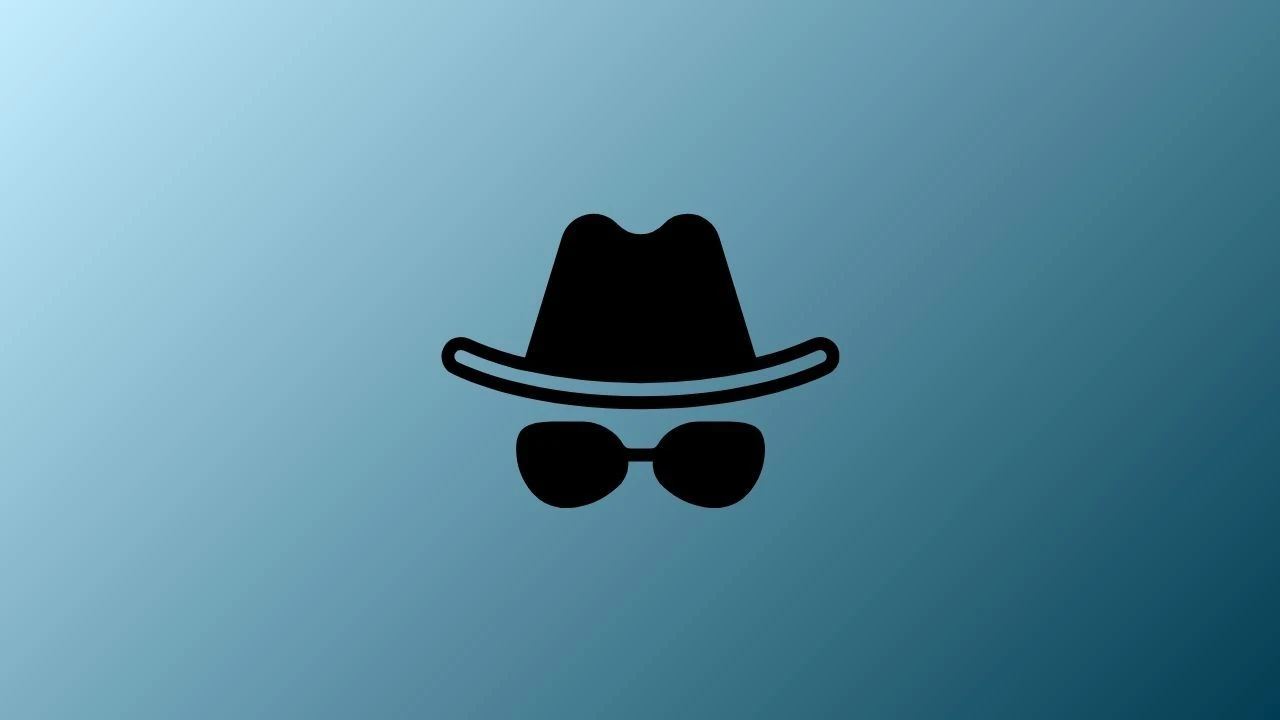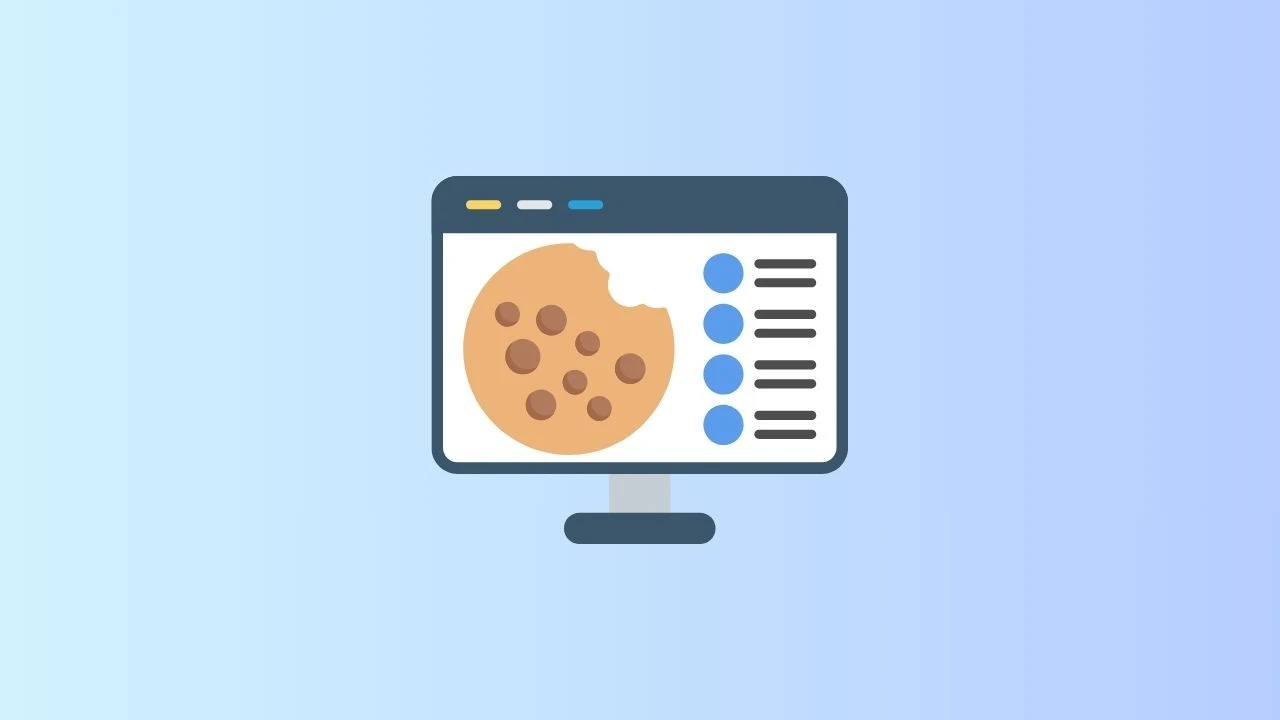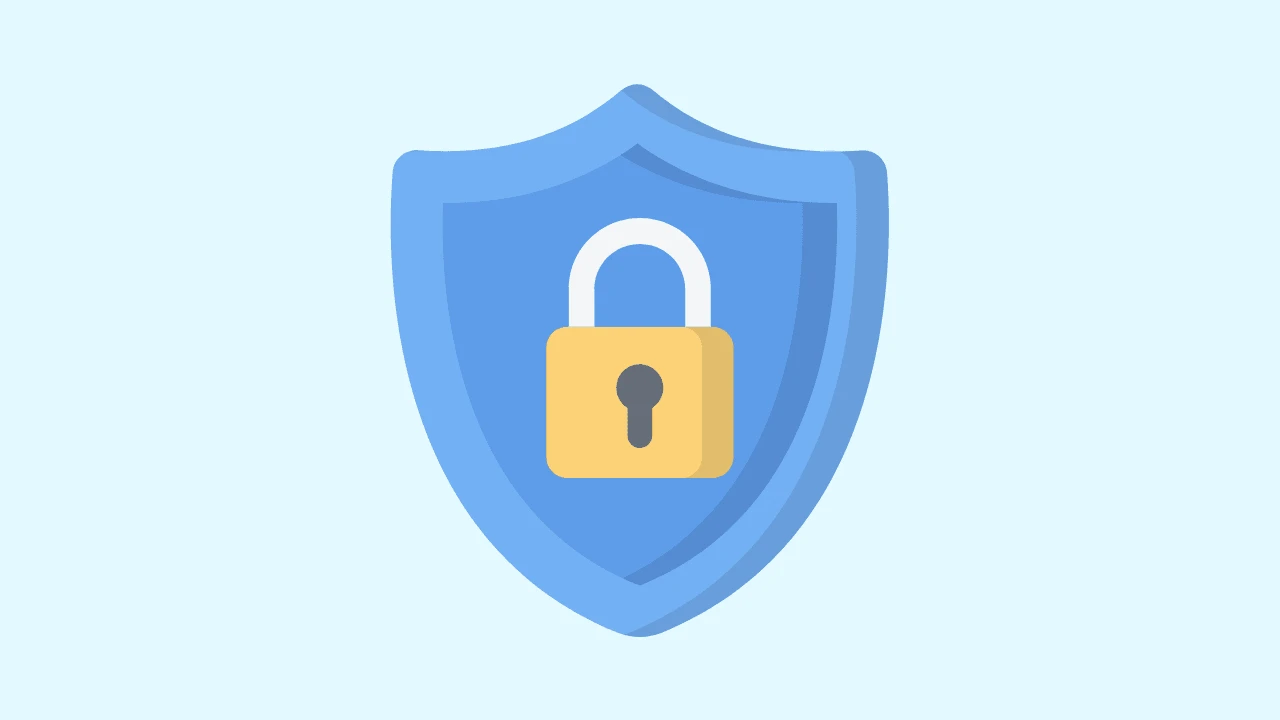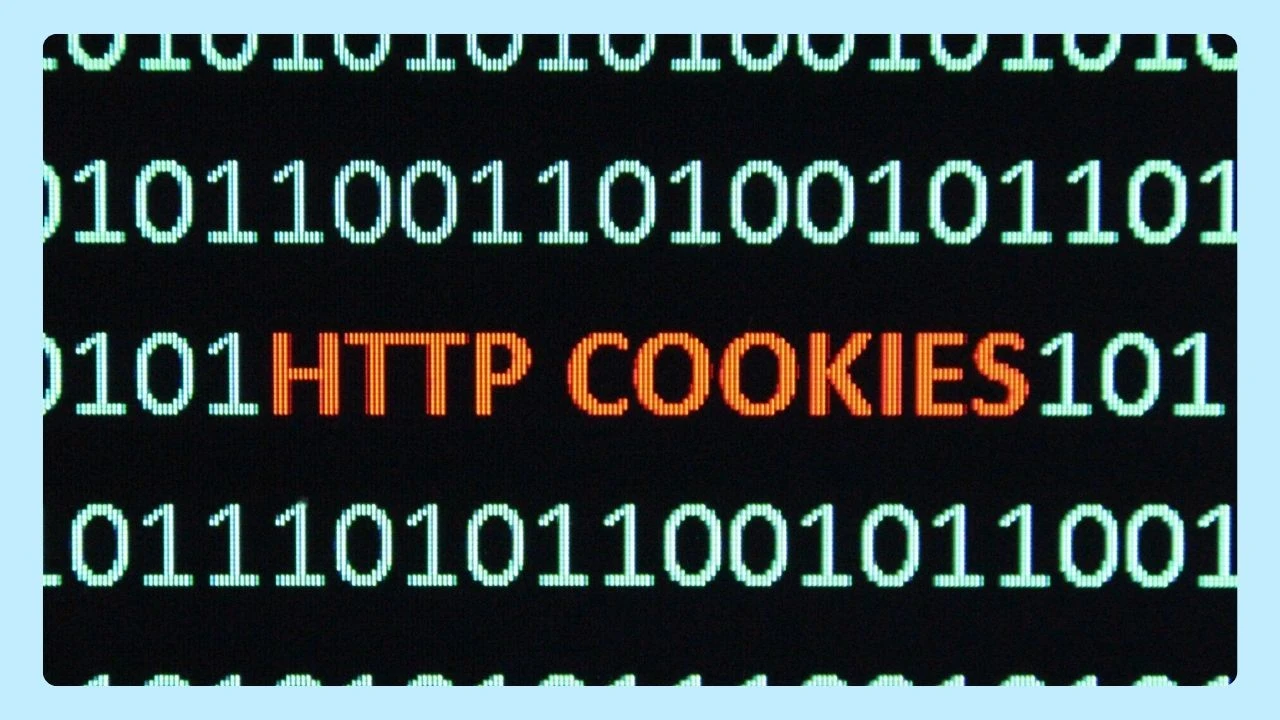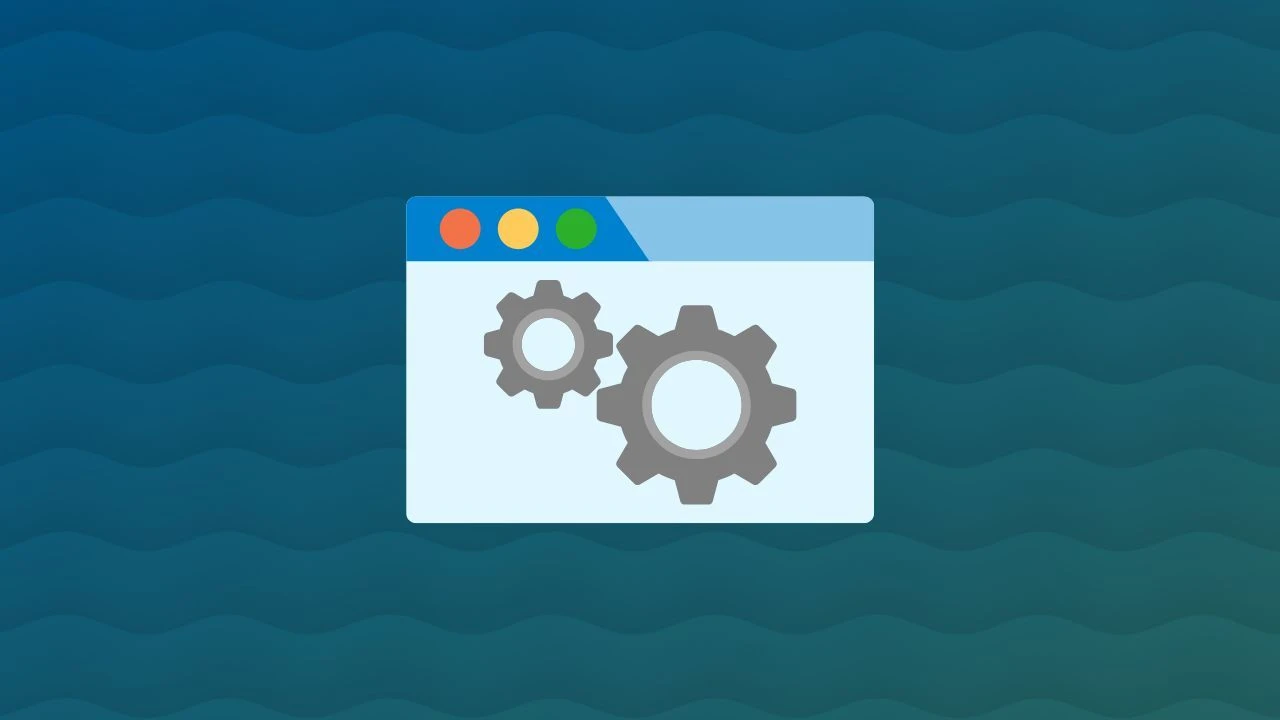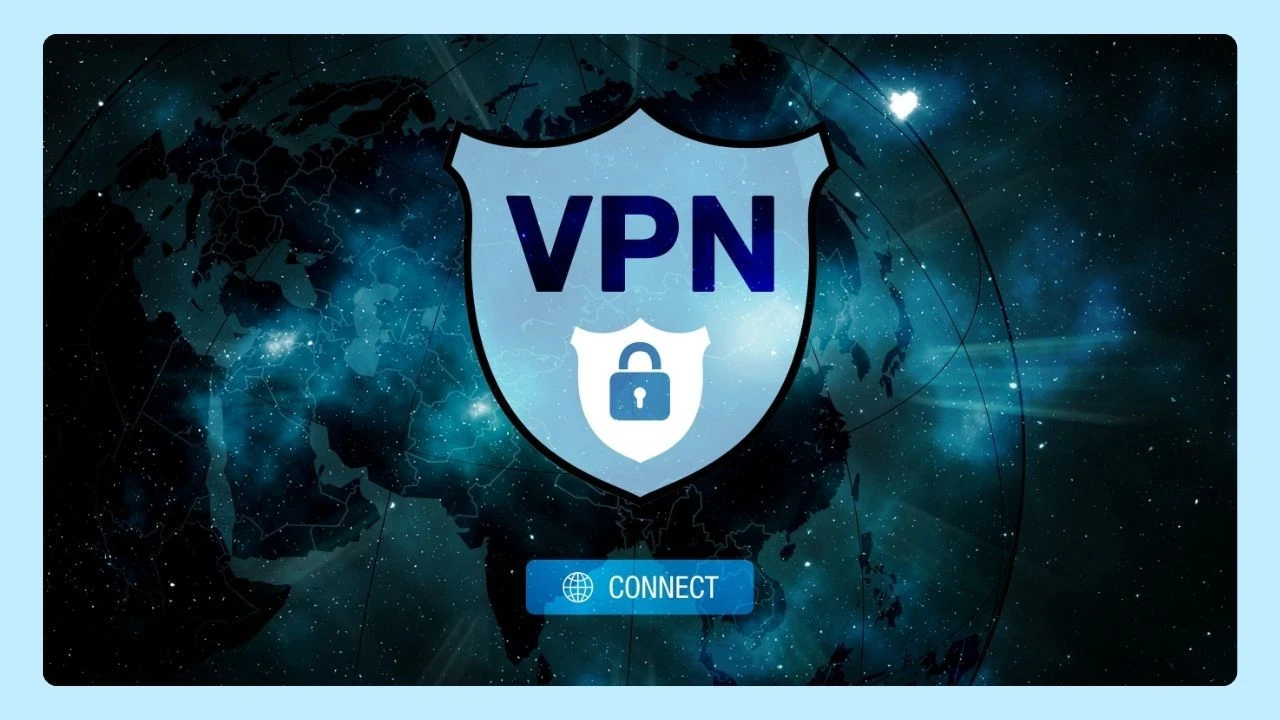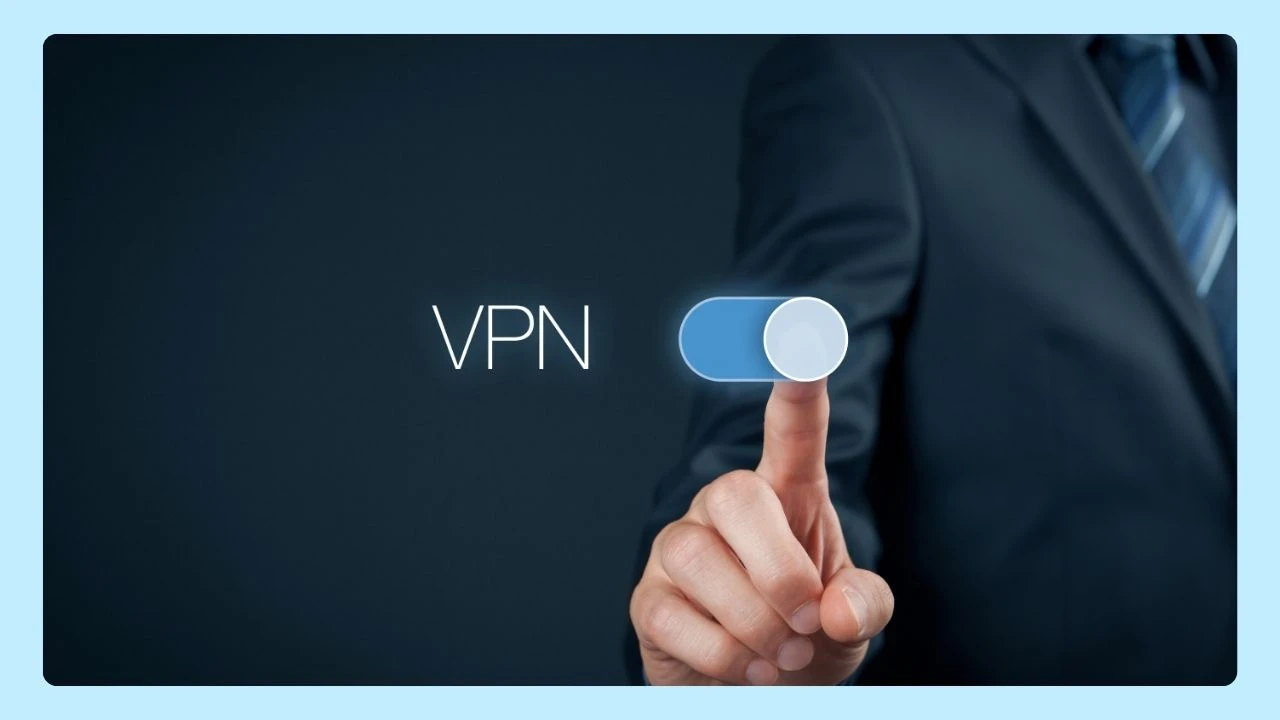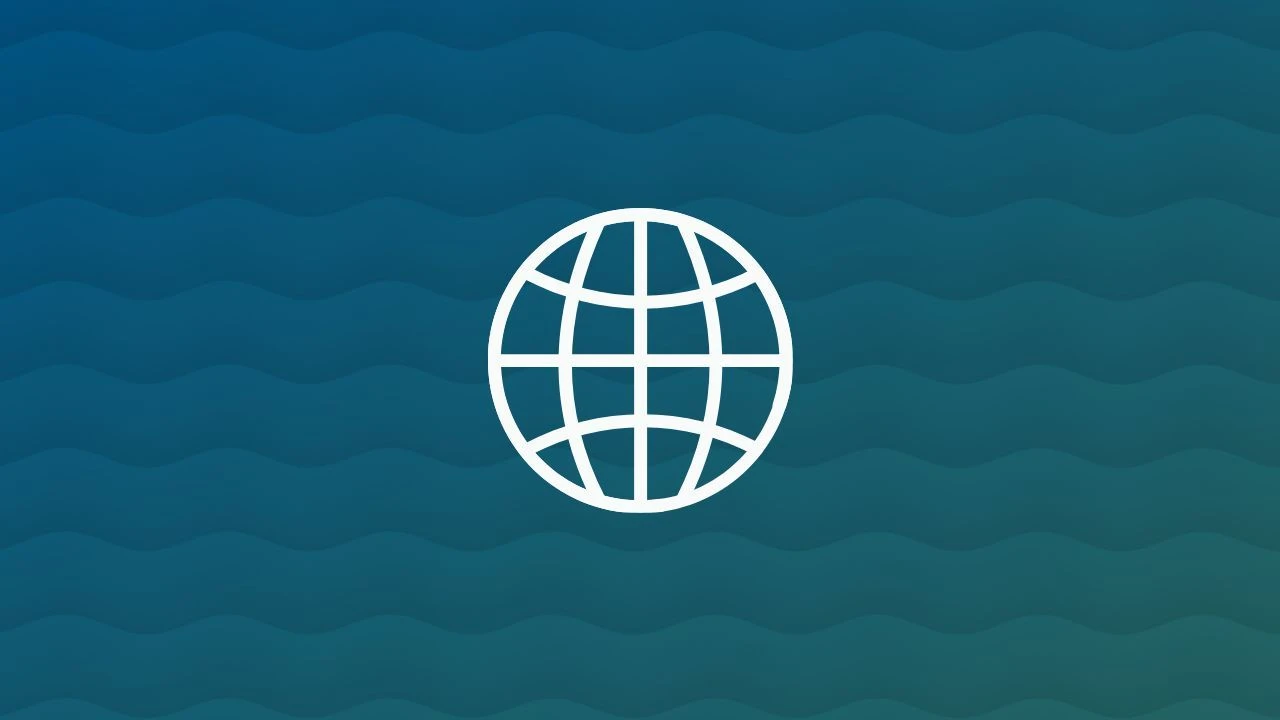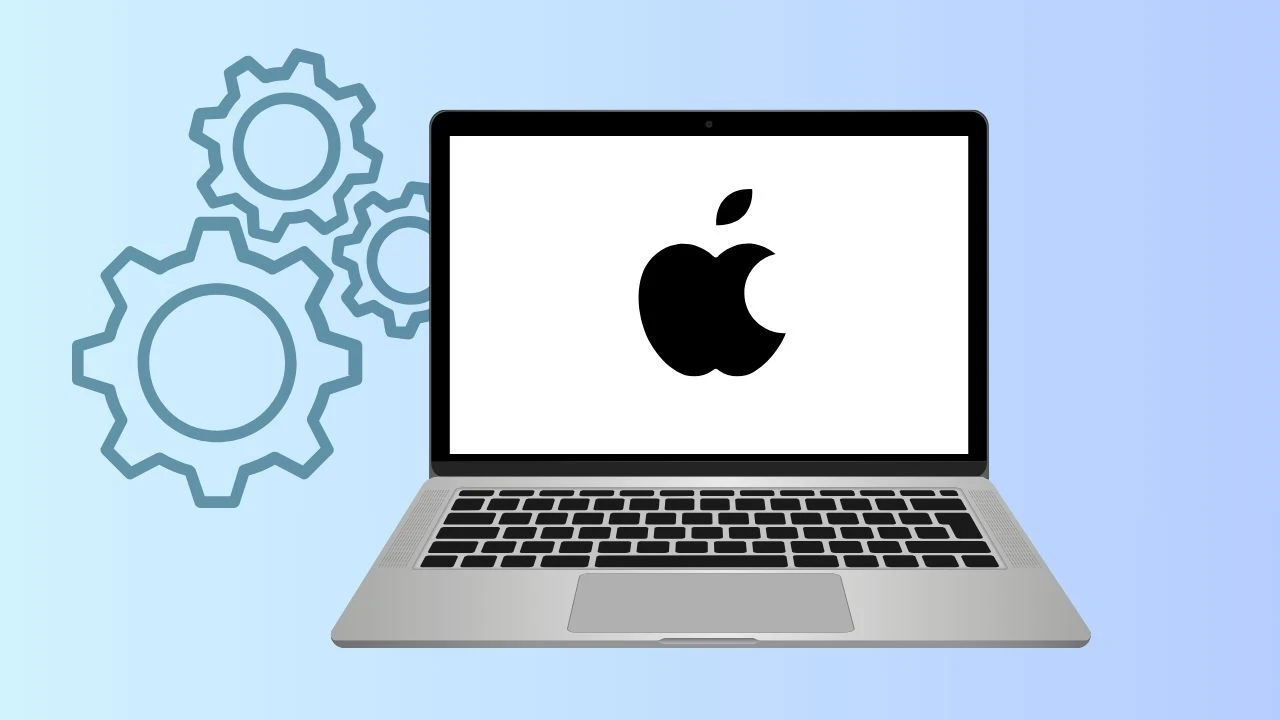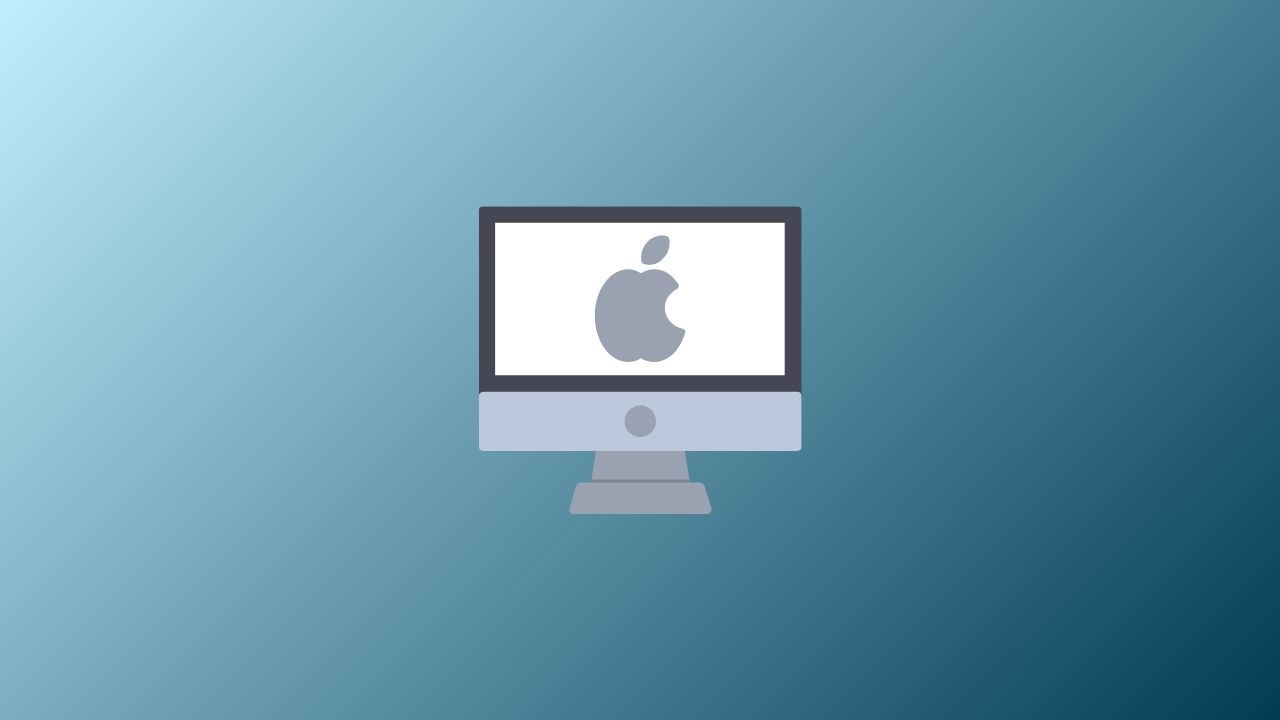
In the world of Mac OS, encountering a frozen application or sluggish performance can be frustrating. While Windows users instinctively turn to the familiar Ctrl+Alt+Delete and Task Manager, Mac provides an equally powerful tool: Activity Monitor.
This guide will explore how to open Activity Monitor via Spotlight or locate it within your applications. By understanding its features, you can easily manage system resources and optimize your Mac's performance with the Apple task manager.
Does Mac Have a Task Manager?
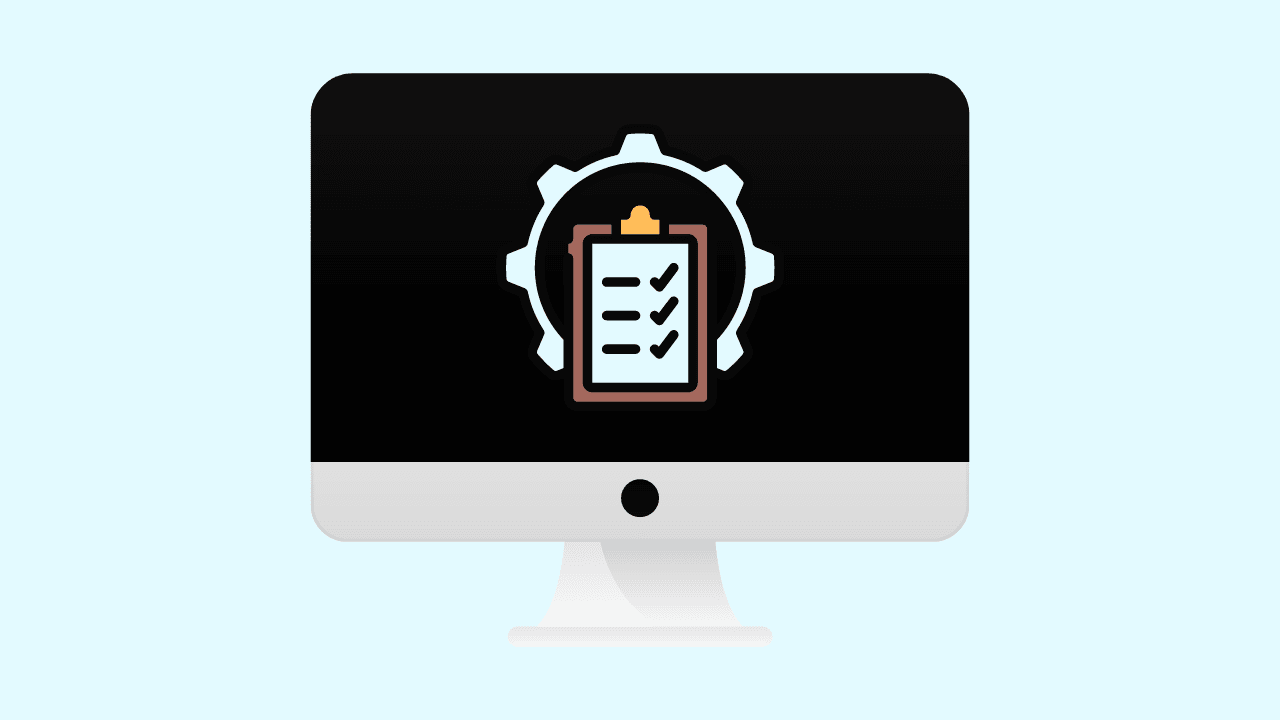
Unlike Windows which explicitly uses the term "Task Manager," MacOS and iOS adopt a more descriptive approach with "Activity Monitor." This built-in utility provides a comprehensive overview of all running processes and their impact on system resources. Think of it as a window into your Mac's inner workings, allowing you to observe and manage everything from CPU usage to network activity.
While the terminology might differ, the core functionality remains similar to its Windows counterpart. Mac Activity Monitor empowers you to identify resource-intensive applications, monitor system health, and troubleshoot performance bottlenecks—all essential tasks for a smooth computing experience.
Does Mac Have Task Manager Like Windows?
Both Mac Activity Monitor and Windows Task Manager help manage system performance, but they differ in design and detail. Mac Activity Monitor offers a cleaner interface and more insights, including background tasks, energy impact, and CPU temperature, while Task Manager focuses on a straightforward, utilitarian view.
Both tools remain essential for spotting resource-hungry apps, monitoring network activity, and keeping your computer running smoothly.
How to View Task Manager on Mac
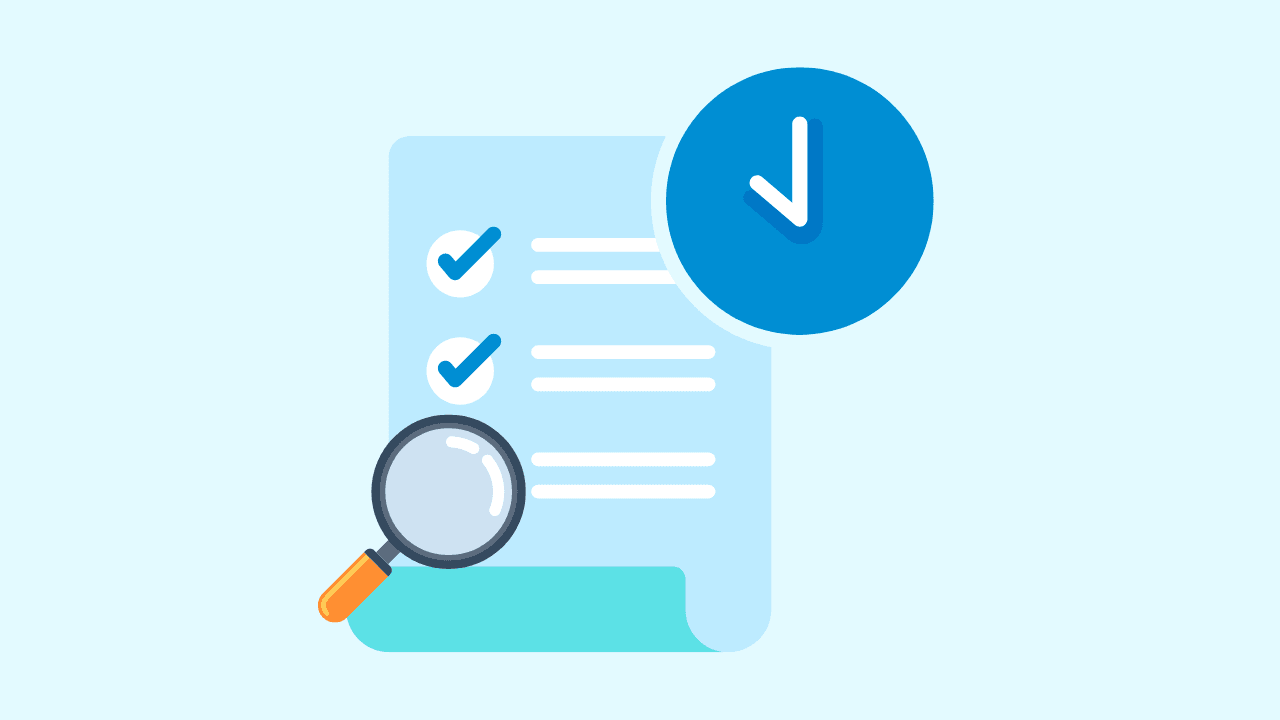
Accessing Activity Monitor on your Mac is a straightforward process. There are a couple of commonly used methods top open task manager for Mac, both equally simple and quick. Choose whichever method best suits your workflow or preference. Once you've opened Activity Monitor, take some time to familiarize yourself with its interface.
The various tabs and columns offer a wealth of information that can help you understand and manage your Mac's performance. You can check out our other blogs to discover the Mac Task Manager shortcut and other helpful shortcuts!
Using Spotlight to Access Activity Monitor
Spotlight, your Mac's built-in search tool that looks like a magnifying glass, offers the fastest way to launch Activity Monitor:
- Press Command (⌘) + Spacebar to activate Spotlight. The Spotlight search bar will appear in the middle of your screen.
- Begin typing "Activity Monitor." As you type, Spotlight will instantly display a list of matching applications, files, and other items on your Mac.
- As soon as you see "Activity Monitor" highlighted in the Spotlight results, simply press the Enter key or click on the app icon to launch it.
Finding Activity Monitor Through Finder
For those who prefer a more visual approach, you can locate Activity Monitor through Finder:
- Click on the Finder icon in your Dock. It's the first icon on the left, resembling a blue and white smiling face.
- In the Finder window sidebar, locate and click on the Applications folder.
- Within the Applications folder, scroll down to find the Utilities folder and open it.
- You'll find the Activity Monitor app icon inside the Utilities folder. Double-click on it to launch the application.
Pinning Activity Monitor to Dock for Quick Access
If you frequently use Activity Monitor, keeping it readily accessible in your Dock can save you time:
- Open Activity Monitor using either Spotlight search or through Finder.
- Once Activity Monitor is running, locate its icon in your Dock – it will appear while the app is active.
- Right-click (or Control-click) on the Activity Monitor icon in the Dock.
- In the context menu bar that pops up, hover your cursor over Options.
- Select Keep in Dock. This action will keep Activity Monitor in the Dock even after you quit the application.
A Detailed Guide on Using Activity Monitor
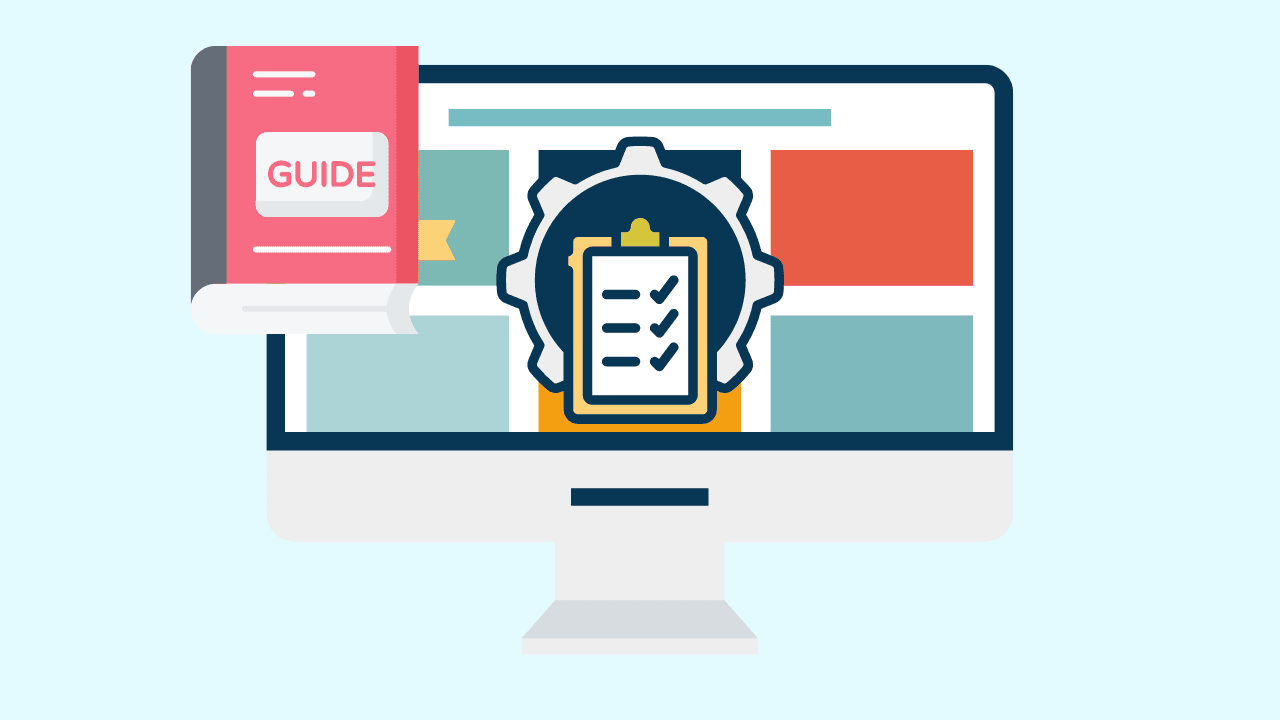
Activity Monitor offers valuable insights into your Mac's performance through intuitive tabs. Understanding and interpreting the data in each tab can greatly benefit you. Let's explore each tab to optimize your Mac's performance.
Monitoring CPU Usage and Managing System Resources

The CPU tab within Activity Monitor presents real-time data regarding the Central Processing Unit (CPU) usage. Familiarizing yourself with this information enables you to manage system resources effectively:
- % CPU: This column displays the percentage of CPU capacity each process is currently using. High percentages may indicate a process demanding significant processing power.
- Threads: Each process consists of threads, and this column shows the number of threads used by a process. Numerous threads can imply a complex process.
- Process Name: This column lists all running processes, including apps and background operations. Identifying resource-intensive processes helps in troubleshooting.
Understanding Memory Usage to Enhance Performance

The Memory tab in Activity Monitor provides crucial insights into RAM usage, a key factor impacting your Mac's performance. Effectively interpreting this information can help you optimize memory allocation:
- Memory Used: This value represents the total RAM being used by all processes. A high percentage indicates your Mac might benefit from more RAM.
- App Memory: This section displays the RAM allocated specifically to applications. It helps identify memory-hungry apps.
- Cached Files: This area displays the amount of RAM used to store frequently accessed files. It assists in understanding memory usage patterns.
Analyzing Energy Consumption by Apps
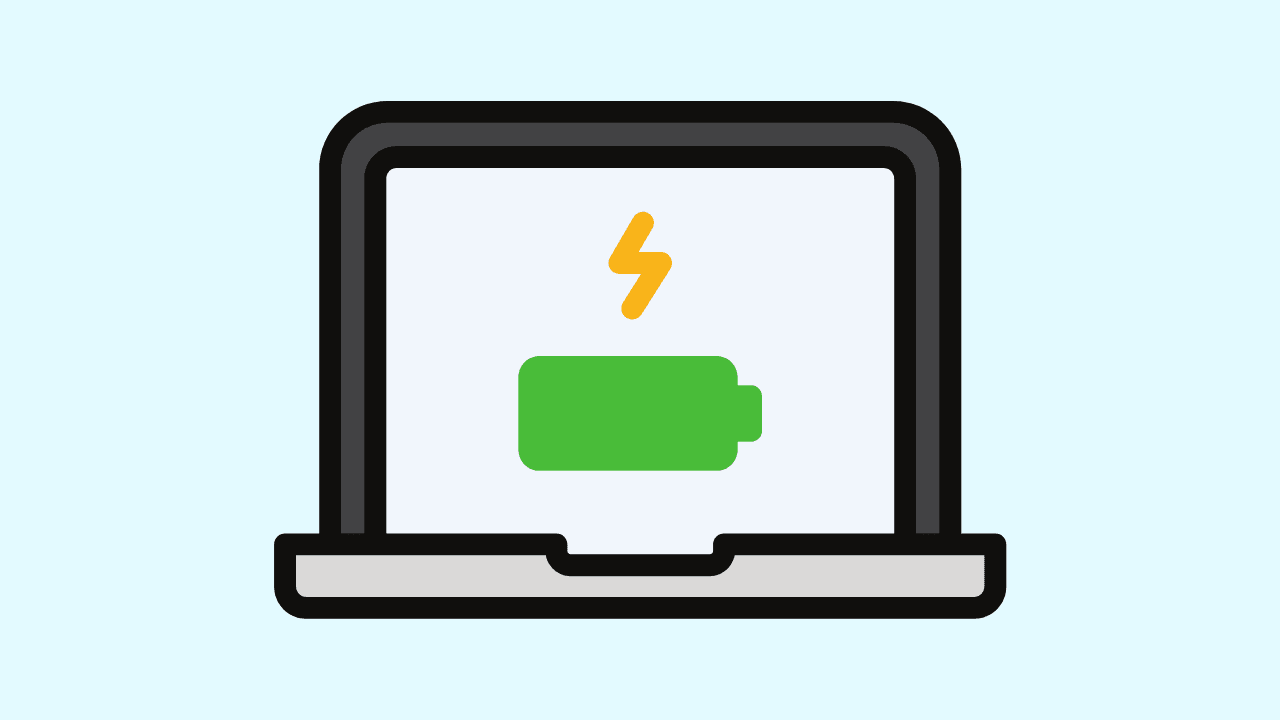
For MacBook users, the Energy tab in Activity Monitor is particularly useful. It provides insights into the energy impact of each running application, allowing you to maximize battery life:
- Energy Impact: This column displays an estimate of each process's energy consumption. Higher numbers indicate greater battery drain.
- 12 hr Power: This feature shows a graph of the energy usage over the past 12 hours. Identifying usage patterns can help you optimize settings and app usage.
- Remaining Charge: Located below the graph, this indicator shows the percentage of battery life remaining, providing a quick overview of your battery status.
Tracking Disk Usage and Activity
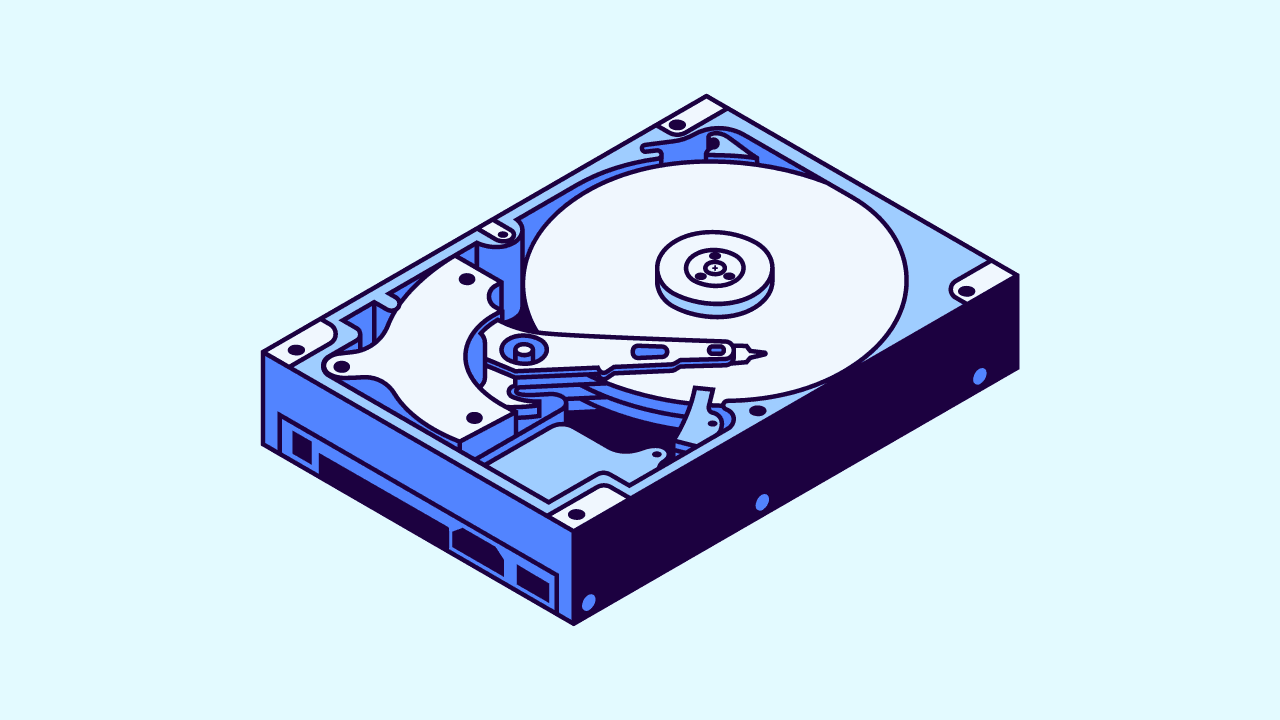
Activity Monitor's Disk tab unveils the read and write operations performed on your hard drive by various applications and processes:
- Bytes Read/Written: These columns indicate the total data read from and written to the disk. Observing these values helps identify disk-intensive operations.
- Total Disk Activity: Located at the bottom, this graph visualizes the overall disk activity on your Mac OS X system. Spikes might indicate heavy disk usage.
Observing Network Usage and Connectivity Issues
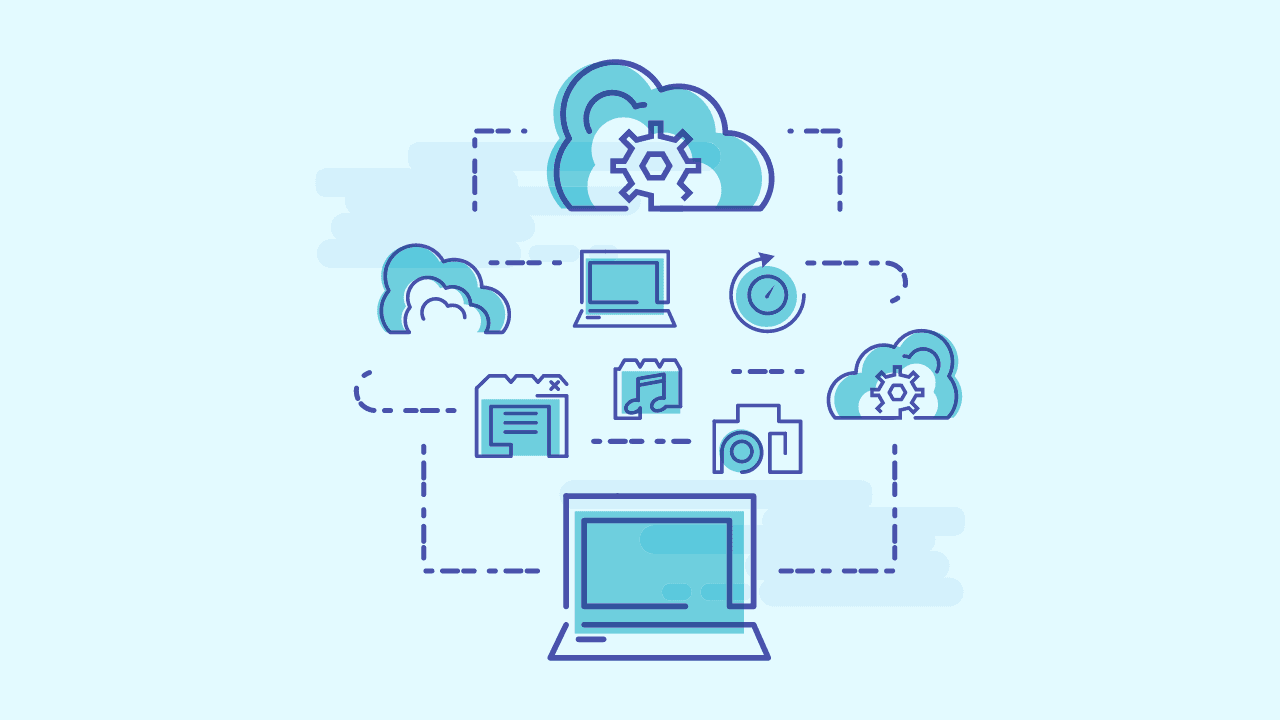
The Network tab in Activity Monitor provides a real-time snapshot of network data being sent and received by applications and processes:
- Packets In/Out: These columns display the number of data packets received and sent, offering insights into network activity patterns.
- Data In/Out: These columns show the total amount of data received and sent over the network, useful for identifying applications consuming significant bandwidth.
- Network Usage: The graph at the bottom visually represents the overall network traffic. High peaks might indicate heavy network usage or potential connectivity issues.
Frequently Asked Questions
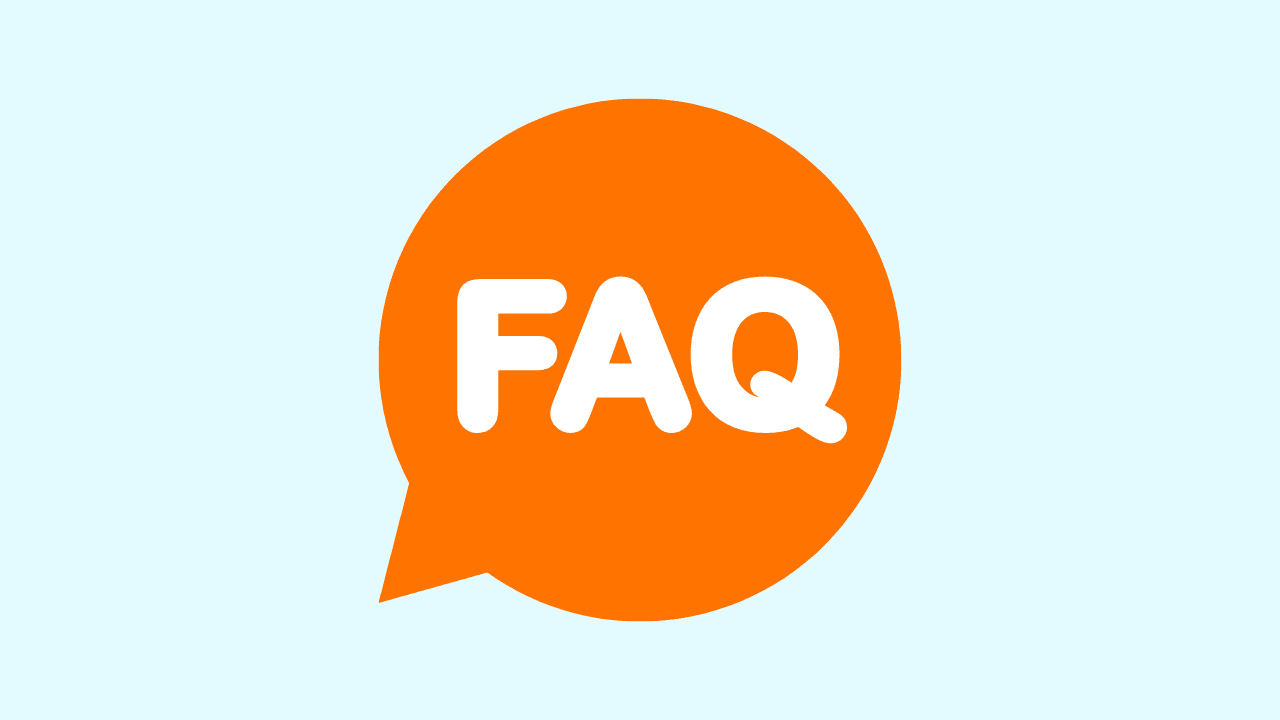
What is the name of Task Manager in Macbook?
The Task Manager equivalent in MacOS is called "Activity Monitor." It provides detailed information about system processes, performance, and resource usage on your Macbook. You can discover other technical lingo like the definition of UTM or DRM meaning in our other blogs.
Can I force quit applications using Activity Monitor?
Yes, Activity Monitor allows you to force quit unresponsive apps. Just select the app in Activity Monitor, click the "X" button, and confirm your choice. Remember that force quitting may result in unsaved data loss within that specific app on your Mac OS.
How do I check for malware with Activity Monitor?
While not a dedicated malware scanner, suspicious CPU, memory, or network activity in Activity Monitor might indicate a problem with Mac security and privacy.
Unusual processes using excessive resources or sending large amounts of data could warrant further investigation or a dedicated malware scan. You can also check out these private browsing myths to ensure you are browsing safely and securely.
What are the indicators of high resource usage?
In Activity Monitor, high CPU usage, low available memory, a maxed-out RAM pressure graph, significant energy impact values, and consistently high disk or network activity are all potential indicators of high resource utilization on your Mac. These monitor indicators should be monitored closely.