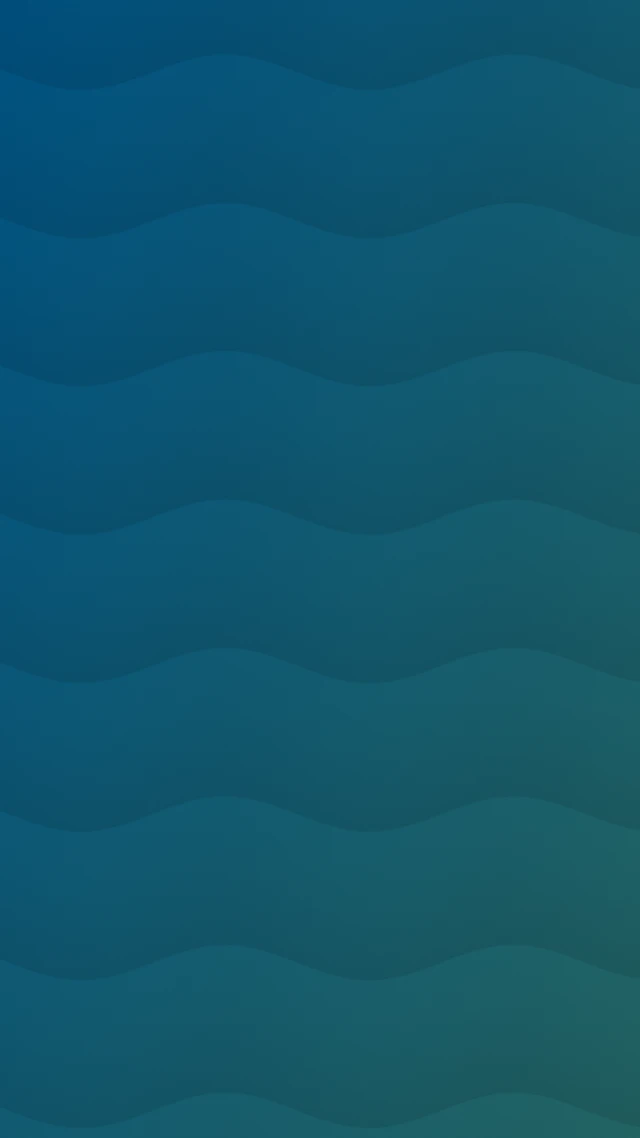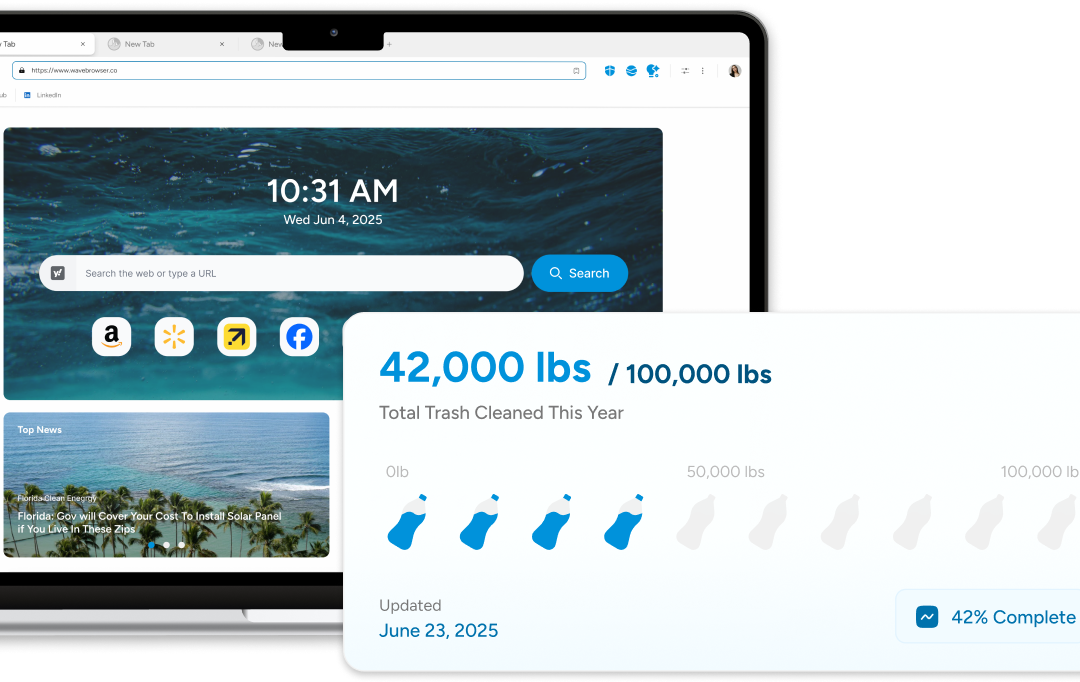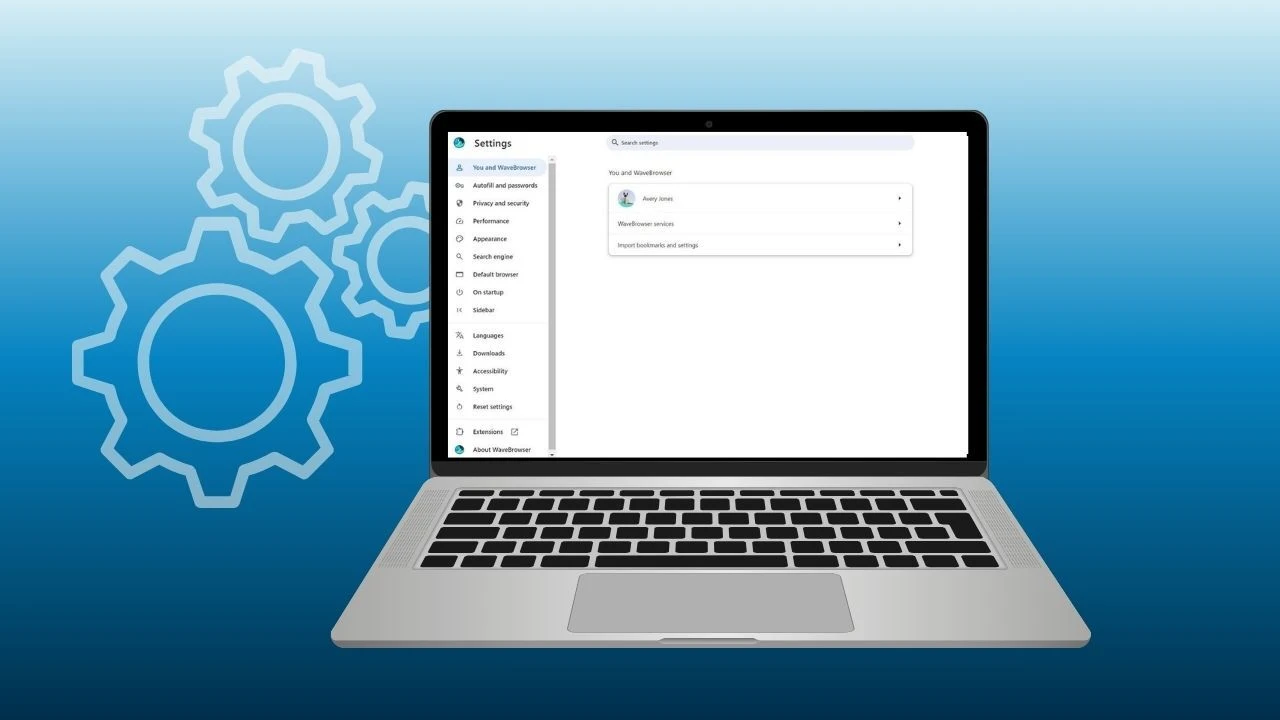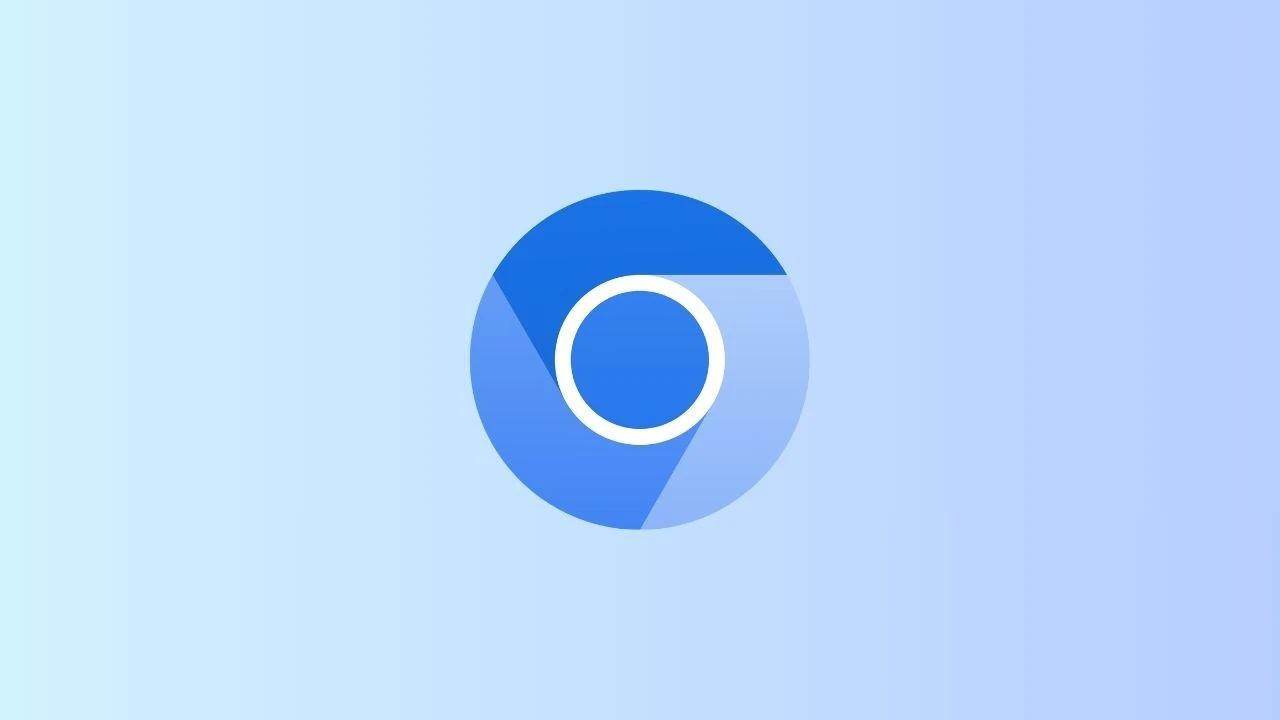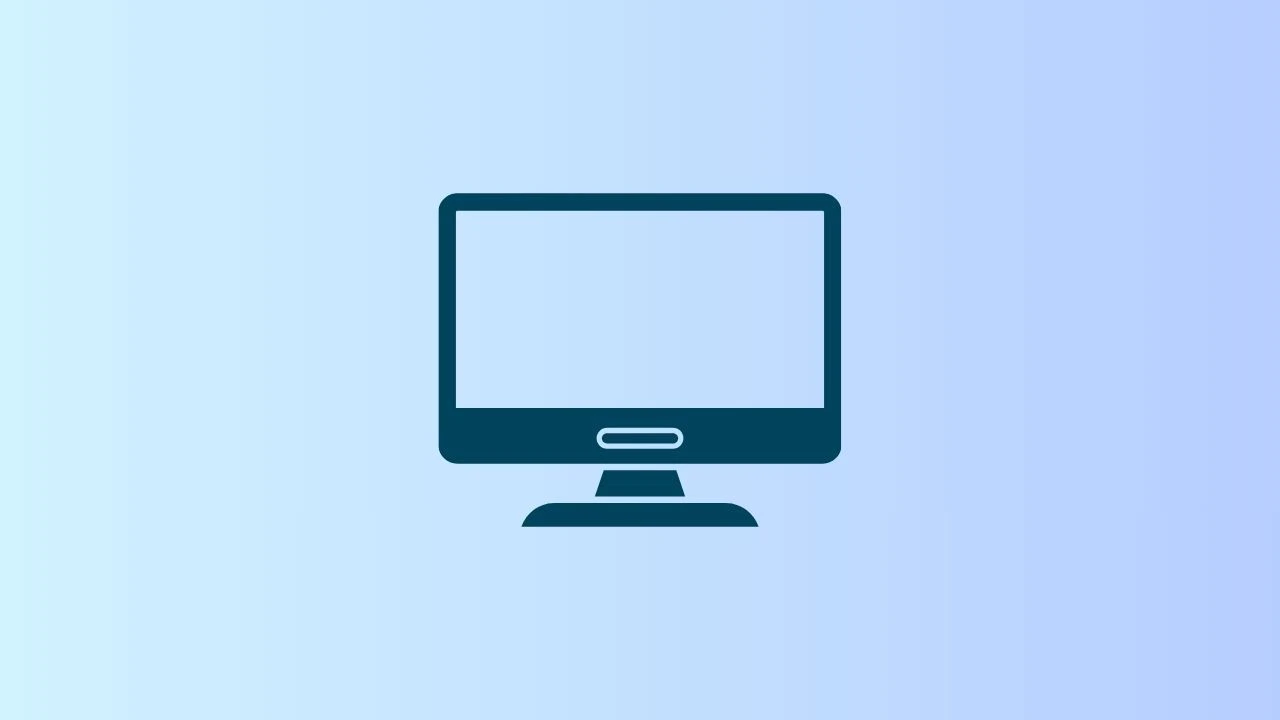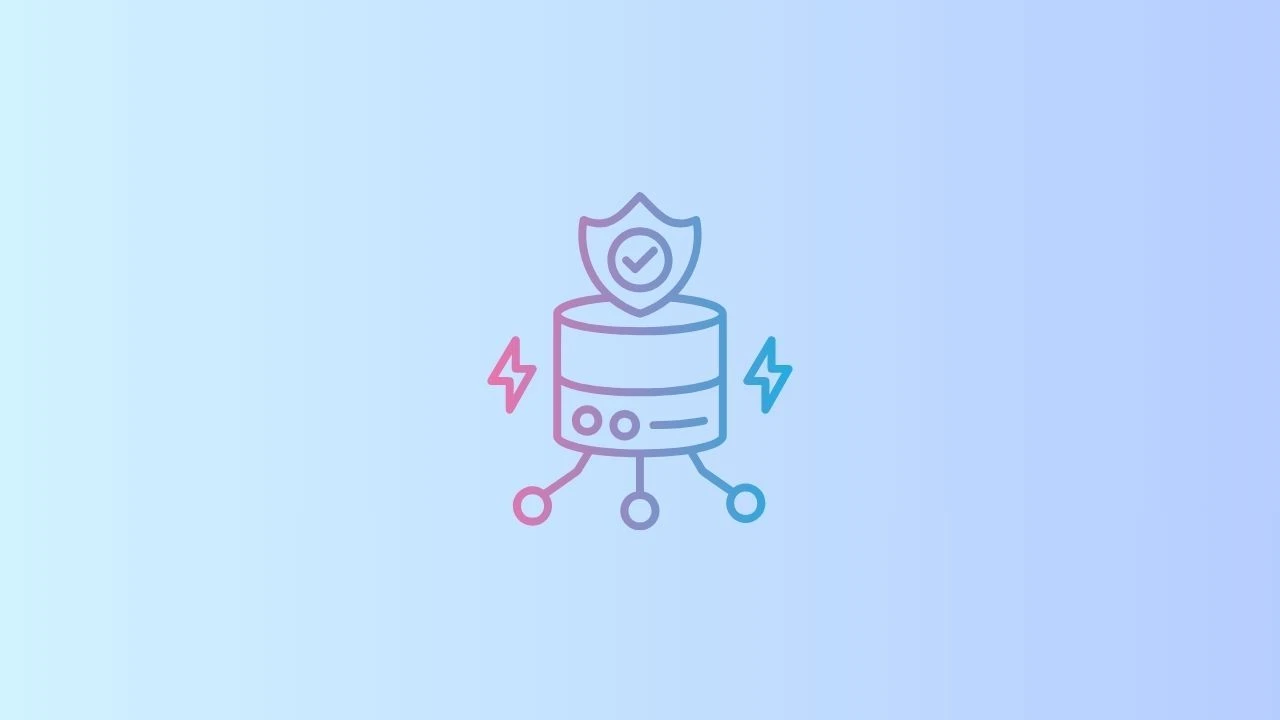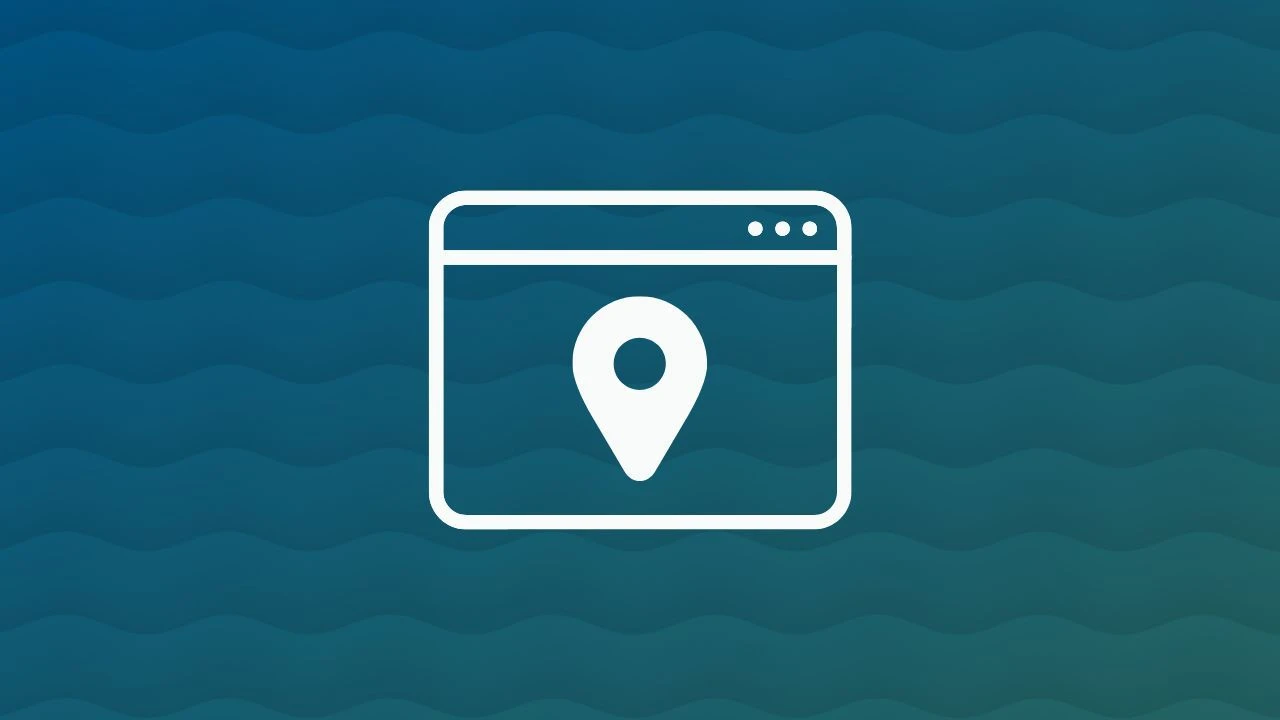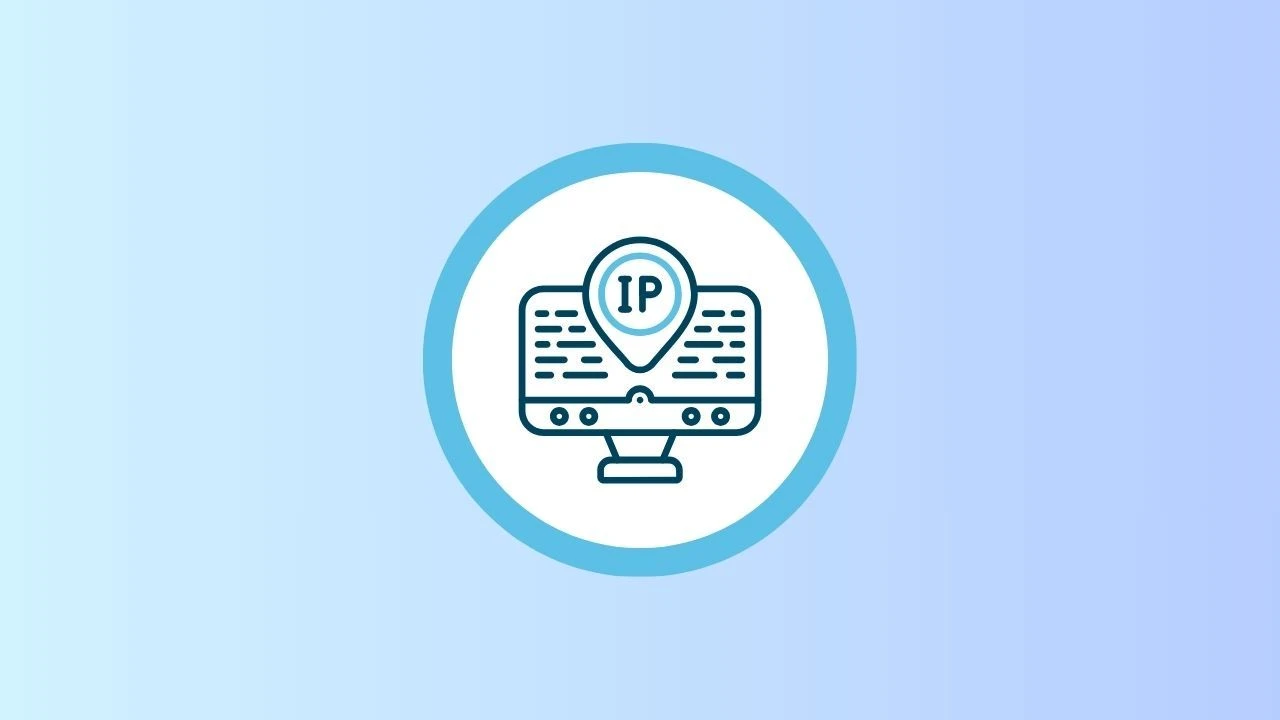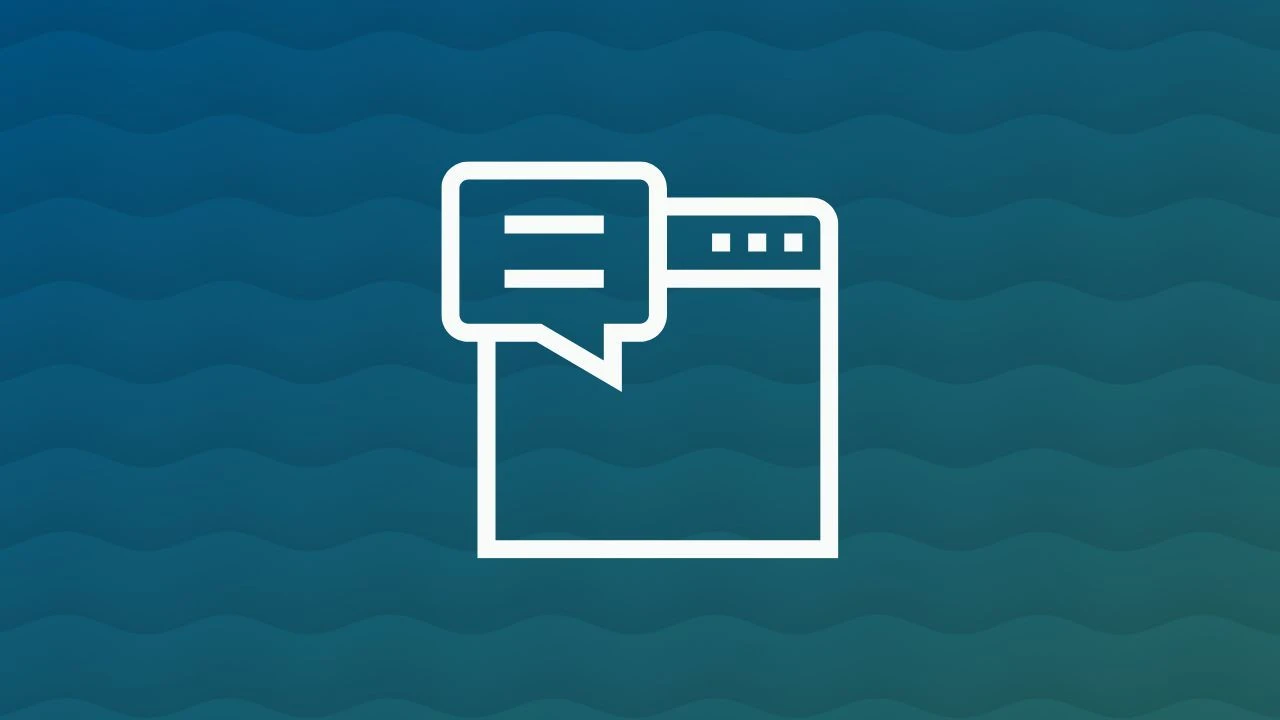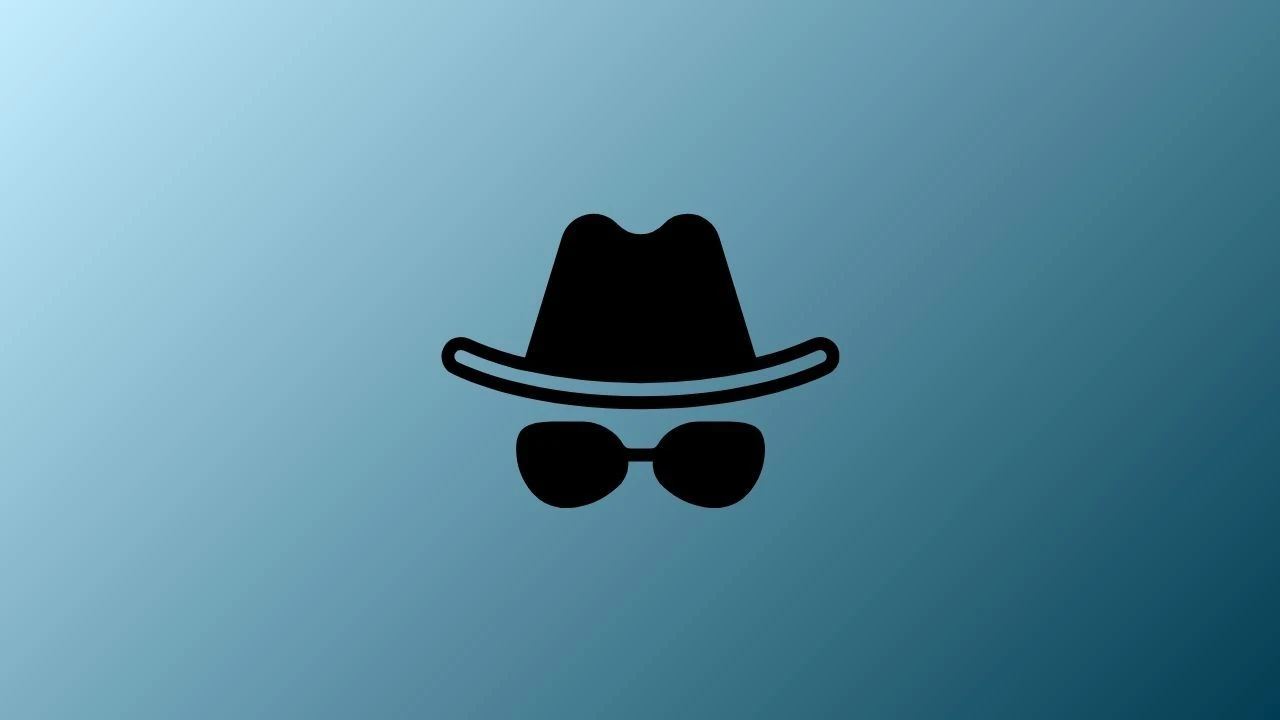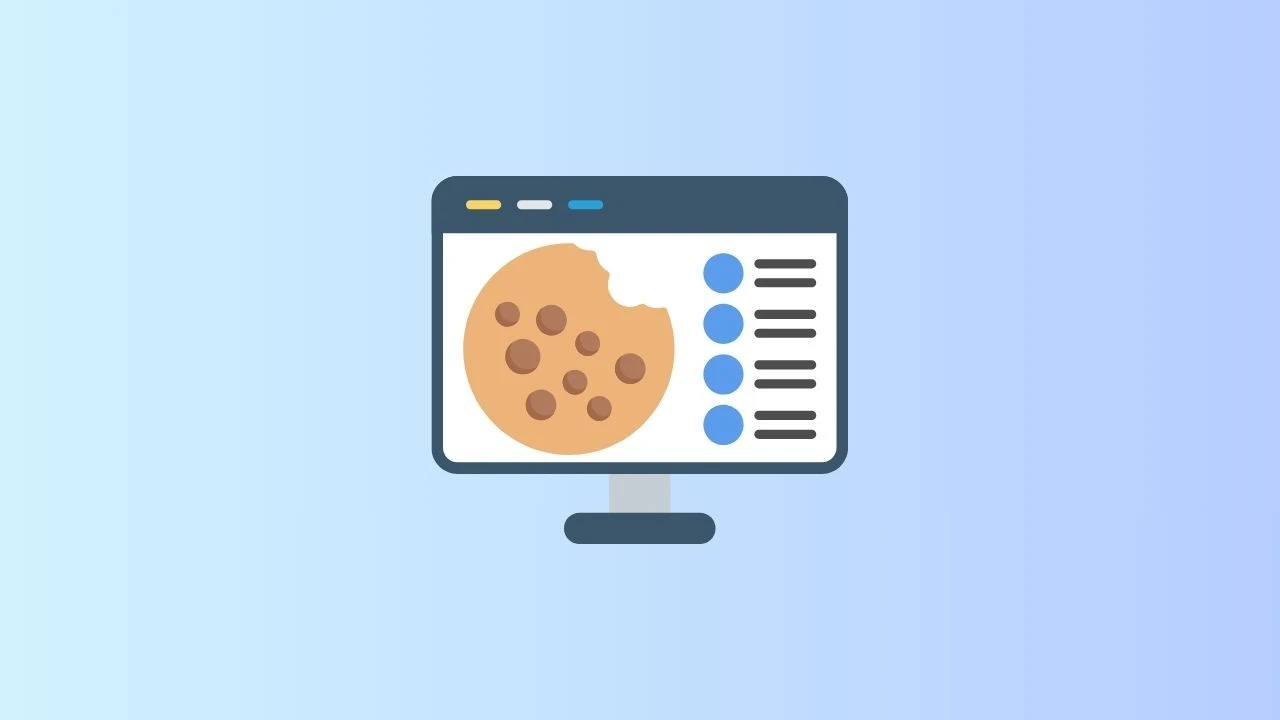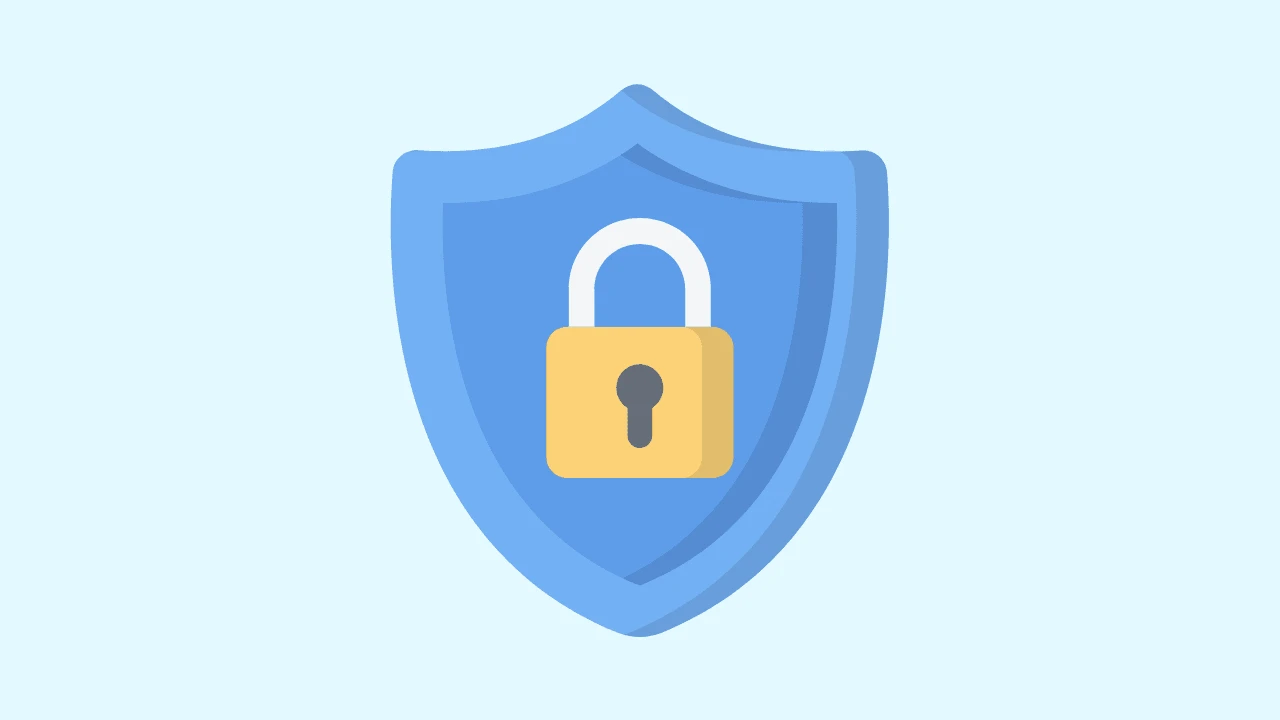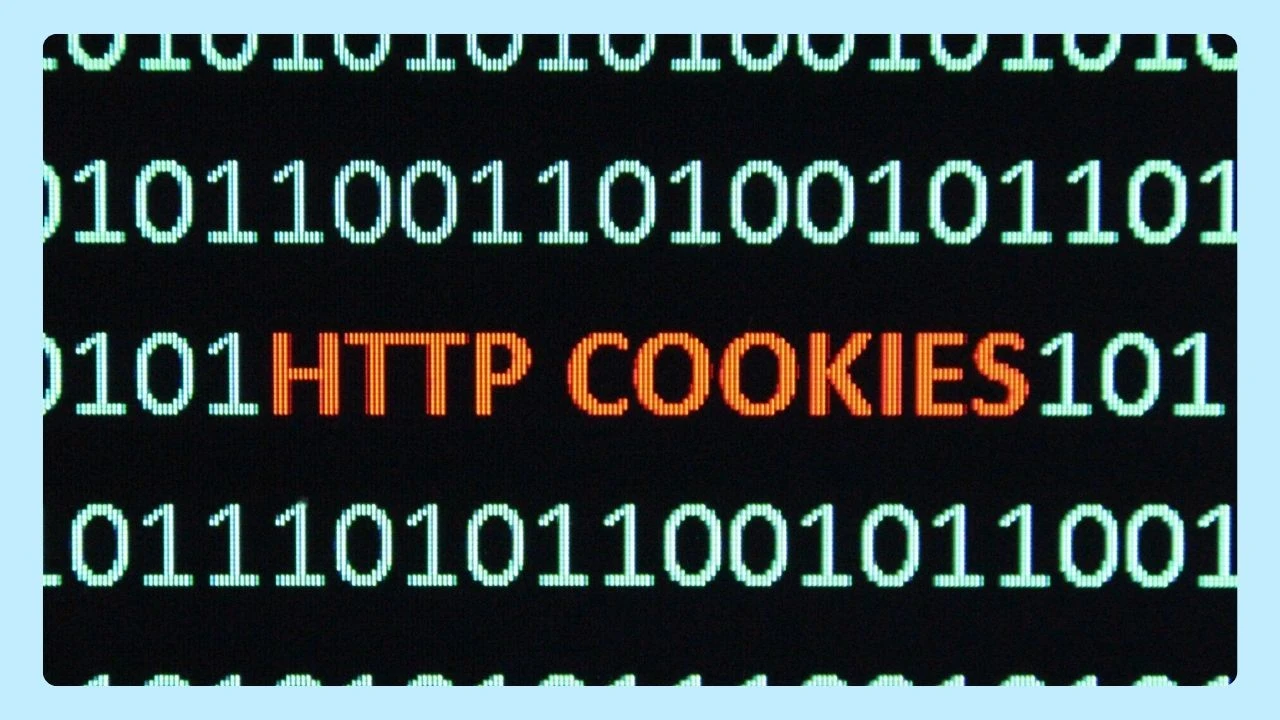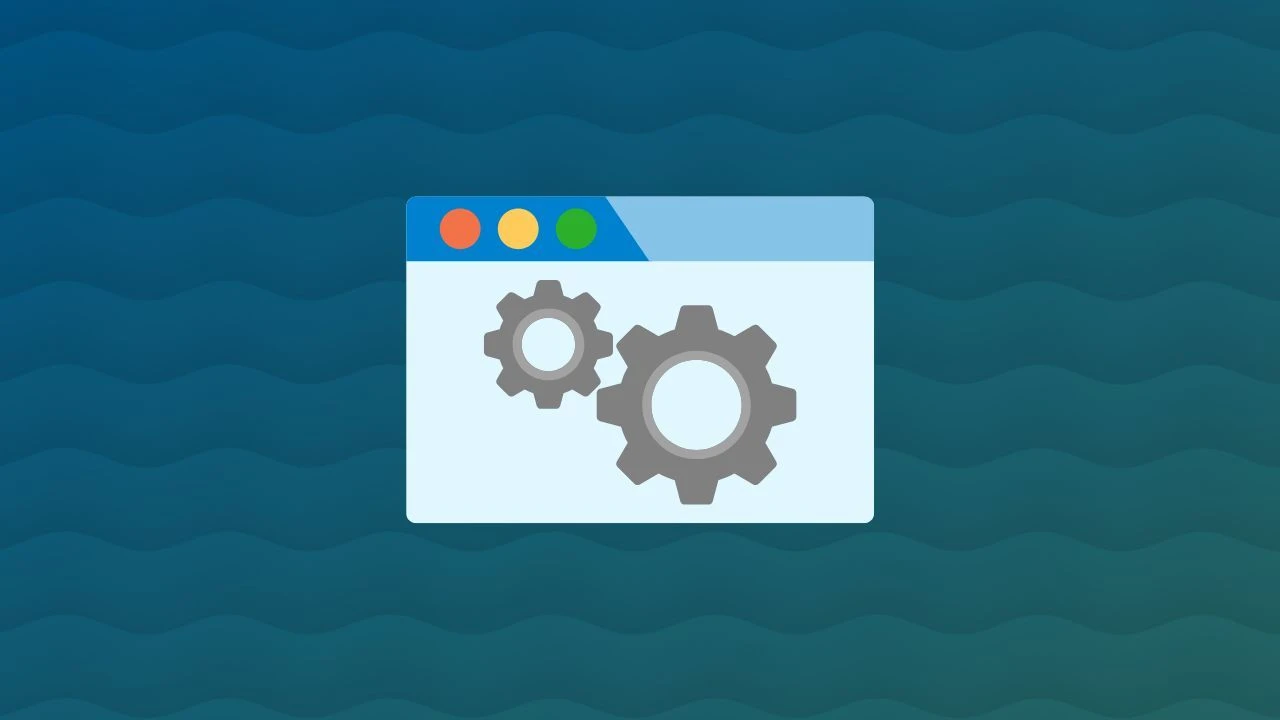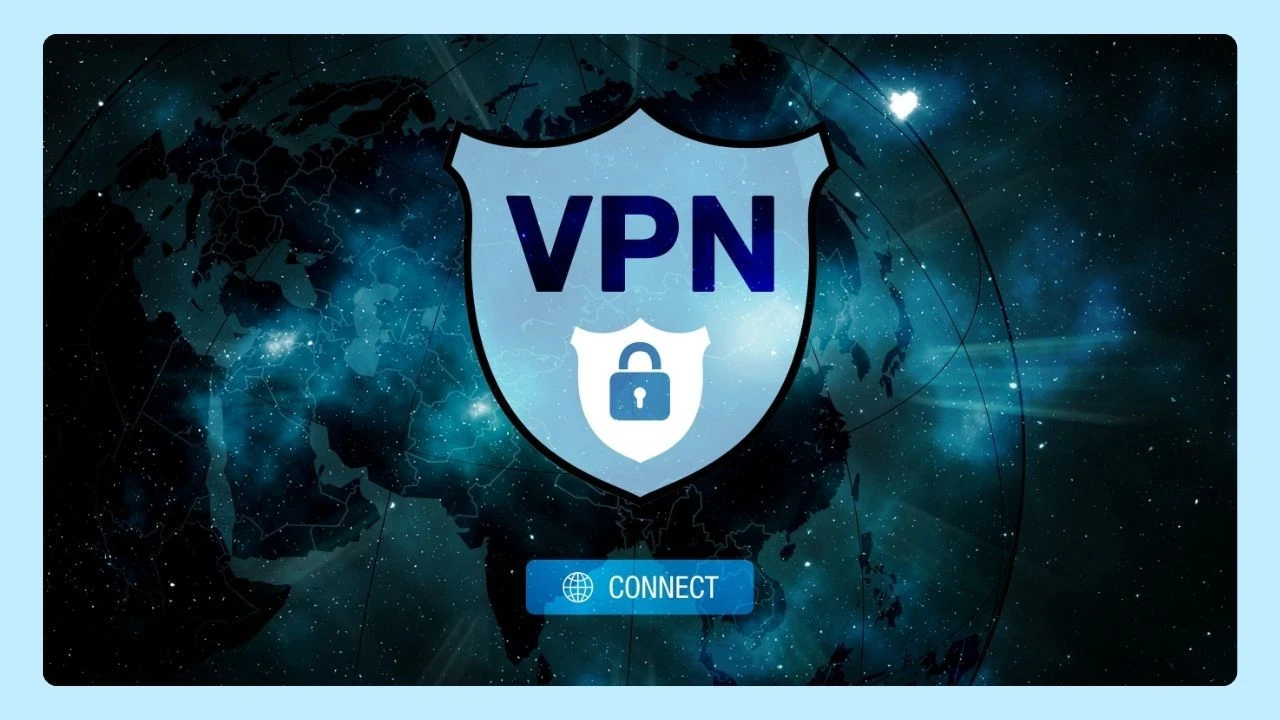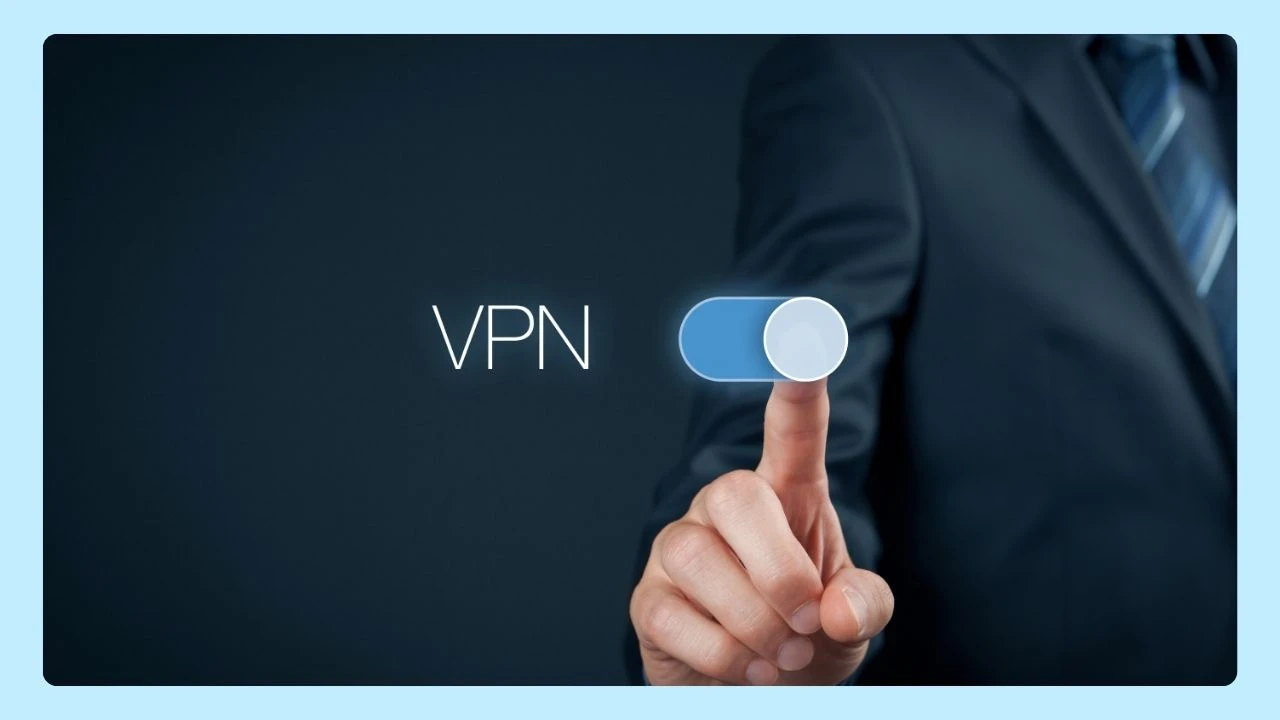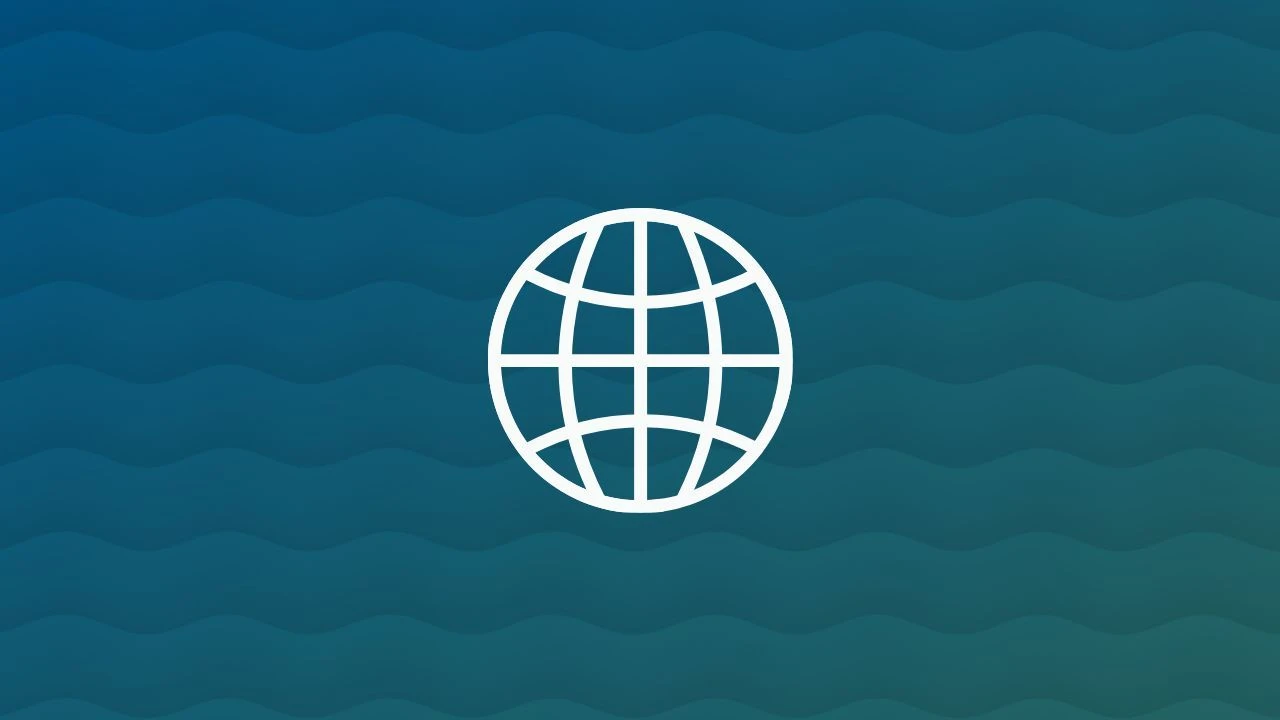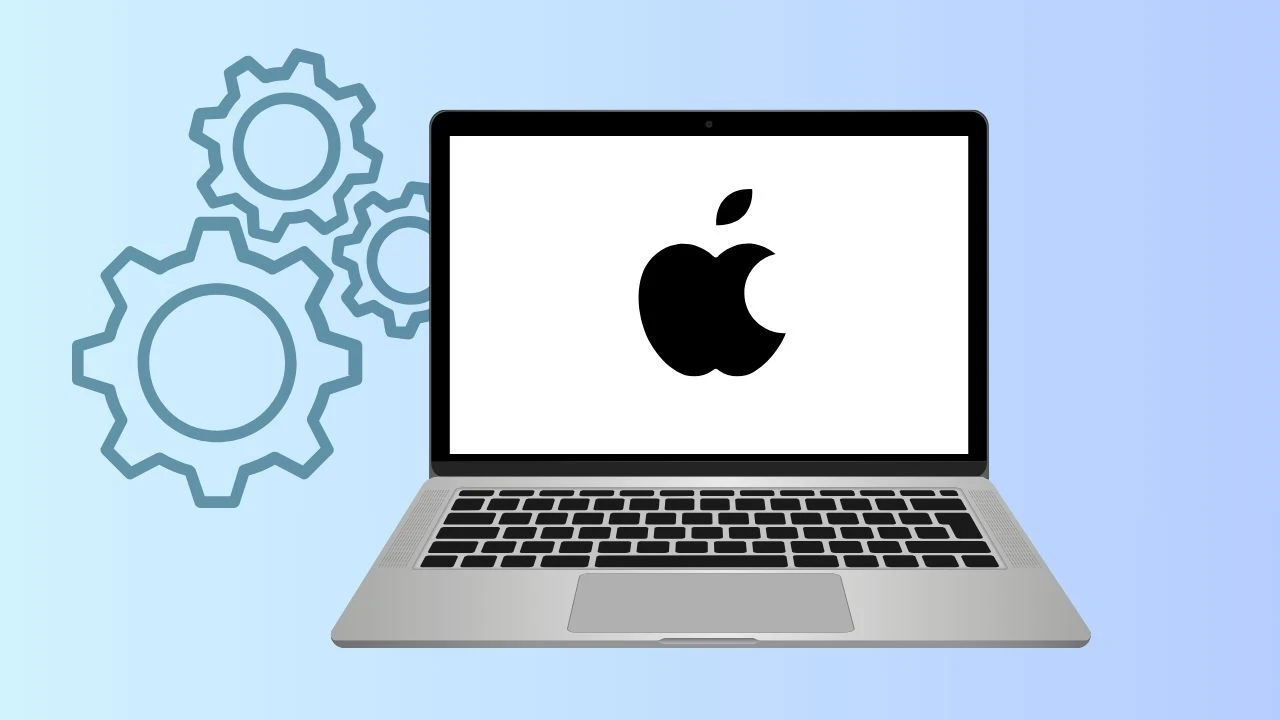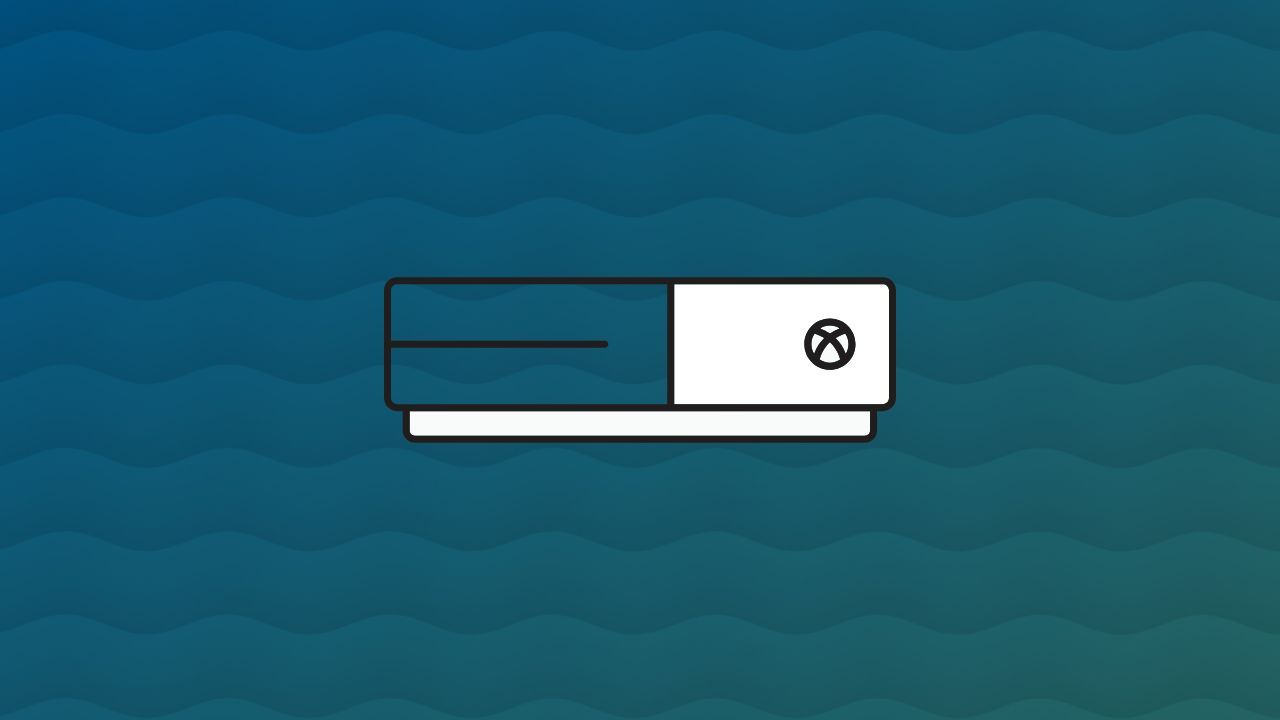
The Xbox isn’t just for gaming — it also comes with a built-in internet browser that lets you surf the web right from your console. Whether you want to check email, stream videos, browse social media, or quickly look something up, the Xbox browser makes it possible without switching devices.
In this guide, we’ll show you how to access and use the Xbox internet browser, along with tips to get the most out of it.
Microsoft Xbox Web Browser Capabilities
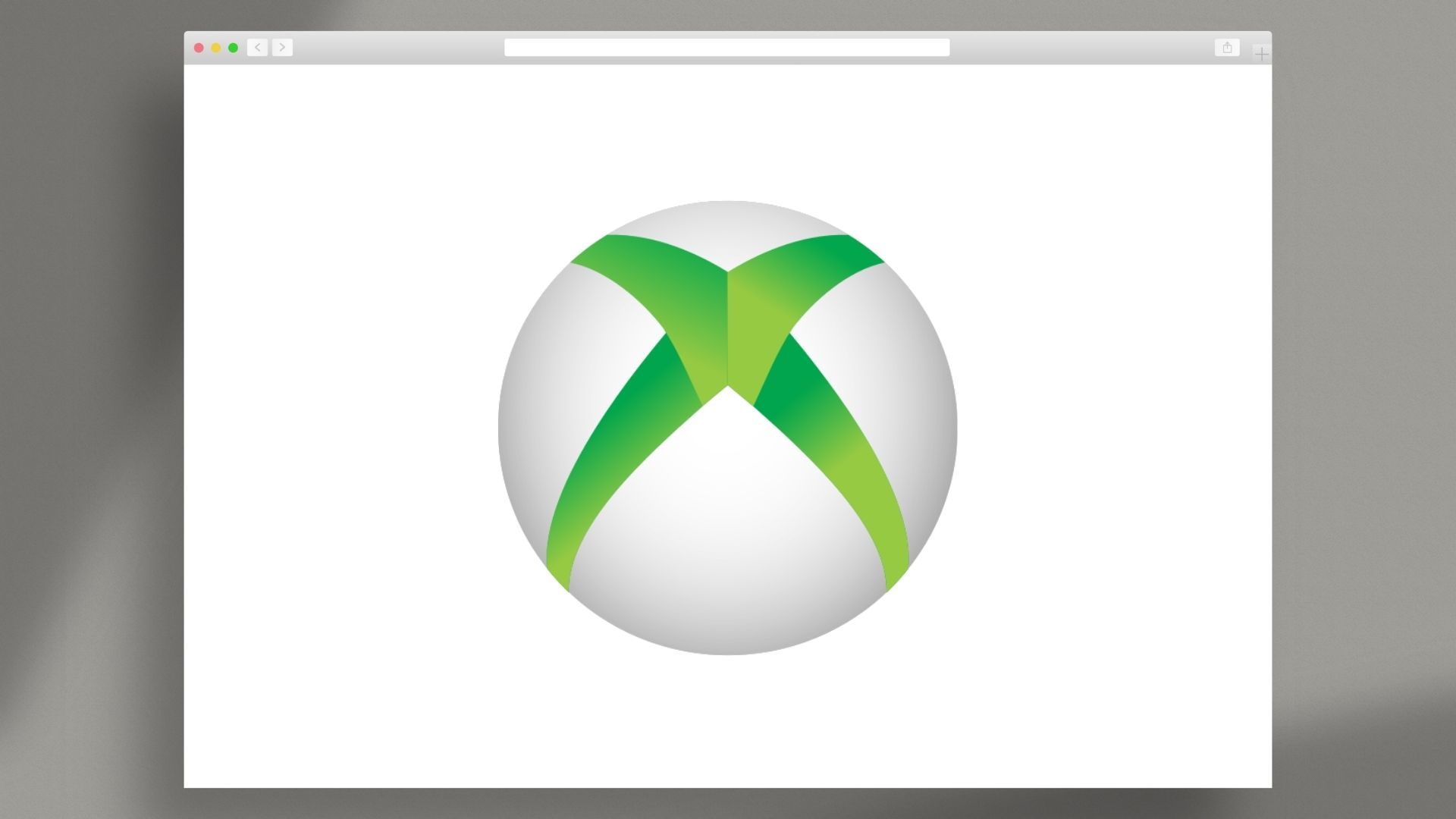
Modern consoles have evolved into multifaceted entertainment hubs with access to TV shows and streaming networks, and the Xbox is no exception. With its integrated web browsing functionality, the Xbox cloud gaming browser brings the world to your fingertips. You can also check out our other blogs on the future of gaming with WebGL and more!
Xbox Series X Web Browser and Xbox One Internet Browser
Accessing the internet on your Xbox is a straightforward process. Here's a step-by-step guide using your controller:
- Power on your Xbox console and ensure you're connected to the internet.
- Navigate to "My Games & Apps" using your controller.
- Scroll down and select "Apps."
- Look for the Microsoft Edge icon (a blue and green swirling icon) and select it using the "A" button on your controller. This will launch the gamer internet browser.
Microsoft Edge has replaced Internet Explorer as the default browser for Xbox consoles. You can also check out our blogs on the best VR browser games and an FUT web app guide for more gaming information.
Browsing on Your Xbox Browser App
Once you've launched Microsoft Edge or Internet Explorer on your Xbox, you can navigate the web using your controller:
- Cursor Navigation: Use the left joystick to move the cursor around the webpage.
- Scrolling: Utilize the right joystick or the triggers on your controller for seamless scrolling.
- Selecting Links: Hover over a link and press the "A" button to open it.
- Address Bar: Press the "Y" button to directly access the address bar and type in URLs using the on-screen keyboard.
- Back and Forward: Use the "B" button to go back to the previous page and the "X" button to move forward.
You can learn how to troubleshoot issues with the Xbox browser app and Twitch browser issues in our other blogs!
Best Browser for Xbox Cloud Gaming
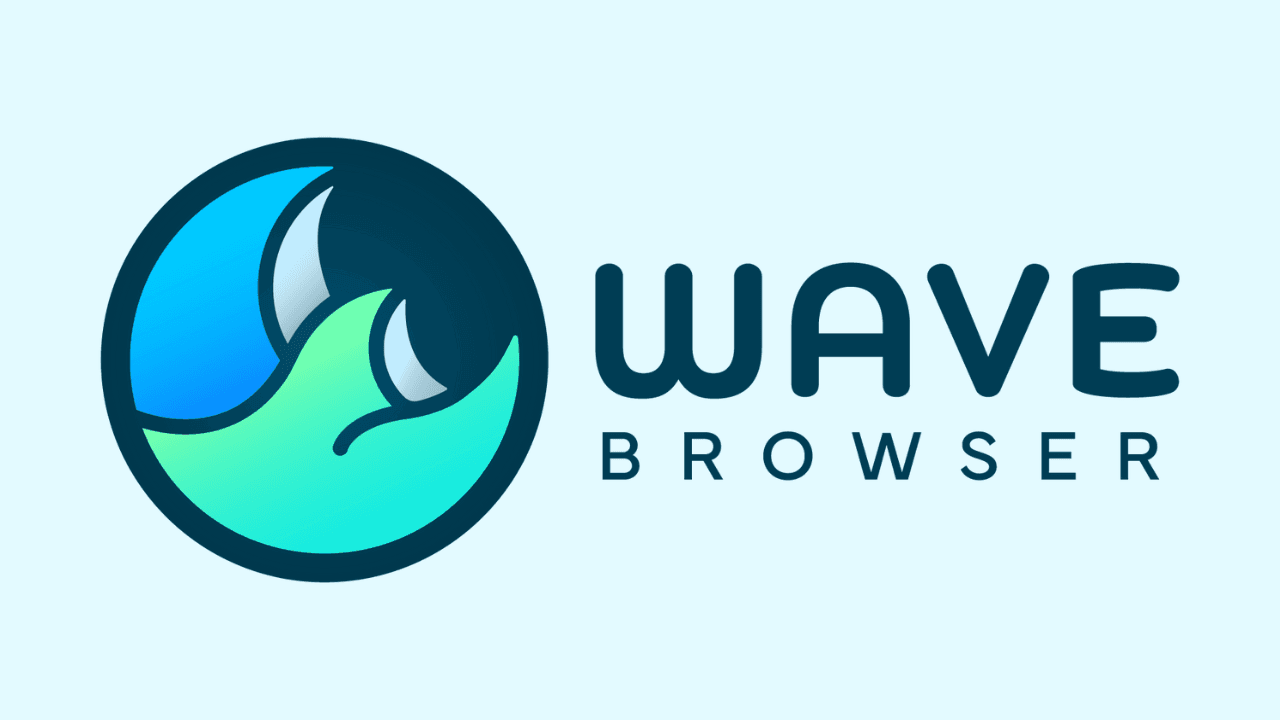
Wave Browser is built to deliver a smoother, faster, and more secure online gaming experience.
Here’s how it helps gamers:
- Smooth Gameplay – Optimized performance and responsiveness ensure lag-free browsing and a seamless gaming experience on your PC.
- Quick Access Anywhere – Play and access browser-based games easily on desktop, laptop, or mobile, with improved speed for gaming sessions.
- Enhanced Gaming Features – Wave Browser includes advanced tools designed specifically to elevate your gaming experience.
- User-Friendly Interface – A clean, intuitive layout makes it easy to navigate and enjoy your favorite browser games.
- Privacy & Security First – Built-in protections keep your data safe, so you can focus on gaming with peace of mind.
Take your gaming further by exploring the internet directly from your Xbox. With Wave, you’ll understand browser performance, discover gamer-focused features, and choose the best setup based on trusted recommendations.
Download Wave Browser today for the ultimate gaming browser experience — stay connected, informed, and entertained, all from your gaming hub.
Frequently Asked Questions
What's the best web browser for Xbox gaming?
The best gaming browser for Xbox cloud gaming on your PC is Wave Browser, designed specifically to enhance your gaming experience. On the Xbox console itself, you can access Microsoft Edge for an enhanced browsing experience.
What is Xbox image browser?
Xbox Image Browser allows you to browse the contents of Xbox 360 XISO's and extract the contents of the ISO.