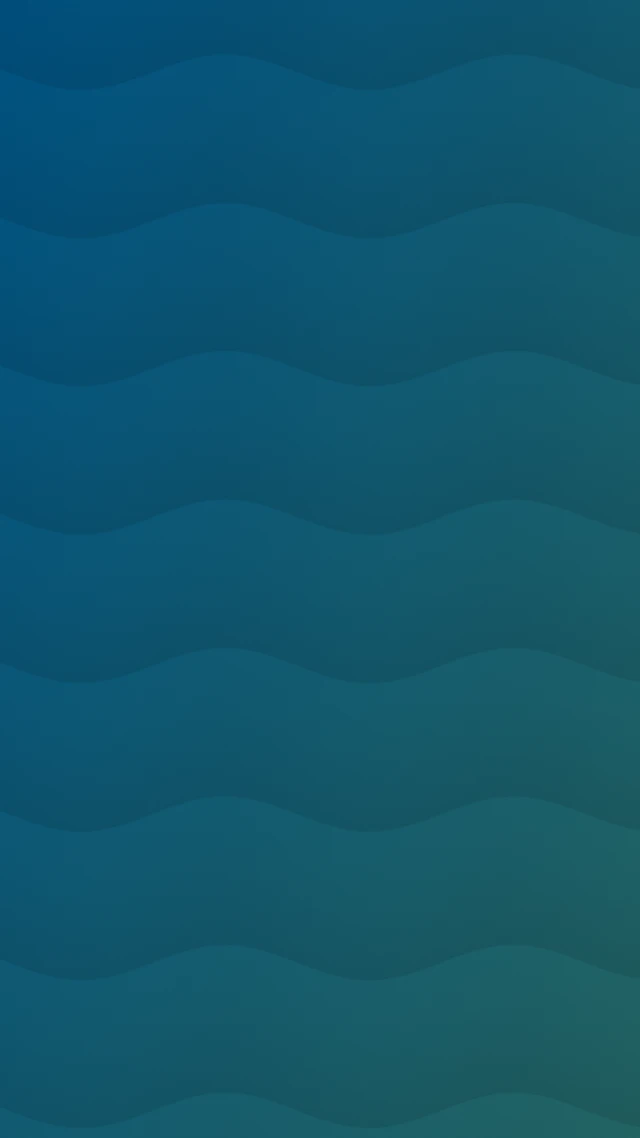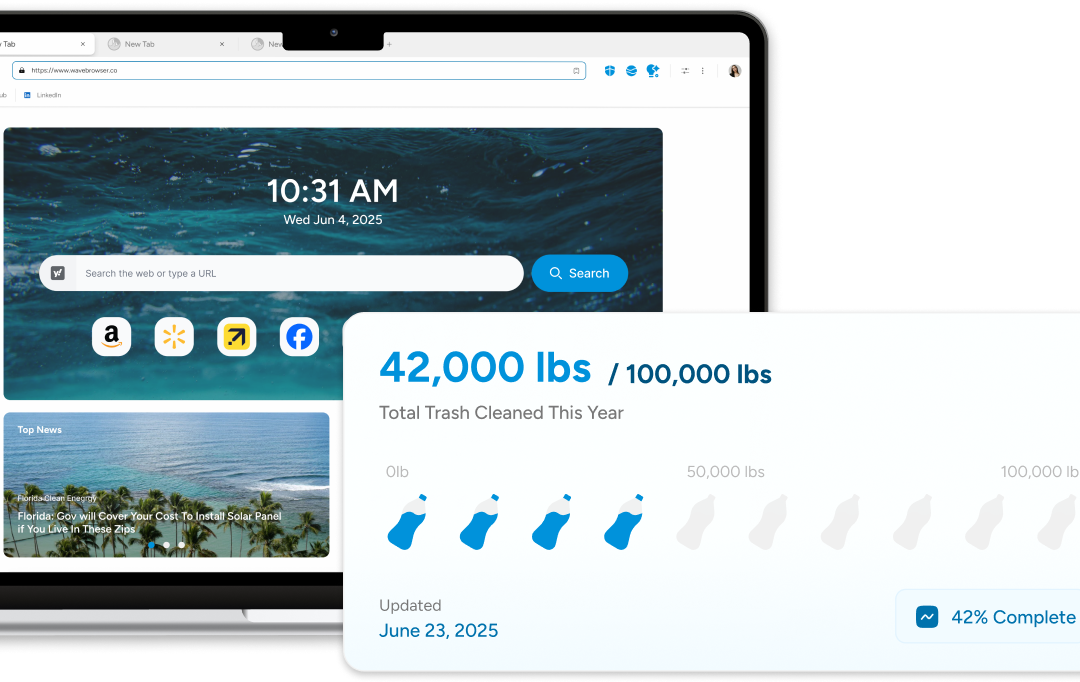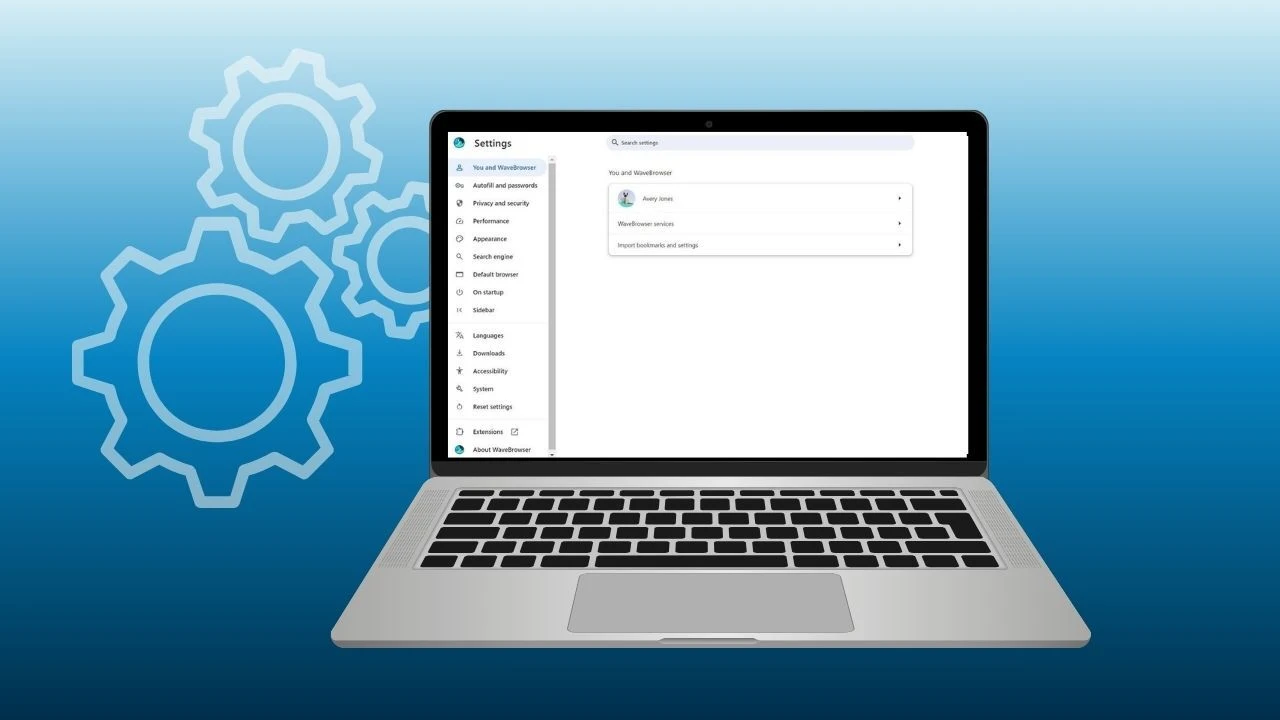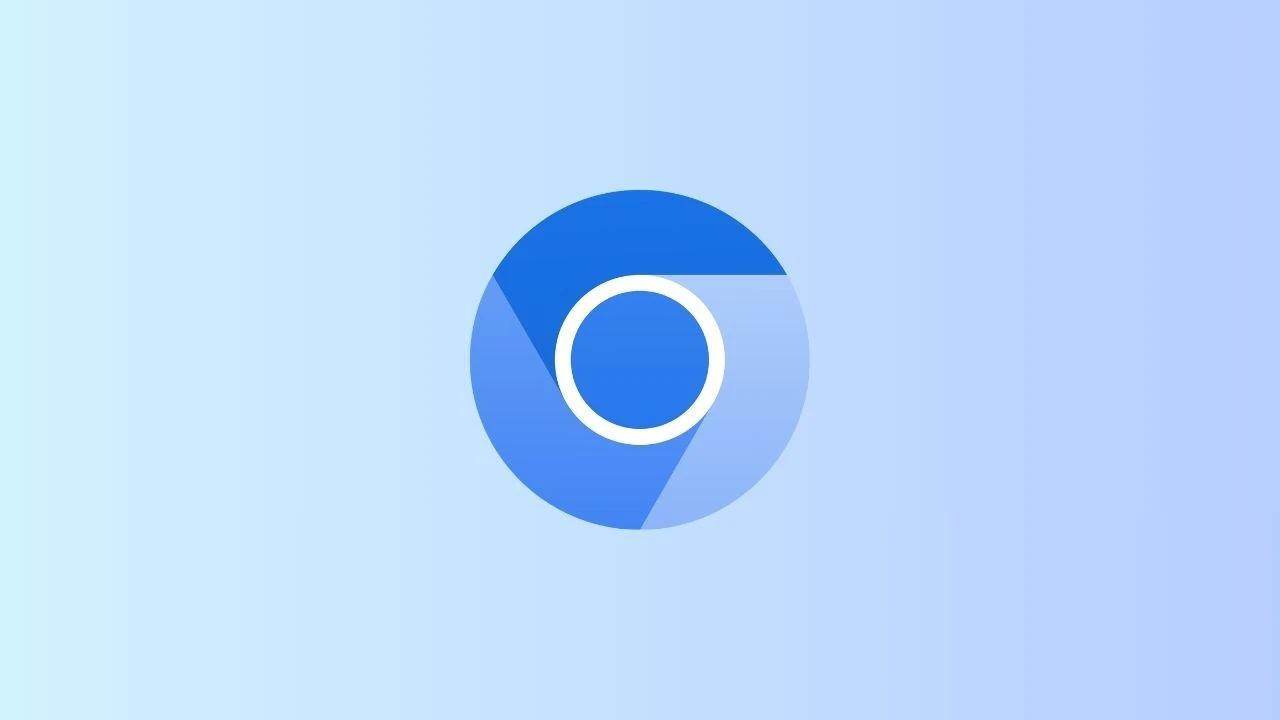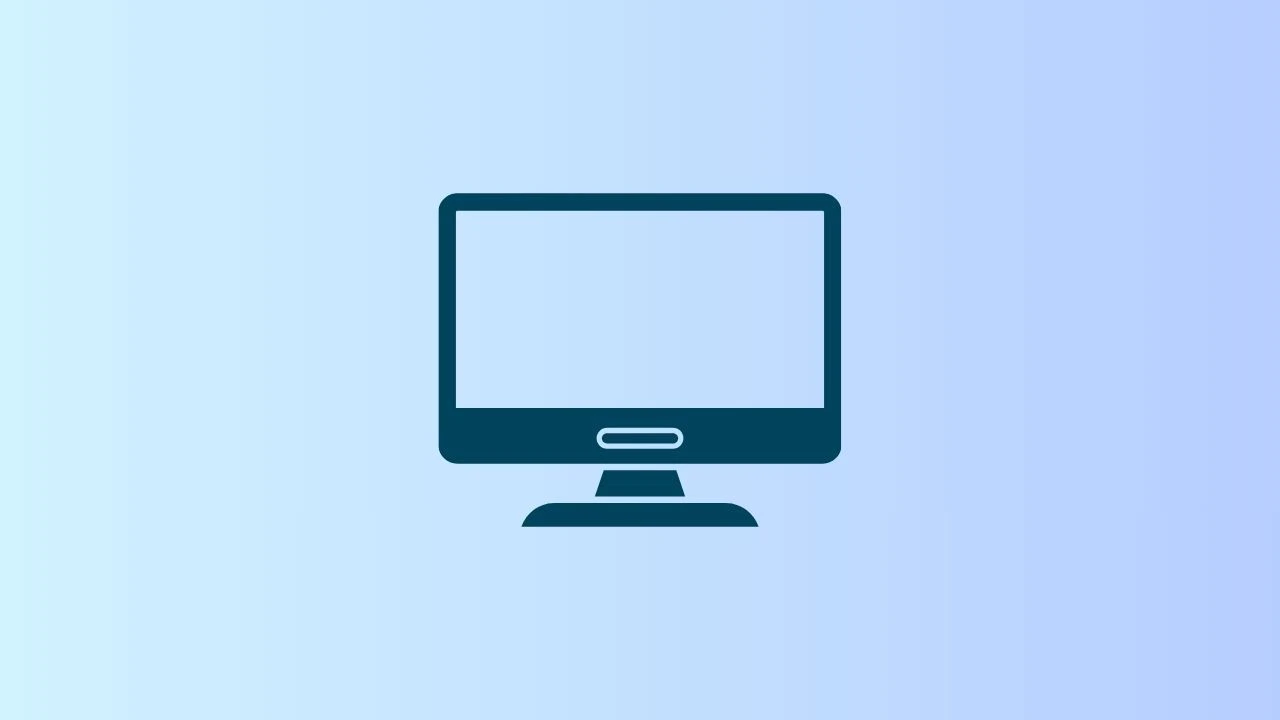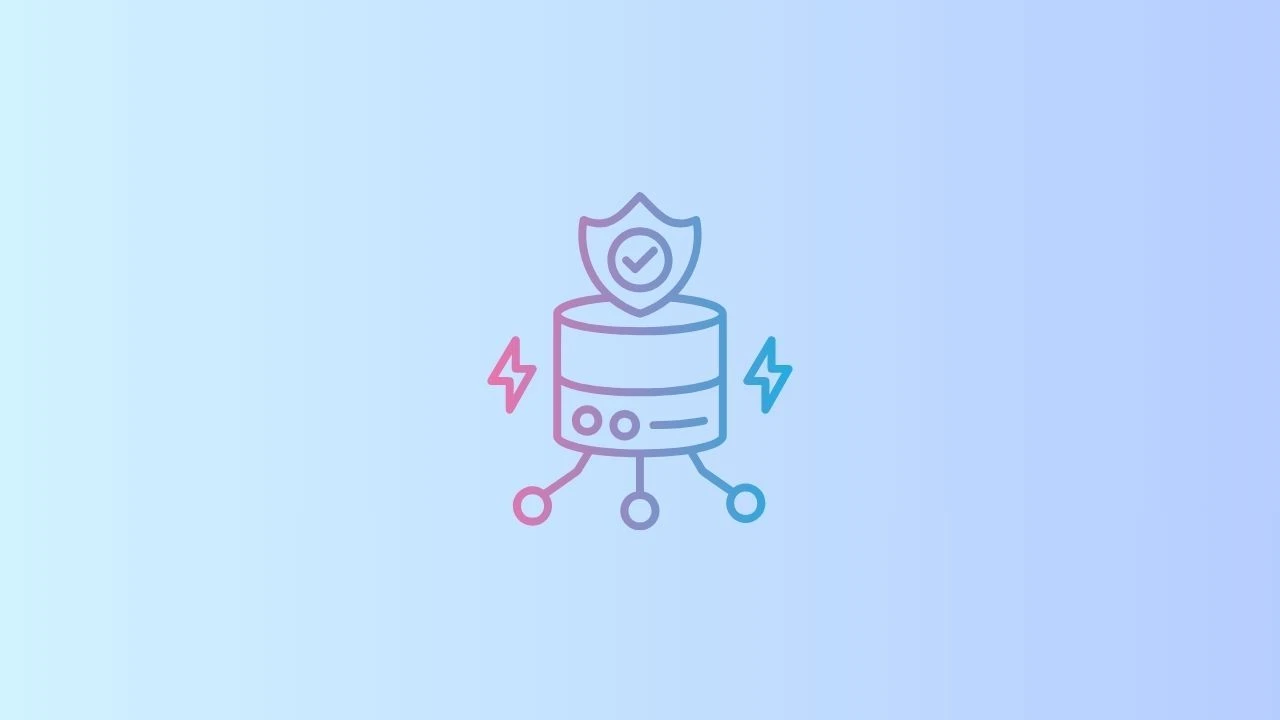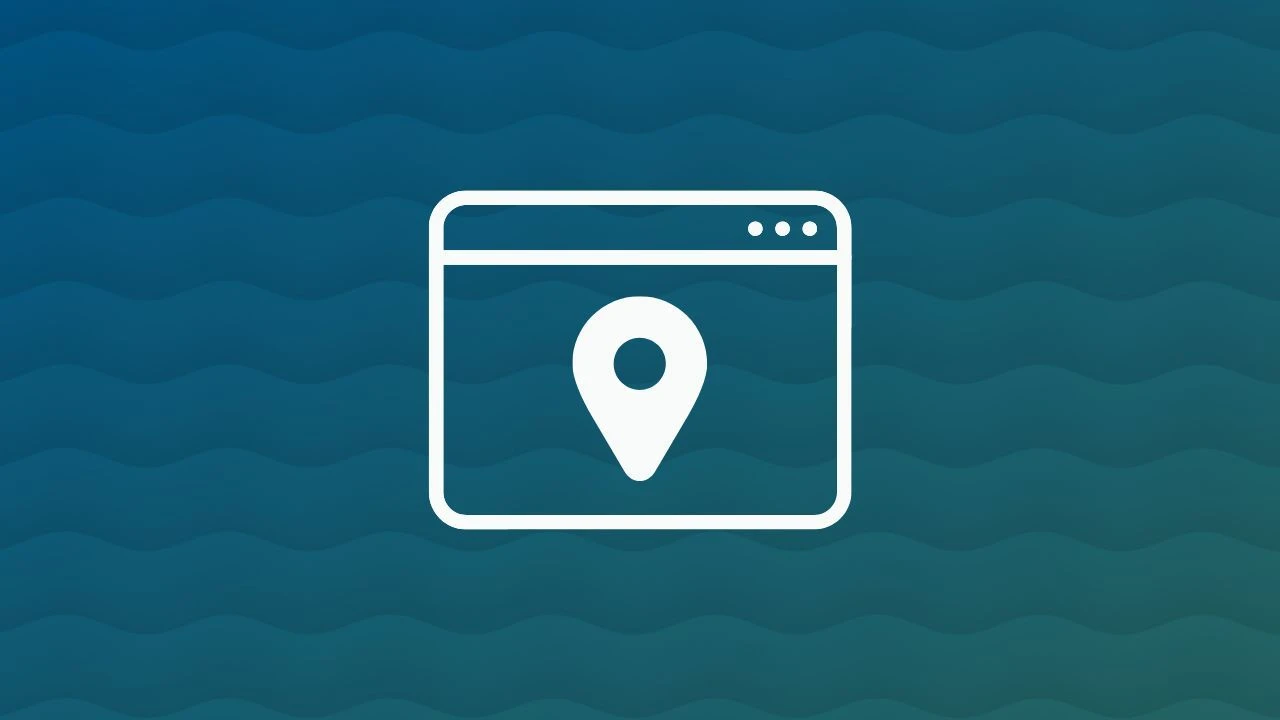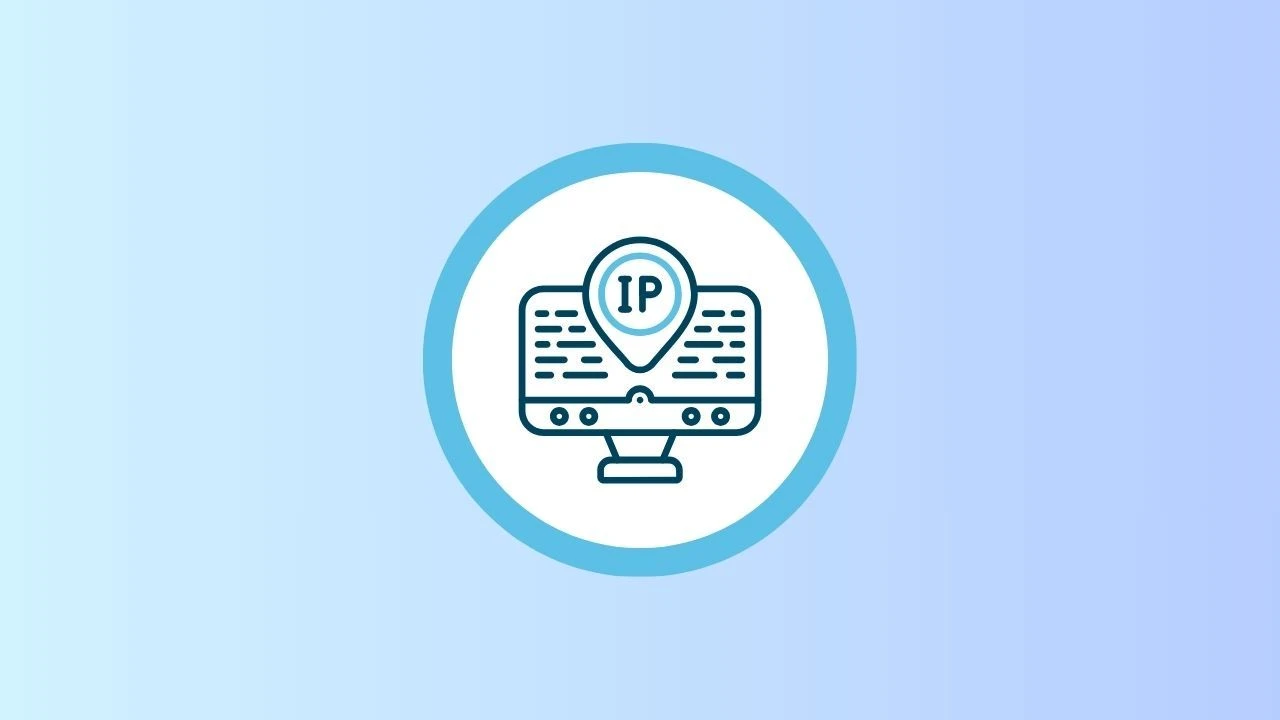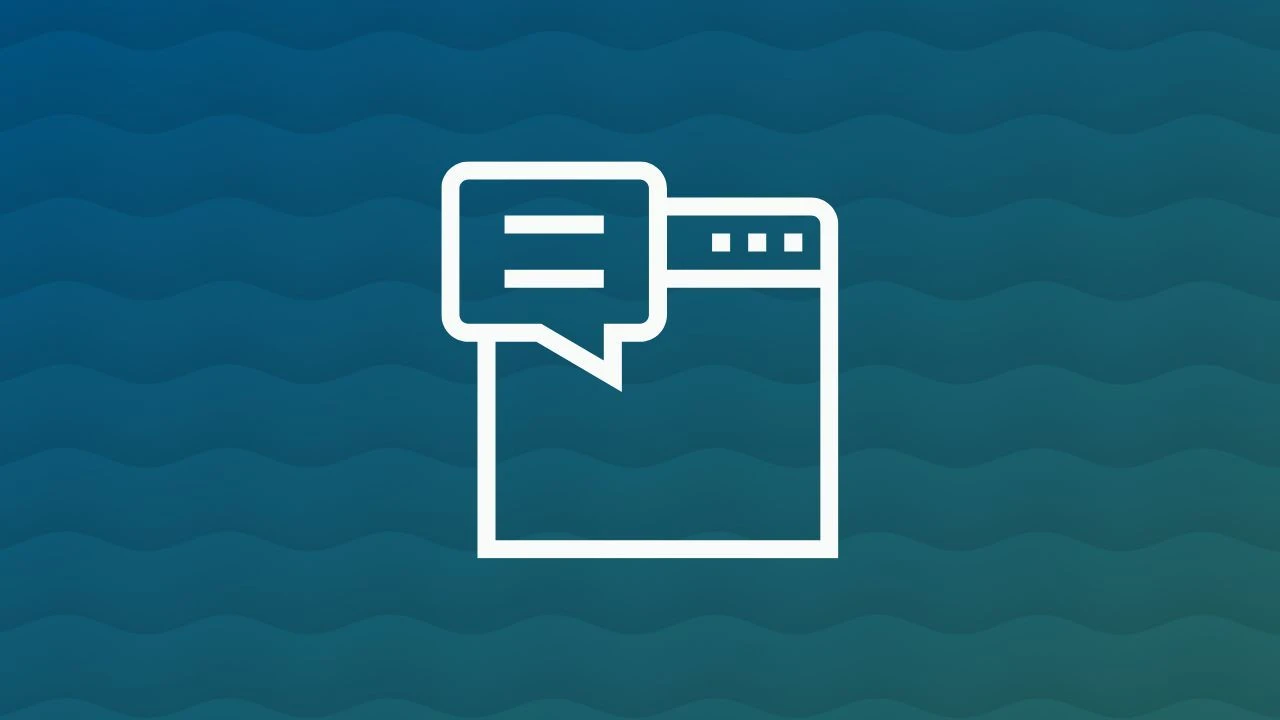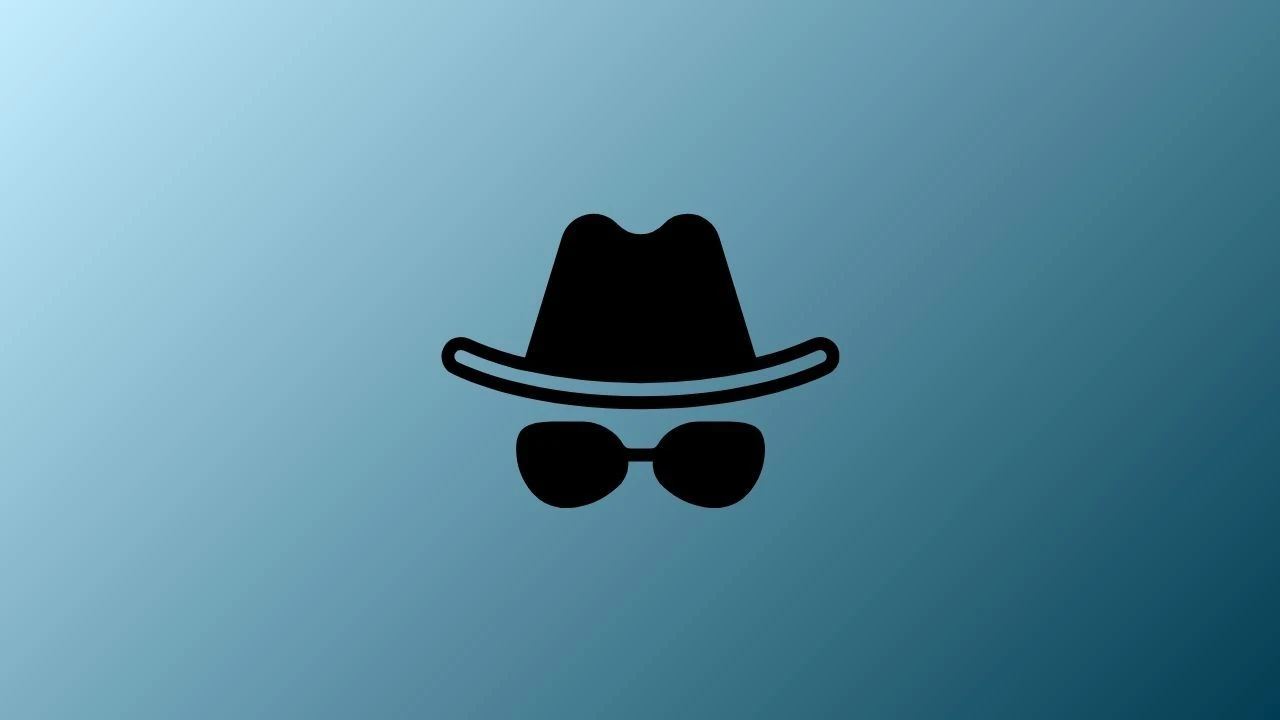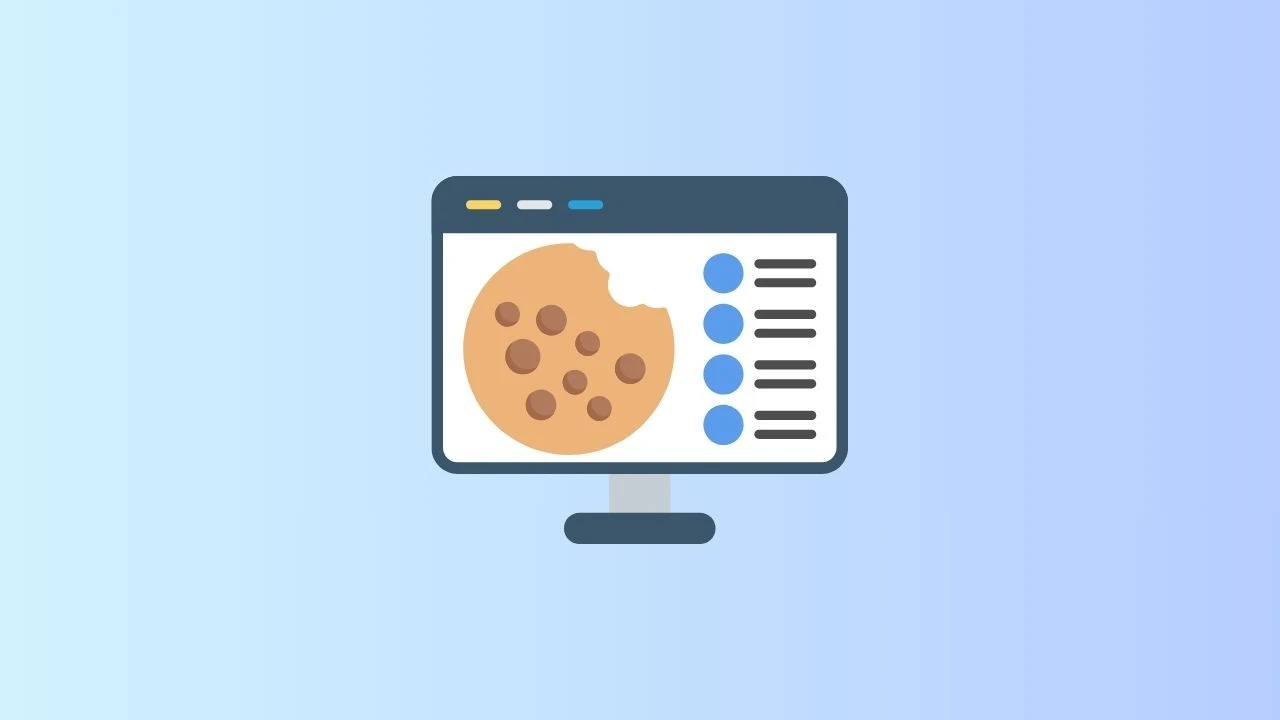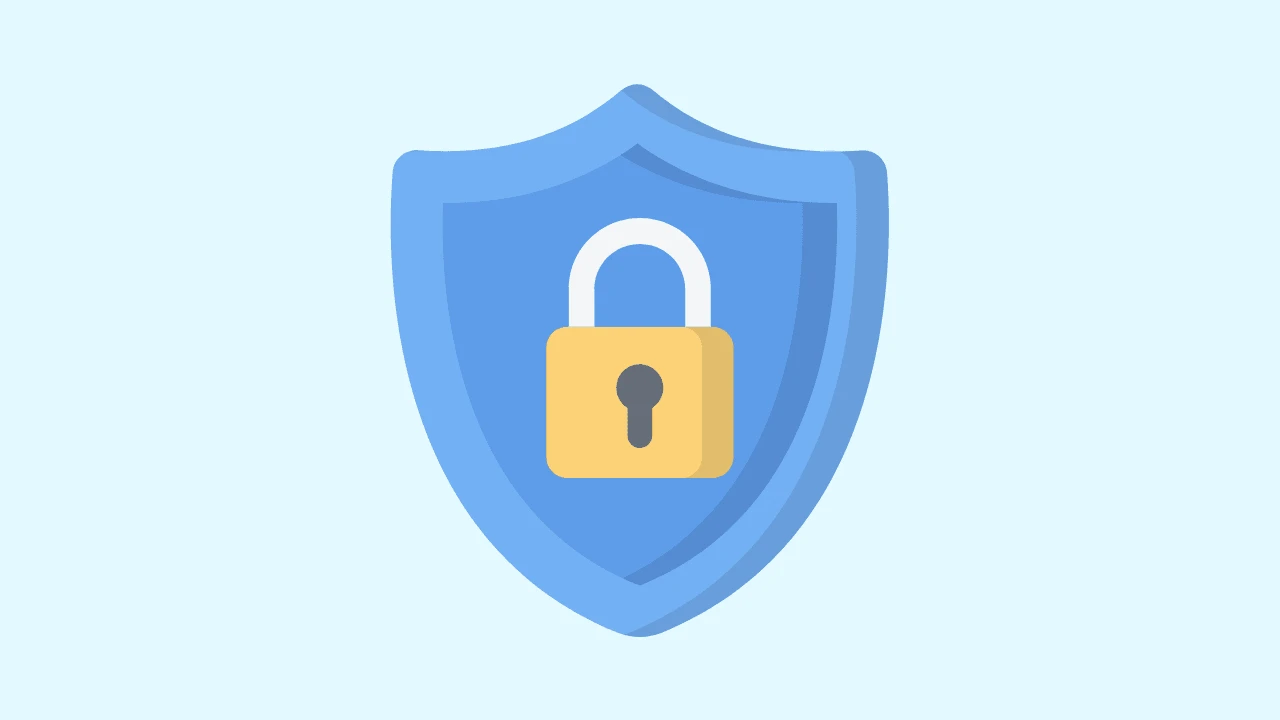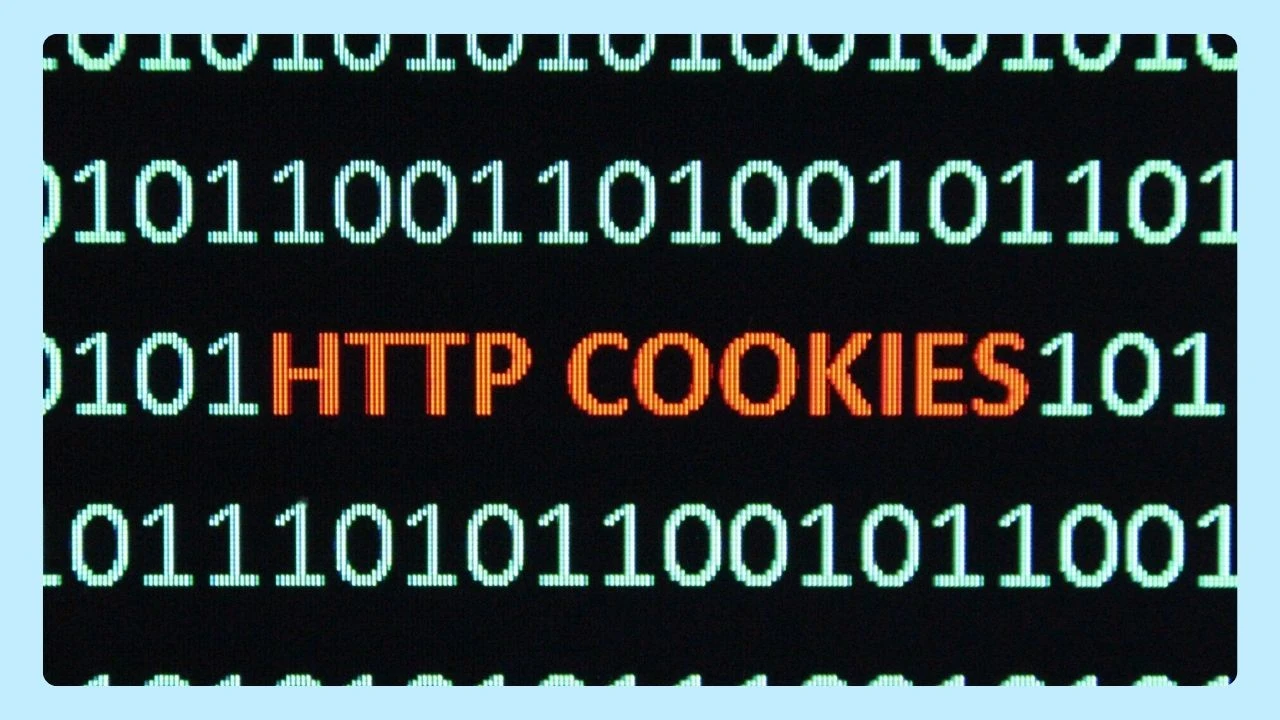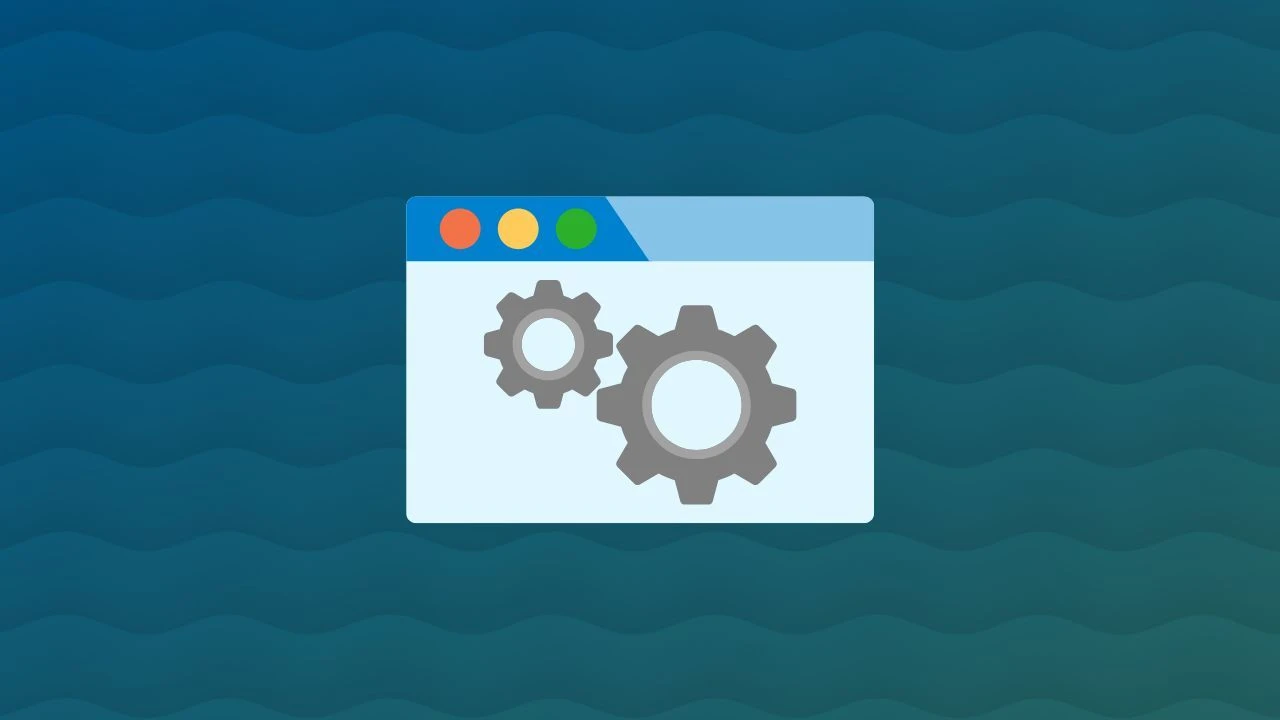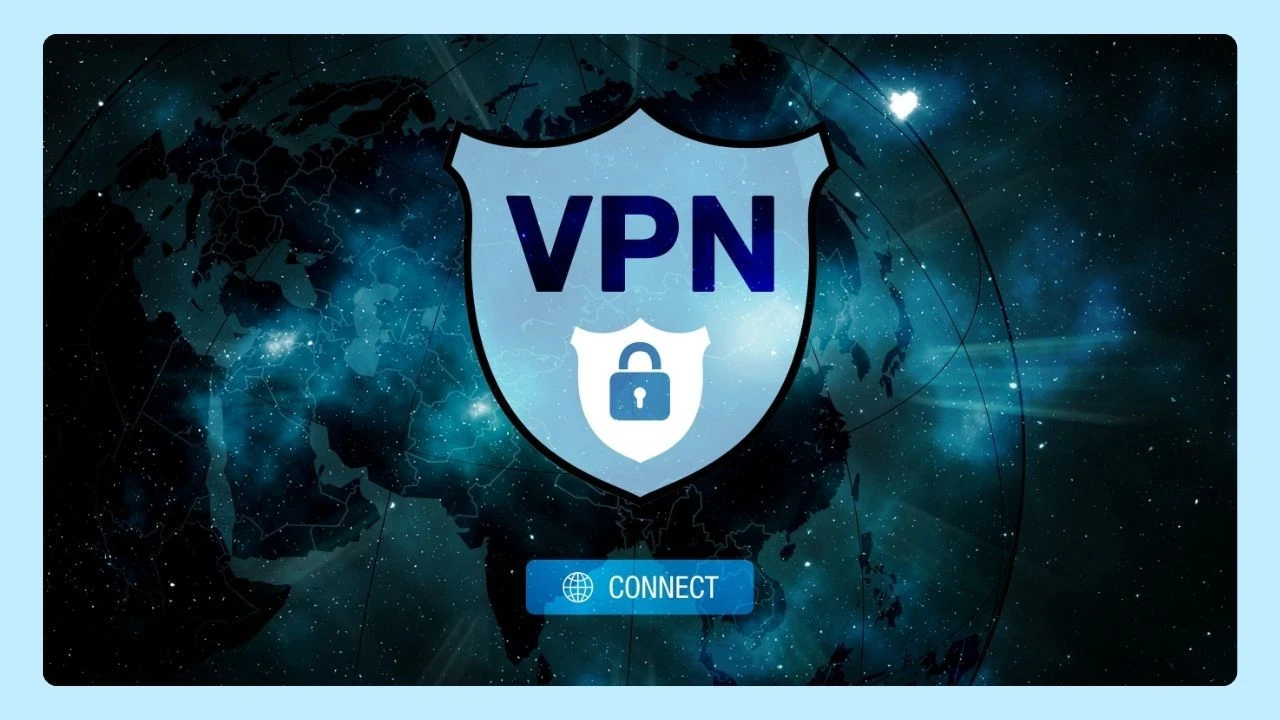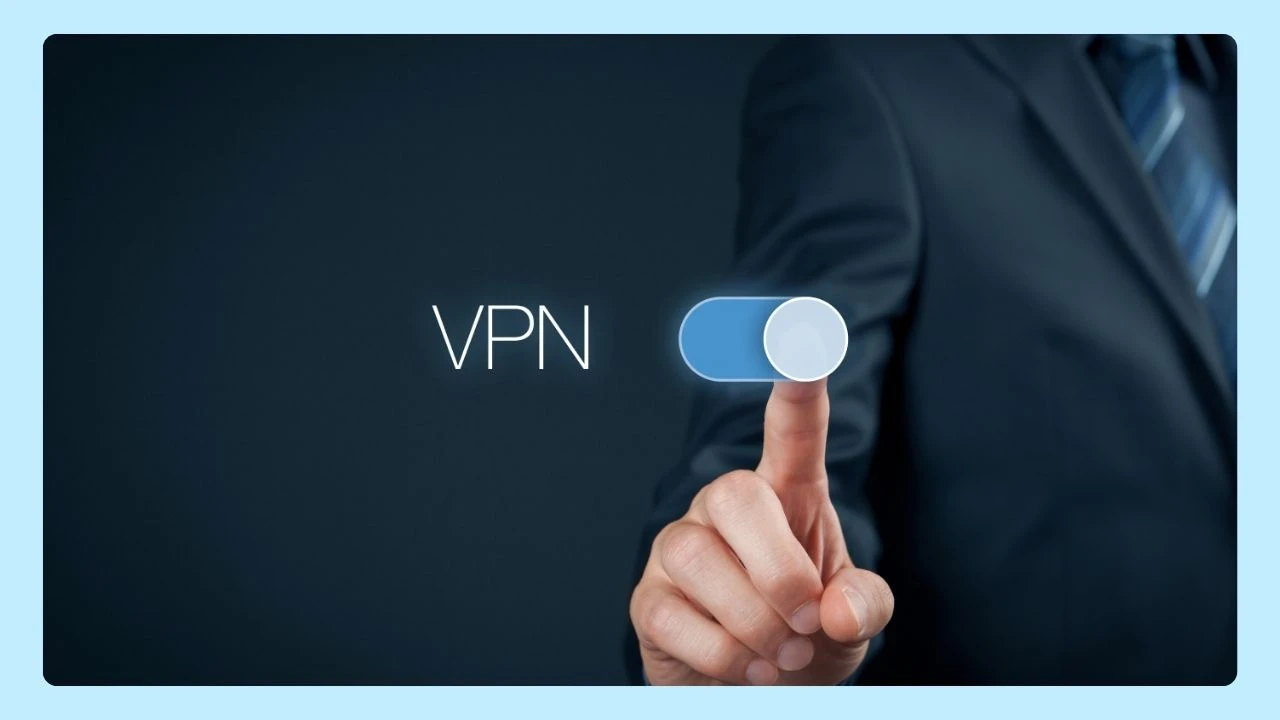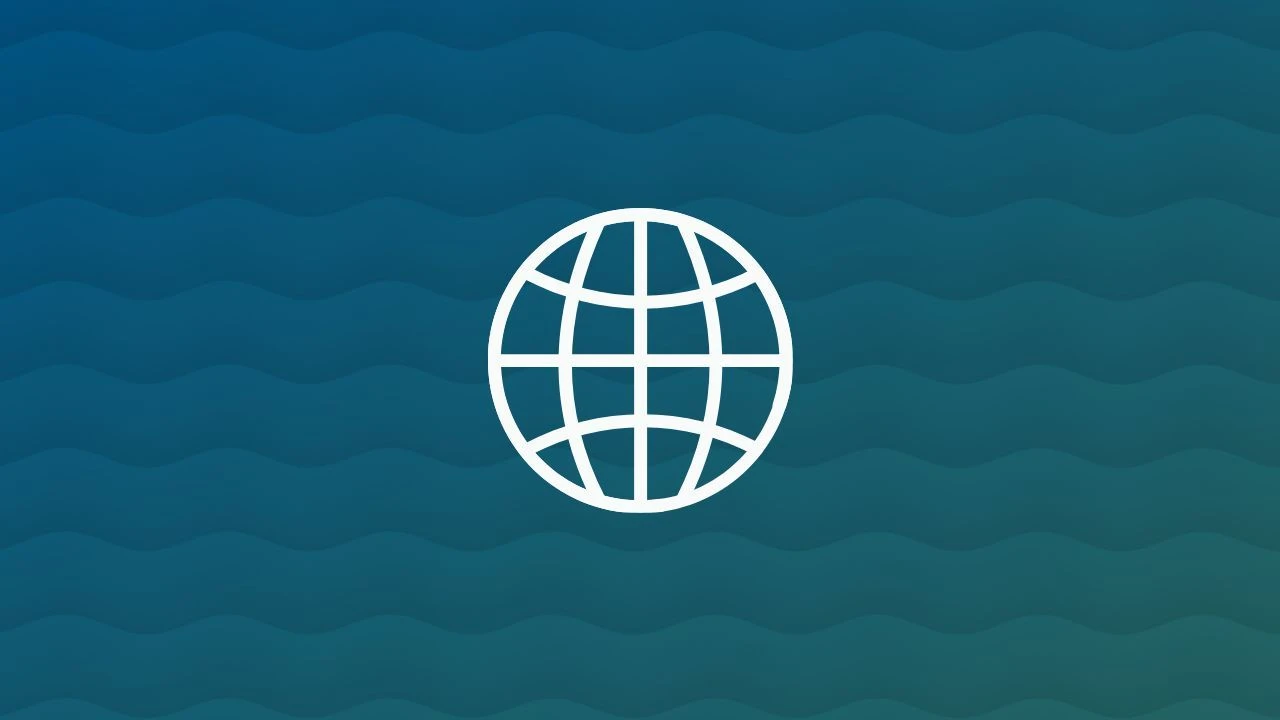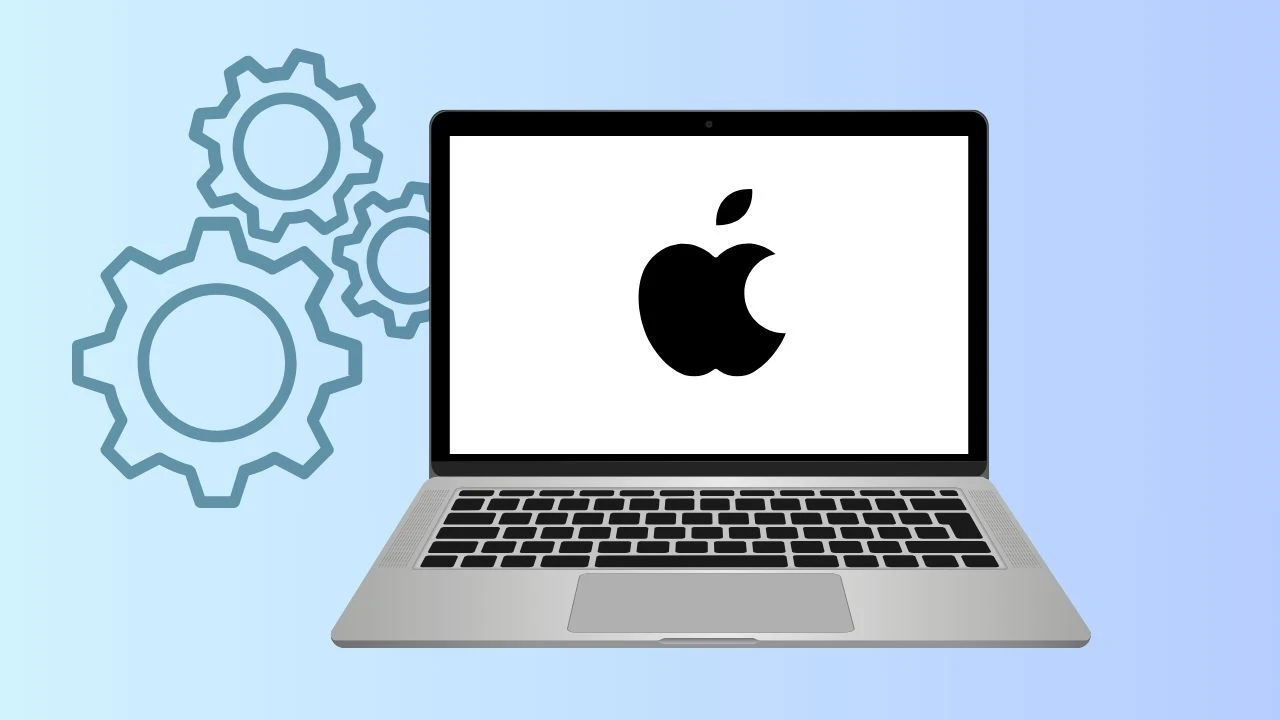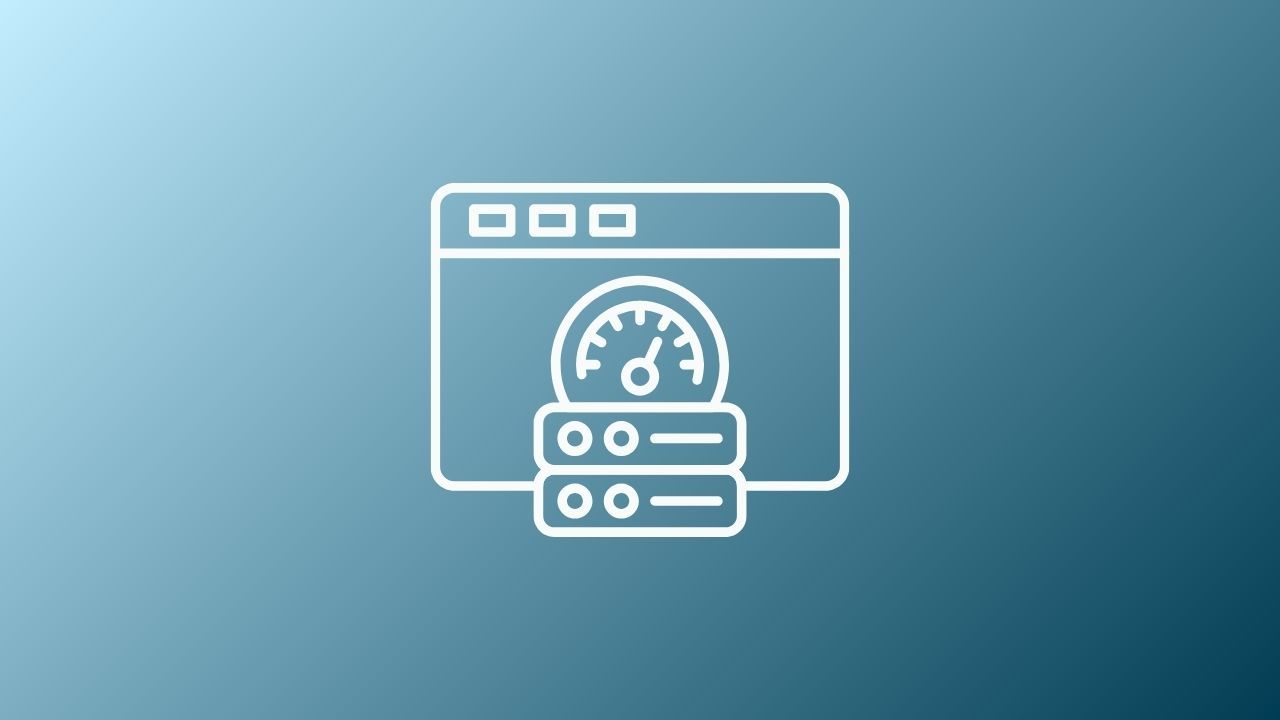
At Wave Browser, we believe that safe, fast, and eco-friendly browsing makes every click count.
Over time, your browser cache collects temporary files that help load web pages faster. But sometimes, outdated files can prevent a webpage from showing its latest version, or even cause loading issues.
That’s why knowing how to clear cache and refresh properly is key to protecting your personal information and improving your browsing speed.
What Is Browser Cache?
A cache is a storage area in your web browser where images, scripts, and other site data are saved. This helps your server deliver content faster the next time you visit a specific page.
However, too much saved information may slow things down or display outdated info.
Ways to Refresh Browser Cache
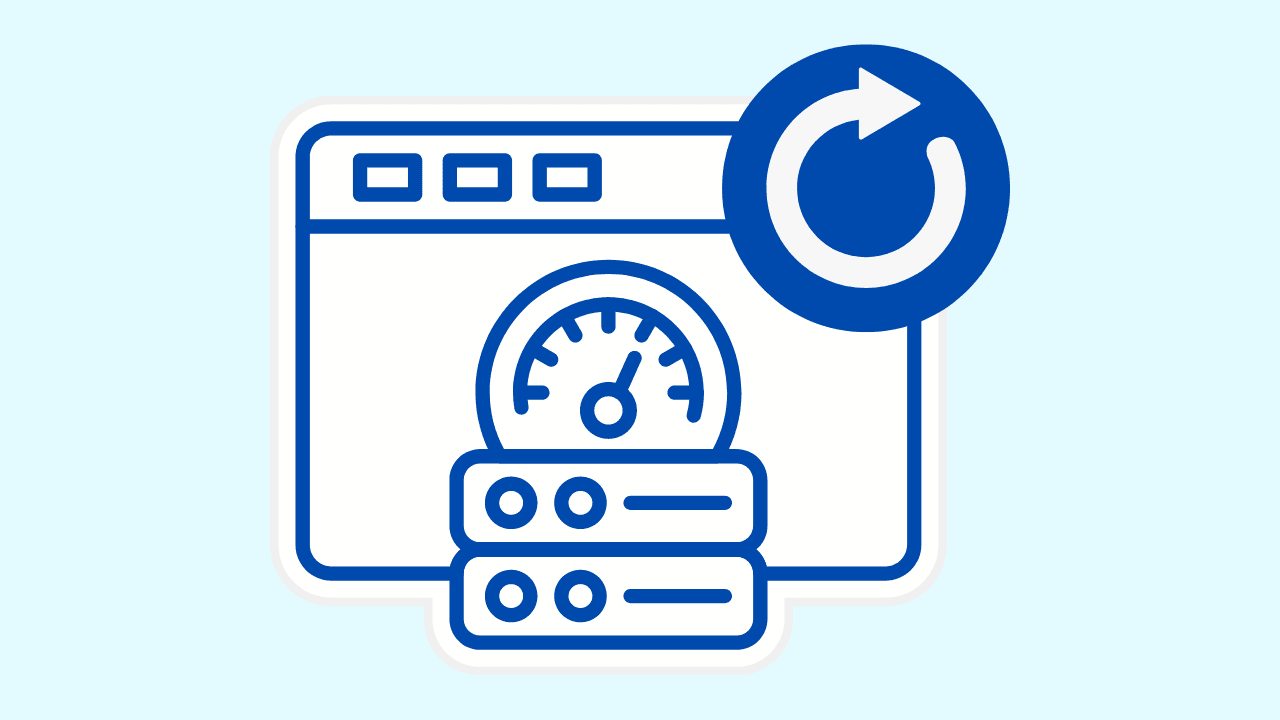
Refreshing your browser can solve many loading issues and display the most up-to-date content. A quick way to do this is to refresh browser cache, which forces the site to load fresh files instead of relying on stored data. This ensures you always see the latest version of a webpage.
Using the Refresh Button
Every browser has a refresh button or reload button, usually near the address bar. Clicking it tells your browser to request new data from the website.
Performing a Hard Refresh
Sometimes a normal refresh isn’t enough. A hard refresh forces the browser to ignore the cache and pull the newest version of a page directly from the server. On Windows, you can press Ctrl + refresh, and on Mac, use the equivalent keyboard shortcut.
Keyboard Shortcuts to Refresh Browser Cache
Using keyboard shortcuts is the fastest way to refresh browser cache and load the most up-to-date version of a website.
- On Windows, pressing Ctrl + F5 forces a hard refresh, bypassing stored files and pulling new content directly from the server.
- On Mac, you can use Command + Option + R in most browsers to achieve the same result.
These shortcuts save time, ensure you see the latest version of a page, and help fix issues caused by outdated cached files.
How to Clear Internet Browsing Data
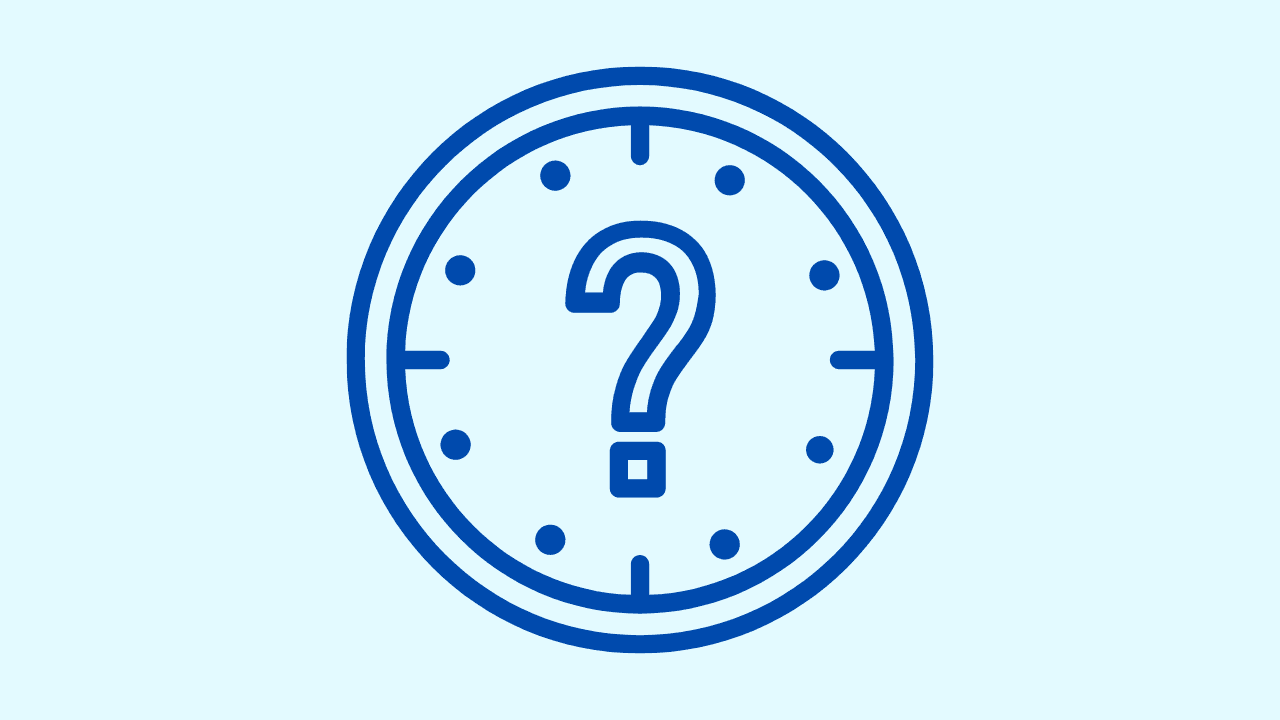
If a simple refresh browser cache or hard refresh doesn’t solve the problem, the next step is to completely clear your browsing data.
Popular browsers such as Google Chrome, Firefox, Safari (on Mac), and even legacy options like Internet Explorer all include this feature in their settings. The process is straightforward:
1. Clear Cache in Wave Browser
Wave Browser is one of the best browsers for performance, and clearing the cache is very simple:
- Click the Wave Browser menu in the top-right corner.
- Select Settings > Privacy & Security.
- Choose Clear Browsing Data.
- Pick your time range (last hour, day, or all time).
- Select “Cached images and files” and other data you want to remove.
- Click Clear Data to finish.
2. Clear Cache in Google Chrome
- Open Chrome and click the three-dot menu in the top-right.
- Go to Settings > Privacy and Security.
- Select Clear Browsing Data.
- Choose a time range.
- Check “Cached images and files.”
- Click Clear Data.
3. Clear Cache in Mozilla Firefox
- Open Firefox and click the three-line menu in the top-right.
- Choose Settings > Privacy & Security.
- Scroll to Cookies and Site Data.
- Select Clear Data.
- Choose cached web content, then confirm.
4. Clear Cache in Safari (Mac)
- In Safari, click Safari in the top menu bar.
- Select Preferences > Advanced and enable “Show Develop menu in menu bar.”
- From the new Develop menu, click Empty Caches.
- To remove history, go to History > Clear History, then choose a time range.
If you’d like a deeper walkthrough, check out our complete guide on how to refresh browser on Mac.
Why Delete Cache Is Important for Your Personal Info
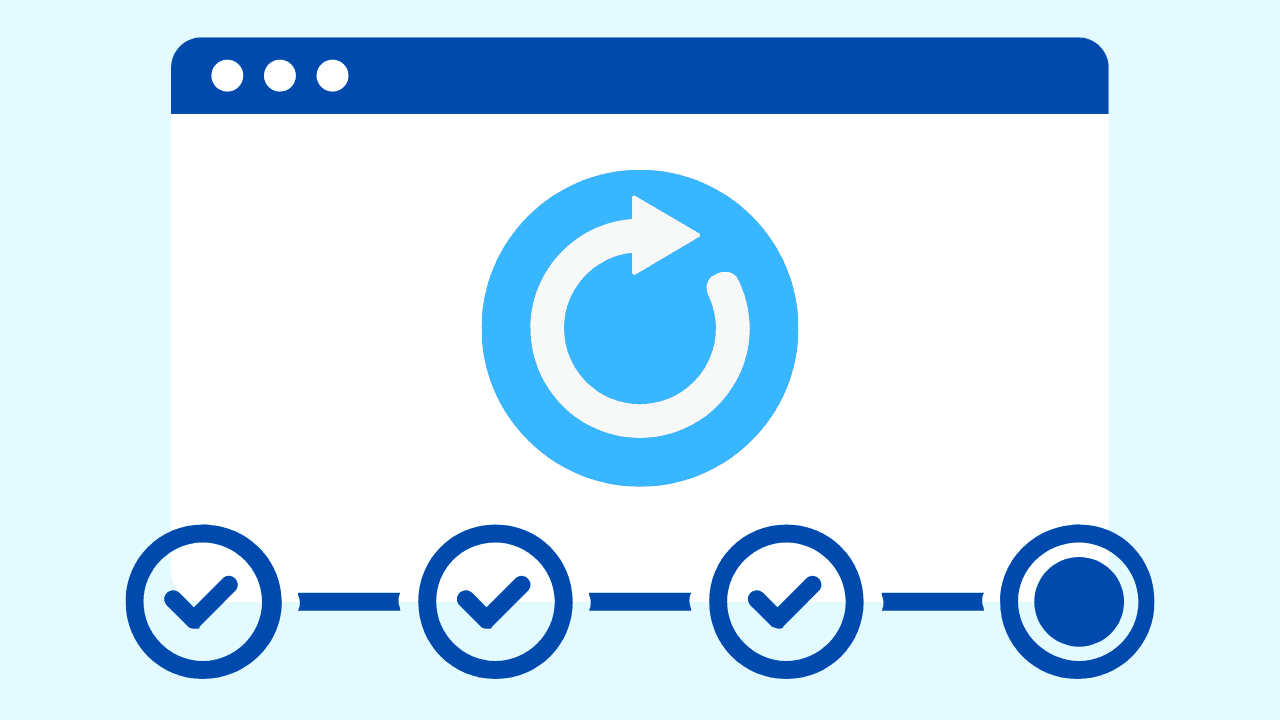
Regularly clearing the cache ensures your browser loads the most recent content, improves speed, and reduces clutter from unnecessary files.
It also helps protect your personal information and ensures smoother access to secure sites — something Wave Browser makes easier by combining efficiency with built-in privacy features.
Refreshing or clearing your cache isn’t just about fixing glitches — it’s about staying protected while enjoying the latest version of your favorite sites.
Wave Browser makes this simple, giving you tools to refresh, protect your browsing, and maintain a fast, eco-conscious experience every time you go online.