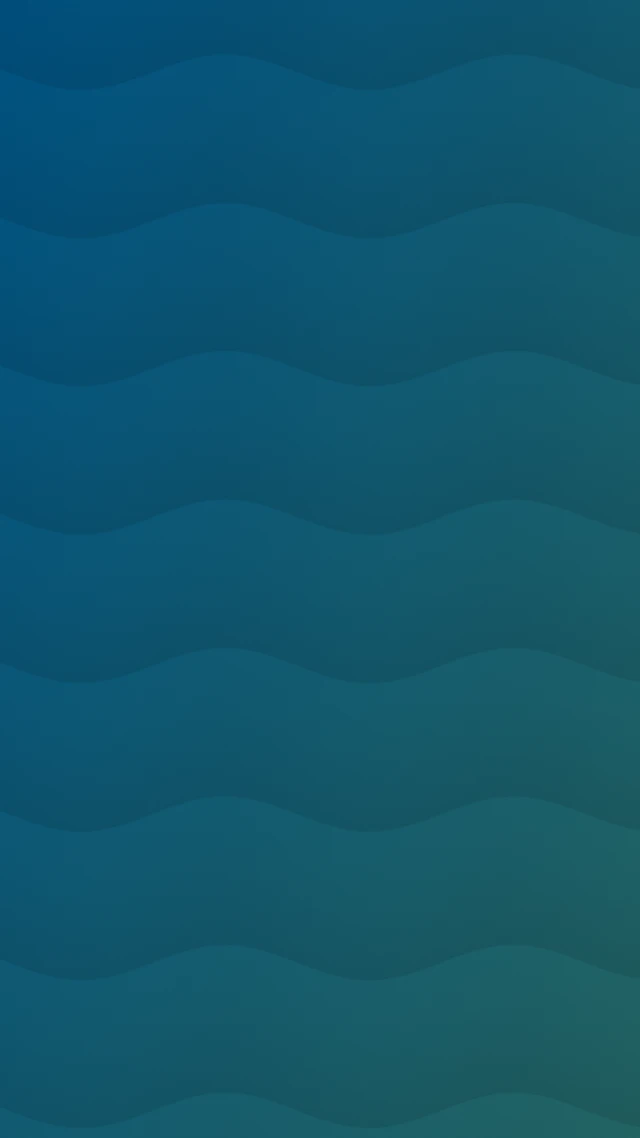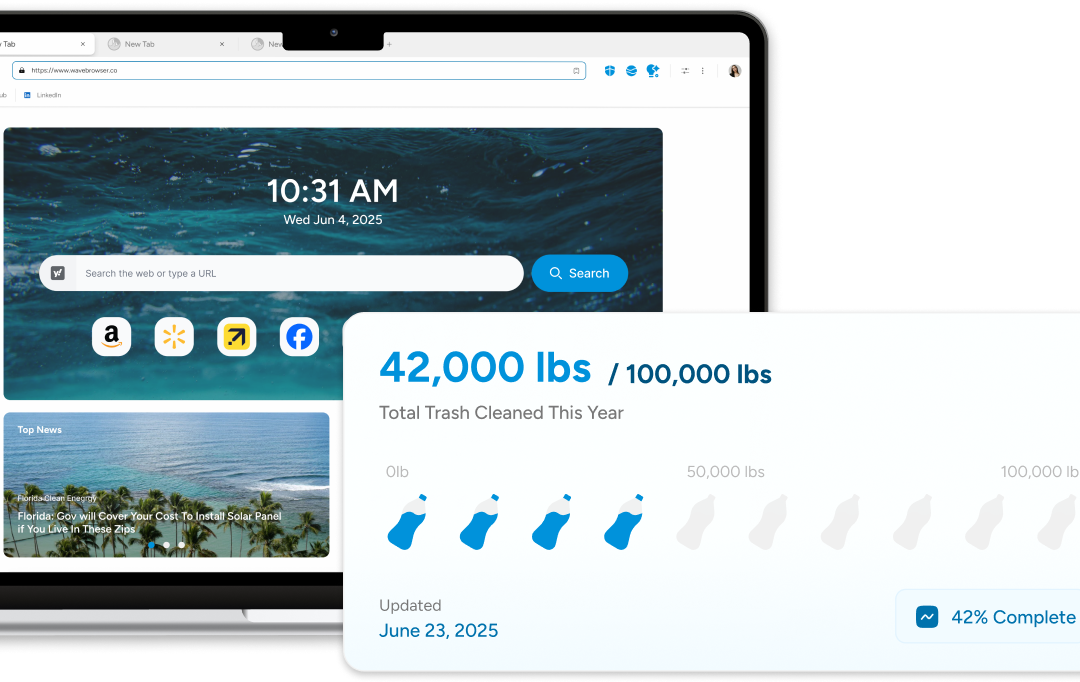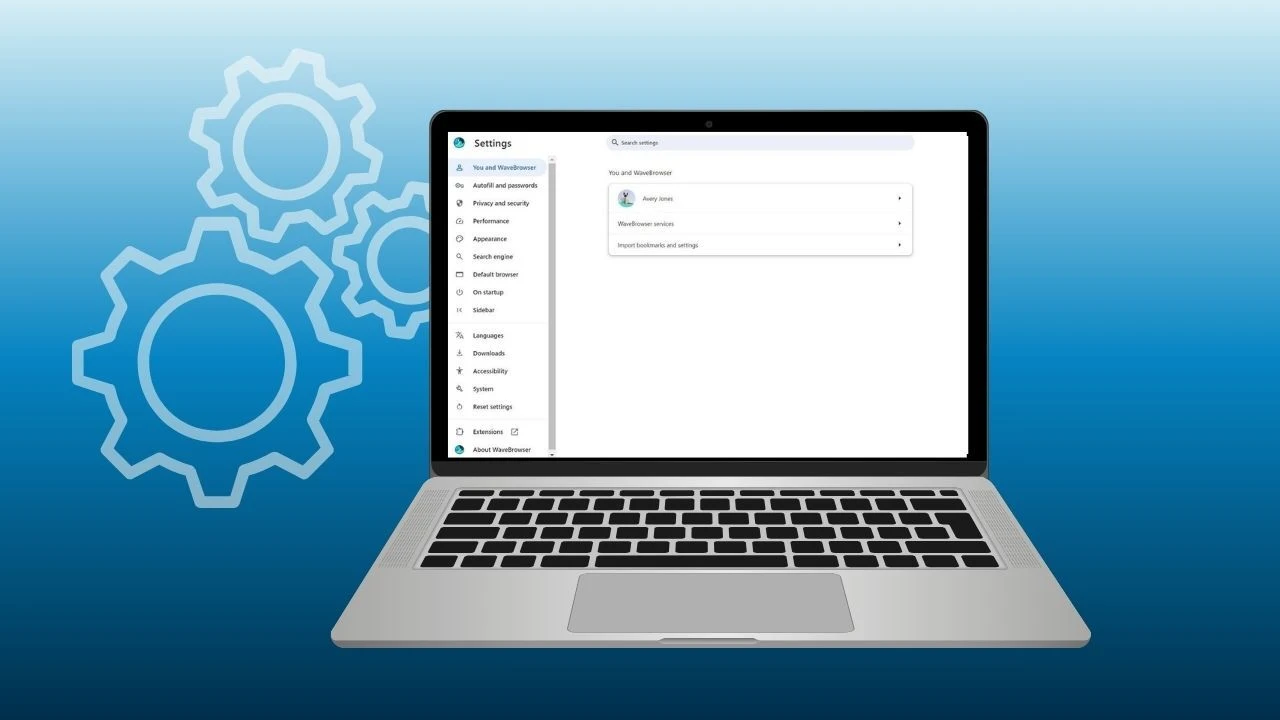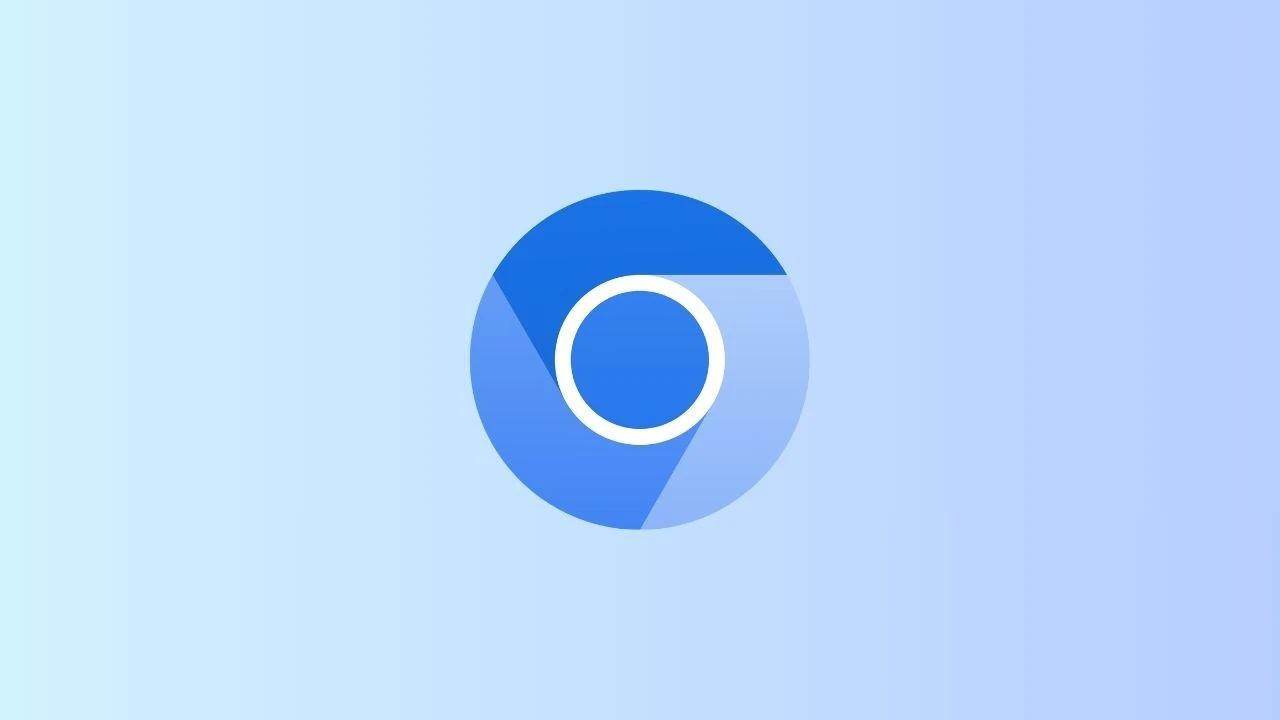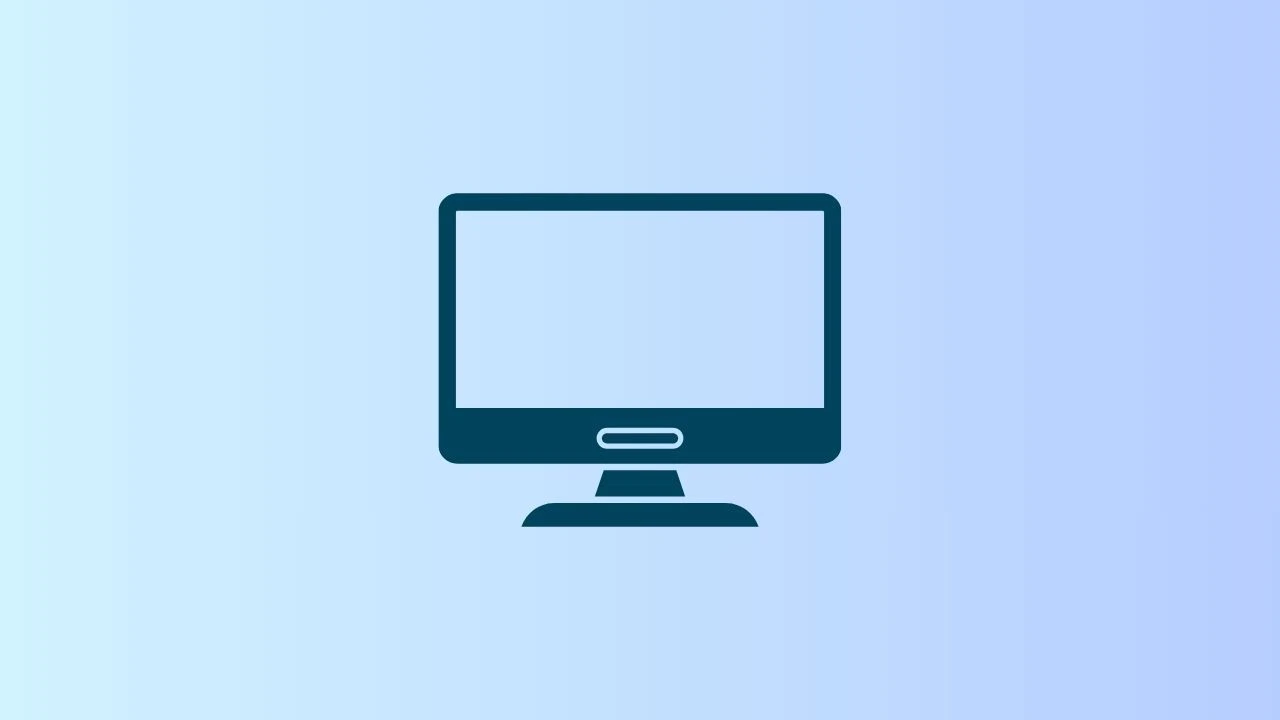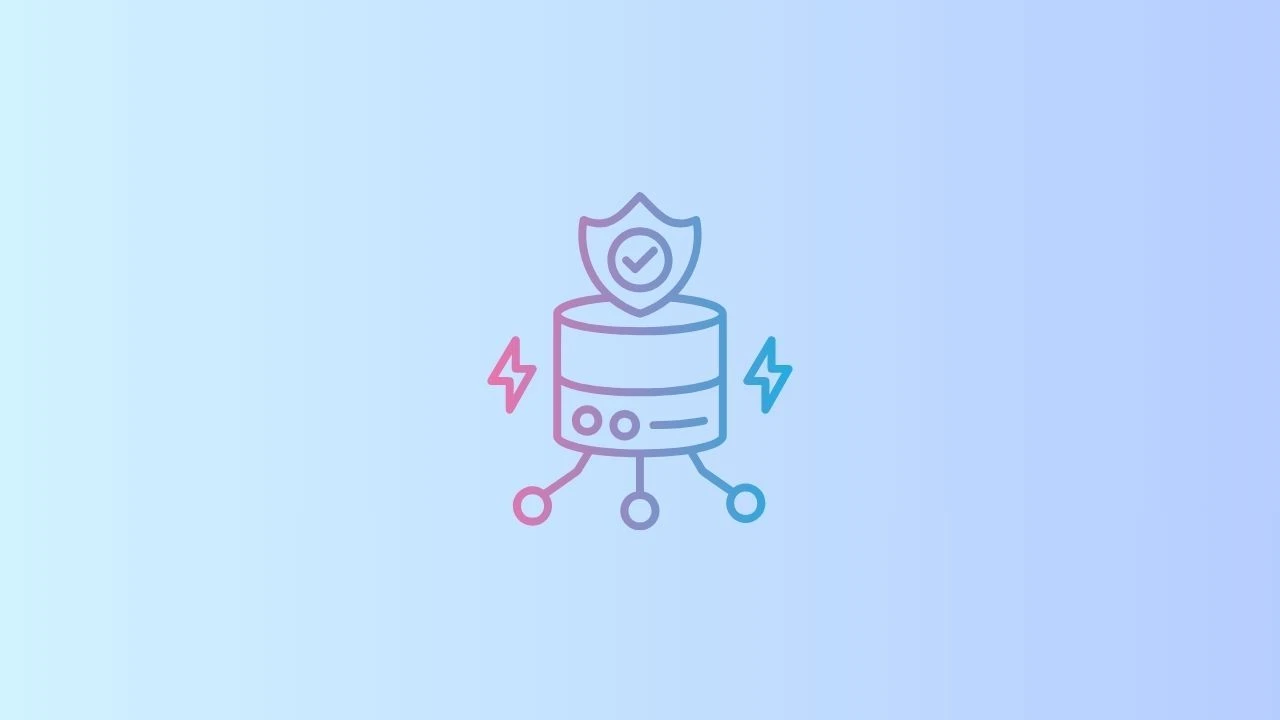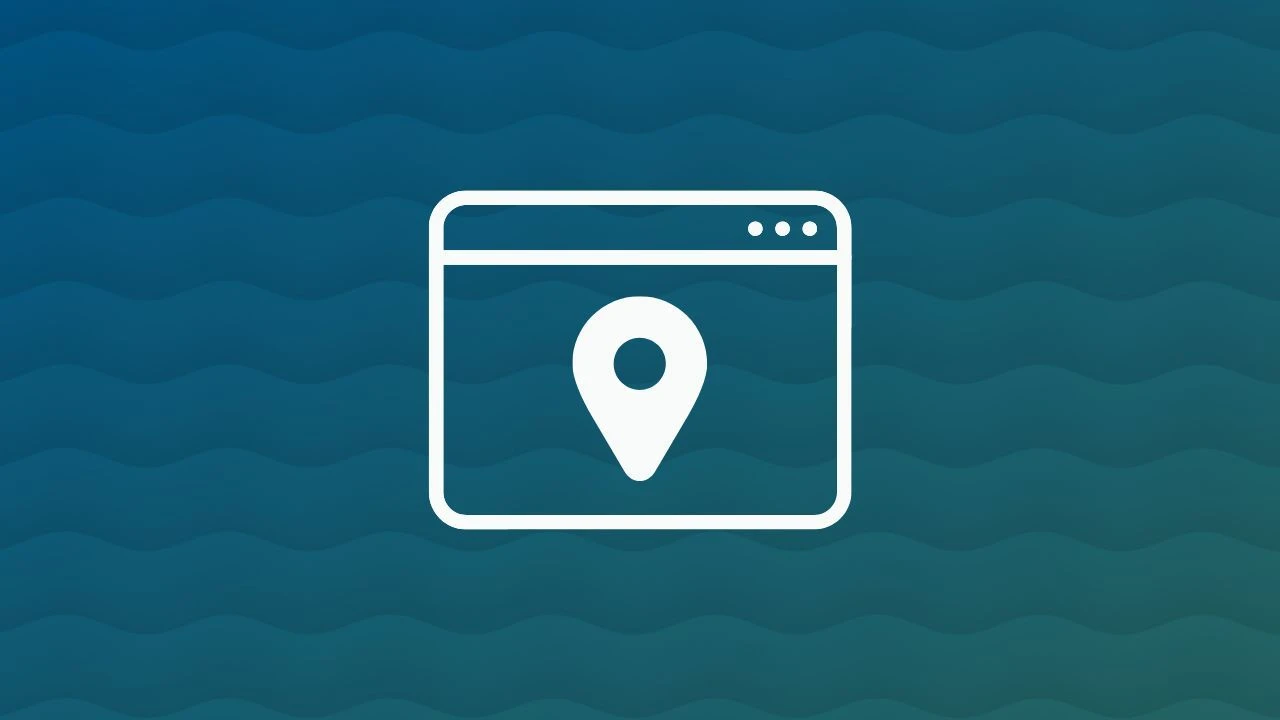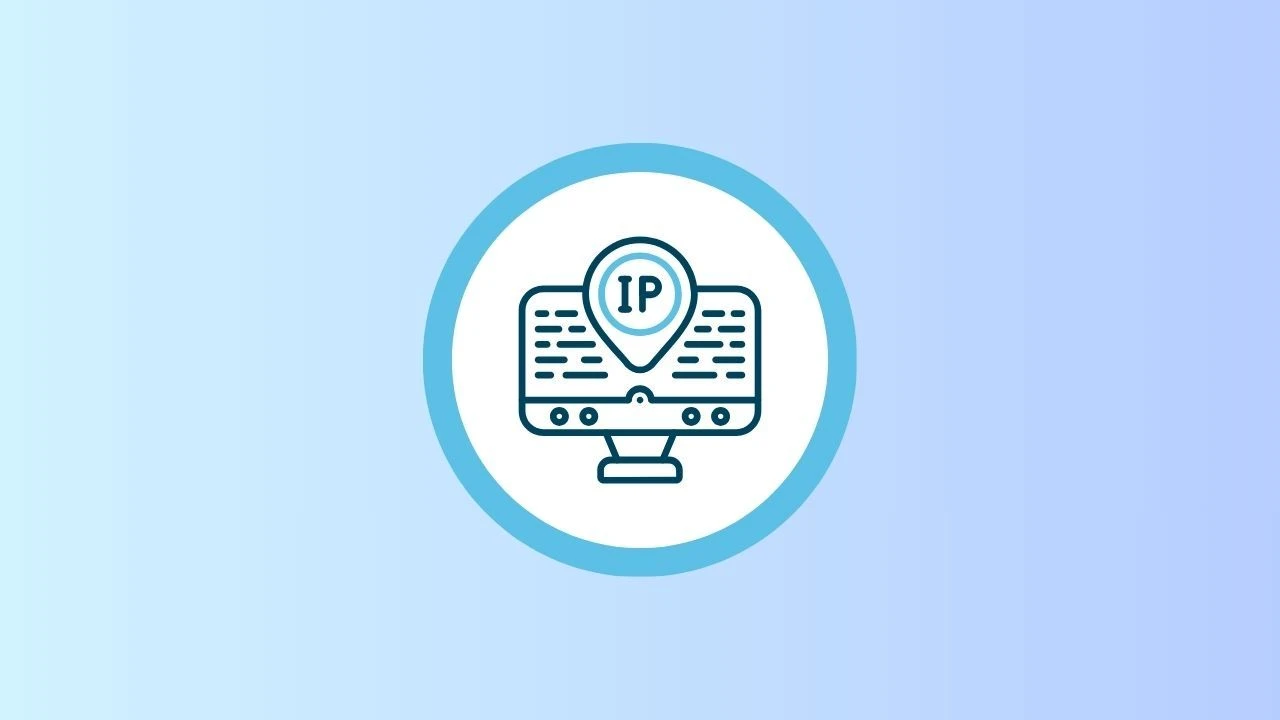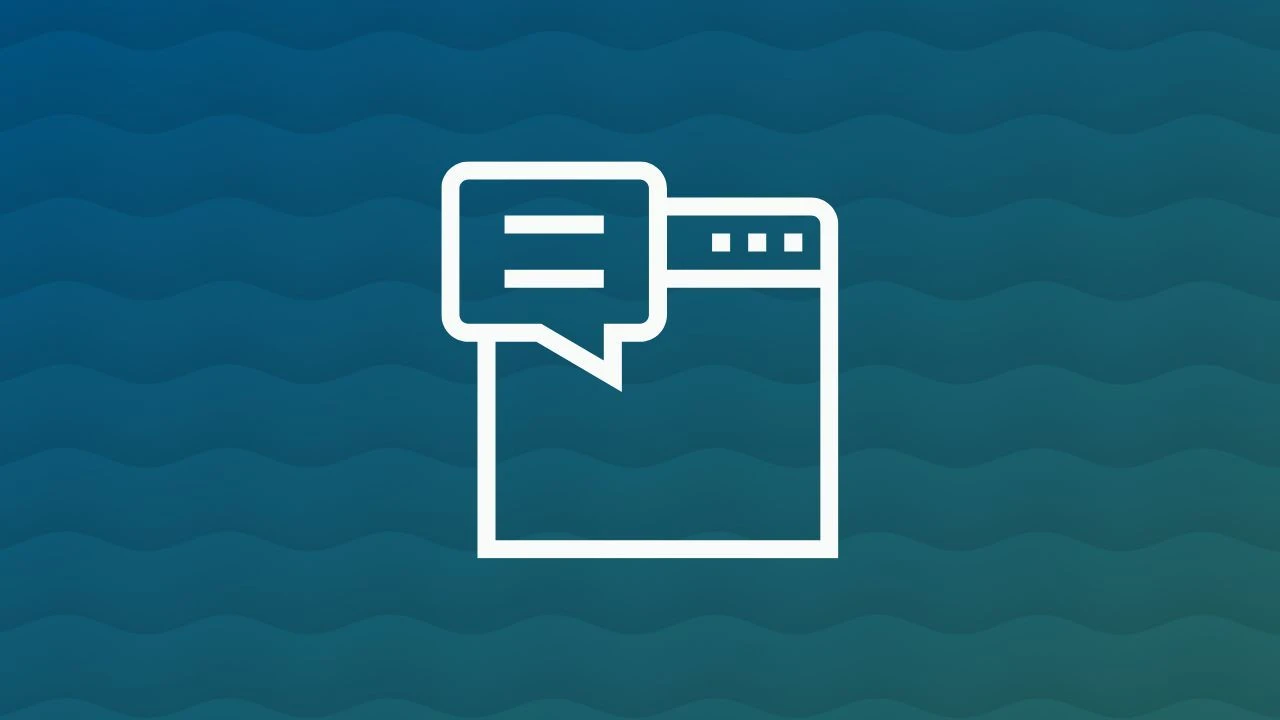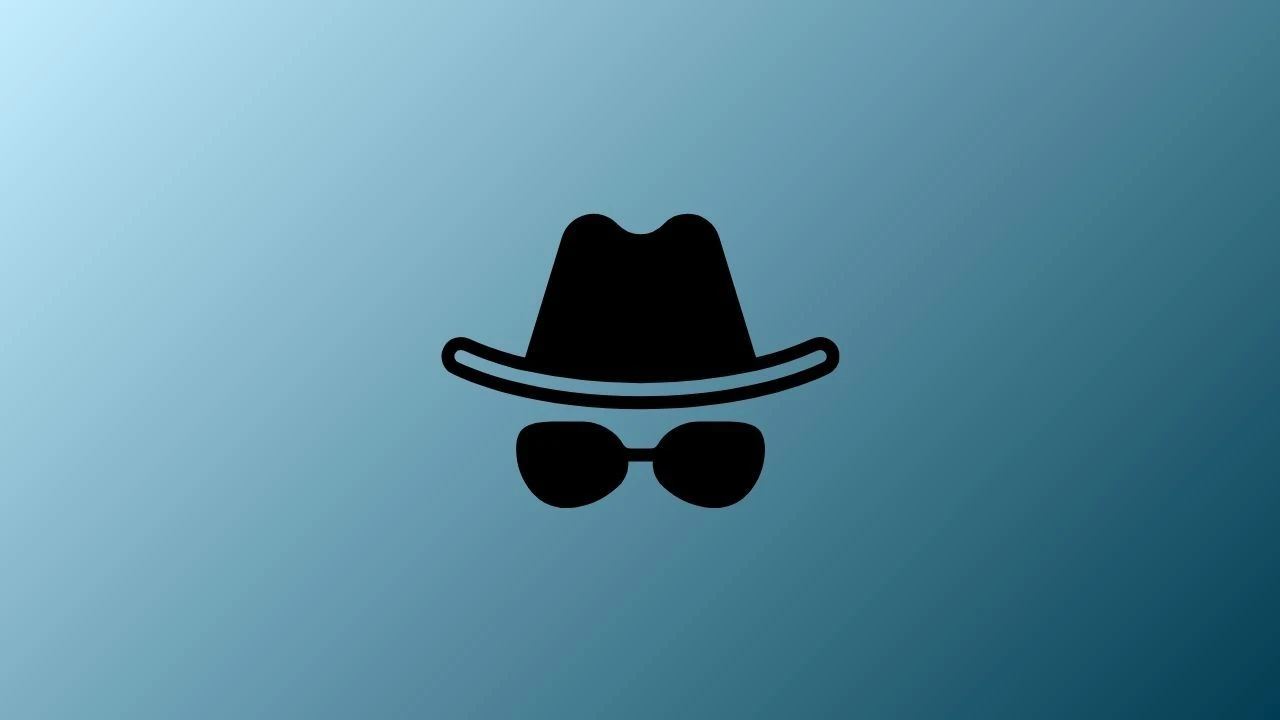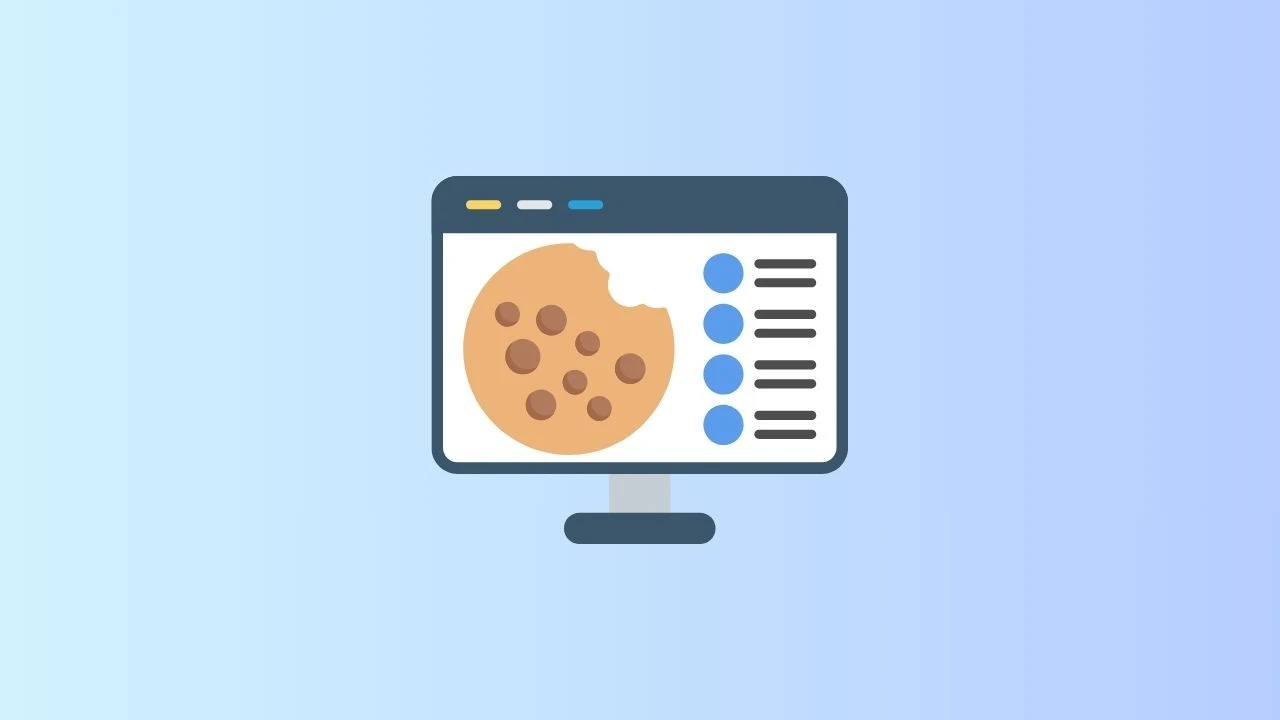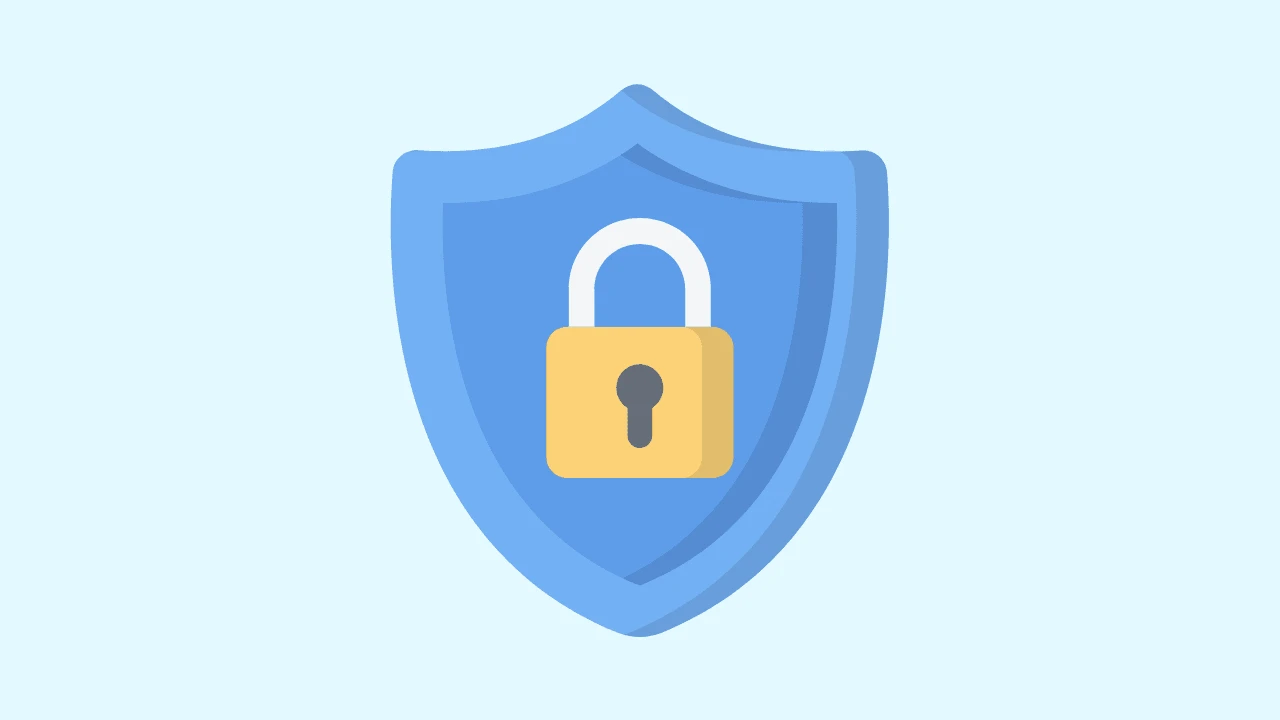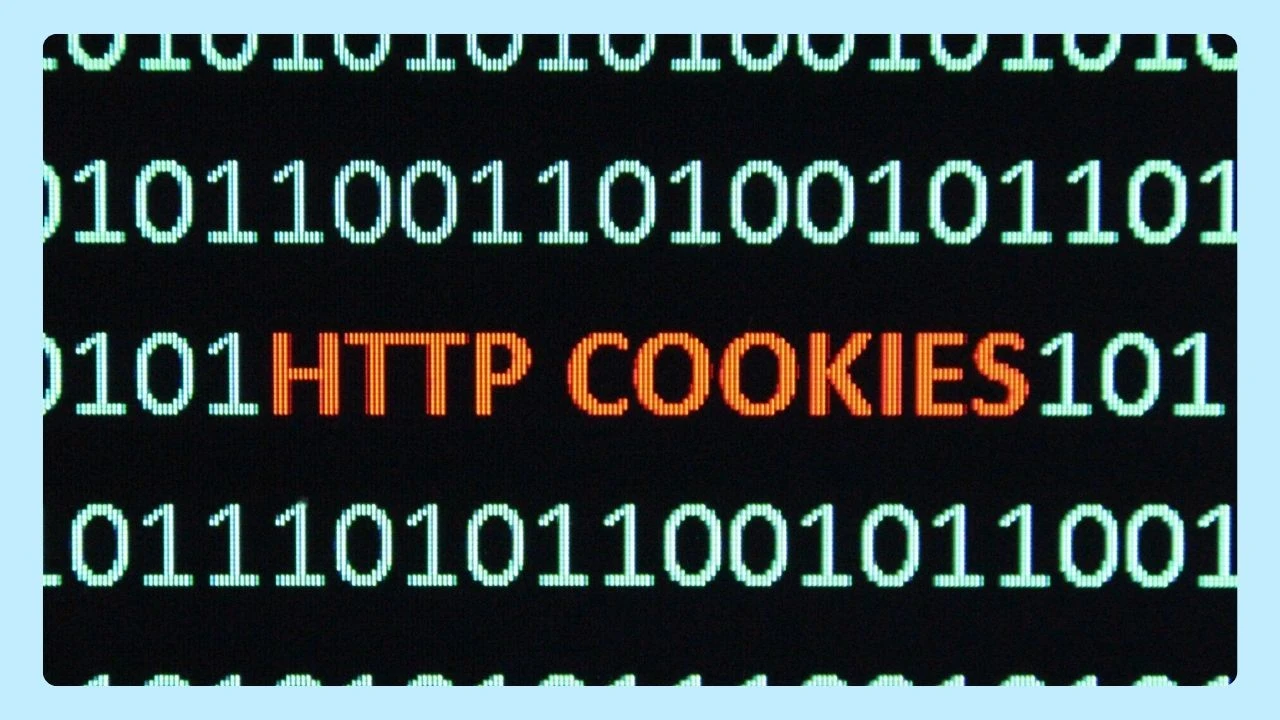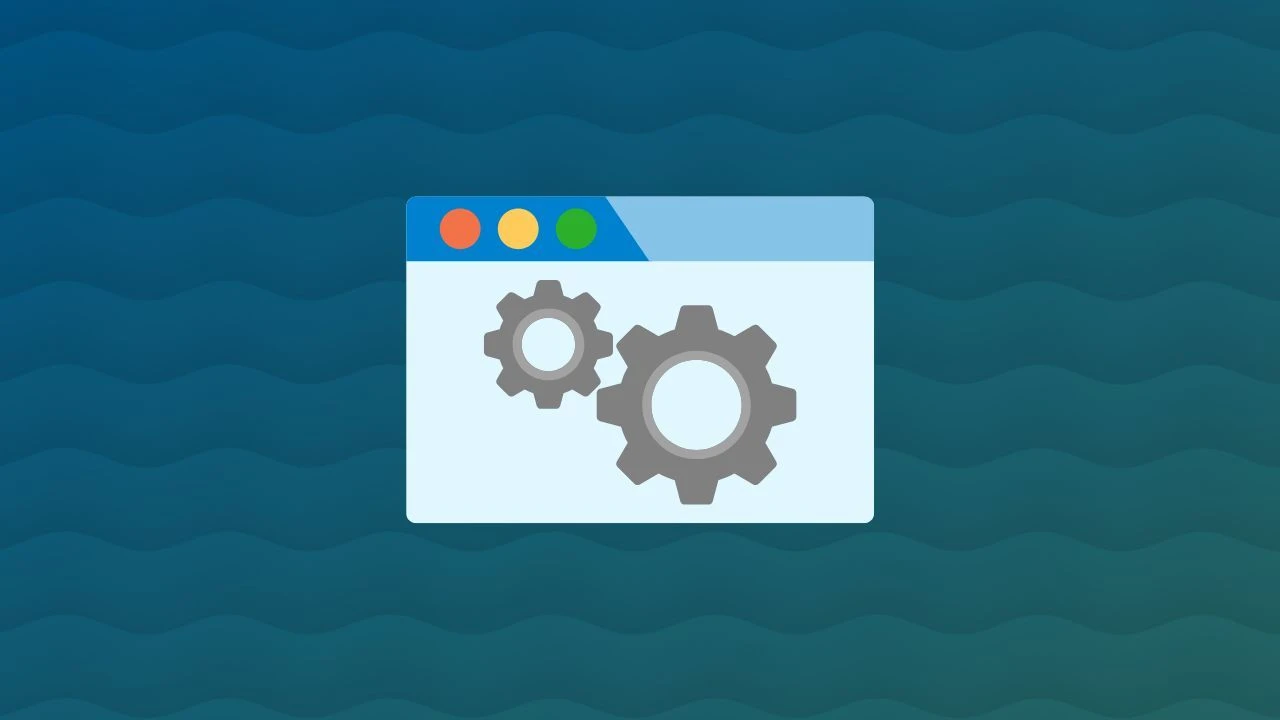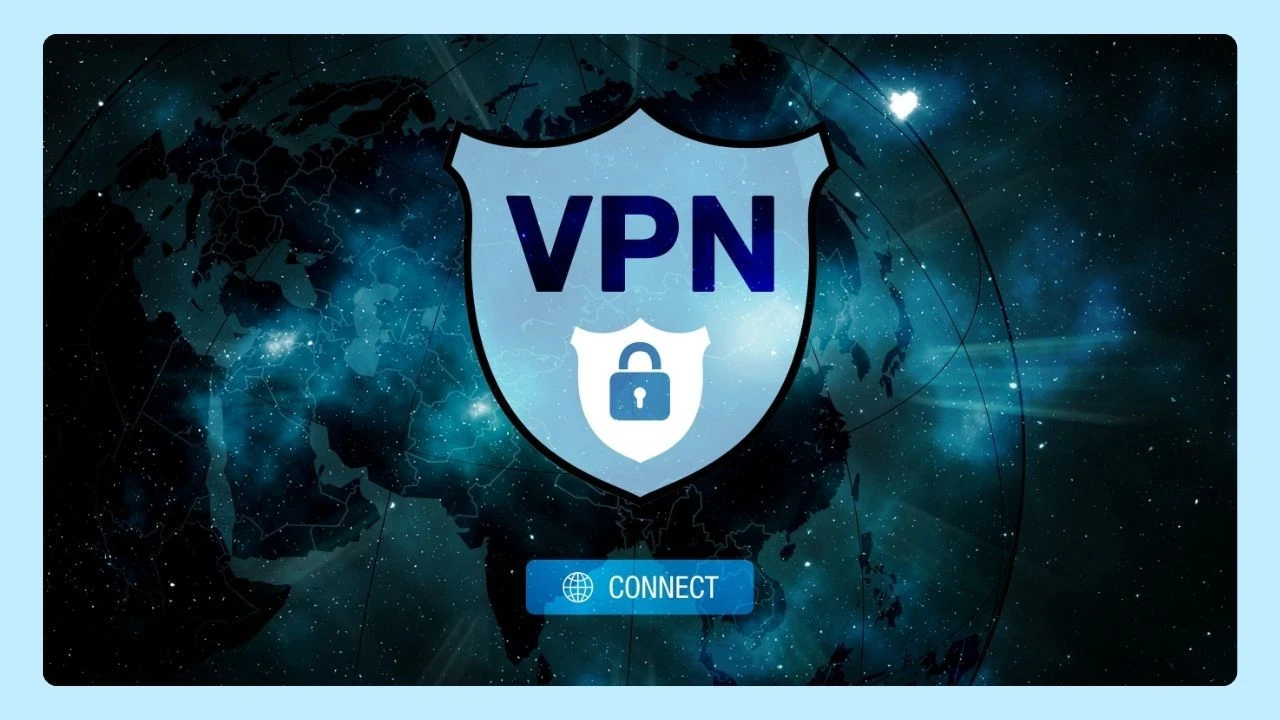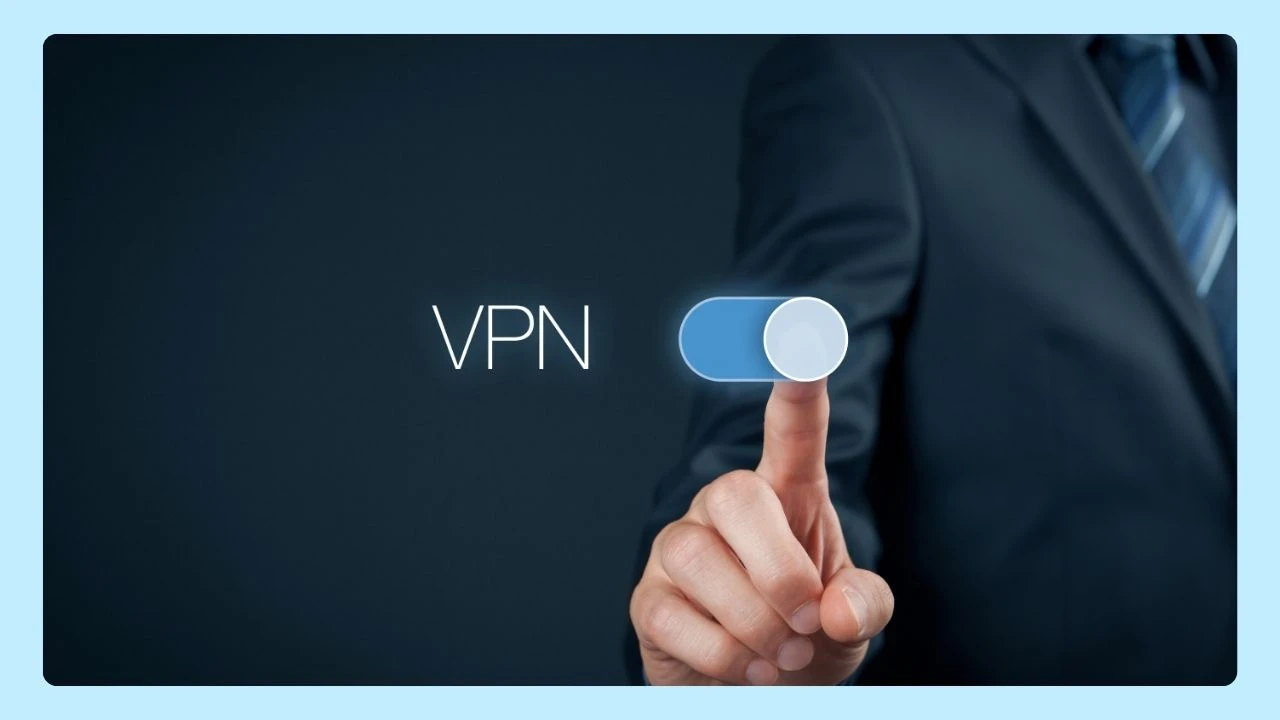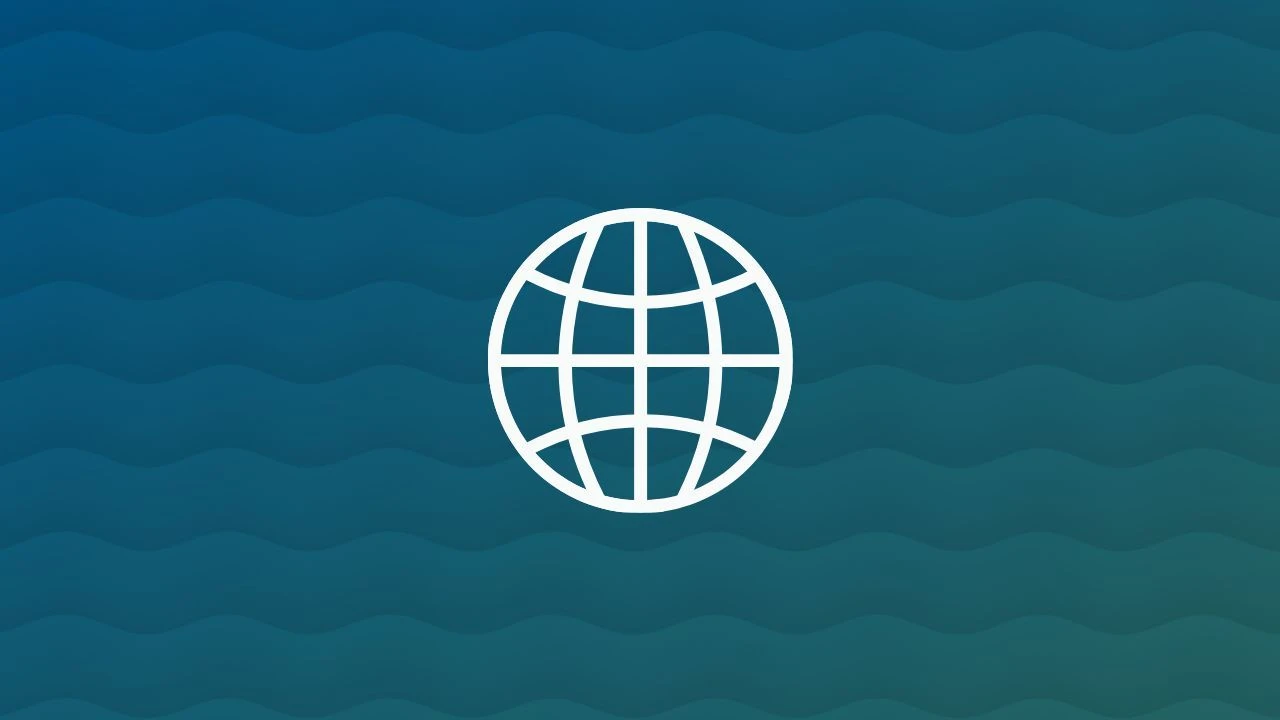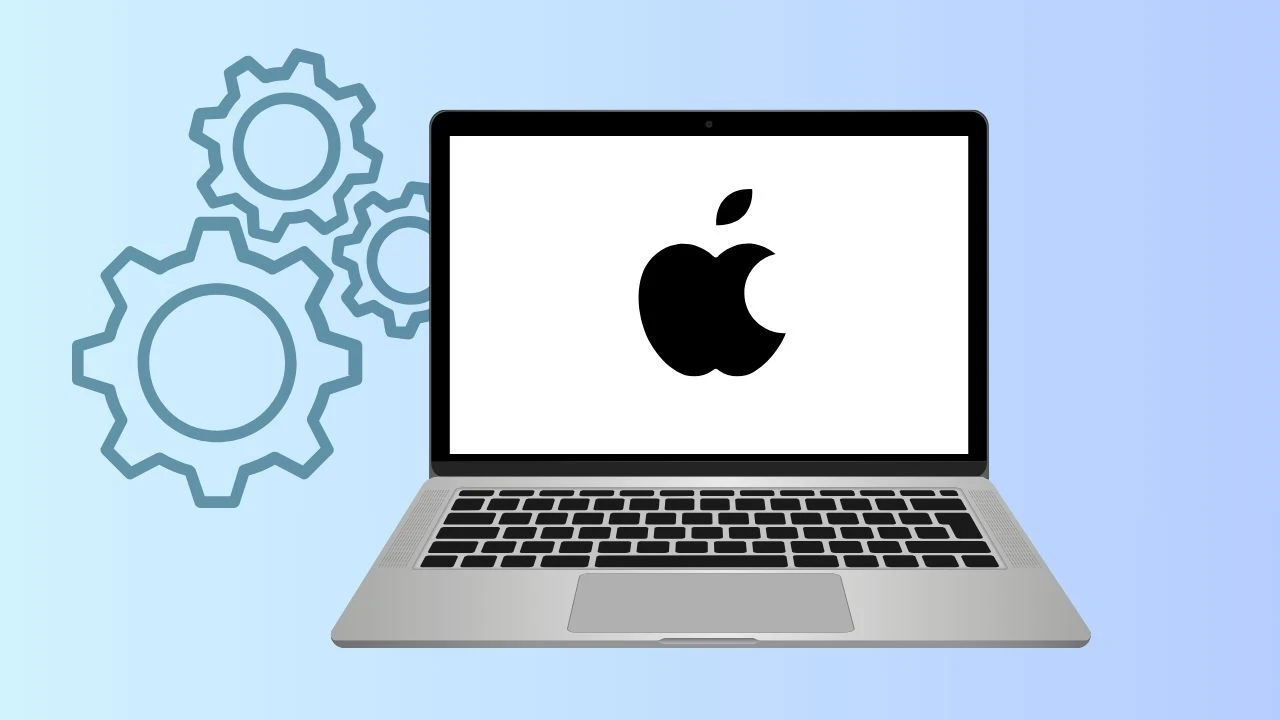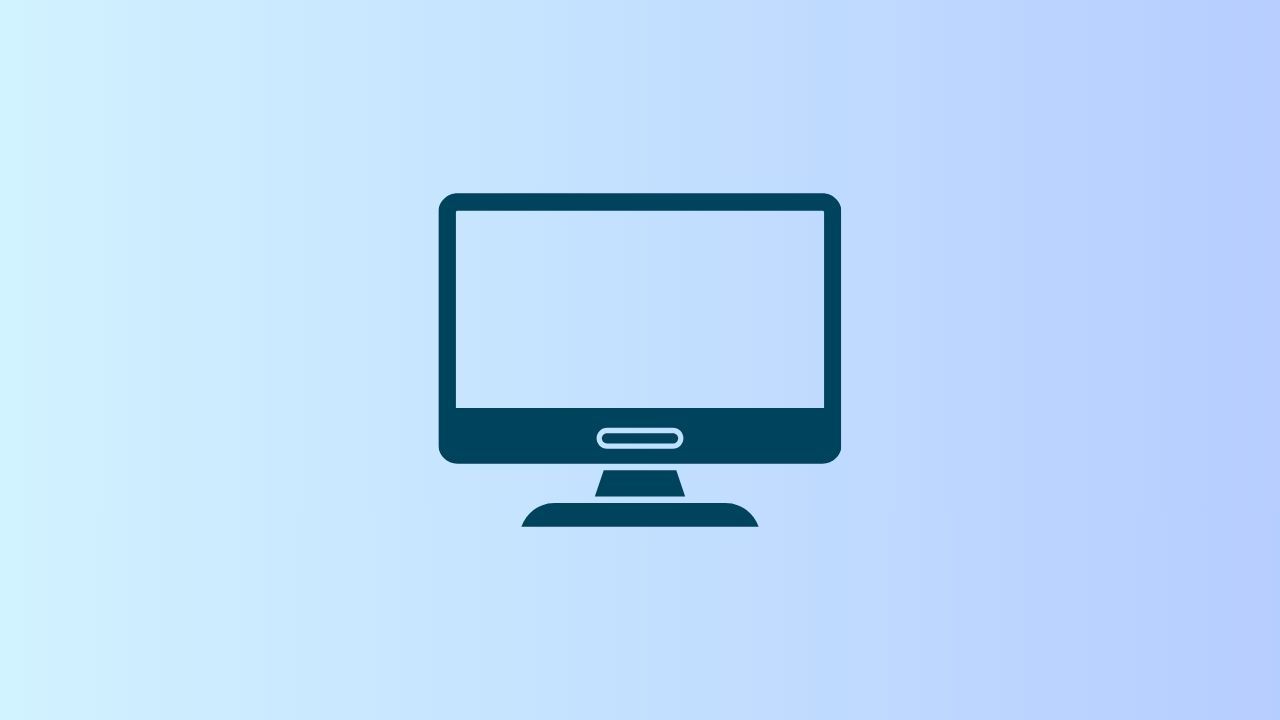
Have you ever asked yourself, “What browser am I using?” Whether you’re troubleshooting a website, adjusting settings, or checking compatibility, knowing your browser is essential.
Each browser—like Chrome, Safari, Firefox, or Wave—has its own features, updates, and security settings. In this article, we’ll show you the easiest ways to identify your browser name, version, and device type so you can stay secure and make the most of your online experience.
Identifying Your Browser
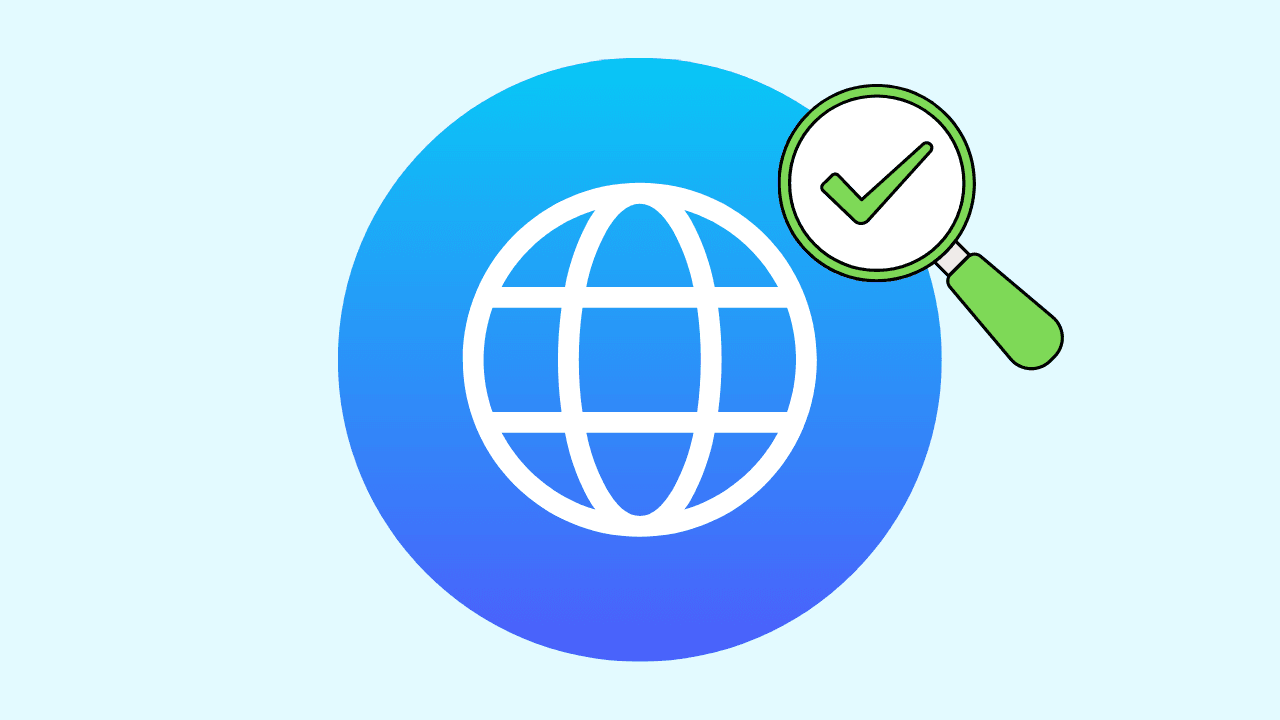
Your web browser is the tool you use to access the internet, allowing you to visit websites and interact with online content. Each browser like Wave, Google Chrome or Mozilla Firefox has a unique name. Identifying your browser is essential for optimizing your browsing experience.
Why It's Important
Knowing your browser is important for various reasons. Browsers display web pages differently, affecting functionality. Understanding your browser can troubleshoot website compatibility issues. Browsers store sensitive data like browsing history and passwords, so managing privacy settings is vital.
Each browser has unique security features, requiring informed choices on security settings and protecting personal information while online.
How Do I Know What Browser I Am Using
You can usually identify your browser by its logo, which is often displayed in the top-left or top-right corner of the browser window. However, if you need more detailed information, such as the version number, you can usually find it in the browser's "About" section. This section often provides information about:
- Browser Name: The name of the browser, such as Wave, Chrome, Firefox, Edge, or Safari.
- Version Number: A set of numbers that indicate the specific release of the browser. For example, Chrome 114.0.5735.199.
- Operating System: The operating system your computer is running, such as Windows, MacOS, or Linux.
This information is also included in the browser's user agent, which is a string of text that websites can use to identify your browser and operating system. If you are interested in discovering the best browser for mac, check out our other blogs!
Step-by-Step Guide: What Browser Am I Using?
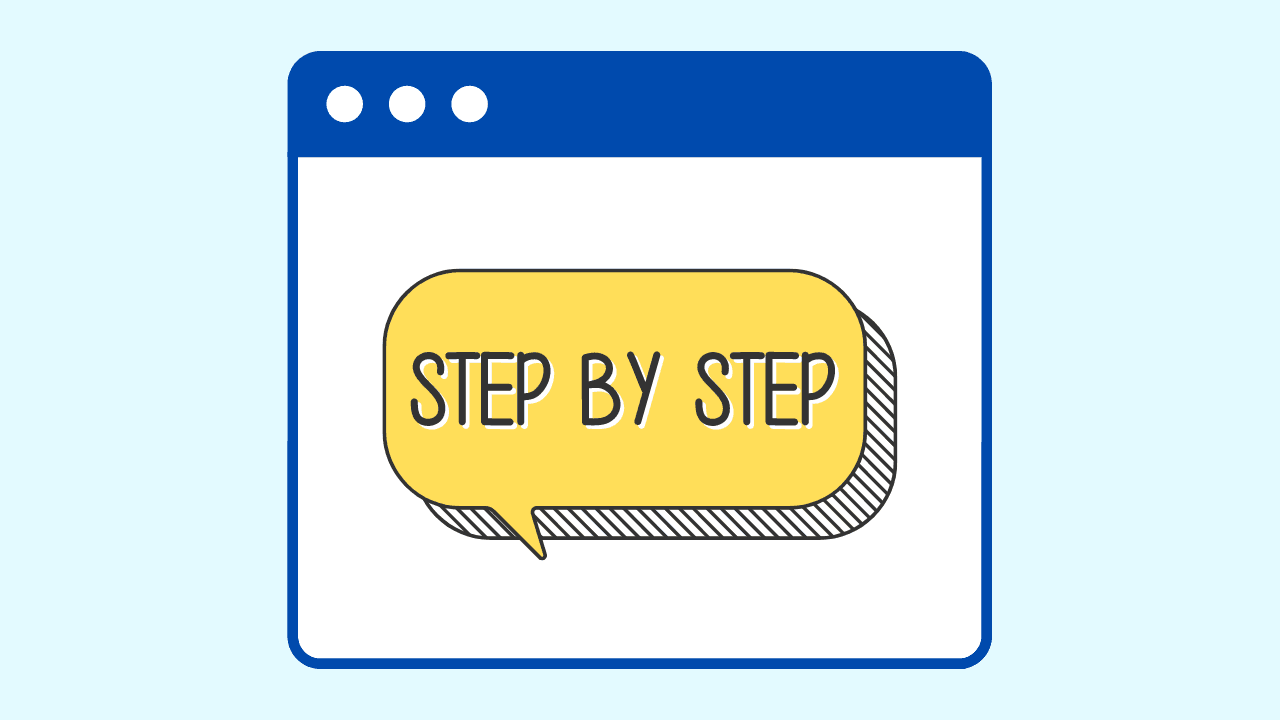
Identifying your private online browser and its version is simple. You can check the browser's menu or use a website to find this information. This guide works for Google Chrome, Mozilla Firefox, Microsoft Edge, or any other browser.
Using a Browser's Help Menu
Most browsers have a "Help" or "About" section where you can find information about the browser, including its name and version number. The exact location of this section varies depending on the browser. For example, in Google Chrome, you can click on the three dots in the top-right corner, select "Help," and then click on "About Google Chrome."
In Firefox, you can click on the three lines in the top-right corner, select "Help," and then click on "About Firefox." In Microsoft Edge, you can click on the three dots in the top-right corner, select "Settings," and then click on "About Microsoft Edge."
By accessing the "About" or "Help" section of your browser, you can easily discover your browser name and version without the need for any external tools.
How to Find Out What Browser I Am Using With Online Tools
Several online tools can automatically detect and display your browser information. These tools are readily available with a simple internet search for “what browser am I using?” Once you access one of these websites, they will quickly analyze your browser's configuration and present you with details such as the browser name, version number, and even your operating system.
These websites work by accessing your browser's user agent, which is a string of text that identifies your browser and other system details. Keep in mind that some websites may also display your IP address, which is a unique identifier assigned to your device when connected to the internet.
Using online tools simplifies the process of determining your browser information, providing a convenient way to access this data without navigating through browser menus.
Understanding Browser Versions
Browser updates are important for new features, better performance, and security. The version number shows how current your browser is. Each version may have different capabilities or security issues. Keep your browser updated for best performance and security.
What Browser Version Am I Using?
Finding your browser version is a straightforward task. As mentioned earlier, you can typically find this information within your browser's "About" or "Help" section. This section generally provides details about the browser, including its name and a version number.
The version number usually appears as a set of numbers separated by periods, such as 74.0.3729.131. Each number in this set represents a different level of the software version. Understanding the version number can be helpful if you need to check for compatibility with specific websites or software.
By knowing how to locate and interpret your browser version, you can make informed decisions about updating your browser. Keeping your browser current ensures optimal performance and security during your online activities.
Why Keeping Your Browser Updated Matters
Regularly updating your browser is vital for maintaining a secure and efficient online experience. Browser updates often include security patches that address newly discovered vulnerabilities, protecting you from malware and phishing attempts.
Updates also introduce performance enhancements, improving page loading speeds, and overall browsing responsiveness. Neglecting updates can leave your browser vulnerable to attacks and result in a slower, less secure online experience.
While browser updates enhance security, consider using VPN services for an extra layer of protection, especially when connected to public WiFi networks. VPNs encrypt your internet traffic, safeguarding your data from potential threats. Remember that updating your browser is a simple yet crucial step in maintaining a secure and optimal online presence. You can check out these popular private browsing myths to ensure you are browsing the internet safely.
Why Wave Browser is the Ultimate Choice for Privacy
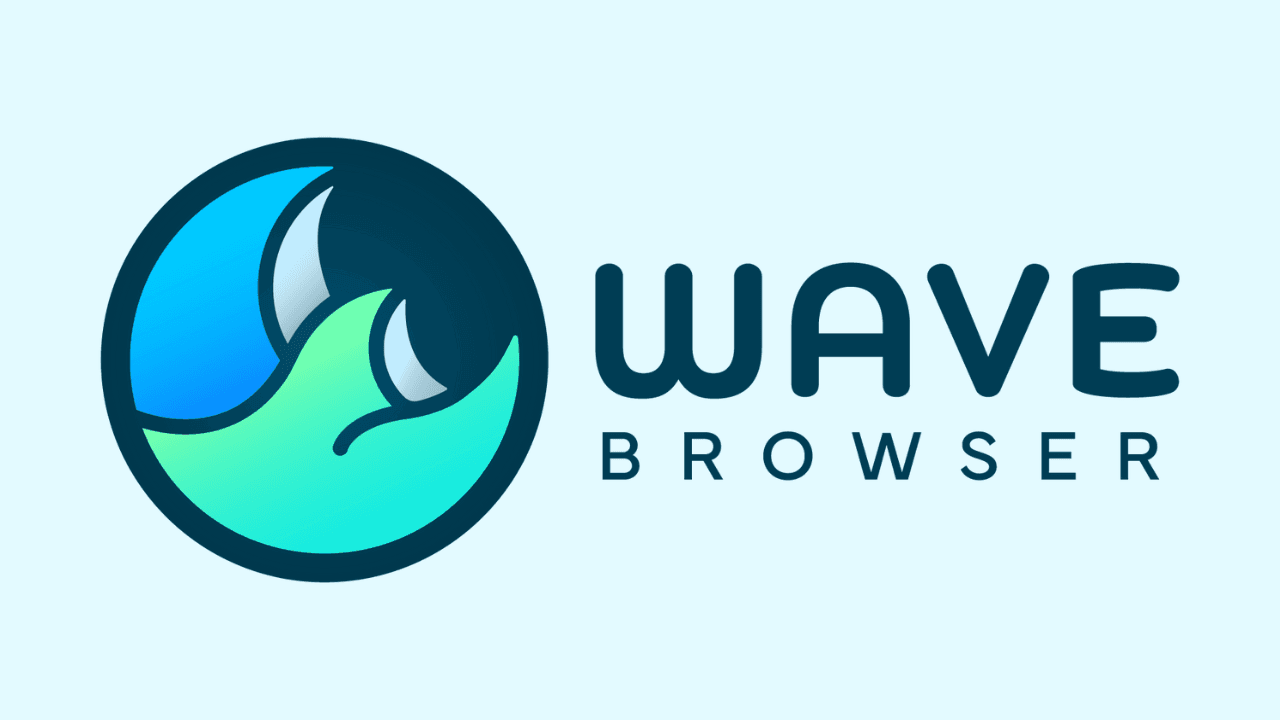
FAQs
How can I find out what browser I'm using?
If you're unsure about your browser, the easiest way is to open any webpage. Your interchangeable default browser, or a program on your computer, will display its logo, usually at the top. You can also search online for "What's my user agent?" to find websites that reveal your browser information automatically.