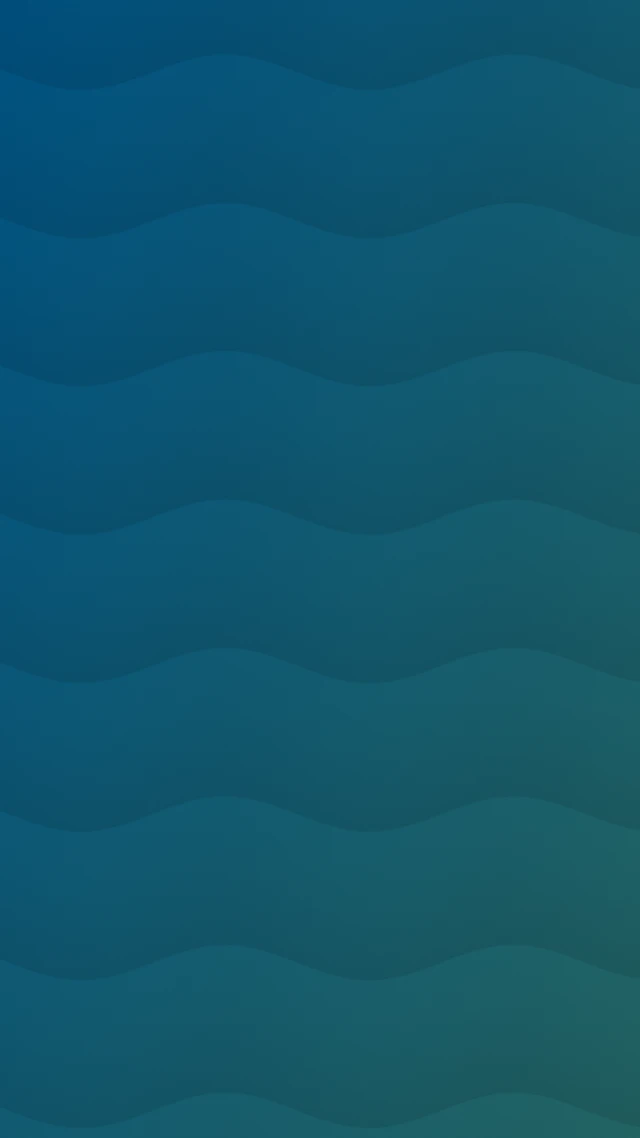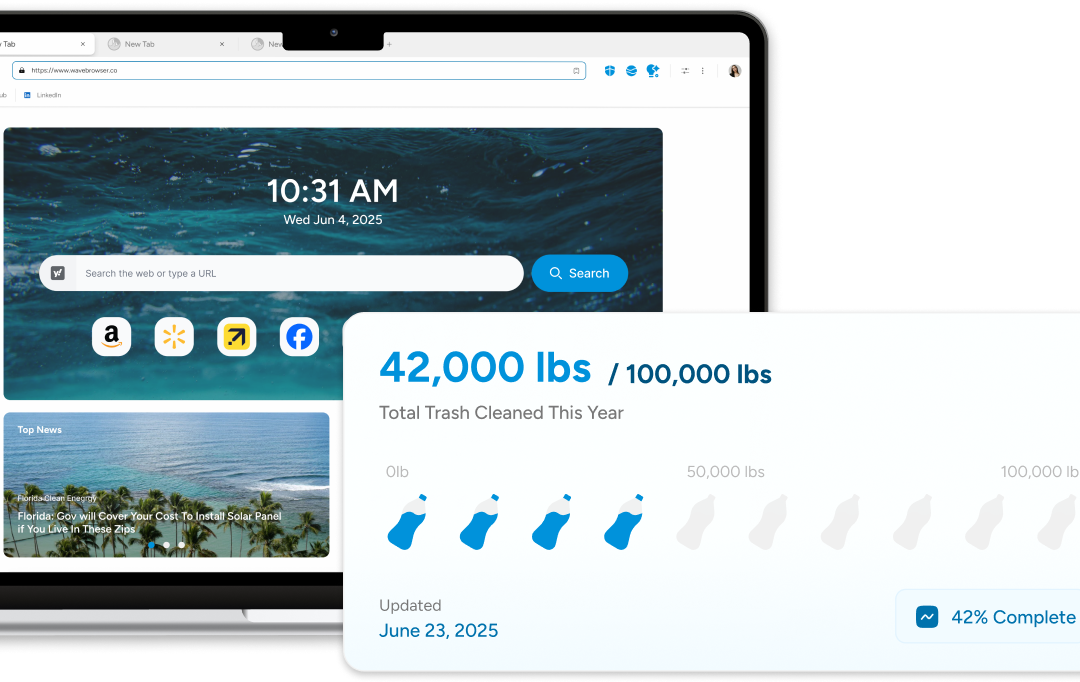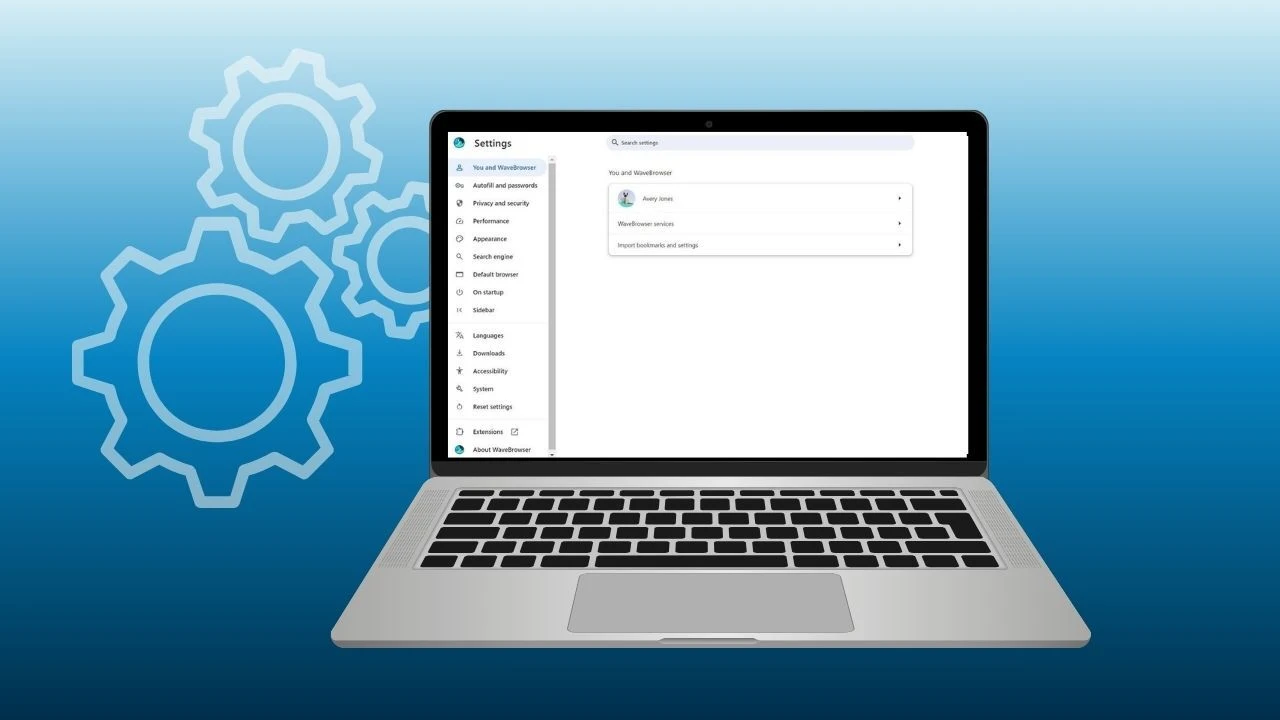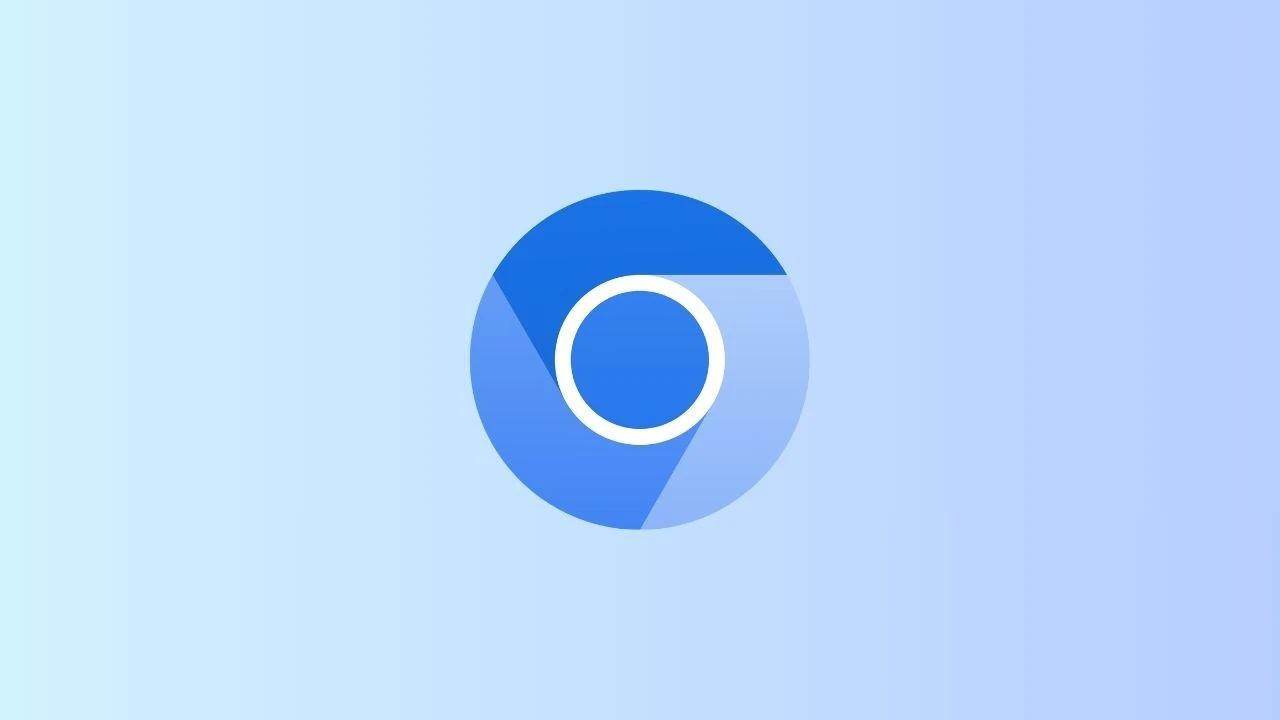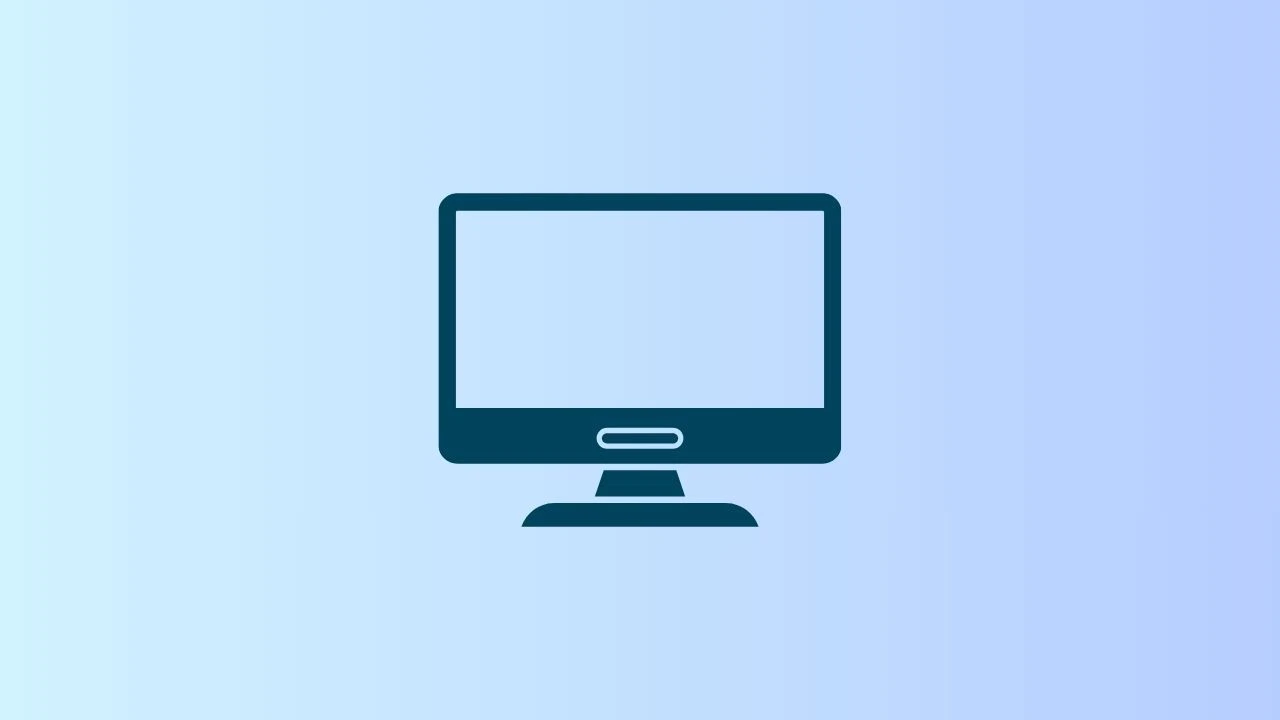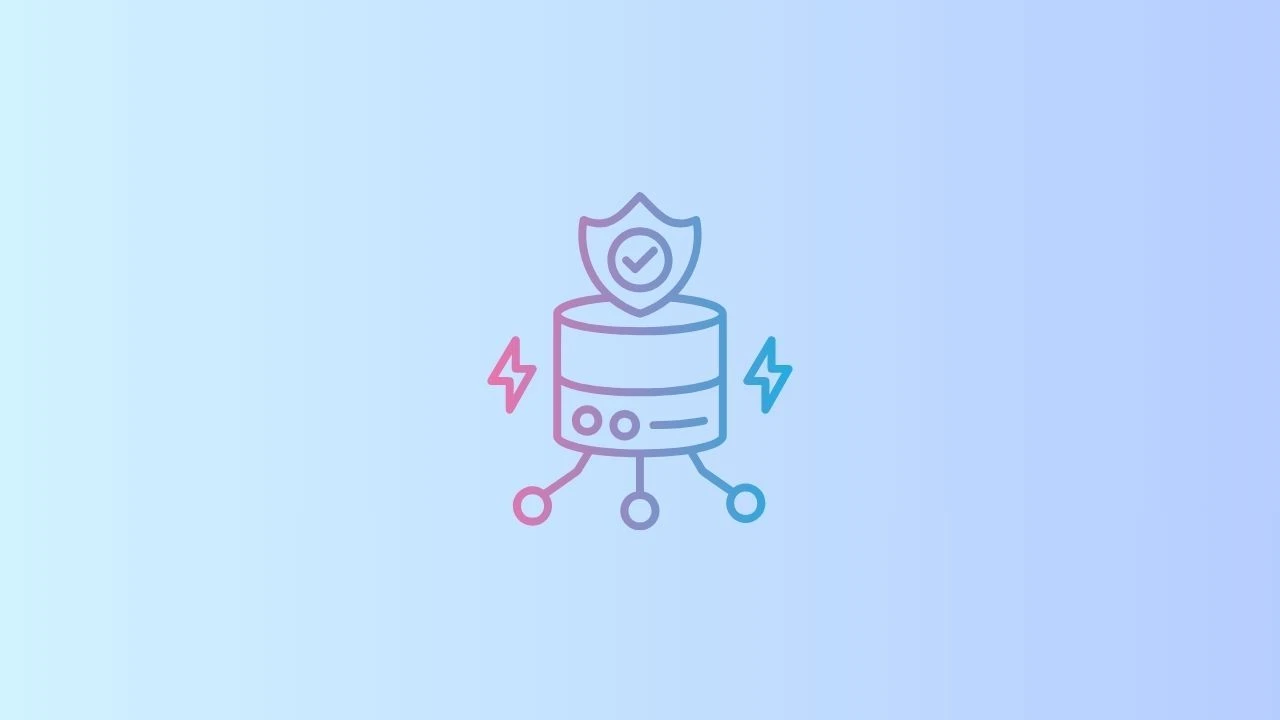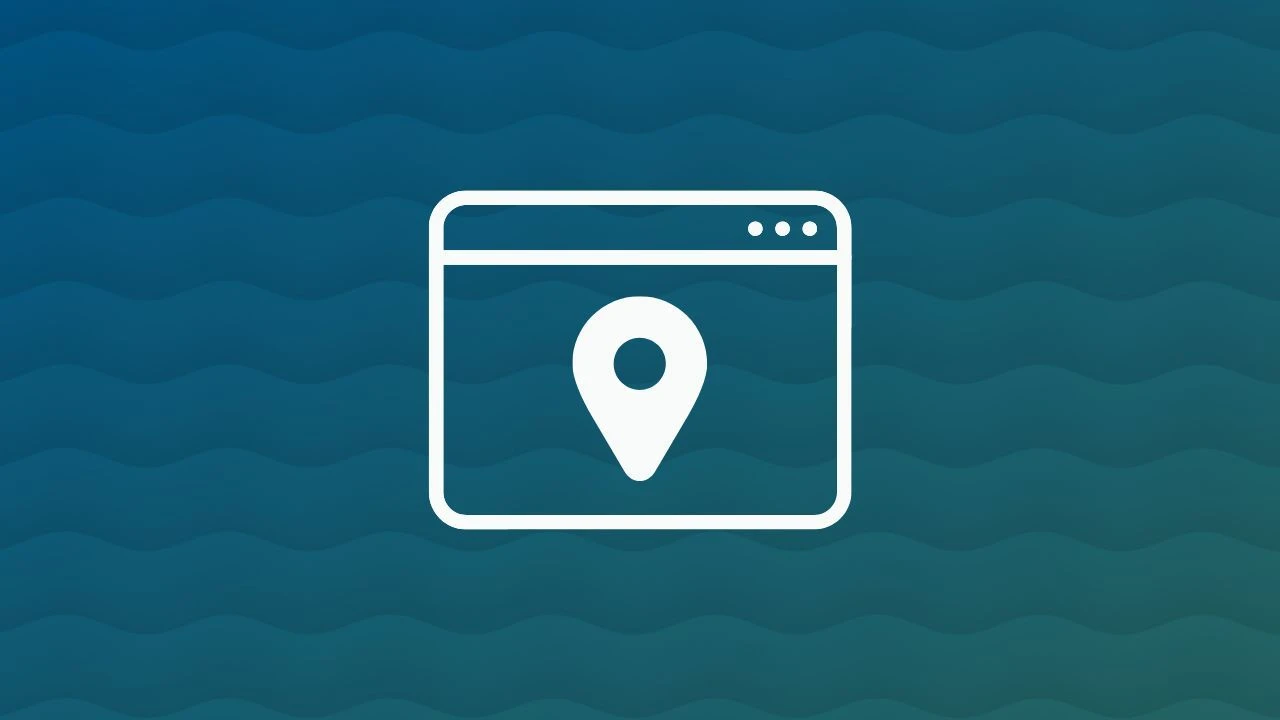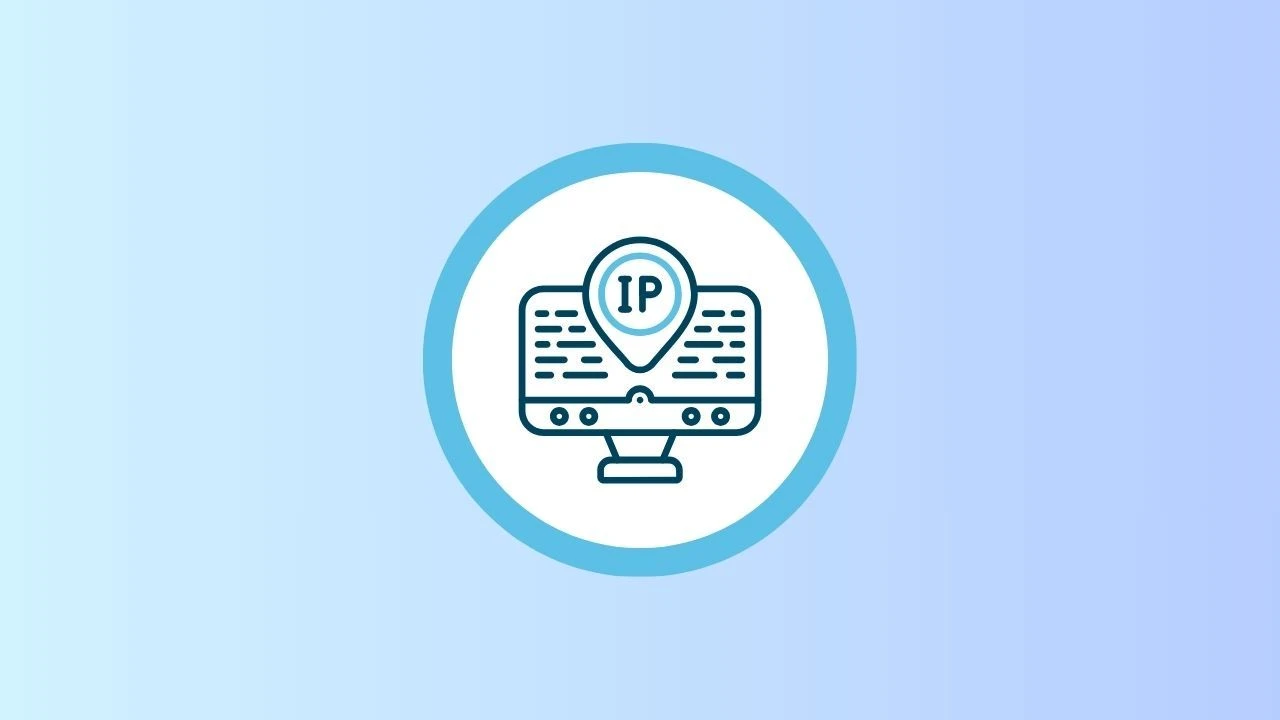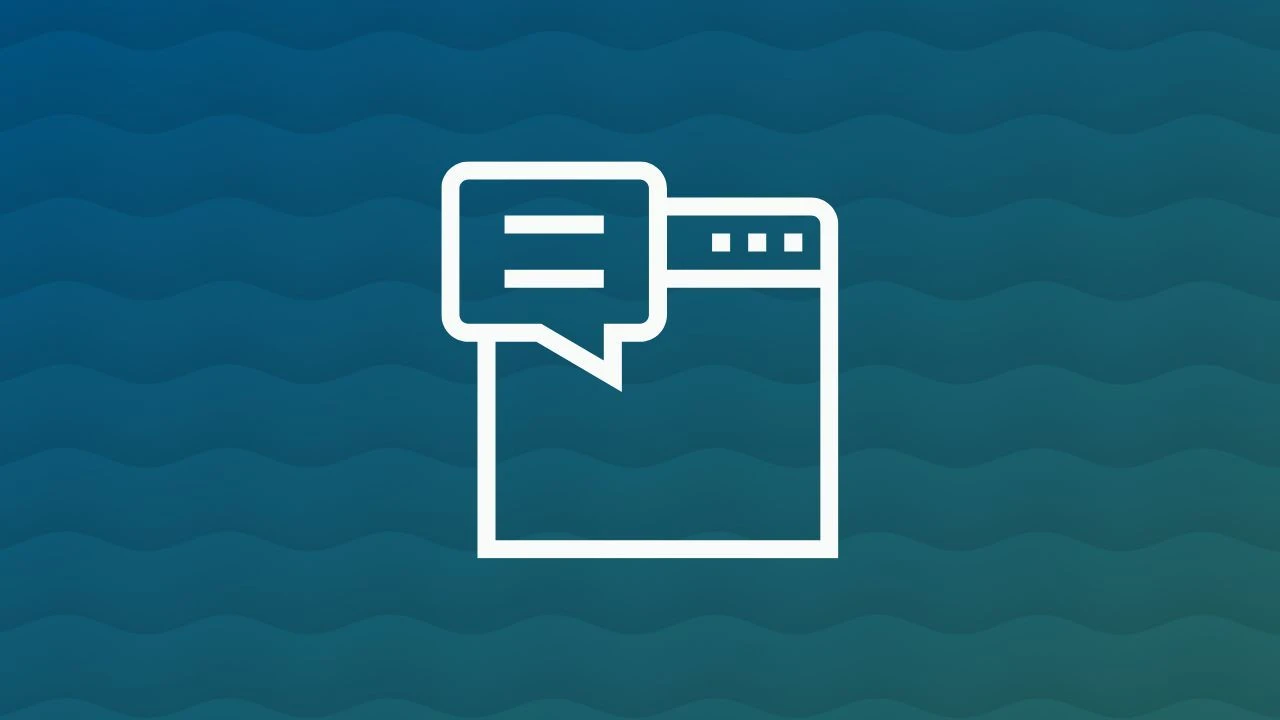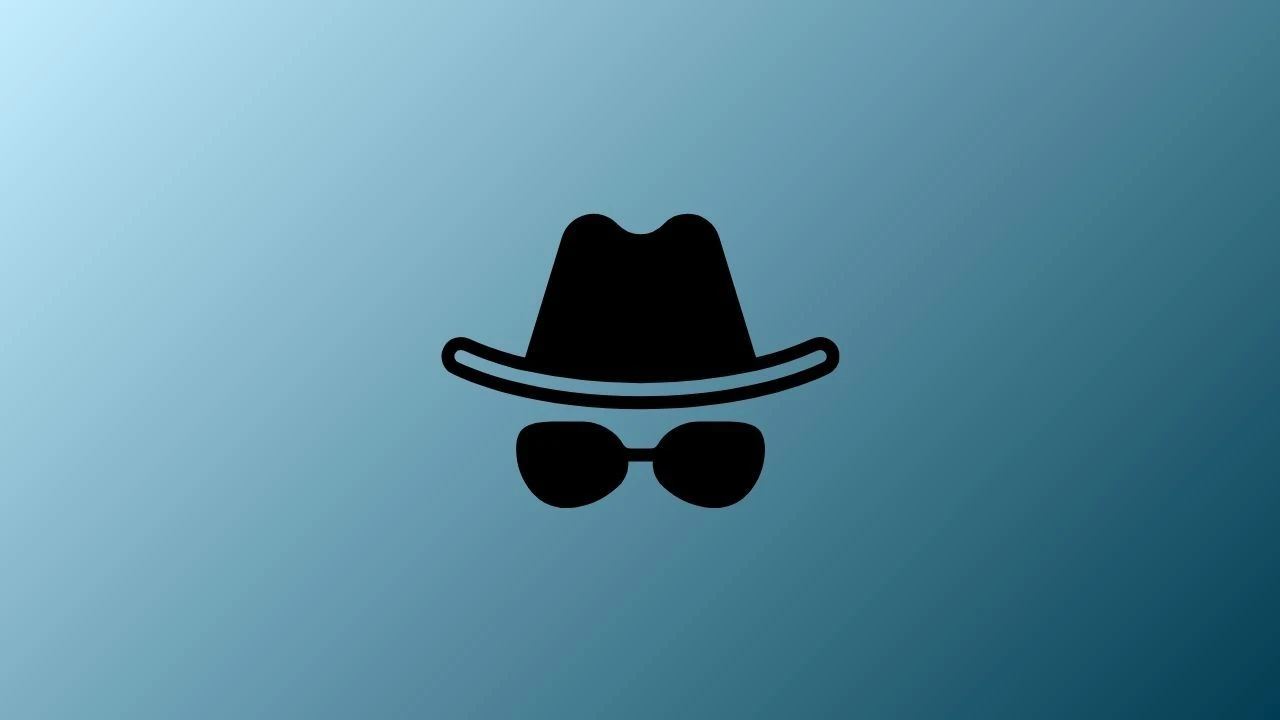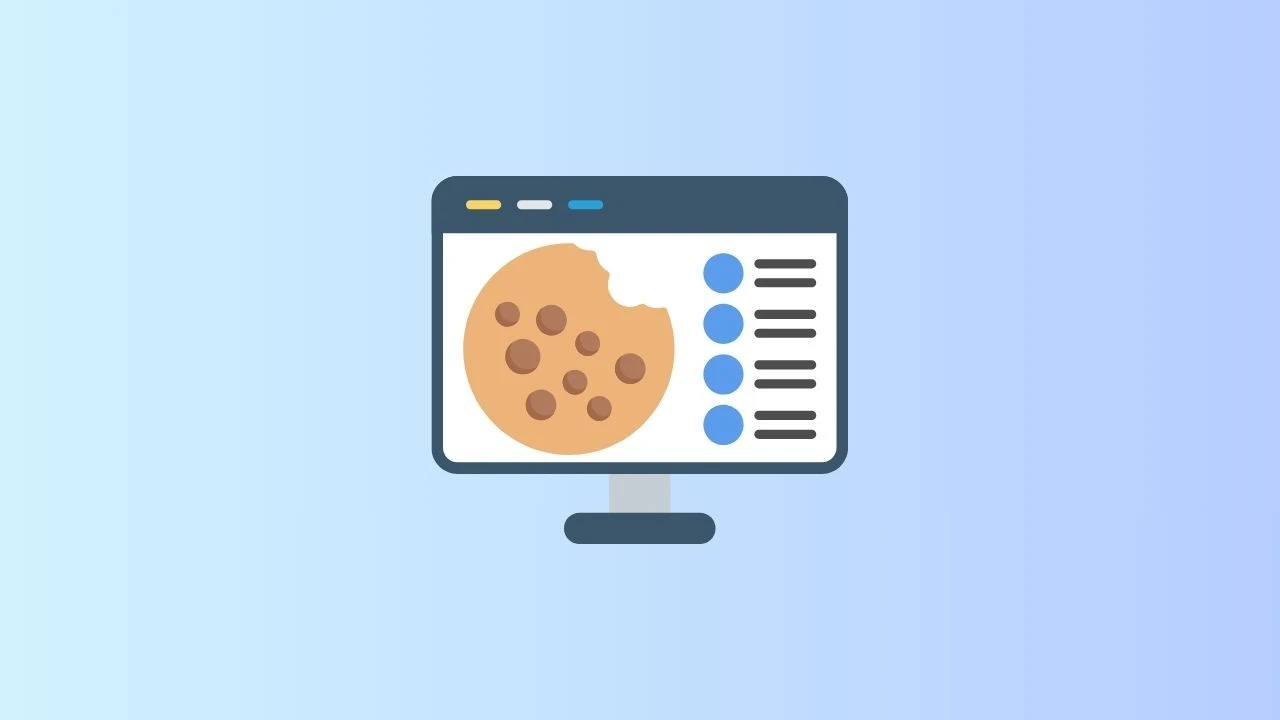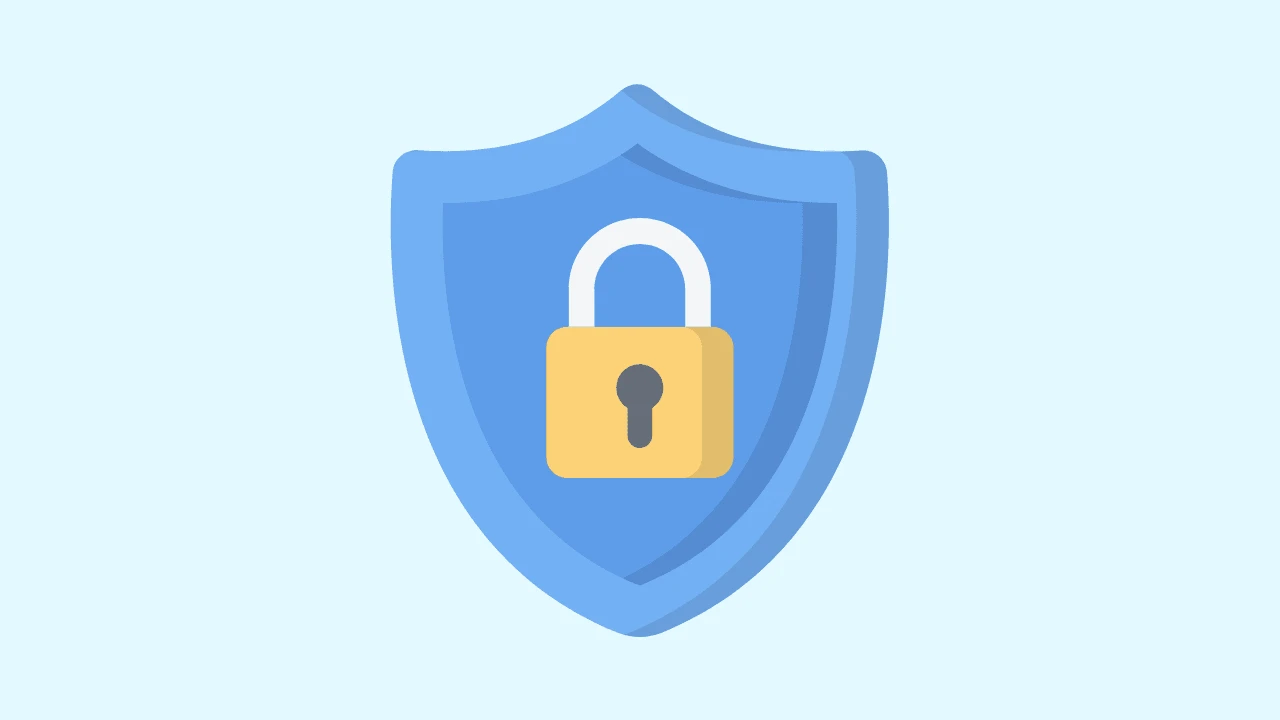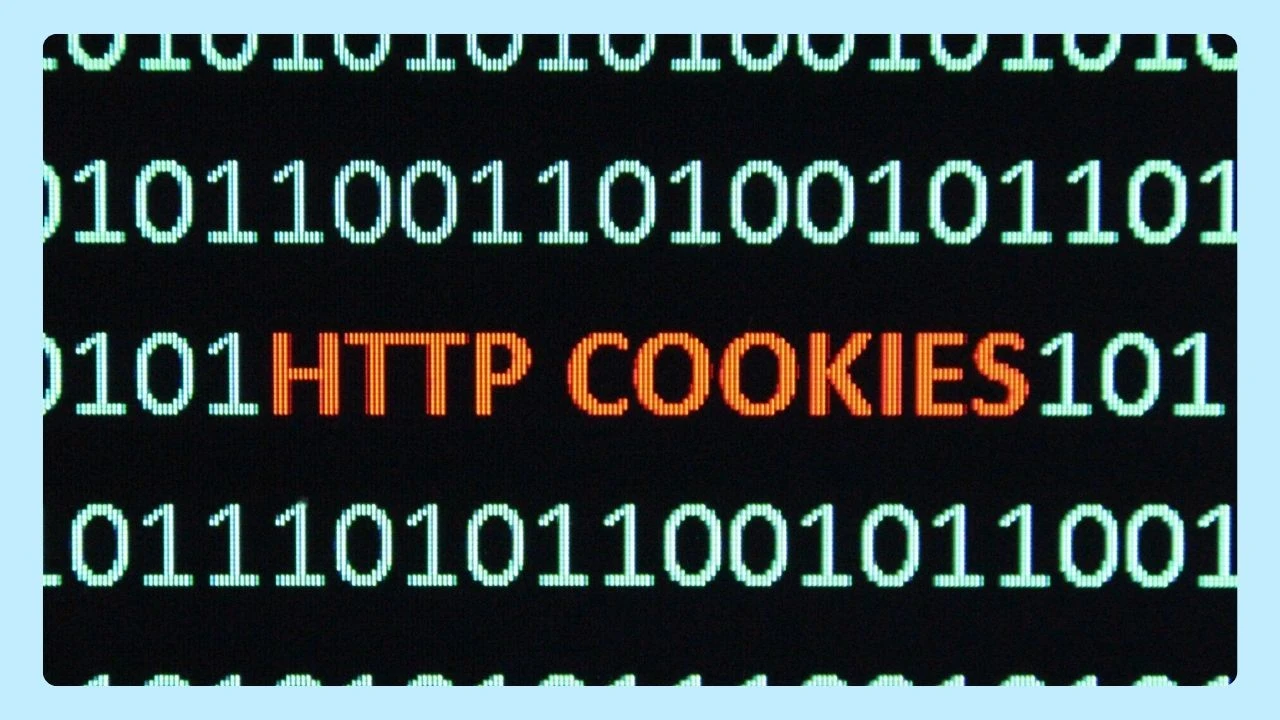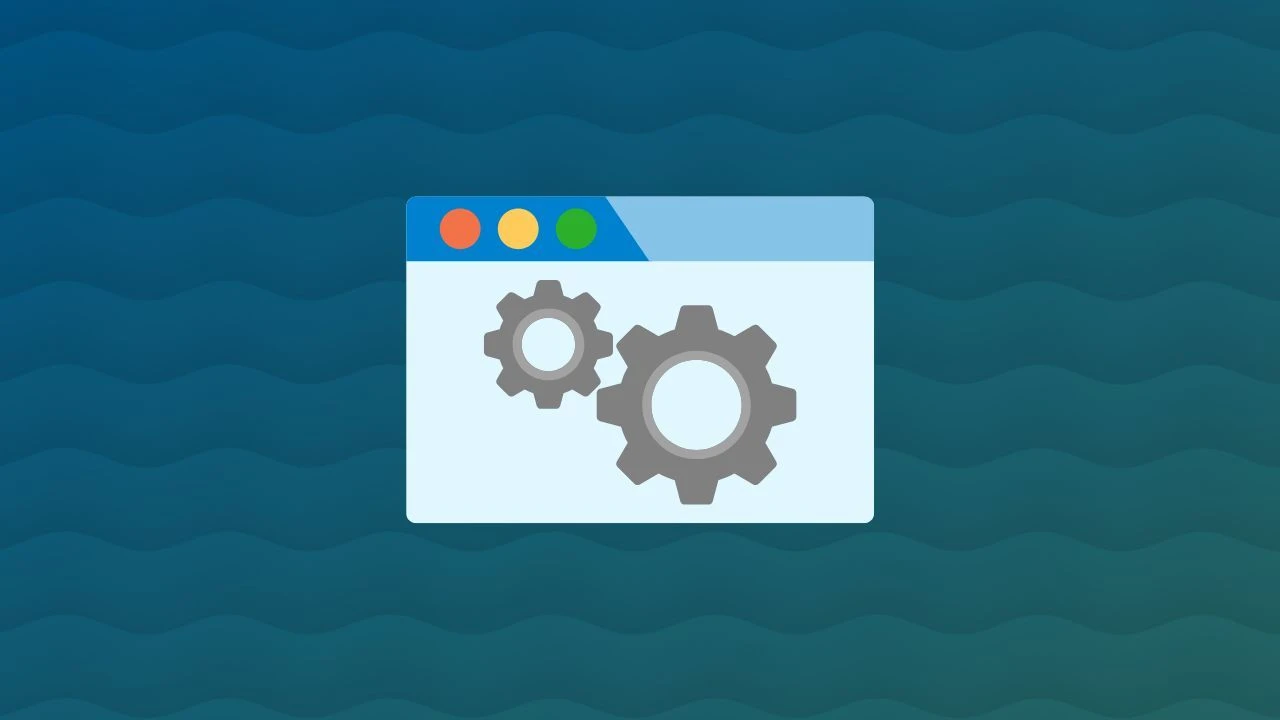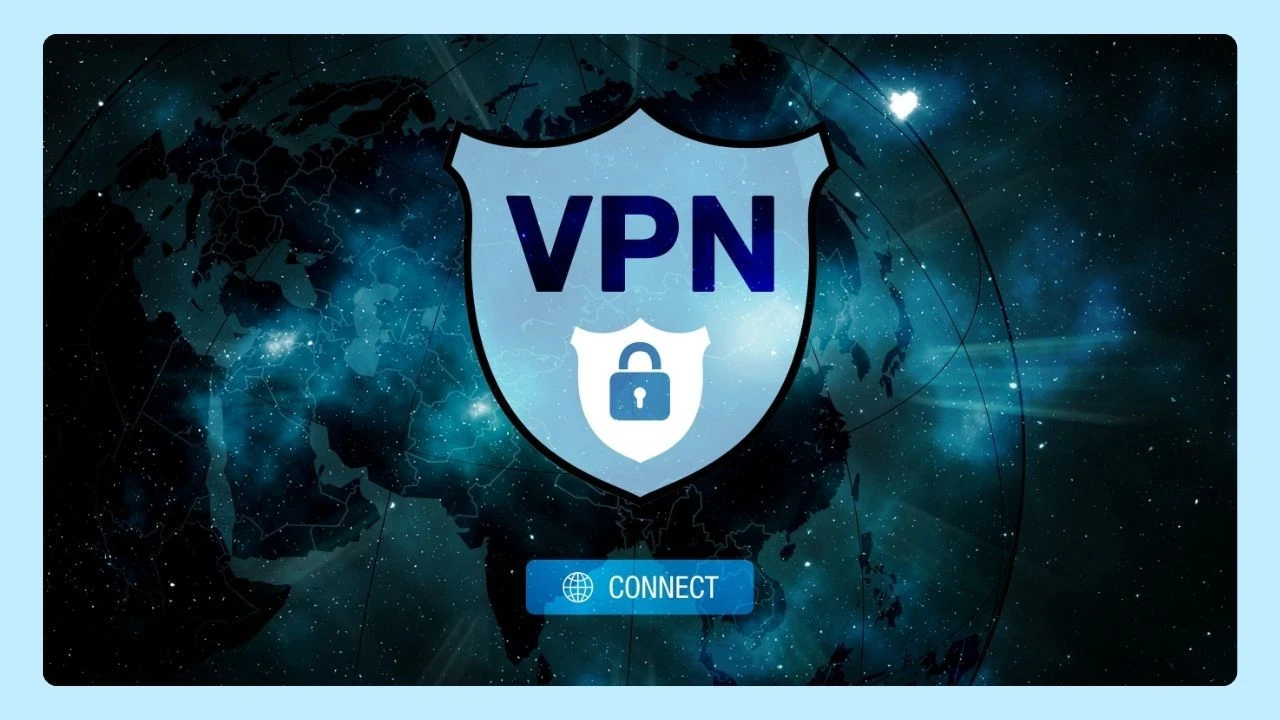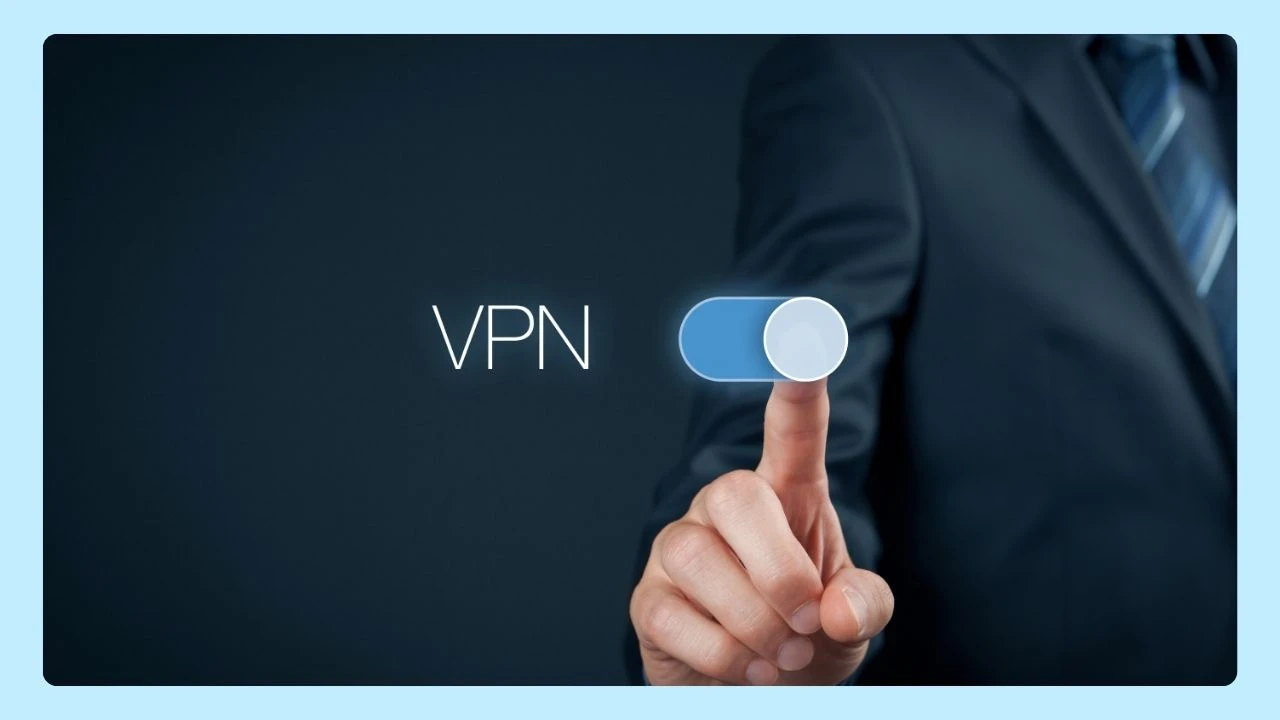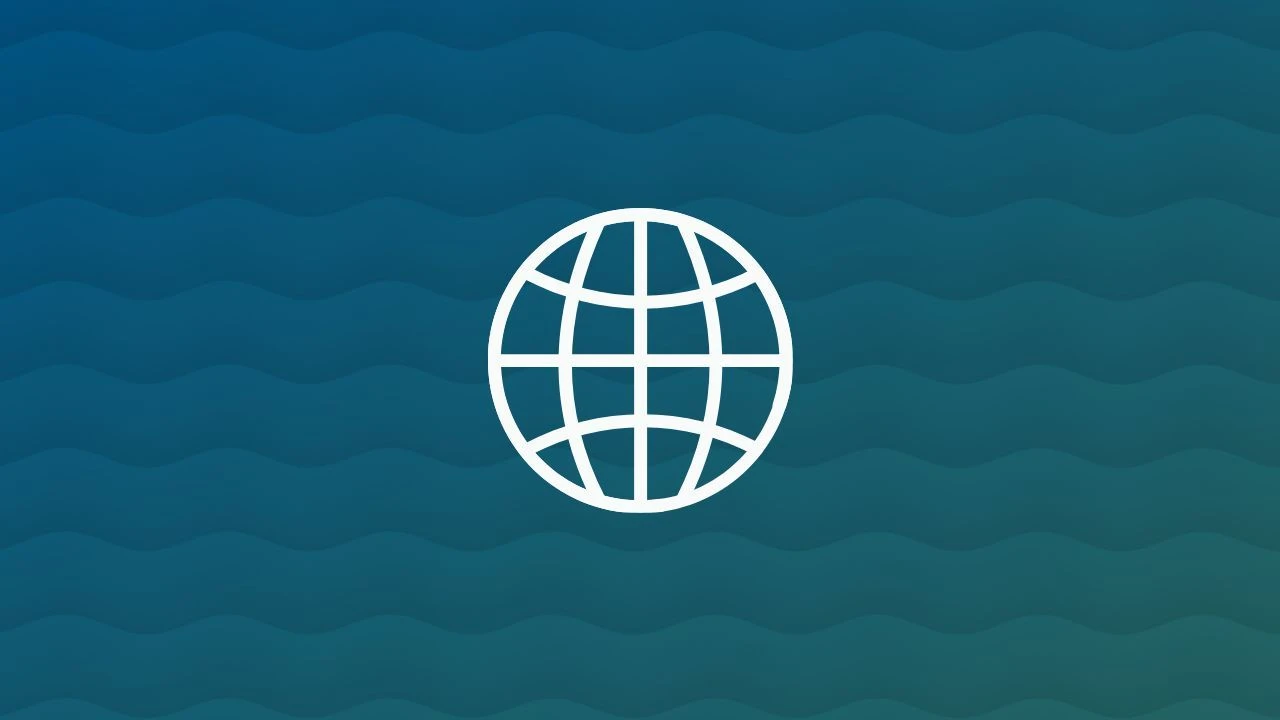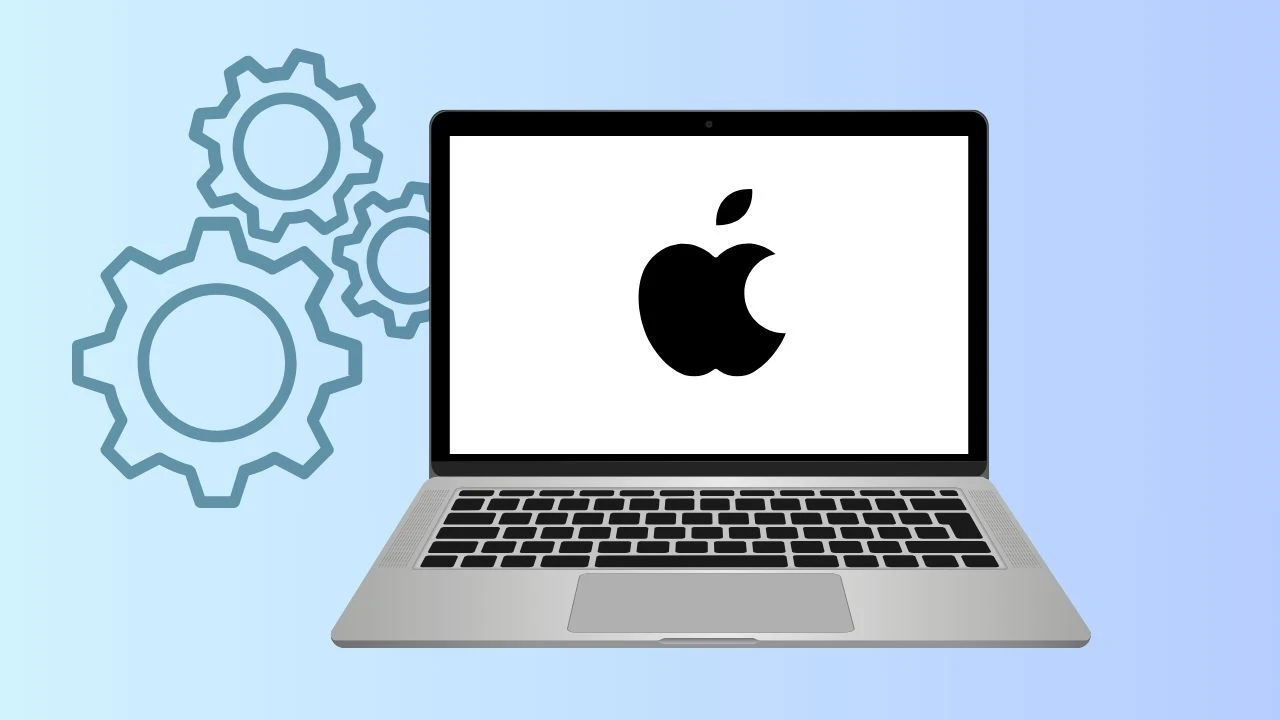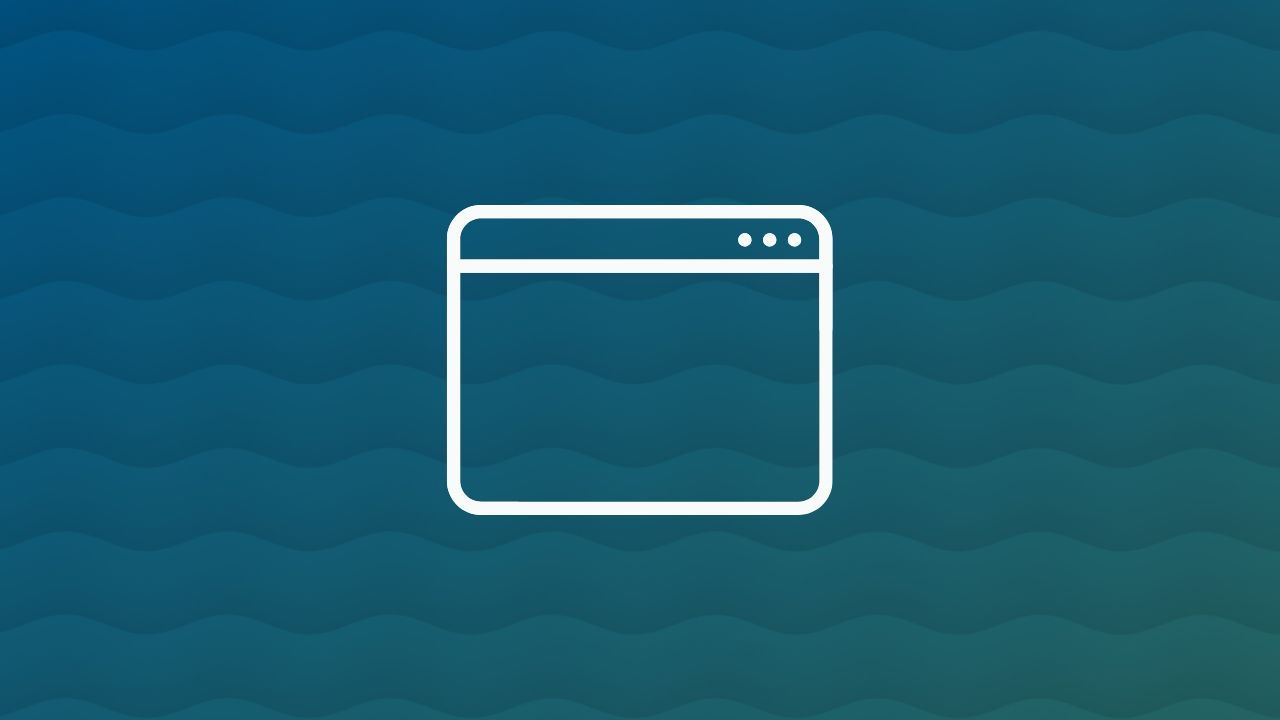
The browser window is more than just a tool for opening a webpage—it’s the heart of your browsing experience.
Inside it, a powerful interface, smooth navigation, flexible tabs, and endless customization options give you full control of the World Wide Web. Whether you prefer Google Chrome, or Wave, the essentials—like bookmarks, toolbar, downloads, incognito mode, and browser settings—make exploring the internet efficient and secure.
But Wave Browser takes it one step further. Designed for speed, privacy, and ease of use, Wave also carries an eco mission: every tab you open supports verified ocean cleanup projects, helping remove plastic waste from our seas.
From desktops to mobile devices, modern browsers bring the world closer. With Wave, you don’t just browse smarter—you browse with purpose, making a positive impact on the planet while enjoying a seamless online journey.
What is a Browser Window?

A browser window is a graphical user interface application that lets you connect to a web server and retrieve web content written in HTML, CSS, and JavaScript. When you enter a uniform resource locator (URL) into the address bar, the browser communicates with a server via the HTTP or HTTPS protocol to display the current page.
Early tools like Internet Explorer helped define the wide web, but today popular web browsers provide enhanced functionality for desktops, mobile devices, and apps.
Browser Window on Desktops
On desktops, the browser window includes a complete interface with an address bar for typing a URL, navigation buttons such as back and forward, a toolbar with shortcuts, and multiple tabs for multitasking.
Users can manage bookmarks, view downloads, switch to incognito mode, and customize the layout for improved functionality.
With Wave Browser, you can even take it further by using the split view feature, which lets you divide the browser window into two active panels side by side—perfect for comparing web pages, multitasking, or keeping research and entertainment open at the same time.
Browser Window on Mobile Devices
On mobile devices, the browser window is simplified for smaller screens but still offers essentials like the address bar, navigation, tabs, and access to browser settings.
Mobile browsers adapt web content for touch controls, and features like incognito browsing, bookmarks sync, and downloads remain fully available.
Characteristics of Internet Browser Windows
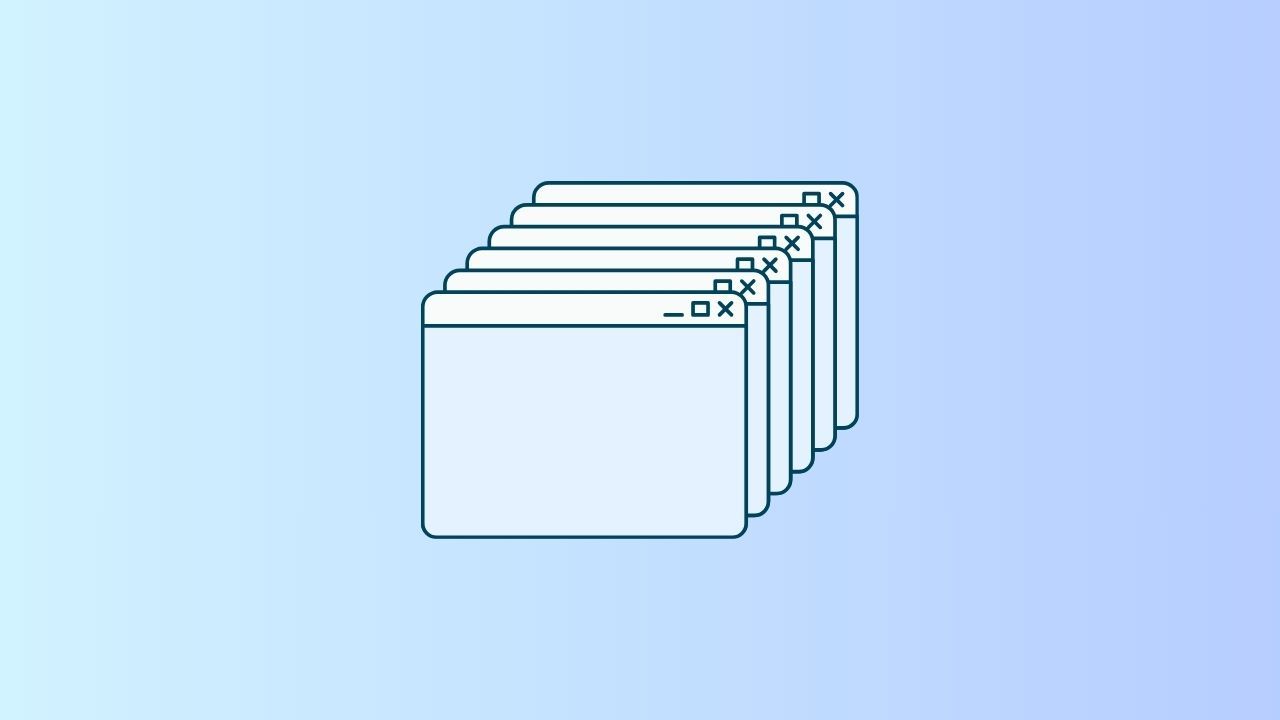
URL and Address Bar
- Every URL is a unique reference to a specific webpage on the World Wide Web.
- The address bar is where you enter a URL in your browser window.
Modern web browsers automatically suggest links, offer preview snippets, and allow customization of how URLs display. You can also manage your default search engine from the address bar, making the navigation process smoother and faster.
Browsing the World Wide Web
The act of browsing involves moving from one web page to another using navigation buttons like the forward button and back button. You can view your browsing history or open a new window to access fresh content.
On mobile browsers, the browsing experience is simplified, with touch-friendly interface elements for quicker navigation. Whether on Android, Mac, or Windows desktops, the basic goal remains the same: seamless access to web content.
Tabs and Multitasking
One of the most transformative features is the use of tabs. Instead of opening a separate new window for each site, users can manage multiple web pages in one interface.
- New Tab: Lets you open a fresh site while keeping the current page active.
- Incognito Mode: Opens tabs in private browsing mode, leaving no browsing history or cached data.
- Tab Preview: In some browsers like Edge, hovering over a tab shows a preview of the webpage.
Tabs revolutionized the browsing experience, especially when combined with keyboard shortcuts to switch between them quickly.
Interface of a Web Browser

The interface of a modern browser combines a menu bar, toolbar, navigation buttons, address bar, and content area where the webpage displays. The layout has evolved, but the core elements remain:
- Menu Bar – Access to browser settings, downloads, and tools.
- Toolbar – Includes features like bookmarks, the forward button, and refresh.
- Navigation Buttons – Move between pages or reload the current page.
- User Agent – Tells the web server what browser and device you’re using.
On mobile devices, the interface is simplified but mirrors the same essential functions.
Default Browser and Settings
Your default browser is the one your operating system opens automatically when you click a link. Whether you use Wave, Mozilla Firefox, or Microsoft Edge, you can set your preference in browser settings.
Adjusting your default helps streamline your browsing experience, ensuring links open in the browser that best fits your workflow.
Navigation and Browsing History
Navigation is at the heart of the browsing experience. Along with the forward button, back button, and refresh button, modern browsers store your browsing history.
- Browsing History: Lets you revisit previously visited web content.
- Cache: Stores temporary files, speeding up web page loads.
- Passwords and Downloads: Saved in browser settings for convenience.
These tools allow you to manage not only where you go on the internet, but also how fast and securely you get there.
Bookmarks for Faster Access
Bookmarks are saved links to your favorite webpages, accessible from the toolbar or menu bar. In different web browsers, you can sync bookmarks across desktops and mobile devices for a unified browsing experience.
- Wave and Chrome: Sync bookmarks with your Google account.
- Edge: Sync bookmarks with your Microsoft account.
- Firefox: Offers cloud sync for cross-device access.
- Safari: Uses iCloud to sync bookmarks on iPhone, iPad, and Mac.
Downloads and File Management
All popular web browsers include a downloads manager. From the menu bar or toolbar, you can access files saved from the internet, whether they’re PDFs, images, or apps. Keyboard shortcuts like Ctrl+J in Chrome or Firefox open the downloads page instantly.
Toolbar and Layout
The toolbar is central to the browser window. It includes navigation buttons, the address bar, and shortcuts to bookmarks. Modern browser settings allow for customization, so users can change the layout, add or remove icons, and adjust fonts for improved readability.
Preview and Reading Features
Some modern browsers include preview functions that let you hover over a tab to see the current page without switching. Others have reading mode, which simplifies the layout of a webpage by removing ads and distractions.
Customization Options
Customization is a major part of today’s browsing experience. You can change the interface layout, install themes, and add extensions for added functionality.
- Wave: Build-in tools on the sidebar
- Chrome: Thousands of extensions from the Web Store.
- Firefox: Add-ons for privacy and performance.
- Edge: Supports both Chrome extensions and Microsoft features.
Incognito and Privacy Modes
Incognito (Chrome and Wave), Private Browsing (Firefox), or InPrivate (Edge) let you browse without saving browsing history, cookies, or cache. This is useful when signing into multiple accounts or maintaining privacy on shared desktops and mobile devices.
A browser window might seem like a simple tool, but it’s really where most of our digital lives unfold—work, study, entertainment, and discovery all begin there. The design and features of a browser shape not only how easily we move around online, but also how enjoyable and meaningful that experience feels.
Wave Browser takes this everyday gateway and gives it more purpose. It delivers speed, privacy, and smooth performance, but also ties each open tab to something bigger—real-world ocean cleanup. That means every time you read, stream, or search, you’re also making a small but tangible difference for the planet.
In the end, the browser window isn’t just about accessing the internet. With Wave, it’s about accessing a better future.