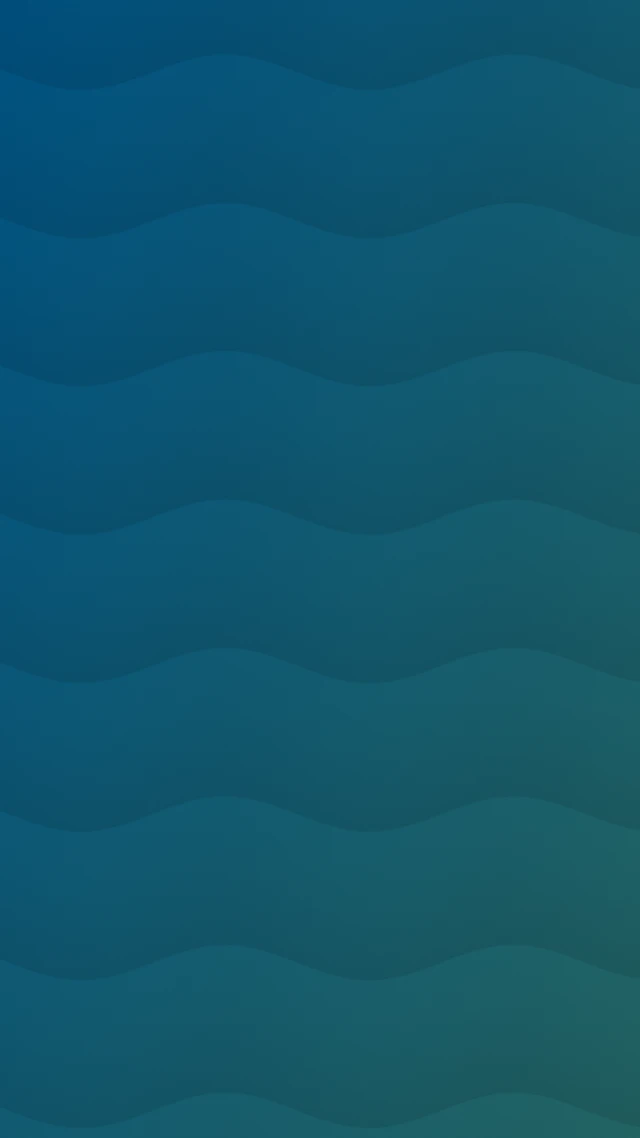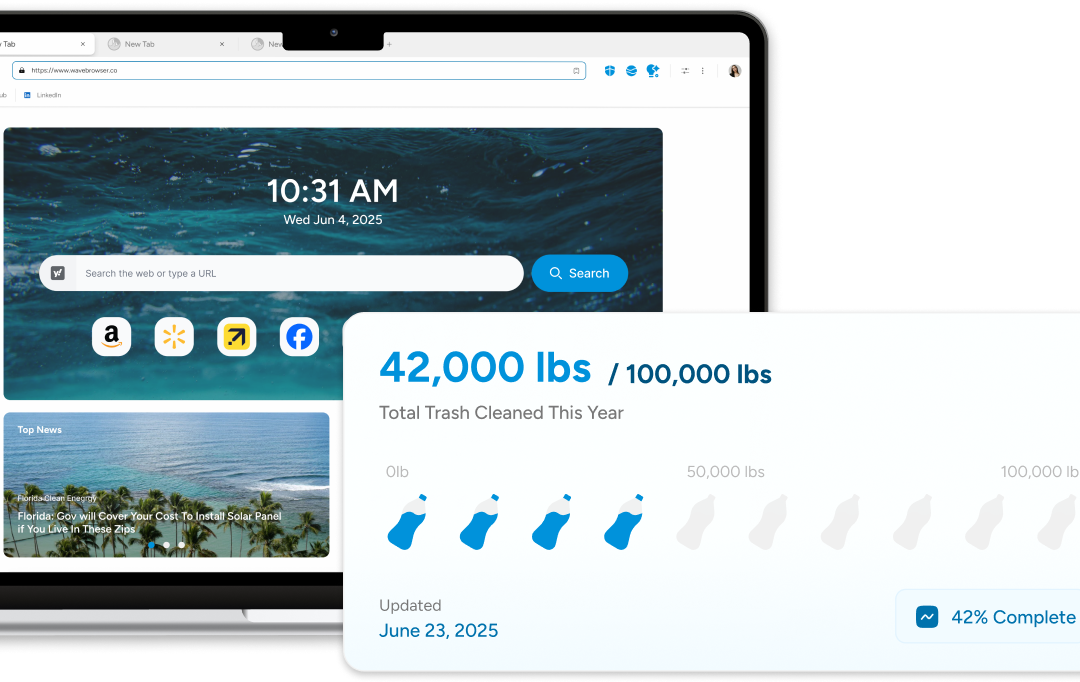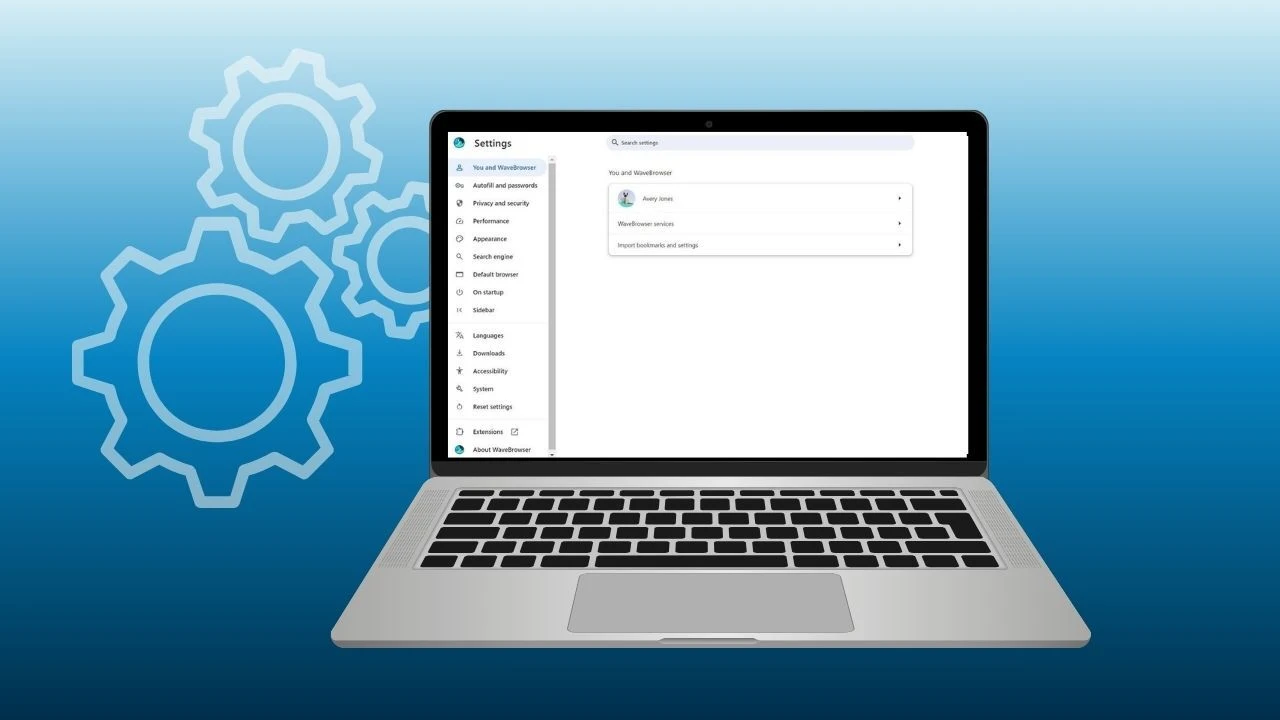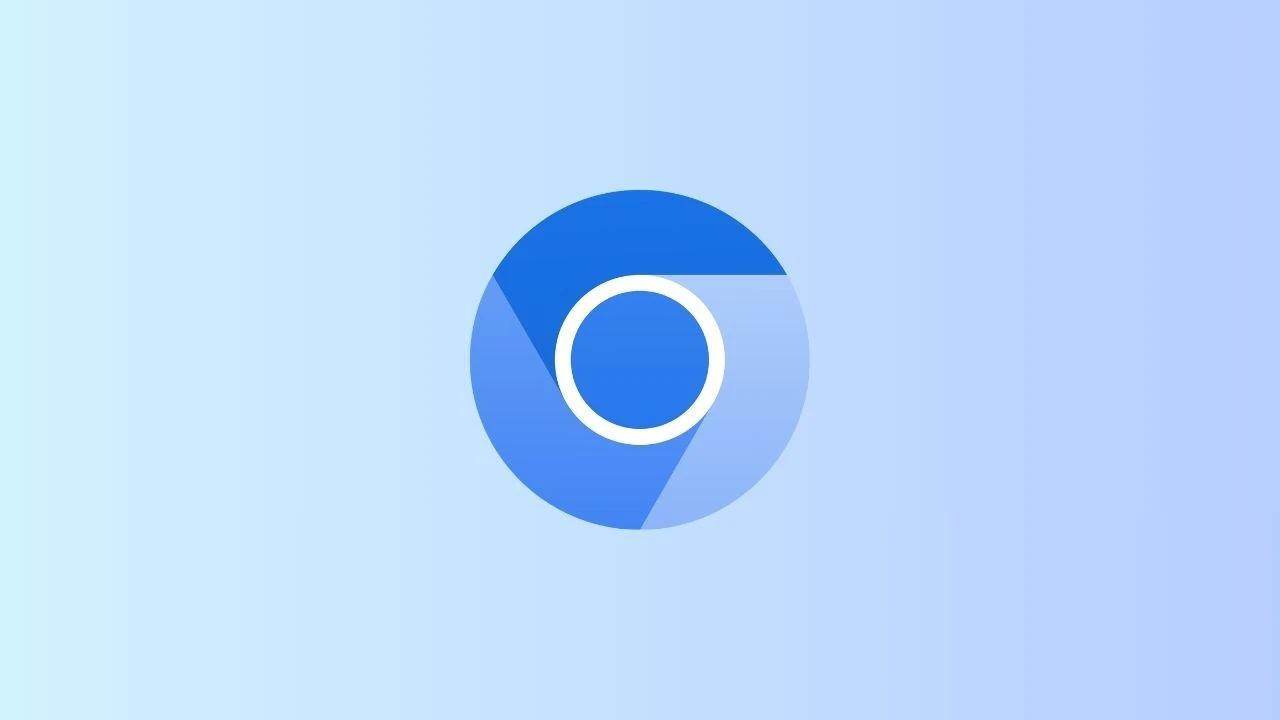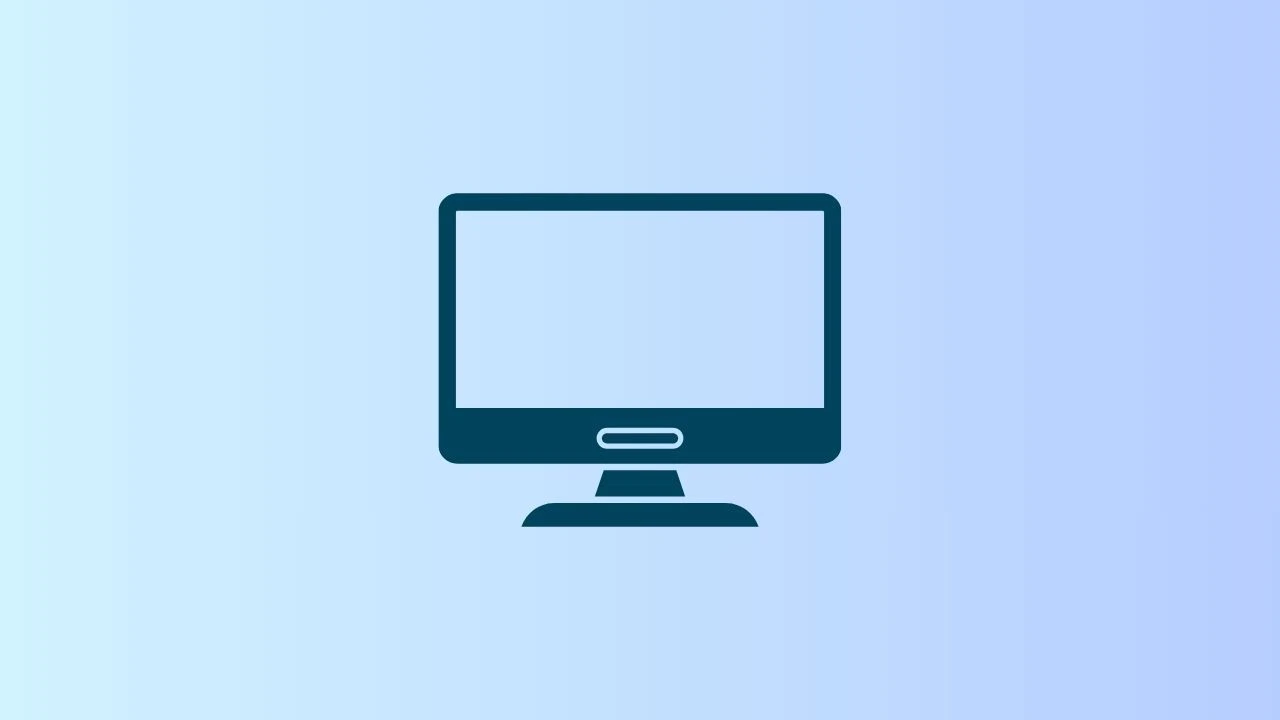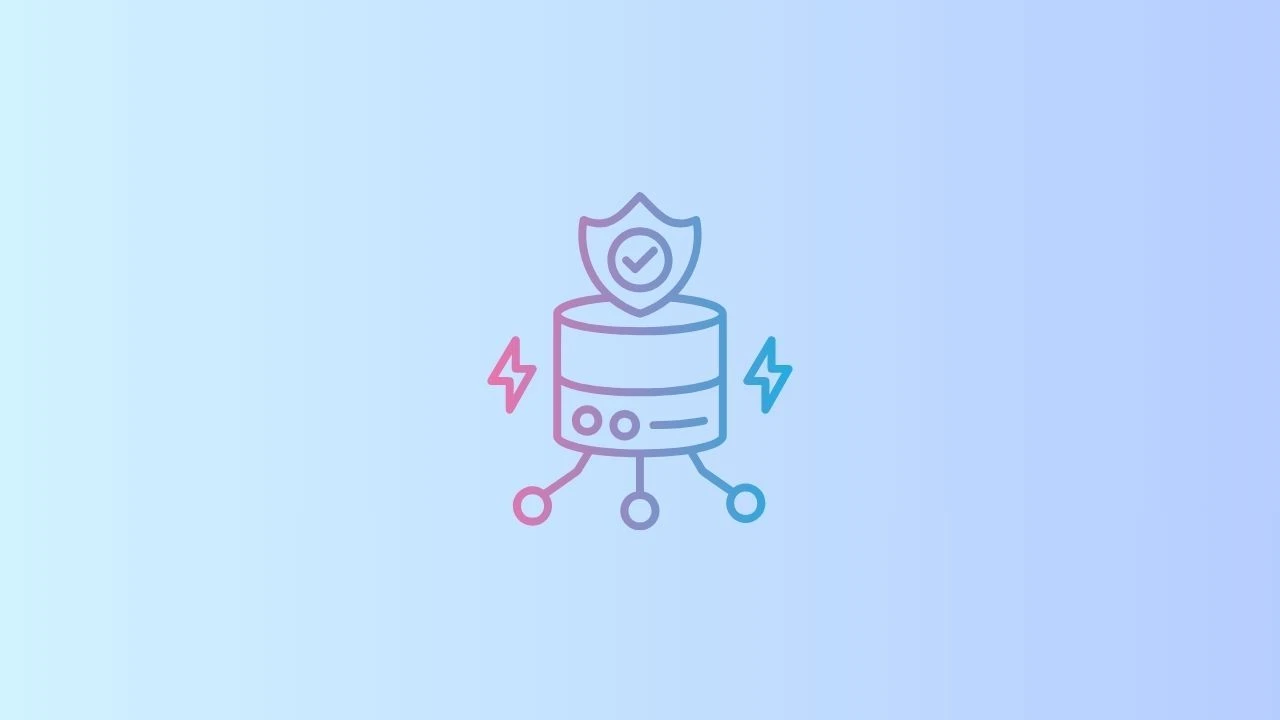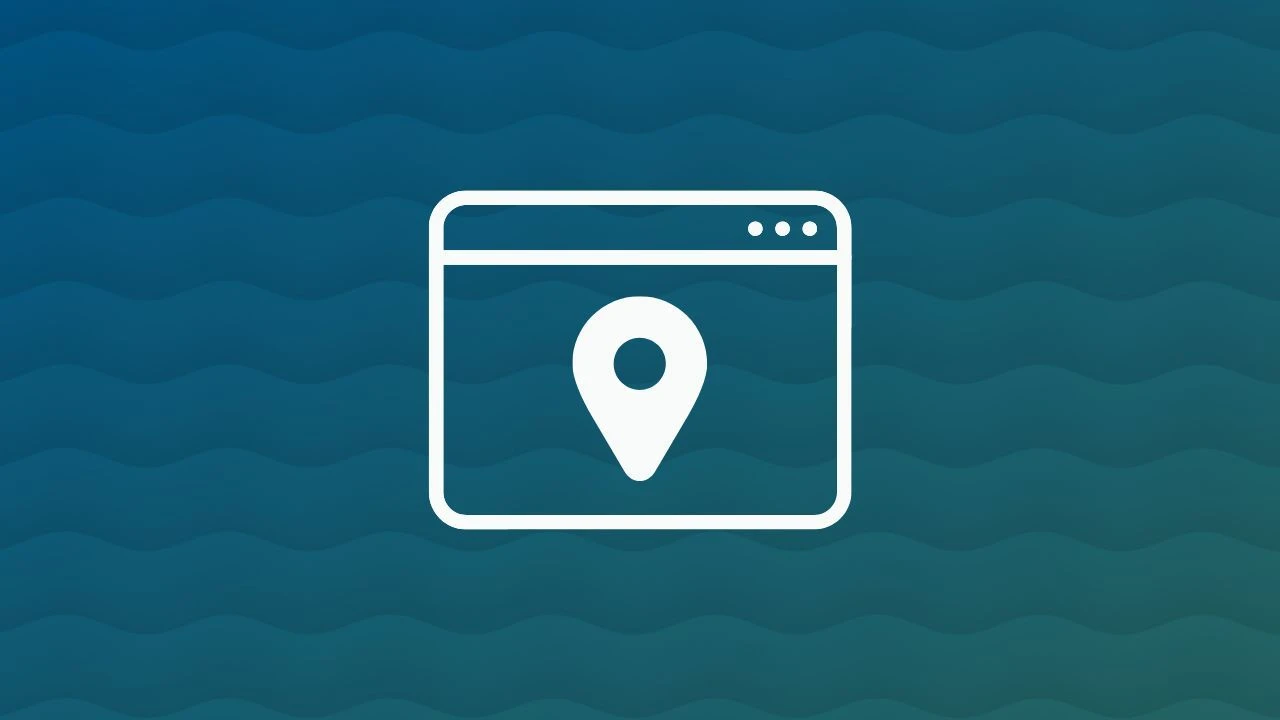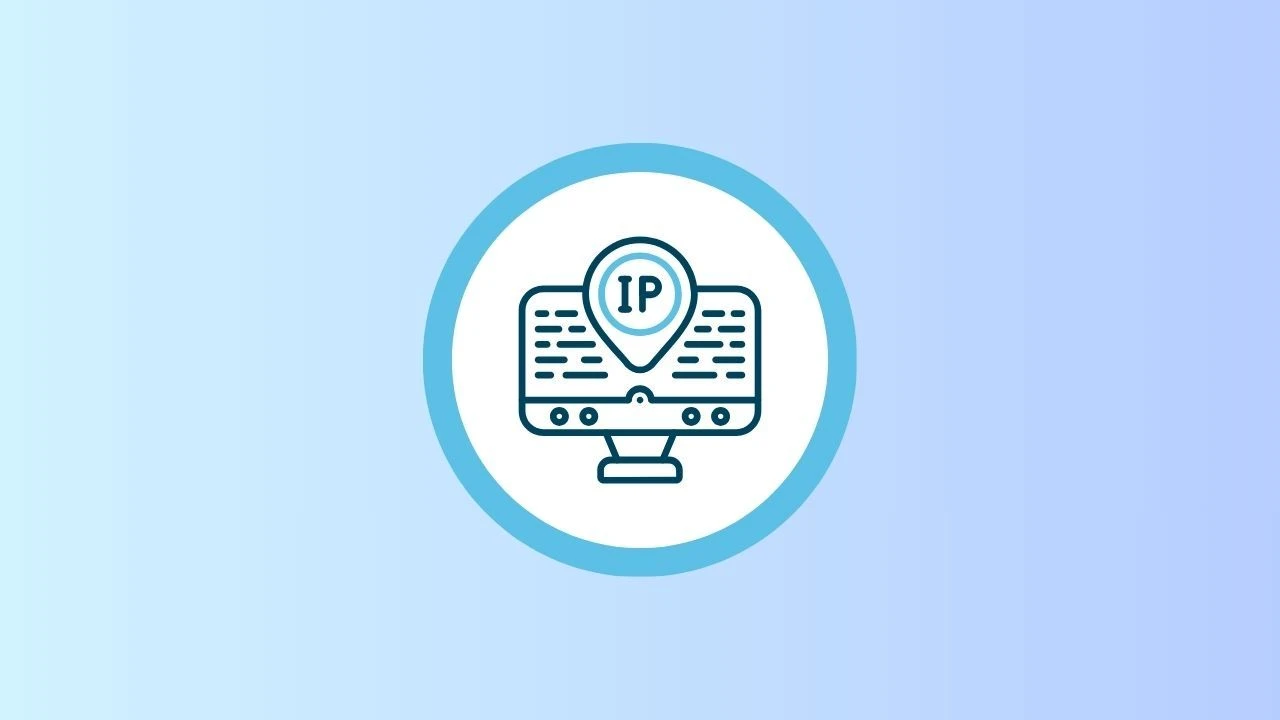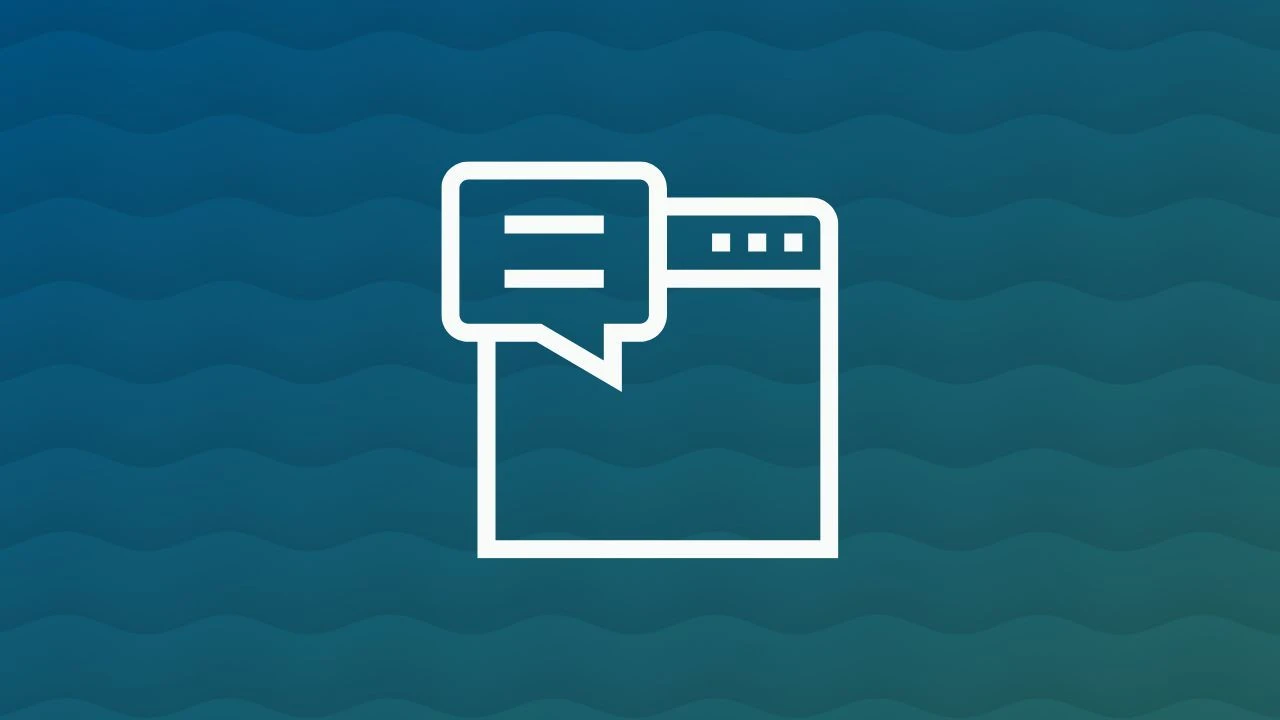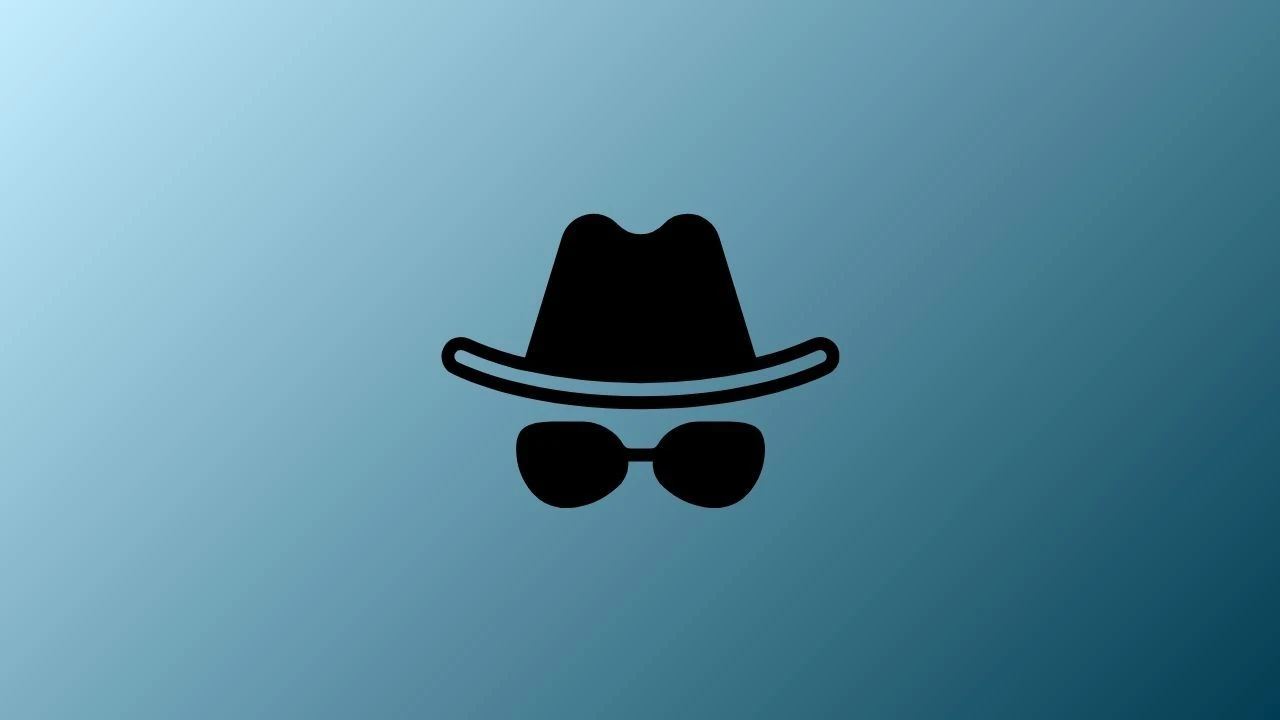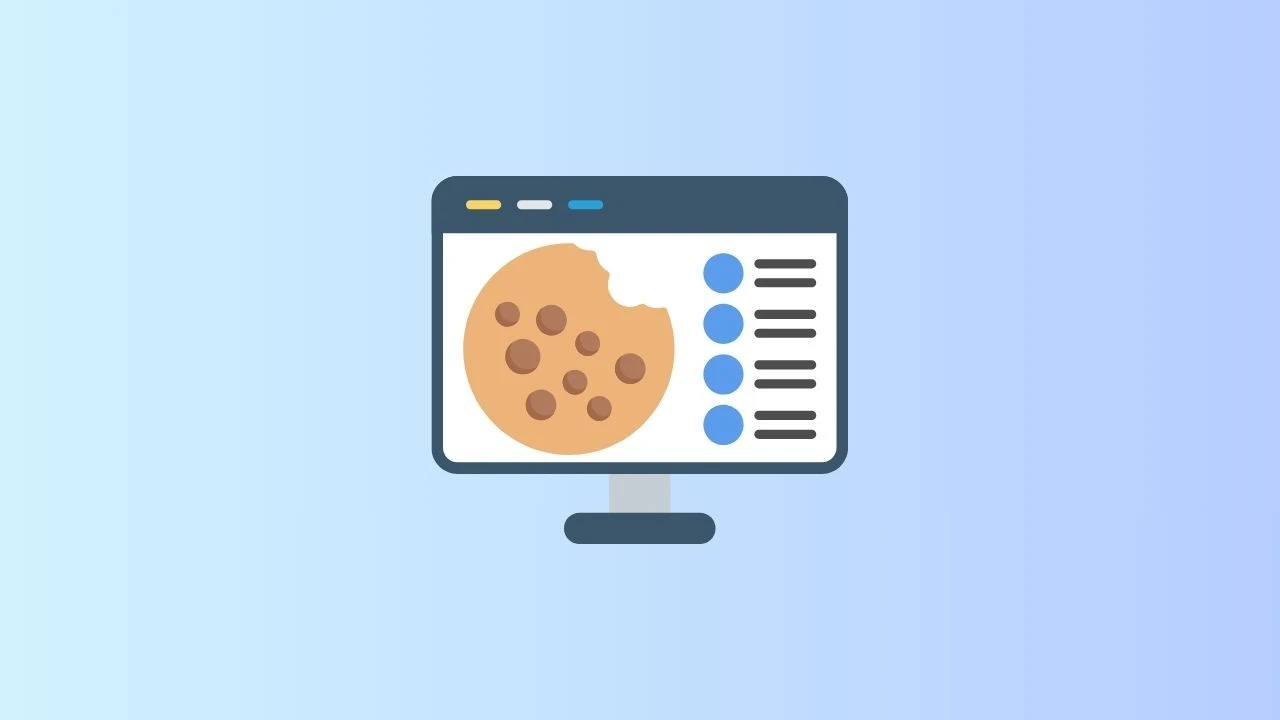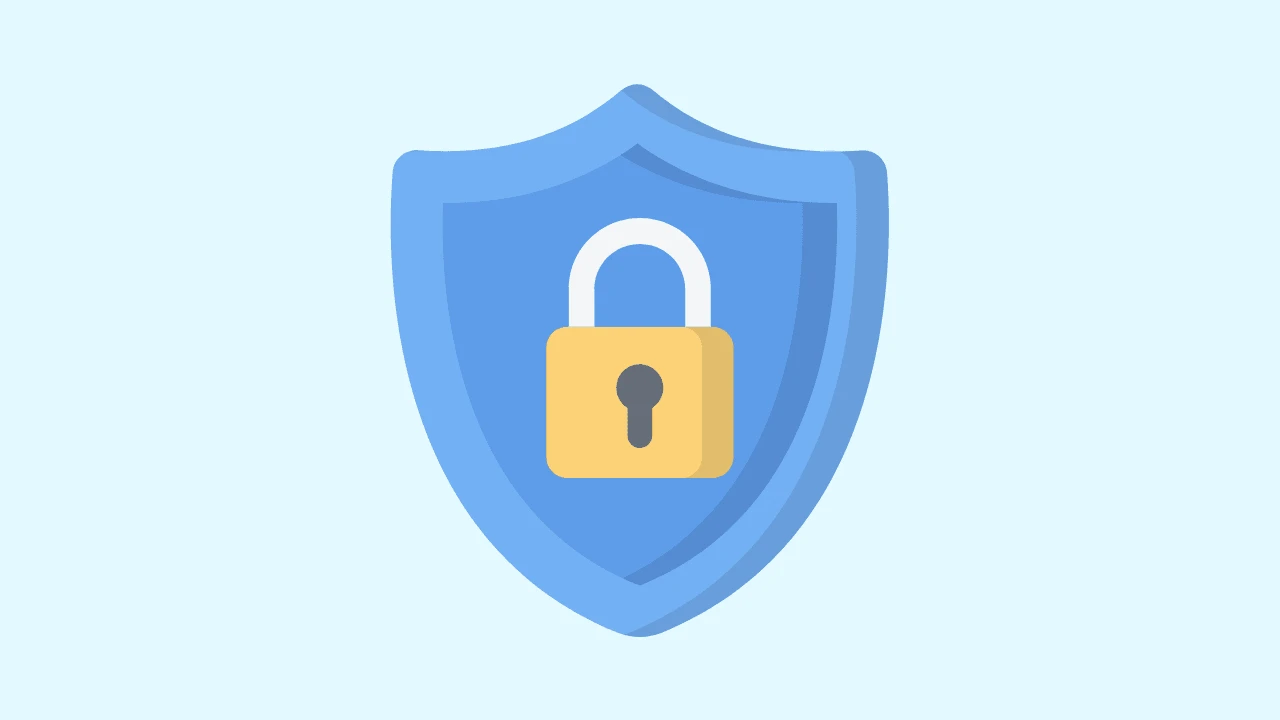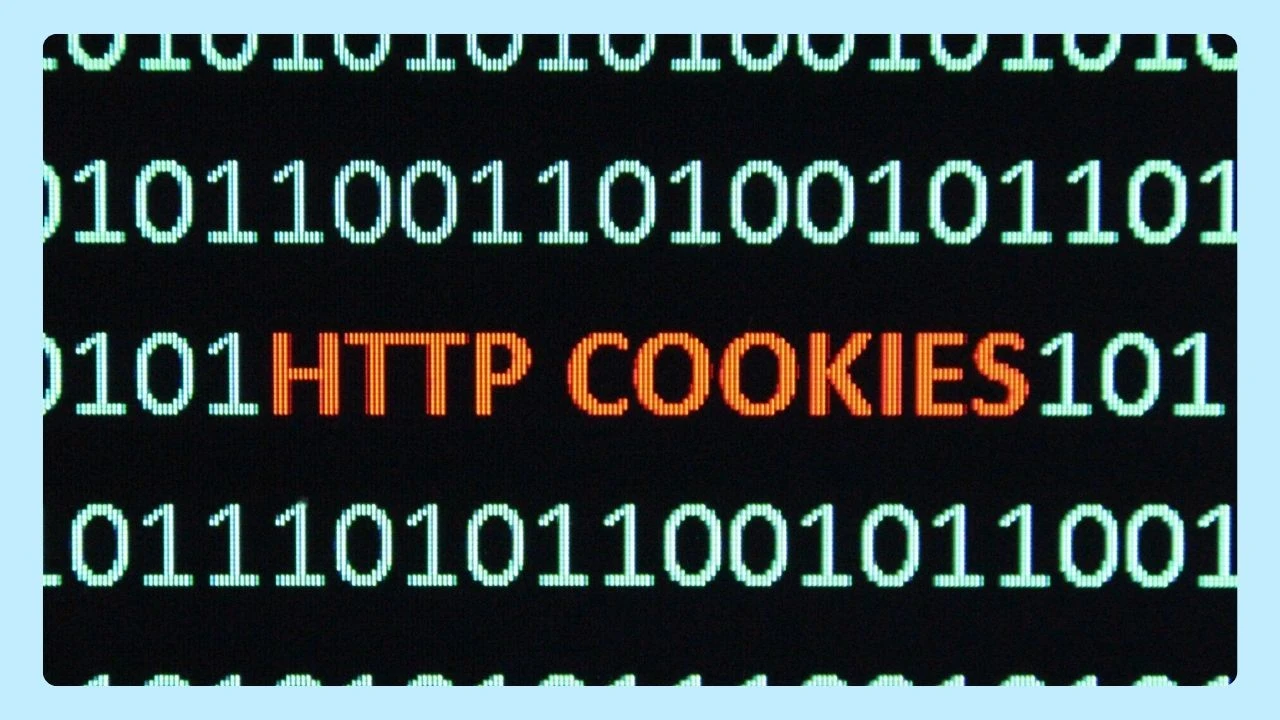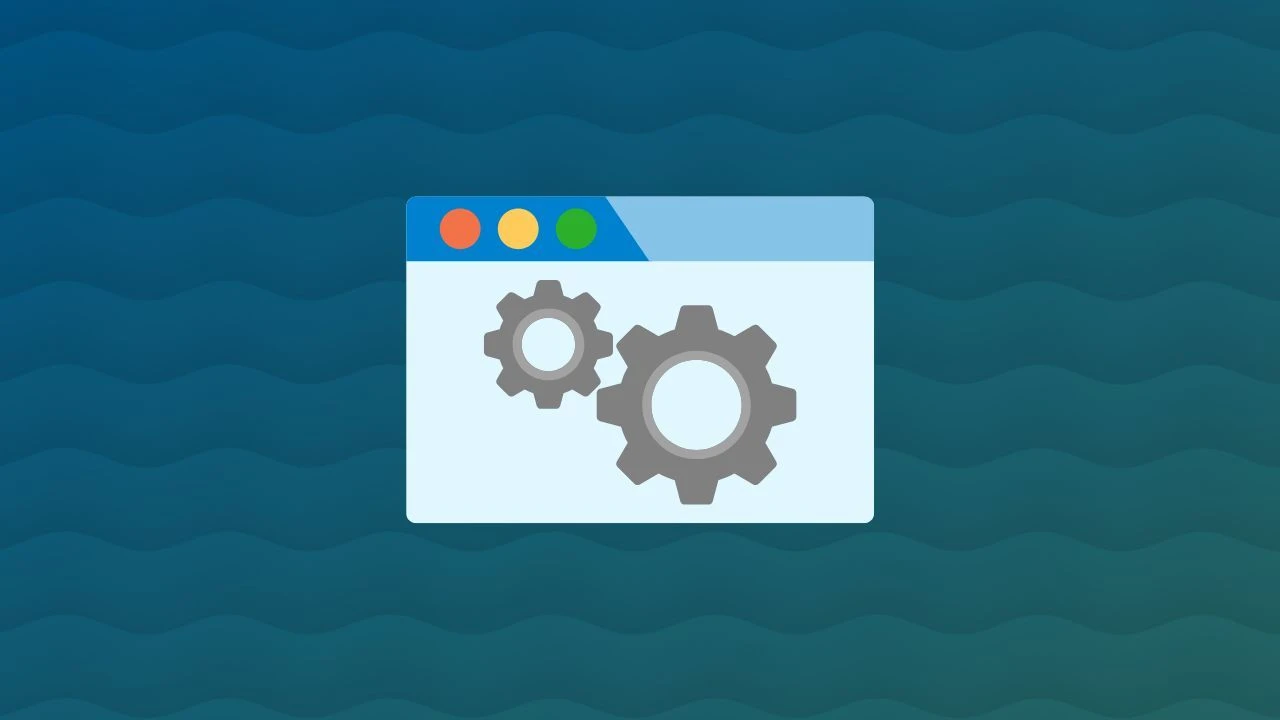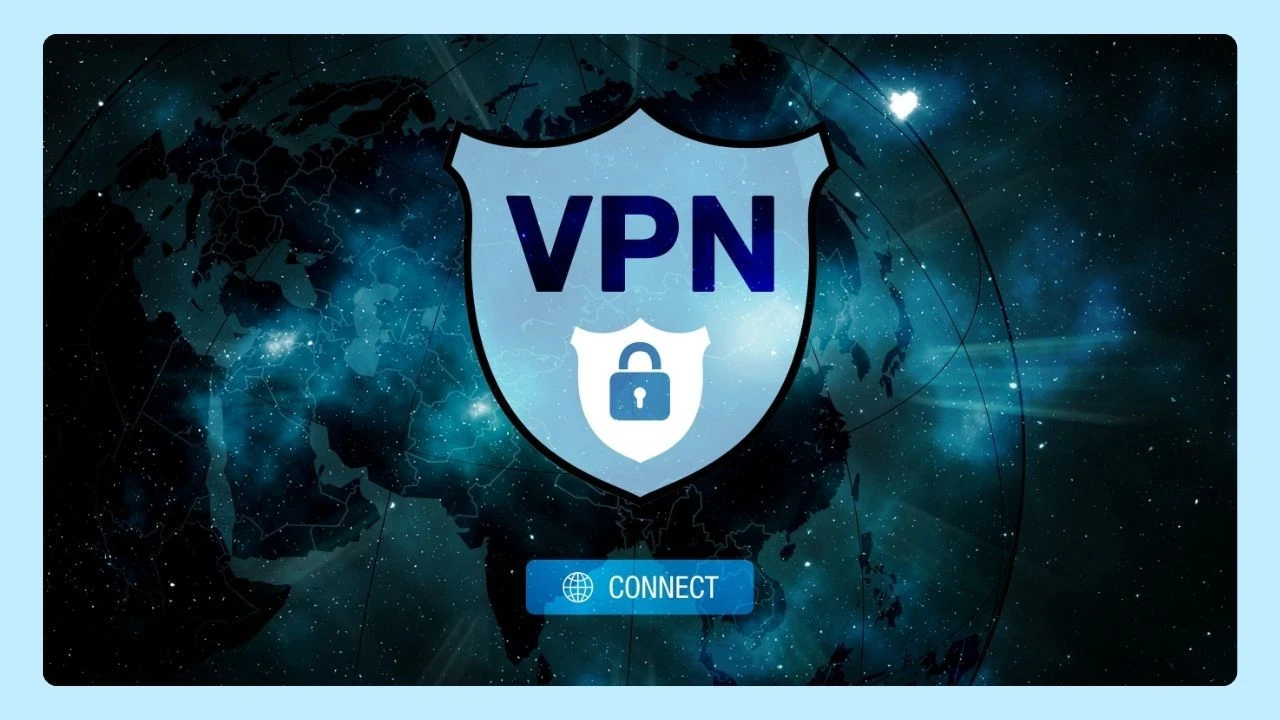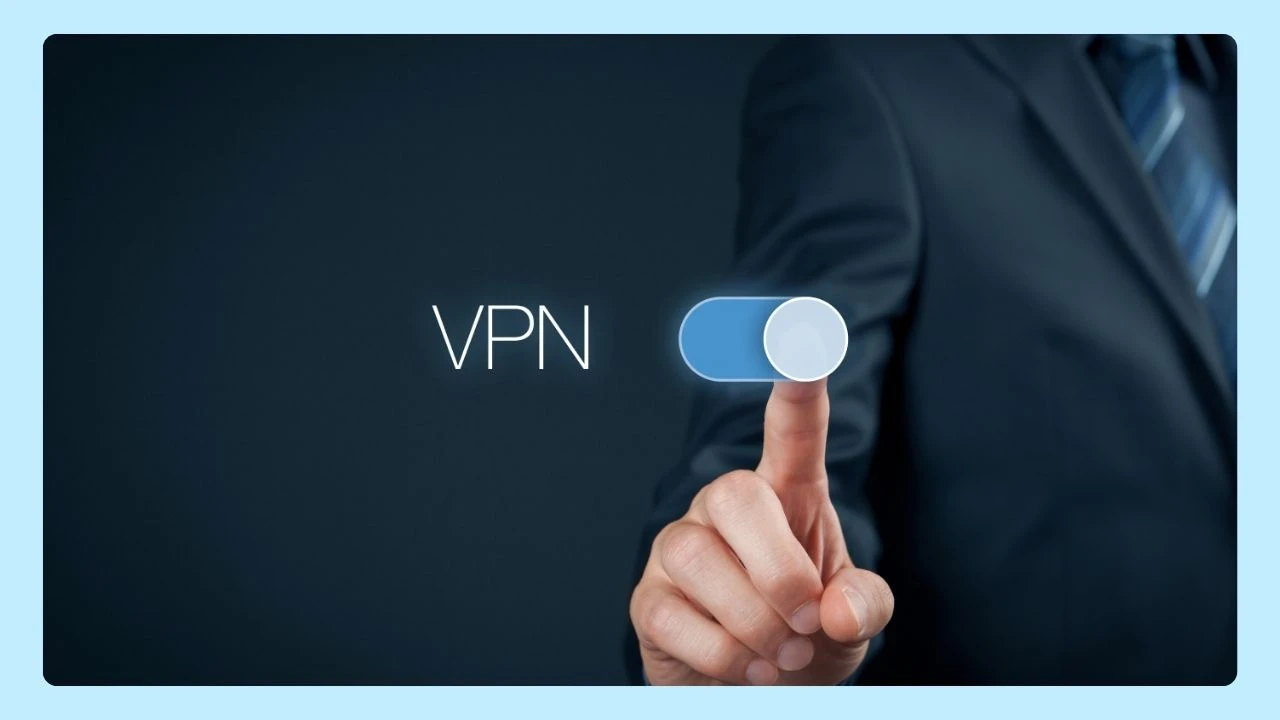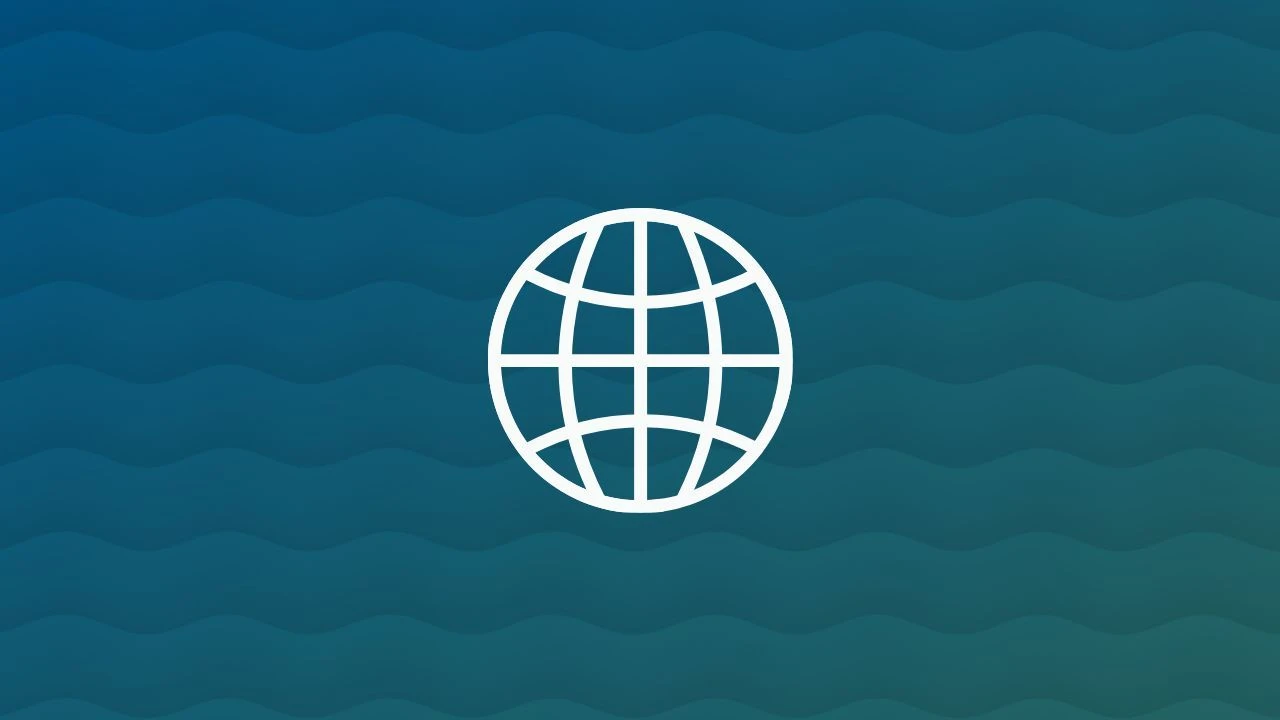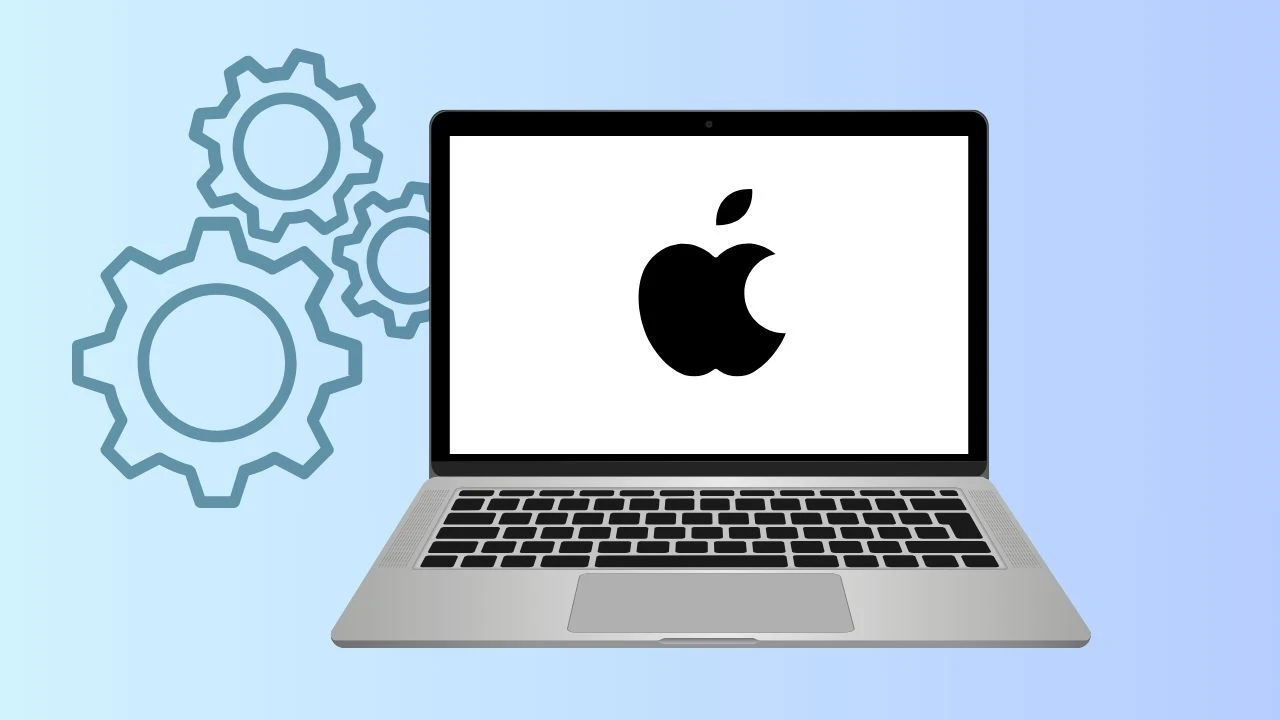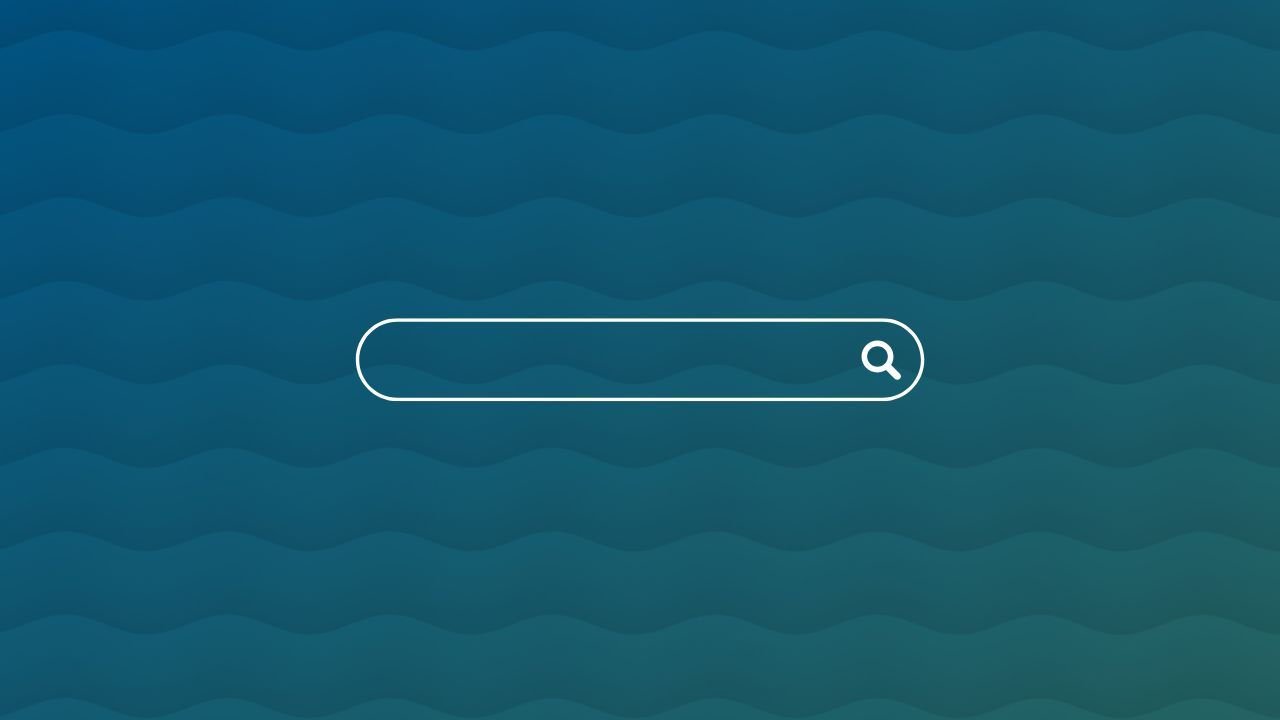
Navigating the digital realm involves mastering the browser's address bar. Understanding its functionality is crucial for efficient web exploration. The address bar serves as a gateway to the vast online landscape, where each keystroke can lead to new discoveries.
As a central element at the top of your secure browser window, it empowers users to directly access websites like Wikipedia, search queries, and more. Let's delve deeper into the intricacies of the address bar to enhance your browsing experience.
What Is the Address Bar?
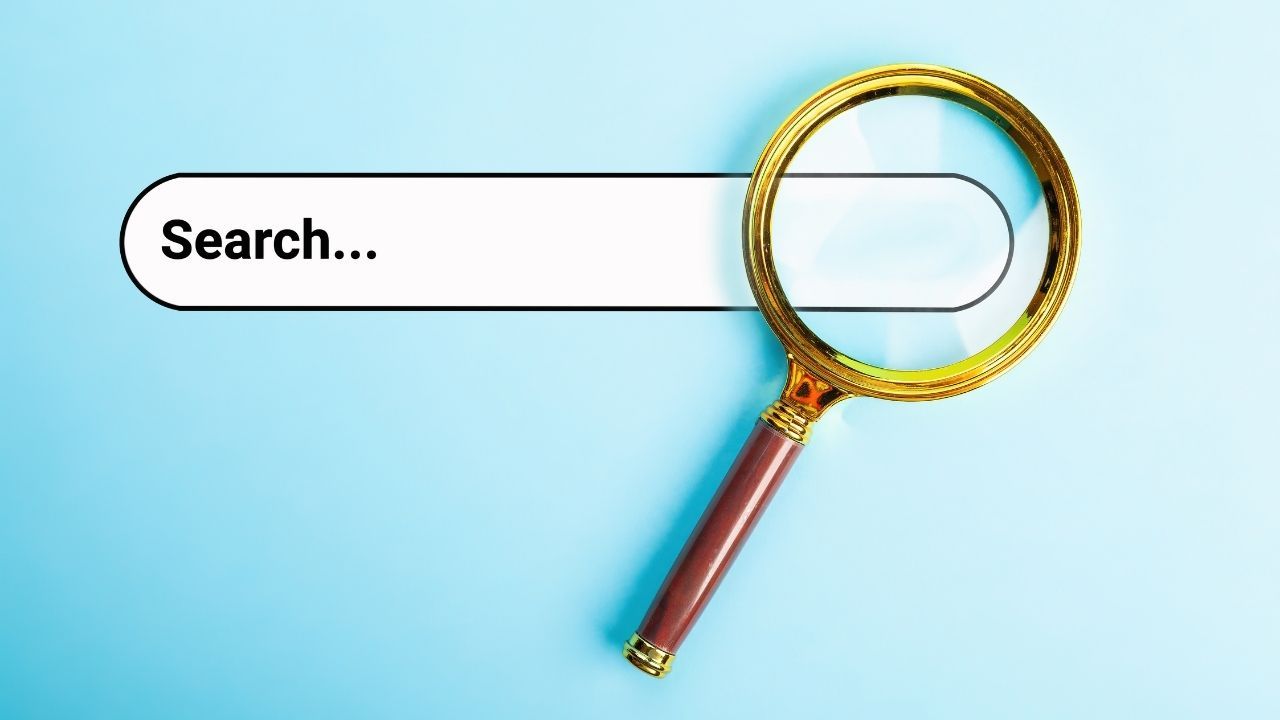
The address bar, also known as the location bar or URL (uniform resource locator) bar, located at the top of a web browser, is a crucial element of the user interface. It serves as a gateway for entering web addresses or search terms, allowing users to navigate to different websites efficiently. You can type a URL or search query and press enter to access web pages or search results quickly.
The address bar history also displays a list of previously visited websites, enhancing user experience and providing shortcuts for revisiting frequently accessed sites.
Basic Functions
The address bar is a vital component of a web browser's interface. It is the text field input where users can enter the web address of a specific website they wish to visit. By typing in the URL into the search field and pressing enter, users can easily navigate to different web pages.
The address bar also serves as a URL bar in some browsers, allowing users to enter search terms or popular searches directly into it. This versatile tool simplifies the process of accessing web content efficiently.
Differentiating Between the Browser Address Bar and Search Bar
The address bar and search bar serve distinct purposes in a web browser. The address bar, typically located at the top of the screen, is used to input a web address directly and navigates the user to a specific website or page upon pressing Enter.
On the other hand, the search box, often positioned alongside or integrated into the address bar, is where users enter their search queries to fetch results from a search engine like Google, which may include a list of websites, or it may lead them to the default search engine. Understanding the difference between the two enhances browsing efficiency and navigation.
The Anatomy of a URL in the Address Bar
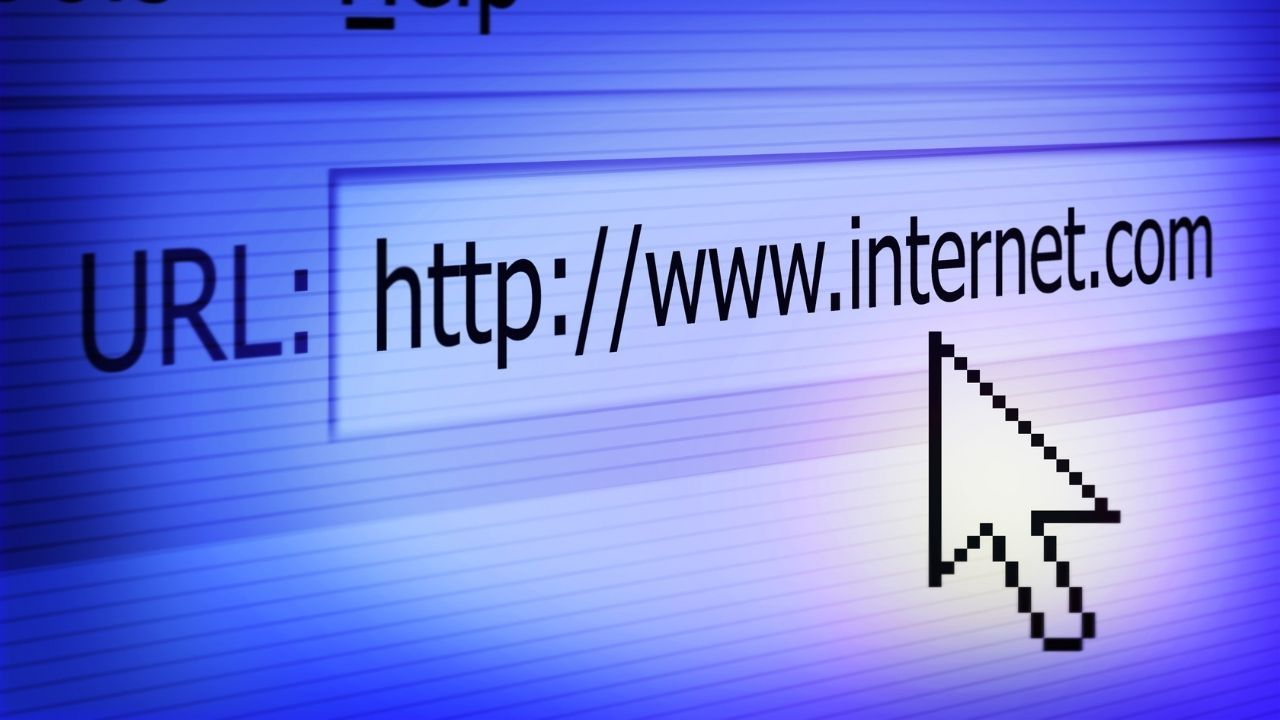
A URL in the address bar consists of different components. The protocol indicates how data should be transmitted. The domain specifies the website's address, while the path navigates to specific pages. Symbols like a padlock indicate secure connections.
Colored text may highlight encryption levels. Understanding these elements enhances online navigation on a desktop. Familiarity with URL anatomy empowers users to recognize secure sites and navigate the web efficiently. By grasping these details, users can make informed decisions about their online interactions.
Protocol, Domain, and Path Explained
A URL in the address bar consists of three main components: protocol, domain, and path. The protocol indicates the communication rules used, such as HTTP or HTTPS. The domain name identifies the website's unique address, like 'example.com.'
Lastly, the path specifies the specific location within the website. Understanding these elements helps in efficiently navigating the web. When you enter a web address in the address bar, these components work together to bring you to the desired webpage. You can also find out the meanings of other browser security measures like UTM on our other blogs.
Why Wave Browser?
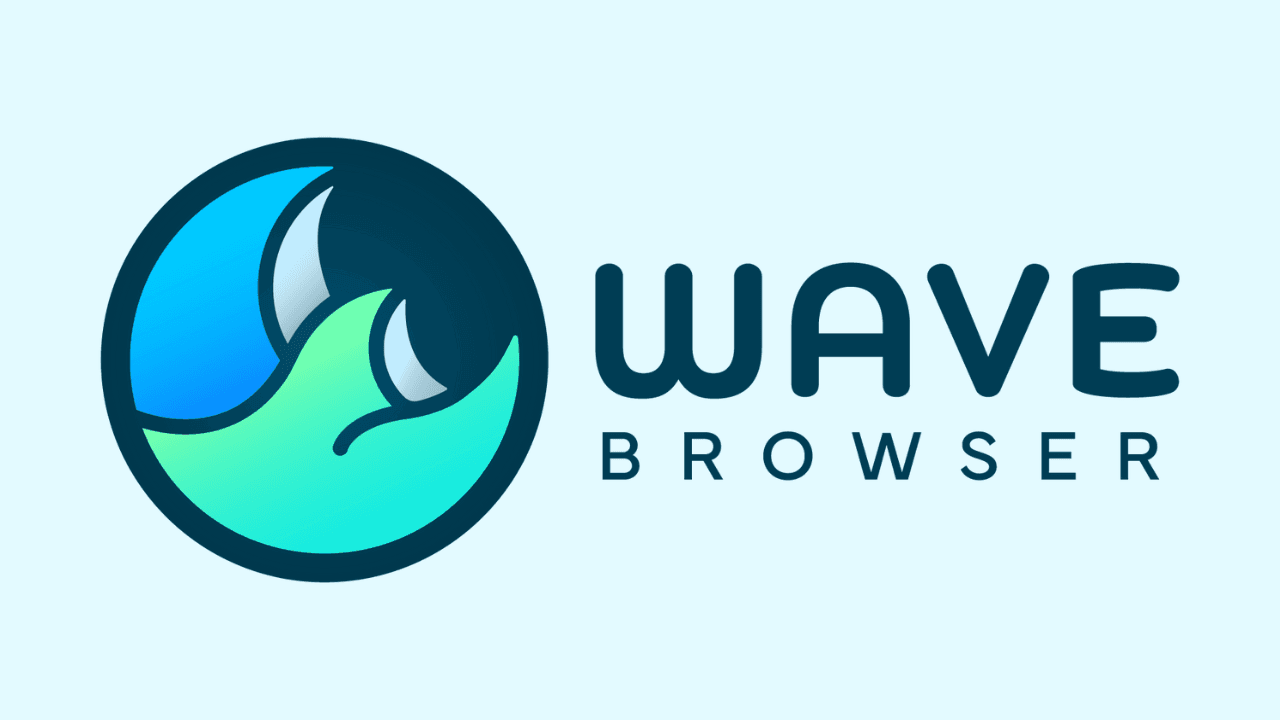
Wave Browser stands out as a top choice with its comprehensive suite of security features designed to protect your personal data and keep your online activities private.
It’s a secure internet browser with built-in privacy tools, including incognito mode for anonymous browsing. Whether you’re using public Wi-Fi or accessing restricted content, Wave’s security features help ensure your conversations and activities remain safe.
Wave also includes advanced tools such as an ad blocker, HTTPS checker, and Browser Guardian to safeguard your data and provide a safer browsing experience.
Frequently Asked Questions
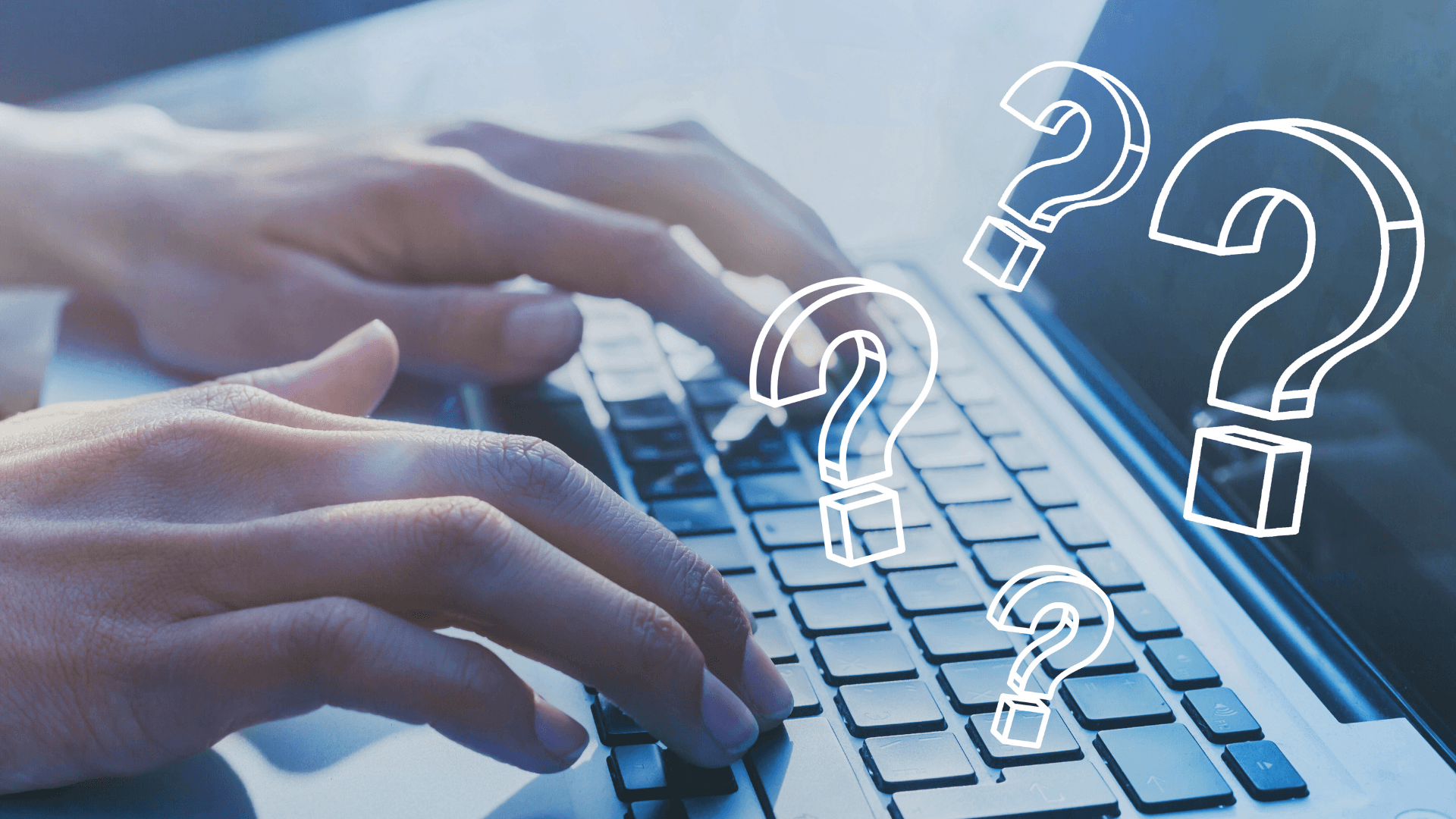
Where is the address bar?
Typically located at the top of the browser window, the address bar displays the current web address or URL of the page you are on and can also be used for conducting web searches. You can also find your bookmarks and favorites tab on the taskbar near the address bar.
Why does my Mac have a black area below the address bar?
The black area below the address bar on your Mac is known as the toolbar. It provides quick access to essential functions and features within the browser, such as bookmarks, extensions, and settings. You can learn how to delete bookmarks and pin items to taskbar in our other blogs.
What information can be found in the address bar of any internet browser?
In any internet browser's address bar, like on Google Chrome, Mozilla Firefox, Internet Explorer, Microsoft Edge, Safari, or Wave Browser, you can find the current web address or URL of the webpage you are on.