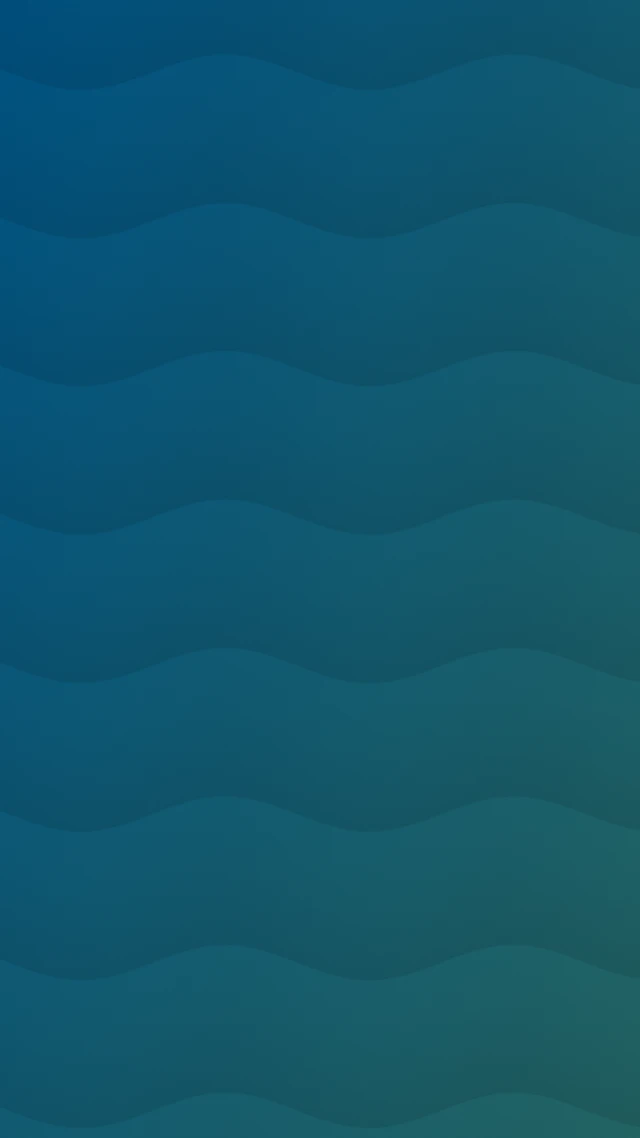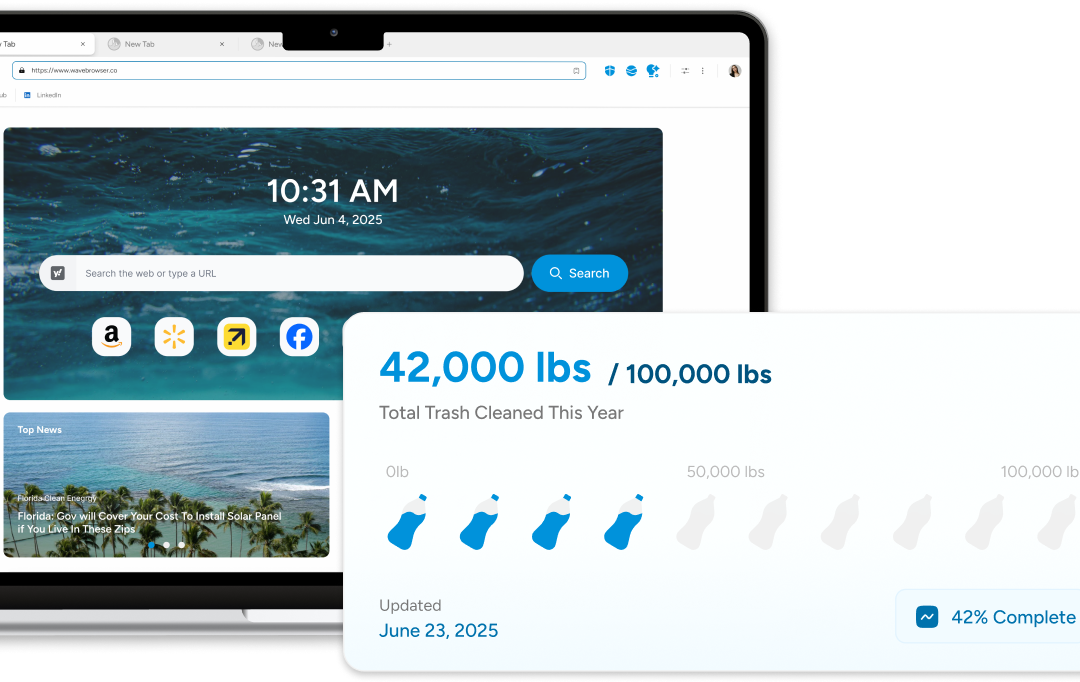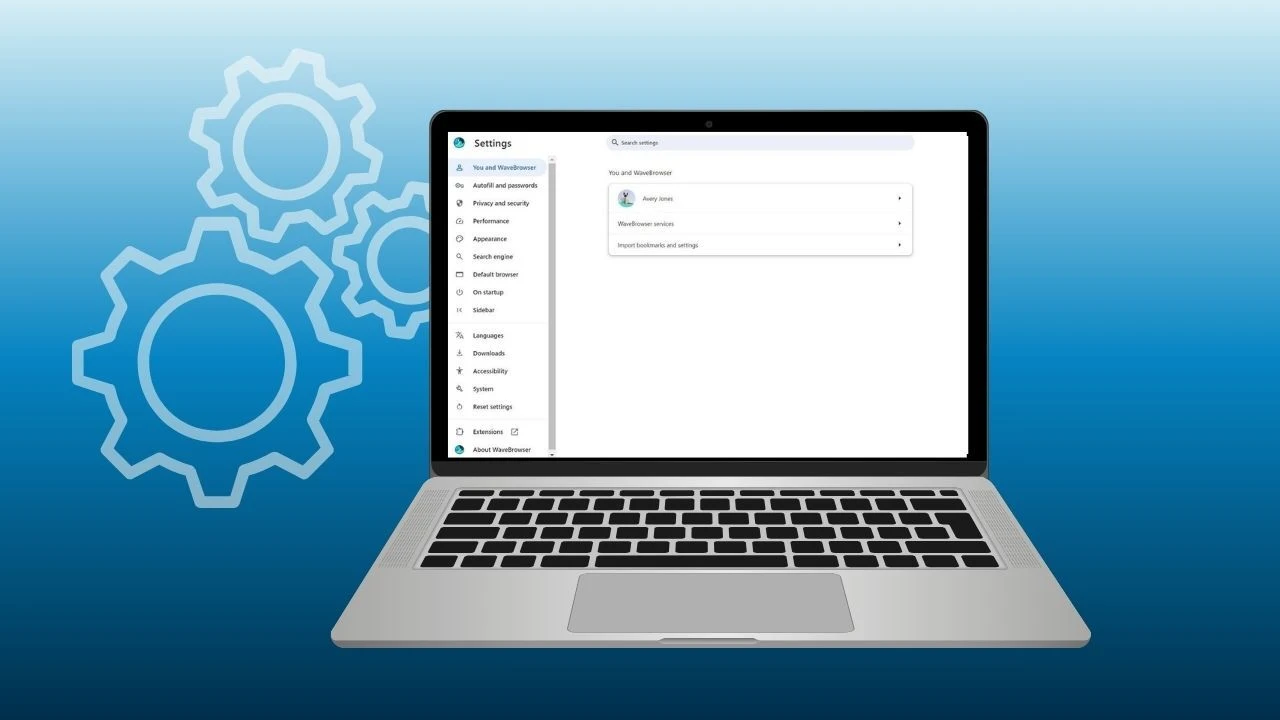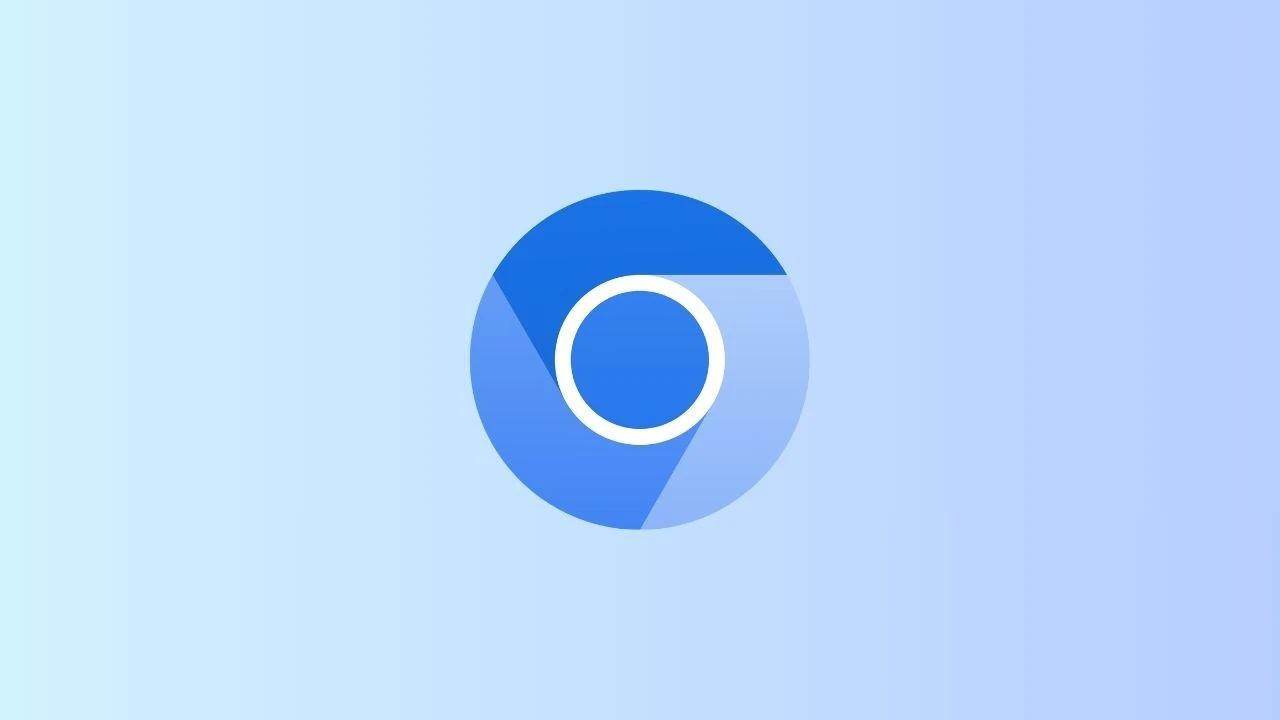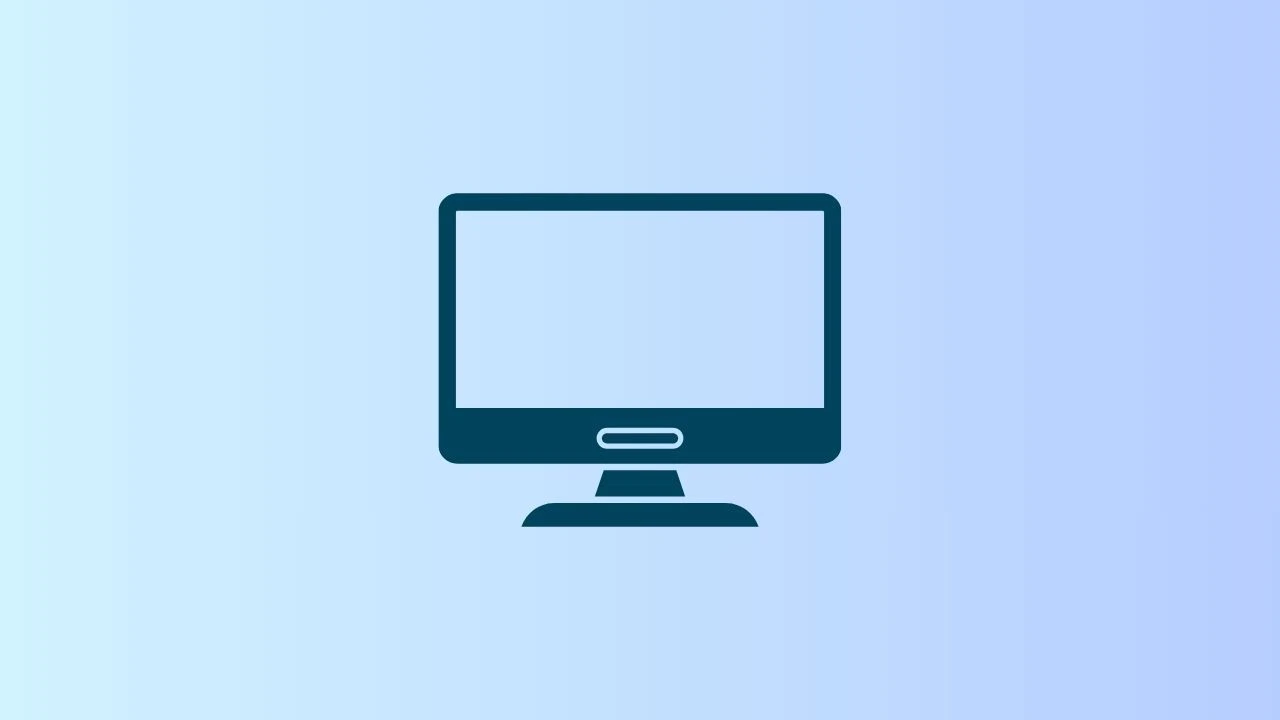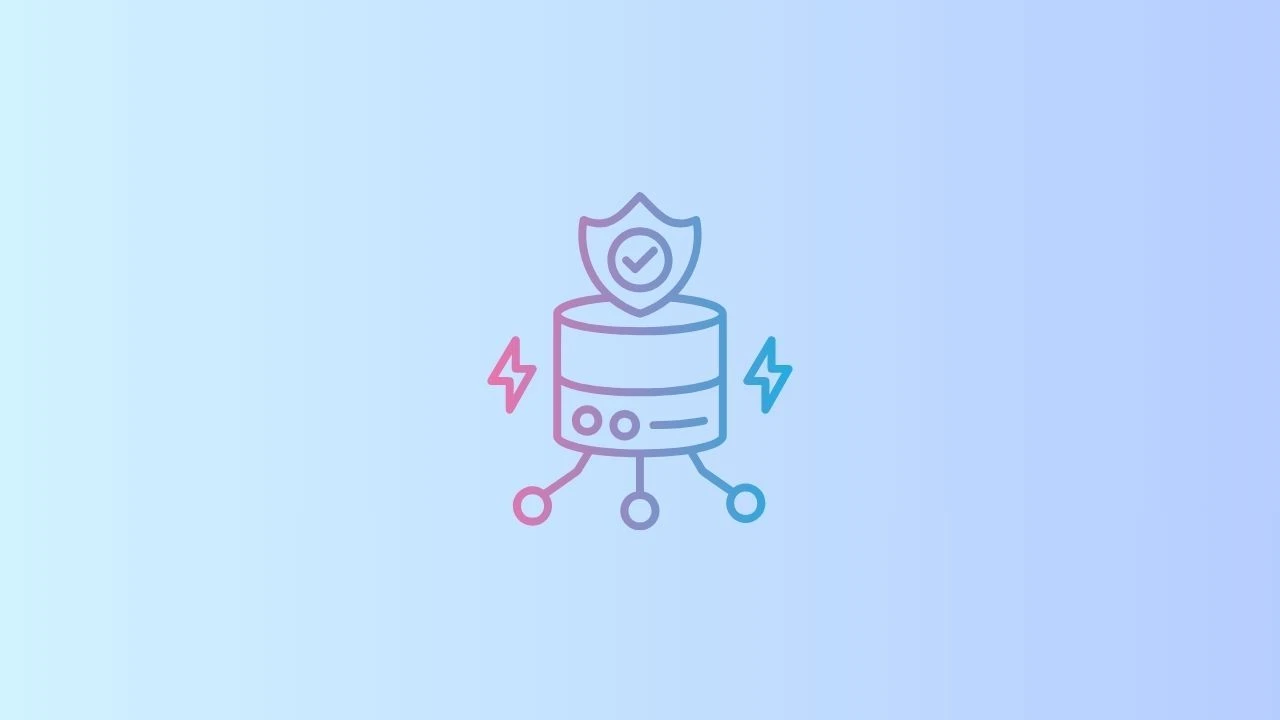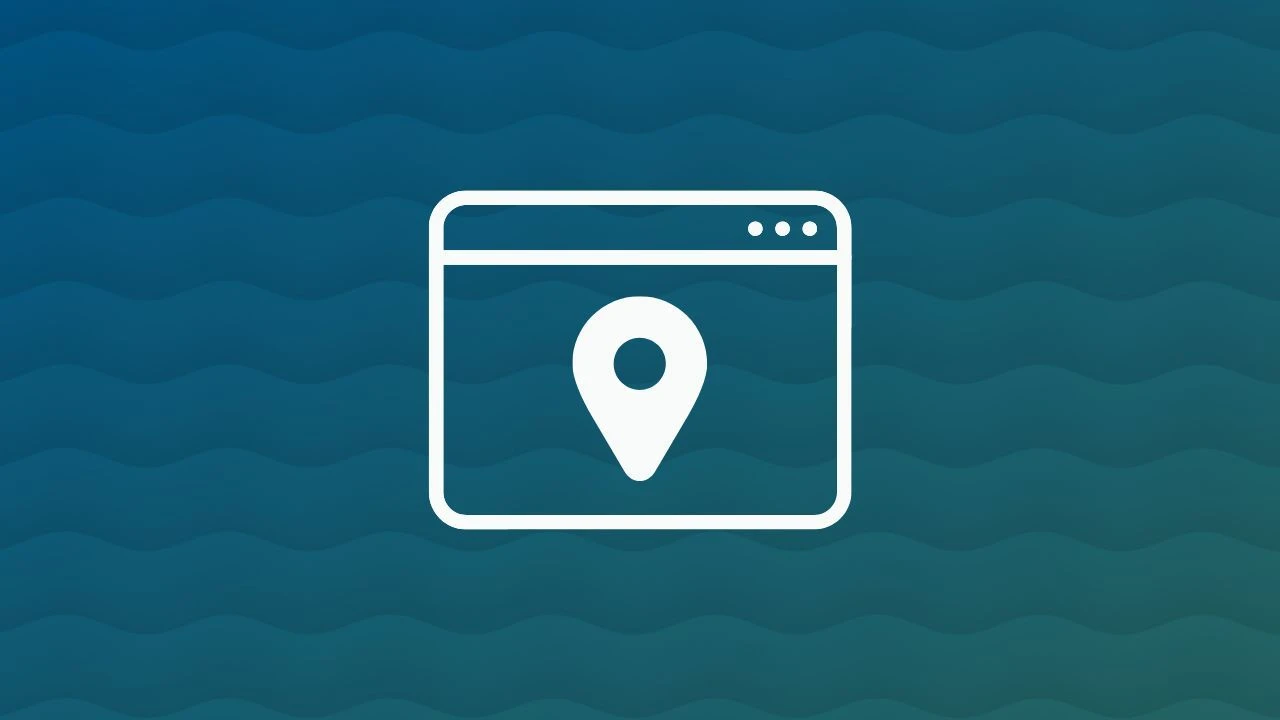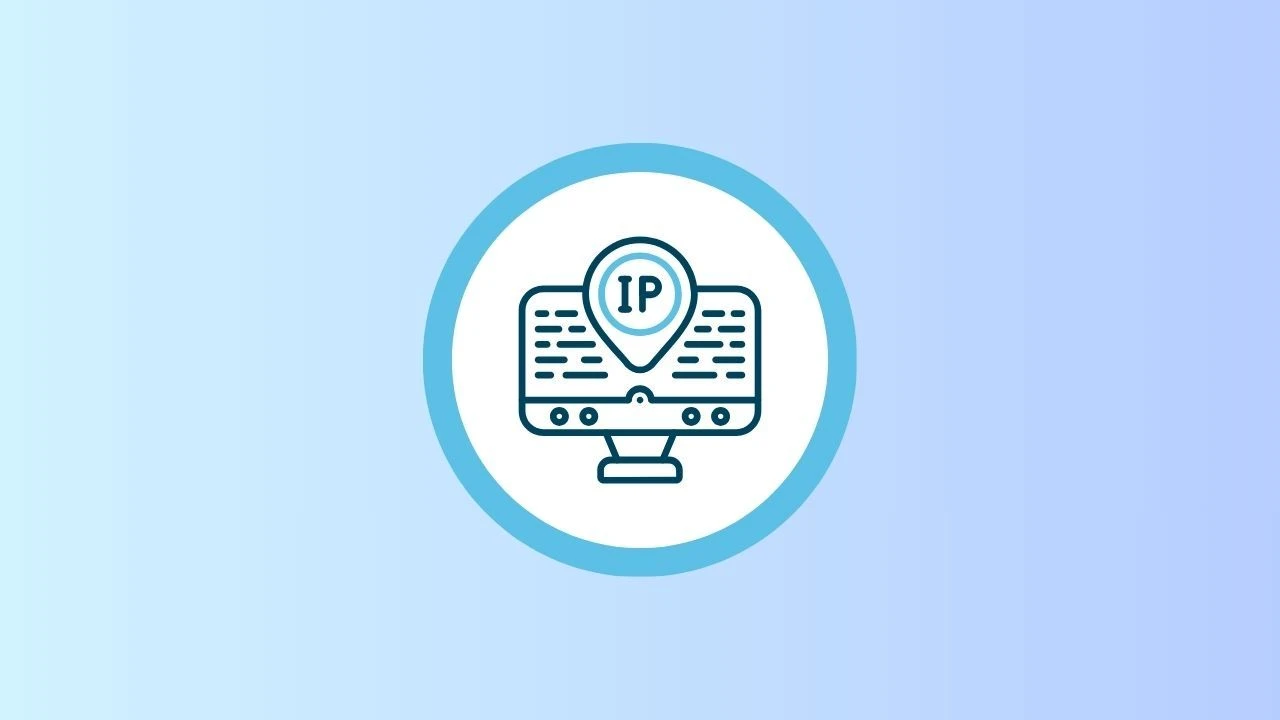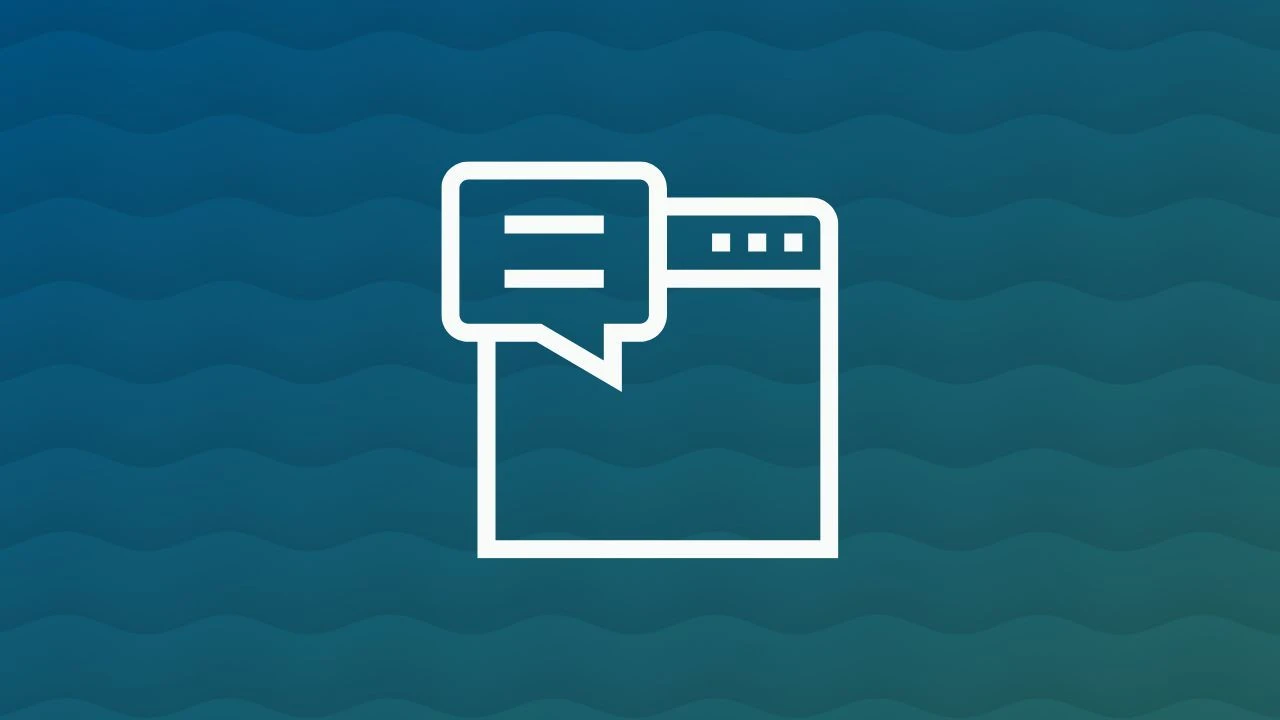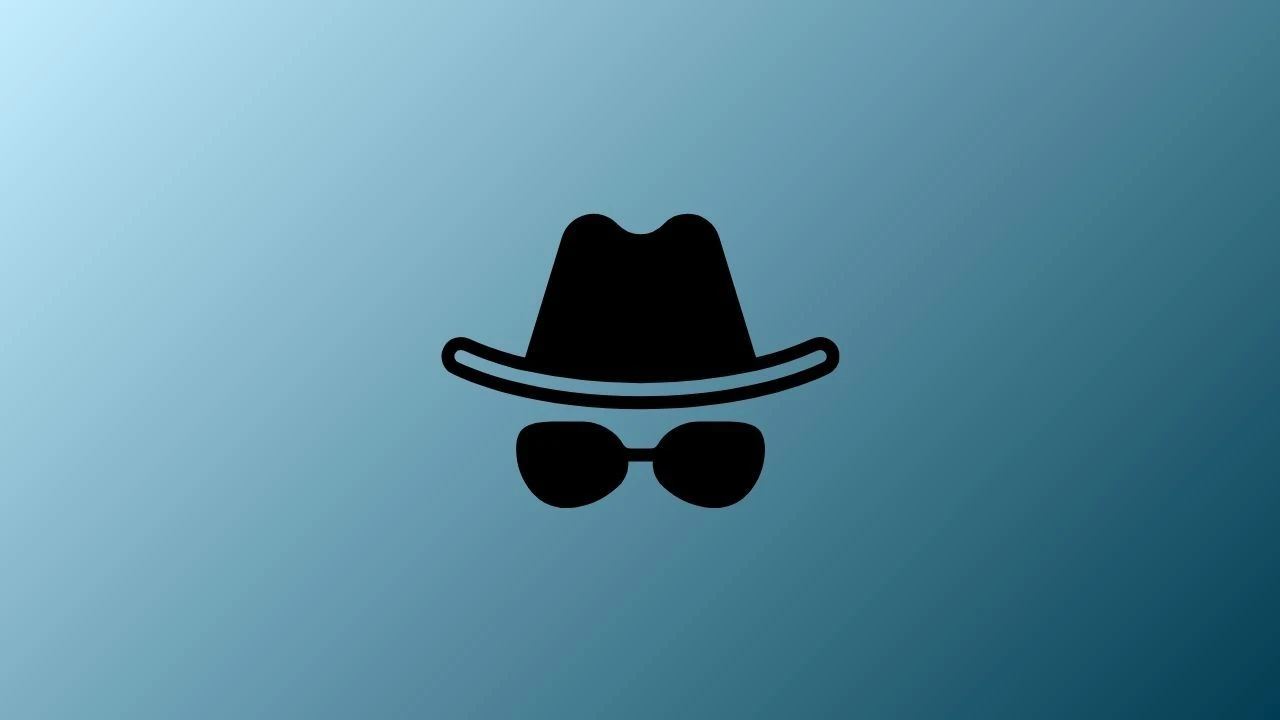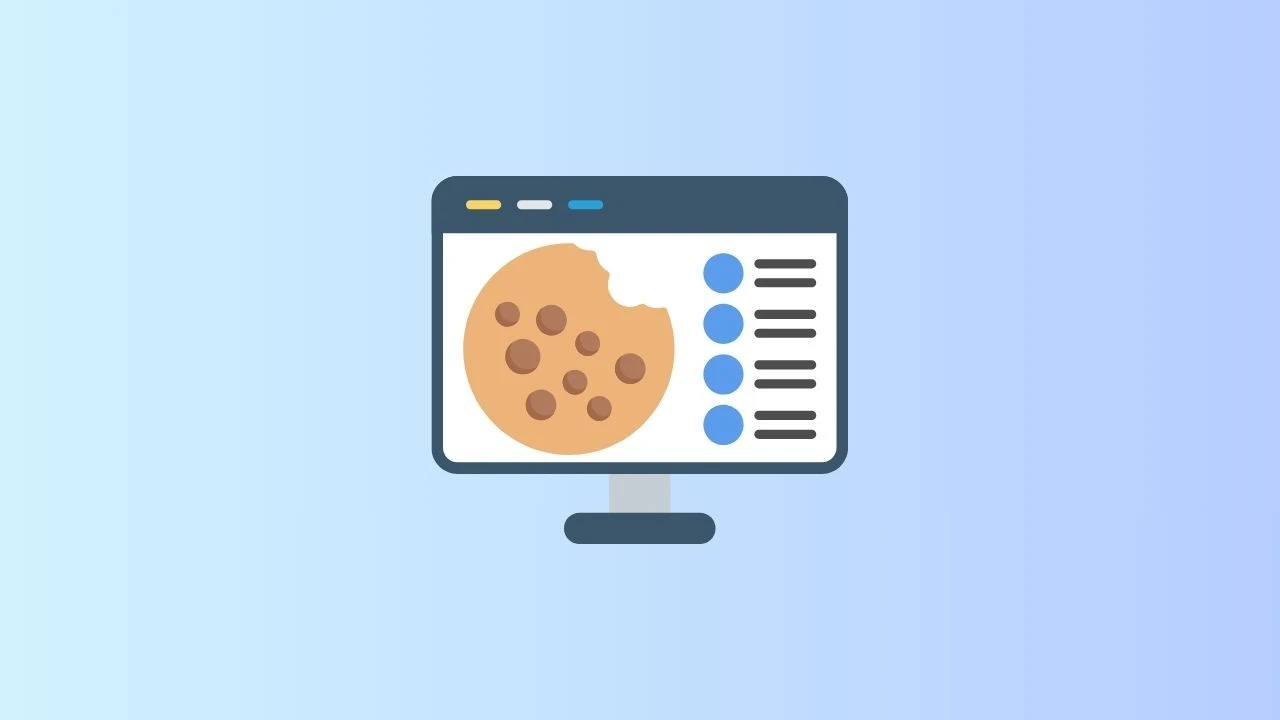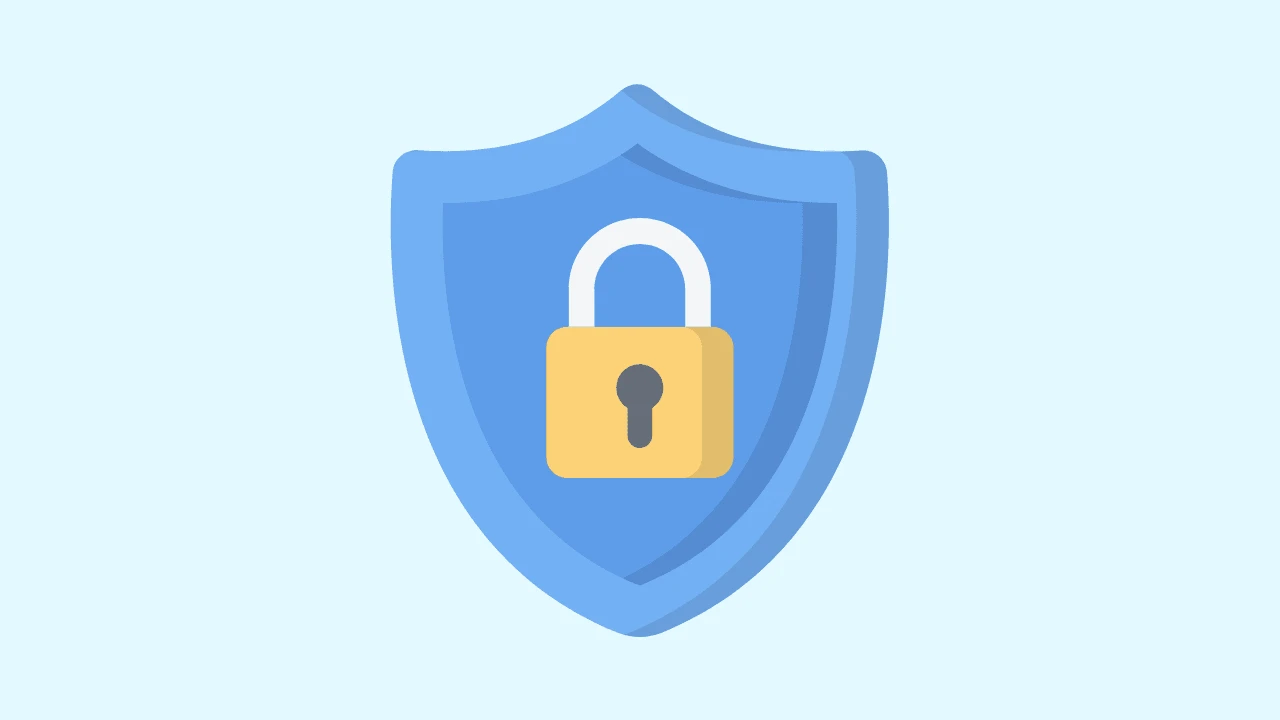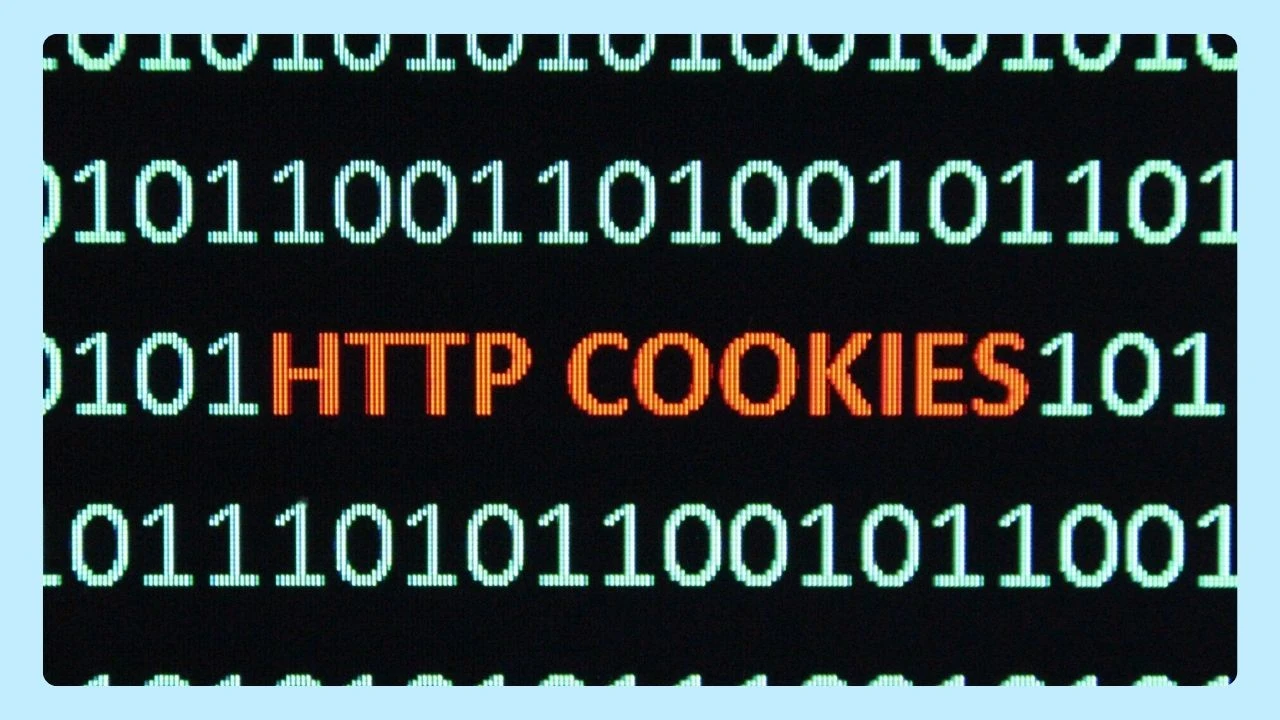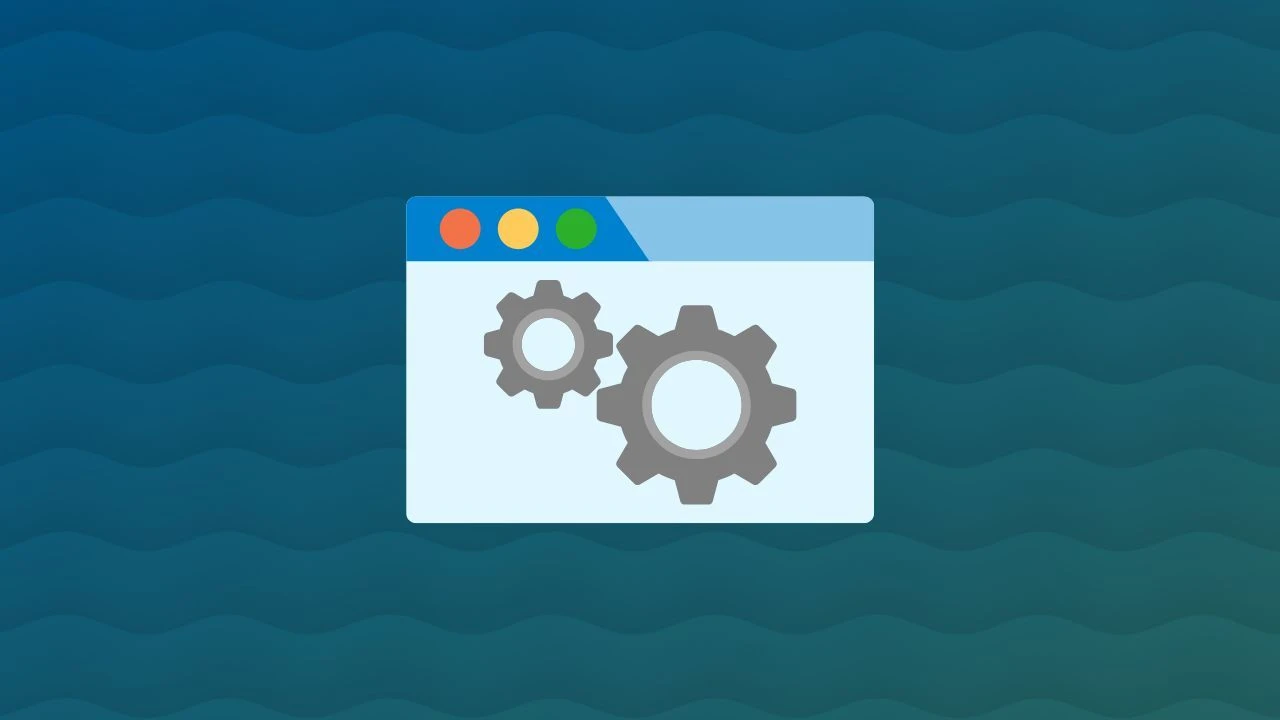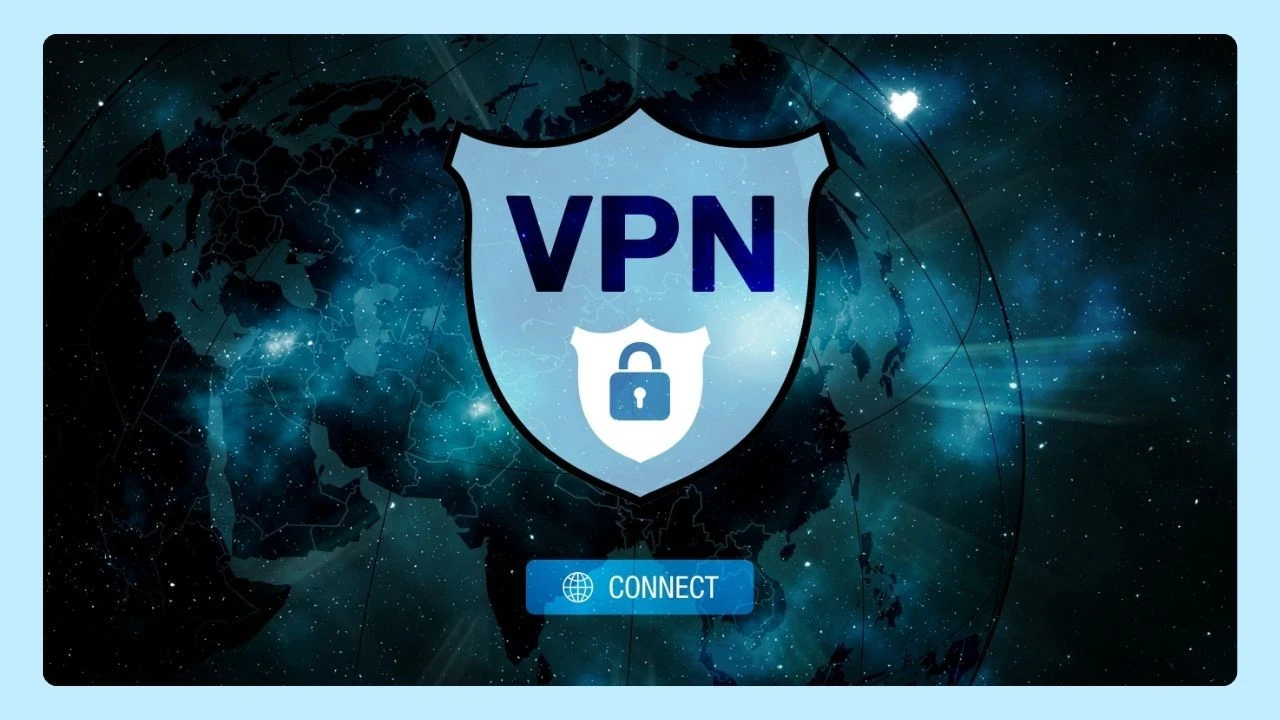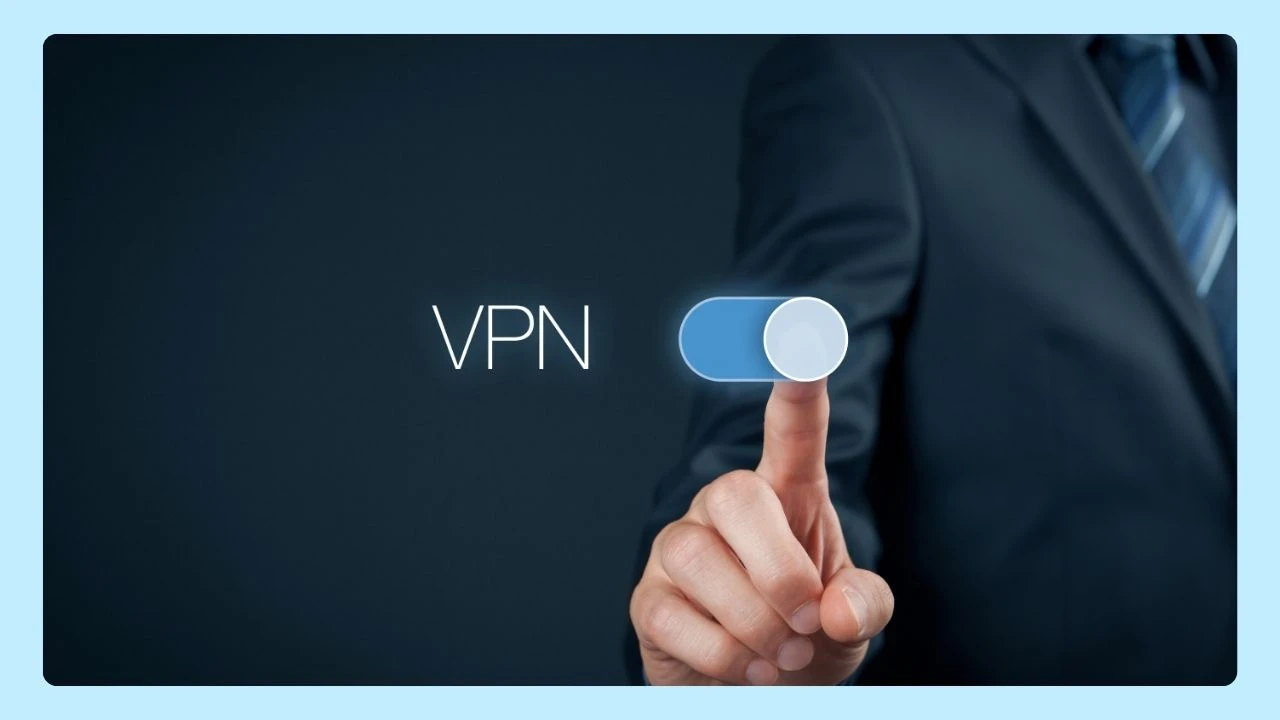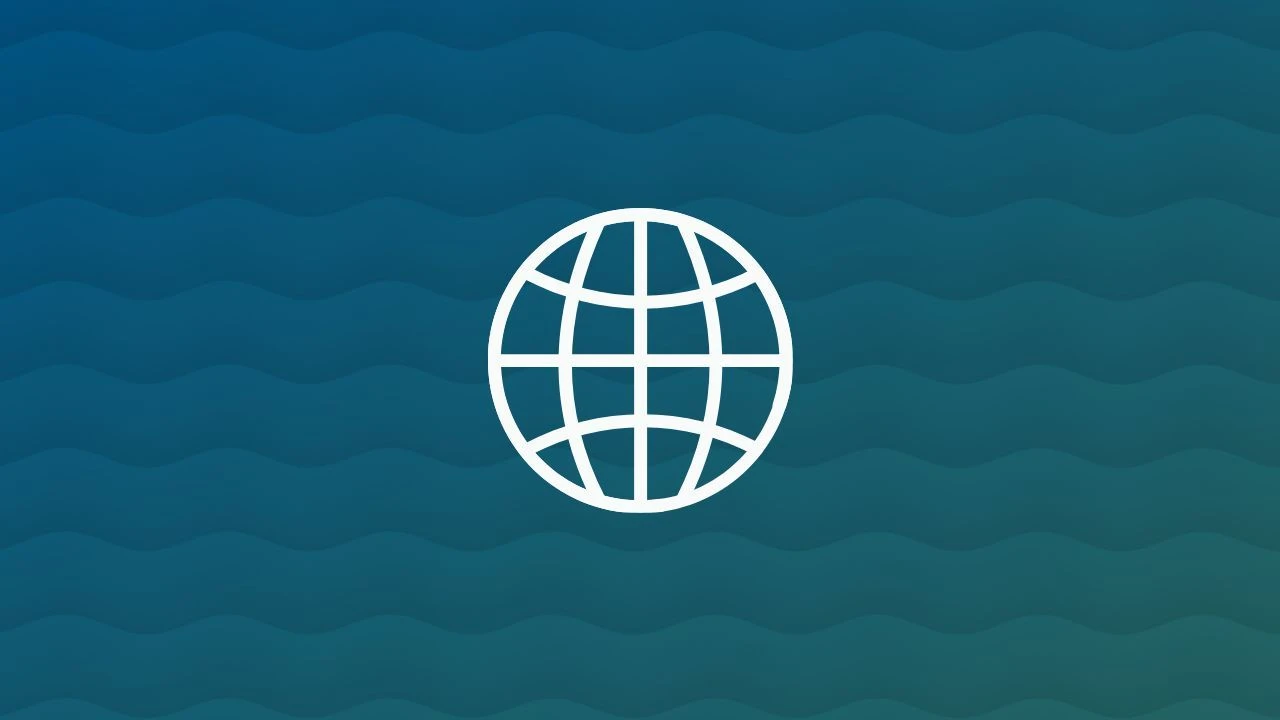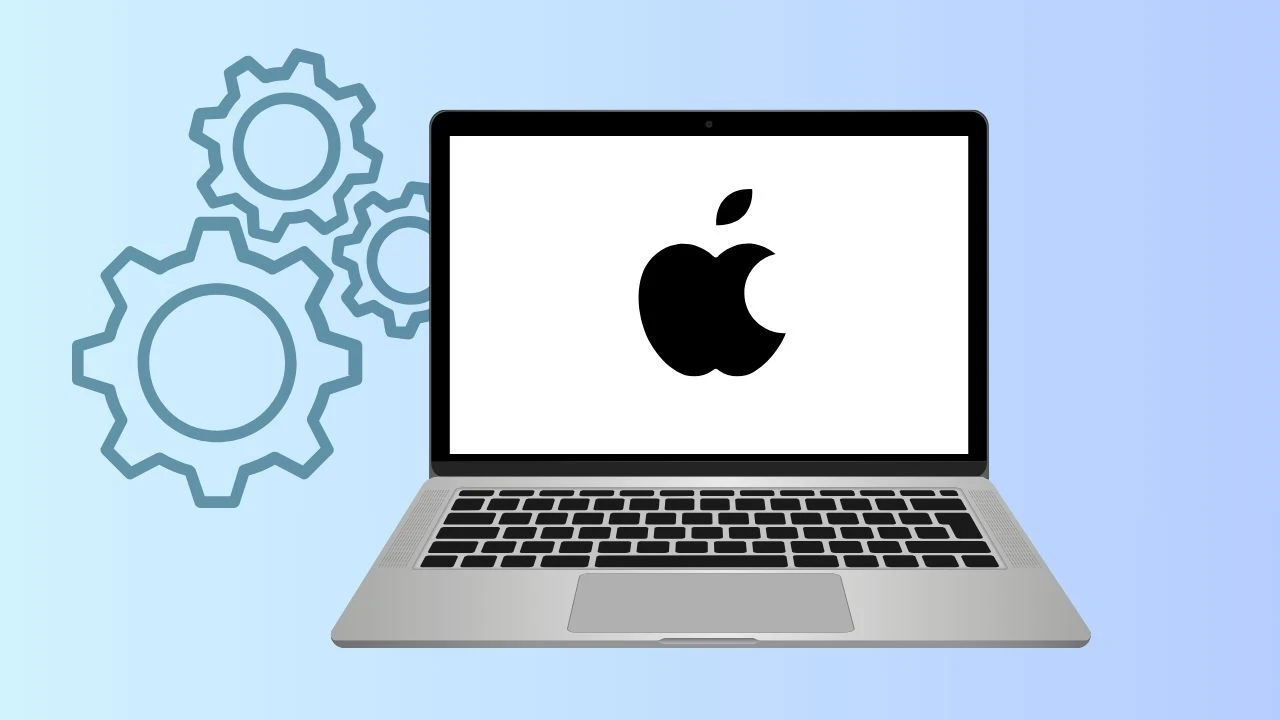The internet is full of useful resources, but not every site benefits your time or safety. Some websites — including certain social media platforms — can distract you, compromise security, or even harm your well-being. That’s why learning how to block websites on your PC is so valuable.
With a few adjustments to your browser settings, especially in popular options like Chrome and Wave, you can take control of what you access online and create a safer, more focused browsing environment.
How to Block Certain Websites on Wave Browser
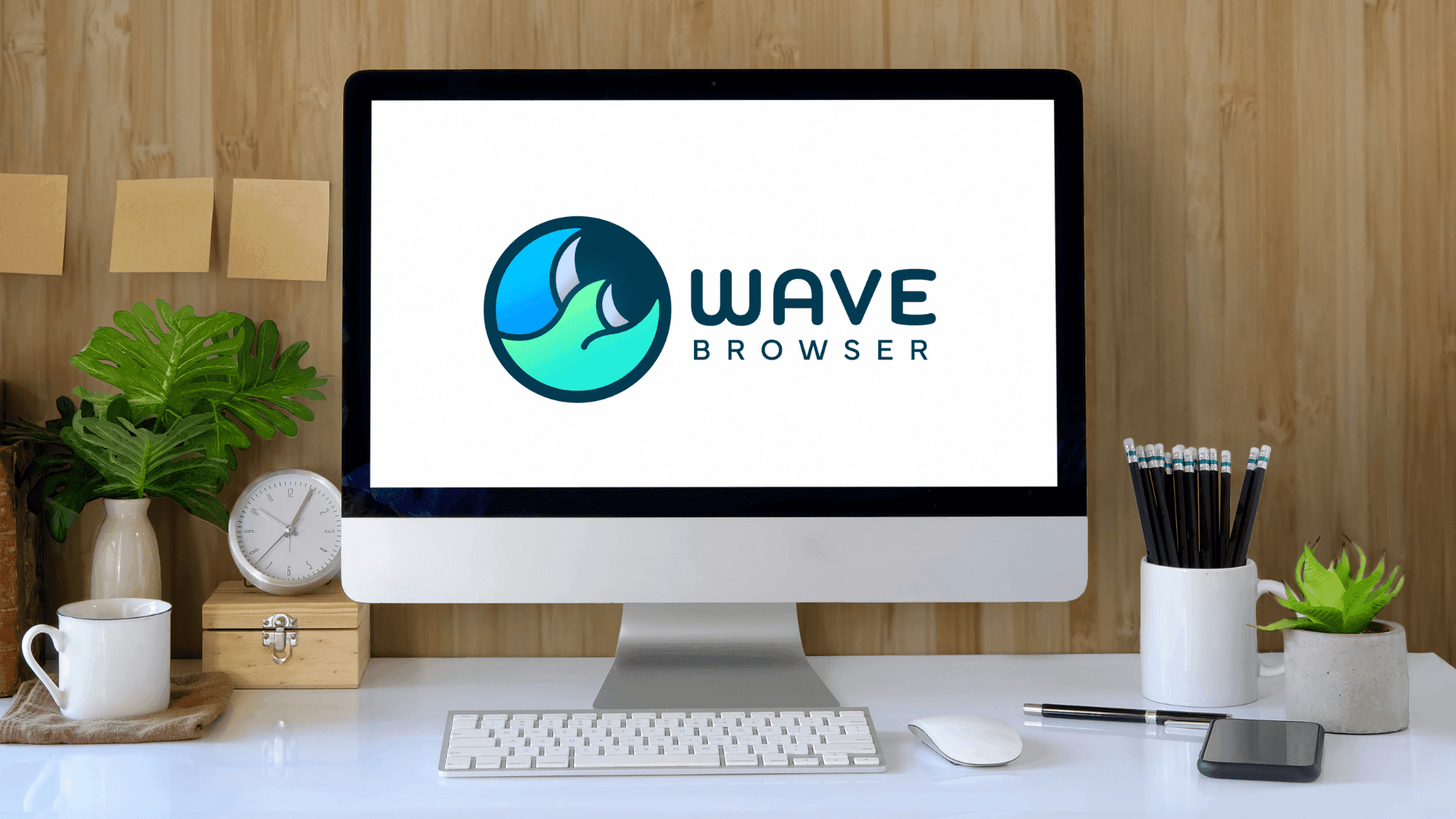
While Wave Browser doesn't currently offer direct website blocking capabilities, its integration with Chrome's extension ecosystem provides a workaround. By utilizing Chrome extensions within Wave Browser, you can still effectively block specific websites.
Step 1: Accessing Wave Browser's Settings
Unfortunately, Wave Browser doesn't have specific built-in website blocking features. It's always recommended to focus on practicing responsible browsing habits. Consider using features like "screen time" available on certain operating systems to manage your browsing time effectively.
However, you can leverage the browser's search bar to find relevant extensions or tools from reputable sources that can provide website blocking functionalities. These extensions might offer a range of features, from simple URL blocking to scheduling and content filtering options, allowing you to customize your browsing experience.
Remember to carefully review and choose extensions from trusted developers to ensure their reliability and security. Always prioritize a safe and secure browsing experience when exploring third-party solutions.
Step 2: Utilizing Alternative Features for Blocking Websites
As previously mentioned, Wave Browser doesn't have inherent website blocking features. However, there are alternative methods to restrict website access on your computer, though they might require technical expertise:
- Modifying the "hosts" file: This system-level file on both Windows and Mac allows you to redirect specific websites to a different IP address, effectively blocking access. This method requires administrative privileges and caution, as incorrect modifications could disrupt internet connectivity and cause secure connection issues.
- Employing third-party software: Dedicated website blocking applications provide comprehensive solutions, often with features like content filtering, scheduling, and usage monitoring. Research and choose reputable software that aligns with your needs.
How to Block Websites on Google Chrome
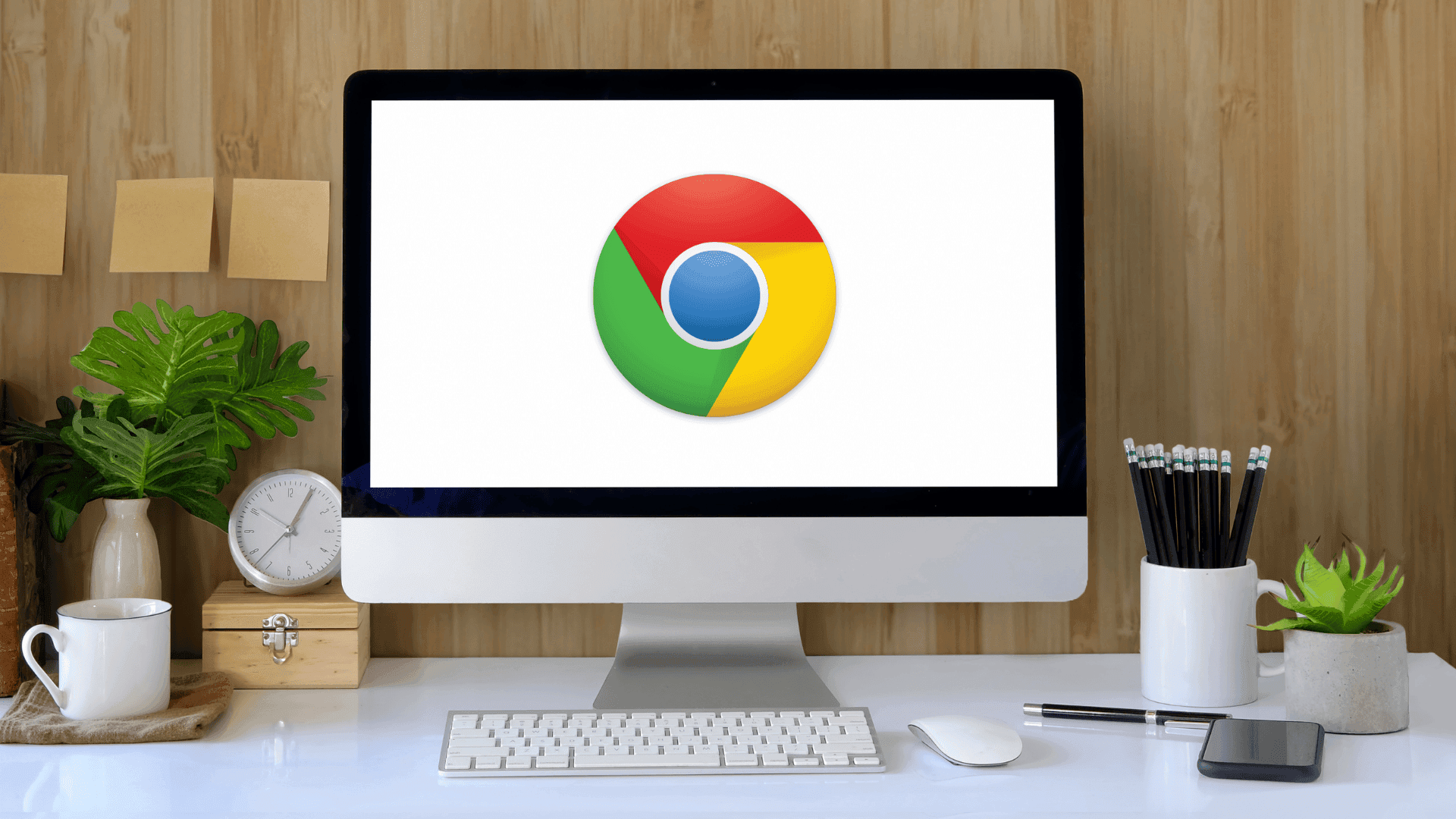
Google Chrome, a top web browser, provides various ways to block websites for user control. Chrome offers quick solutions with extensions or direct site permission management to cater to different needs for Chrome users. Chrome extensions, available on the Web Store, offer advanced features like scheduling and content filtering.
Step 1: Navigating Chrome's Site Settings
To access Chrome settings, start by opening the Chrome browser. Click on the three vertical dots located in the top-right corner of the browser window. This action will open a dropdown menu with various options. Navigate down this menu and select "Settings," opening a new tab with all the adjustable Chrome browser settings.
Within the settings tab, you'll find numerous options to customize your browsing experience. Look for the "Privacy and Security" section, often located on the left-hand side of the page. This section houses controls related to site permissions, cookies, and security features.
Click on "Site settings" to access a detailed view of permissions granted to different websites. From here, you can manage permissions for specific sites, including notifications, location access, and even the ability to block or allow pop-ups.
Step 2: Adding Websites to the Block List
To block a specific website entirely, you can directly add its address to Chrome's block list. However, this functionality is not inherently present in the browser and requires installing an extension like "BlockSite." Head to the Chrome web Store, search for "BlockSite", and add it to your browser.
Once installed, "BlockSite" allows you to input the URL of the site you wish to block. This website blocker extension adds an icon next to your address bar, providing quick access to block or unblock websites as you browse.
Remember to review the extension's settings and adjust them according to your requirements. The Blocksite extension, along with many other similar extensions, offer a range of features like password protection and scheduling, giving you a customizable solution for managing website access.
How to Block Websites on Safari
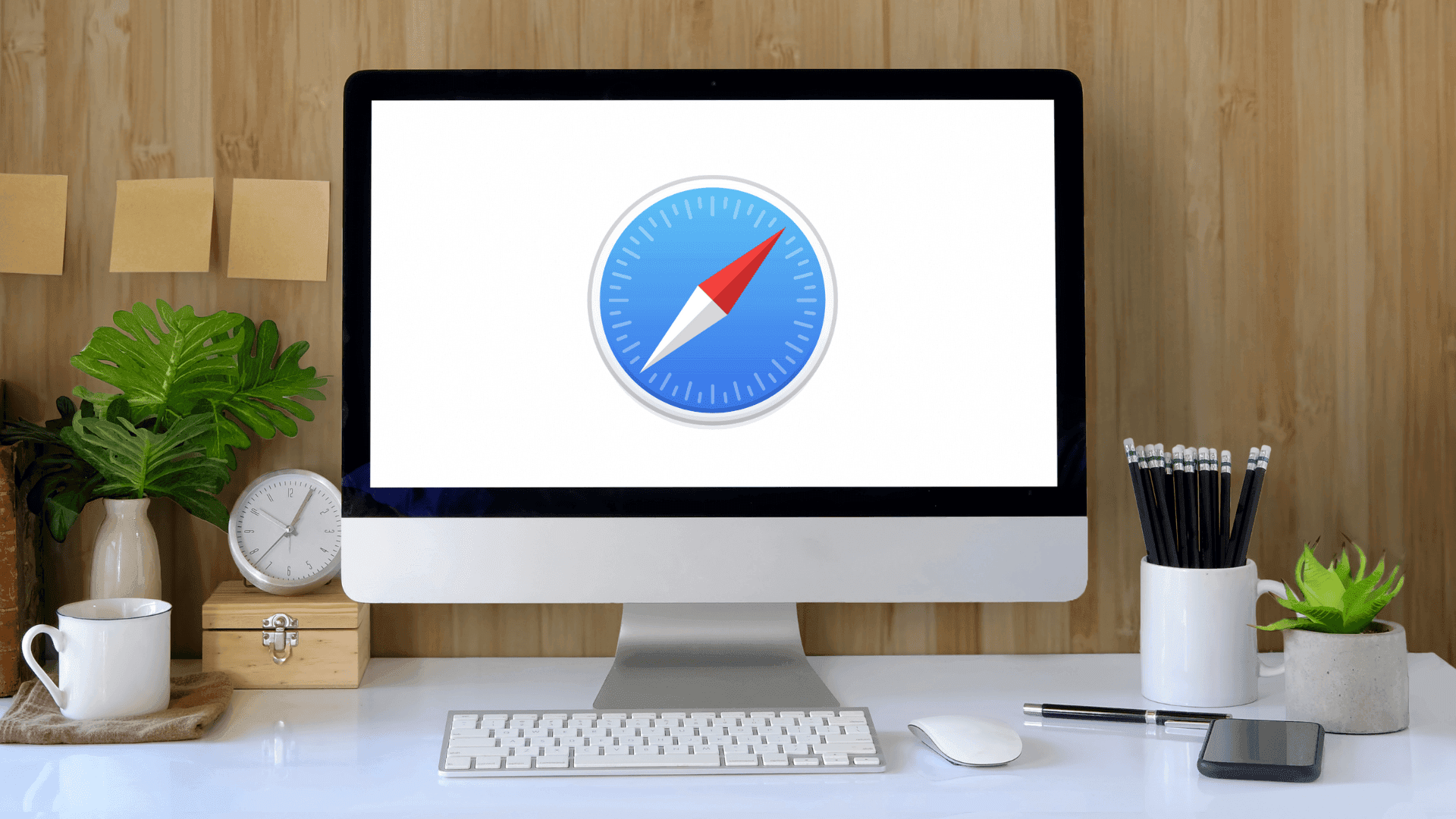
Mac users can utilize the "Screen Time" feature in Safari to manage and block websites easily. By accessing "Screen Time" in System Preferences, users can set up website restrictions, blocking specific sites or limiting access to adult content. This native feature offers a convenient way to create a safer browsing experience and manage productivity effectively.
Step 1: Using Screen Time to Control Access
"Screen time", a feature present on iOS devices like iPhones and iPads, as well as Mac computers, empowers users to monitor and manage their device usage. It allows setting daily or weekly limits for app categories and specific apps, promoting healthier digital habits.
Go to "Settings" on your iOS device or "System Preferences" on your Mac, and find "Screen Time." Here, you can configure various options like downtime, app limits, communication limits, and content and privacy restrictions.
Remember, "Screen Time" offers a holistic approach to managing device usage, not just website blocking. It's a valuable tool for promoting digital well-being and creating a more balanced relationship with technology.
Step 2: Customizing the List of Blocked Sites
To customize your blocked website list within the "Screen Time" settings, locate the "Content Restrictions" option. This section allows you to manage access to specific types of content, including websites, apps, and media. Under "Web Content," you can choose to "Limit Adult Websites" for automatic restriction of inappropriate material.
For more granular control, select "Specific Websites Only" to manually add or allow individual websites. Input the URLs of sites you want to block, effectively preventing access to those destinations.
Regularly revisit and update this list as your needs evolve, ensuring a safer and more tailored browsing experience. Utilizing these features, you can create a more controlled environment, particularly for younger users, by limiting exposure to potentially harmful adult content.
How to Block Websites on Firefox
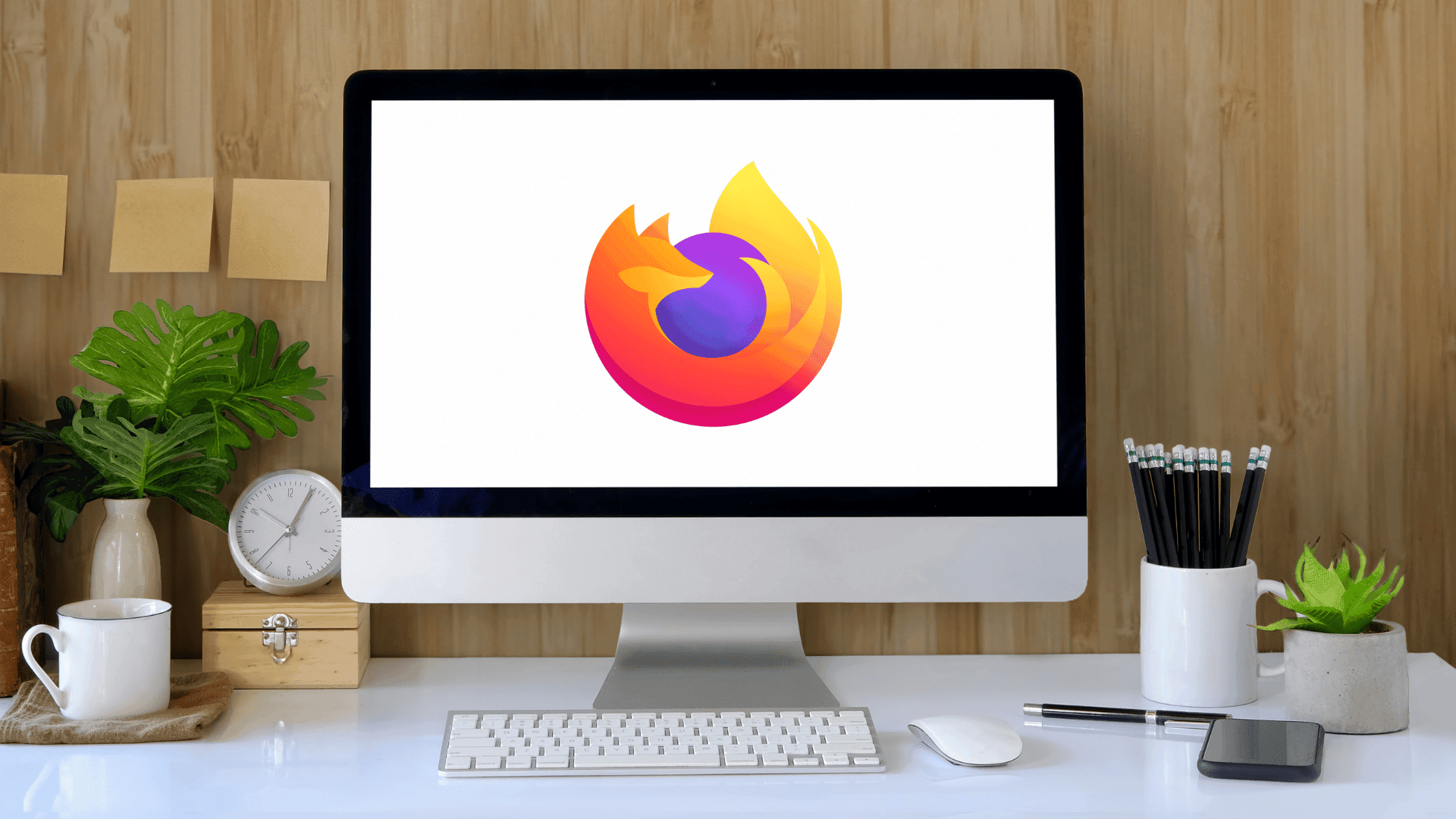
Firefox, renowned for its customizability, provides diverse options to block websites for users of all levels. While lacking a built-in blocking feature, Firefox's extensive add-on library enables easy integration of this function. Browse the Firefox Add-ons Store to find extensions tailored for website blocking that you can download with advanced features like scheduling, password protection, and activity logs for full browsing control.
Step 1: Leveraging Add-ons for Enhanced Control
Firefox add-ons, also known as browser extensions, provide a powerful way to enhance your browser's capabilities. Similar to apps found on platforms like the Google Play Store for Android devices, these extensions offer a range of functionalities to customize your browsing experience.
To discover these add-ons, visit the Firefox Add-ons website or access the integrated add-ons manager within the browser. Search for extensions specifically designed for website blocking, many of which are free to use.
Once installed, these extensions seamlessly integrate into Firefox, often adding an icon next to your address bar for quick access to their settings. You can then effortlessly block or unblock websites, set schedules for restrictions, and even manage whitelists and blacklists.
Step 2: Manually Blocking Specific URLs
For those comfortable delving into browser configurations, manually blocking specific URLs in Firefox provides a more technical approach. This method utilizes the "about:config" page, a central hub for adjusting various Firefox settings.
Please note that modifying settings on this page requires caution, as incorrect changes might affect your browser's functionality. Proceed with care and only make alterations you understand fully.
While directly blocking websites through "about:config" isn't a default feature, you can find instructions and user-created solutions online. Search for guides on how to block specific URLs through Firefox settings, which will provide step-by-step instructions tailored to this method.
Why Wave Browser is the Best Choice for a Secure Browser
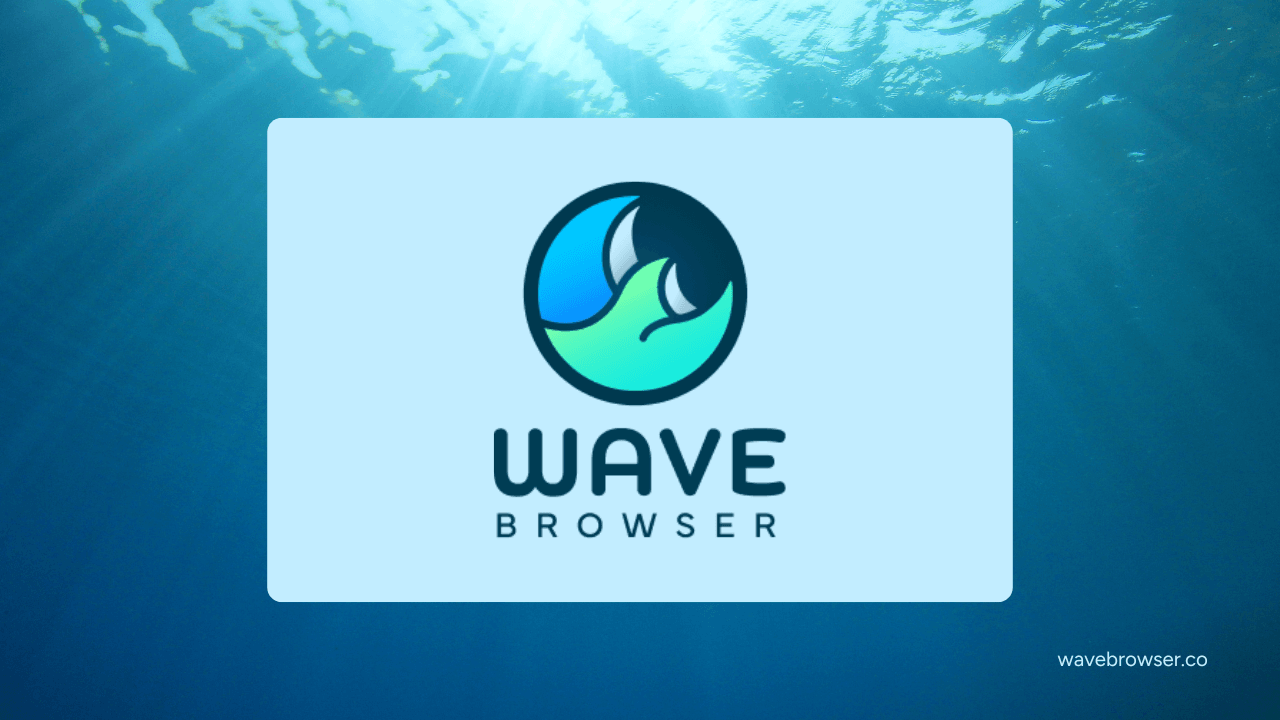
Wave Browser stands out as the best choice for a secure browser thanks to its comprehensive suite of privacy and security features, built to safeguard your personal data and keep your online activities private.
Wave is equipped with advanced tools including:
- Ad Blocker: Stops intrusive ads and hidden trackers.
- HTTPS Checker: Ensures every site you visit is encrypted and secure.
Most importantly, Wave is also an green browser. Every tab opened contributes to verified ocean cleanup efforts, meaning your secure browsing also helps remove plastic waste and protect marine life.
Wave isn’t just the best secure browser—it’s a smarter, greener way to browse the web.
Frequently Asked Questions
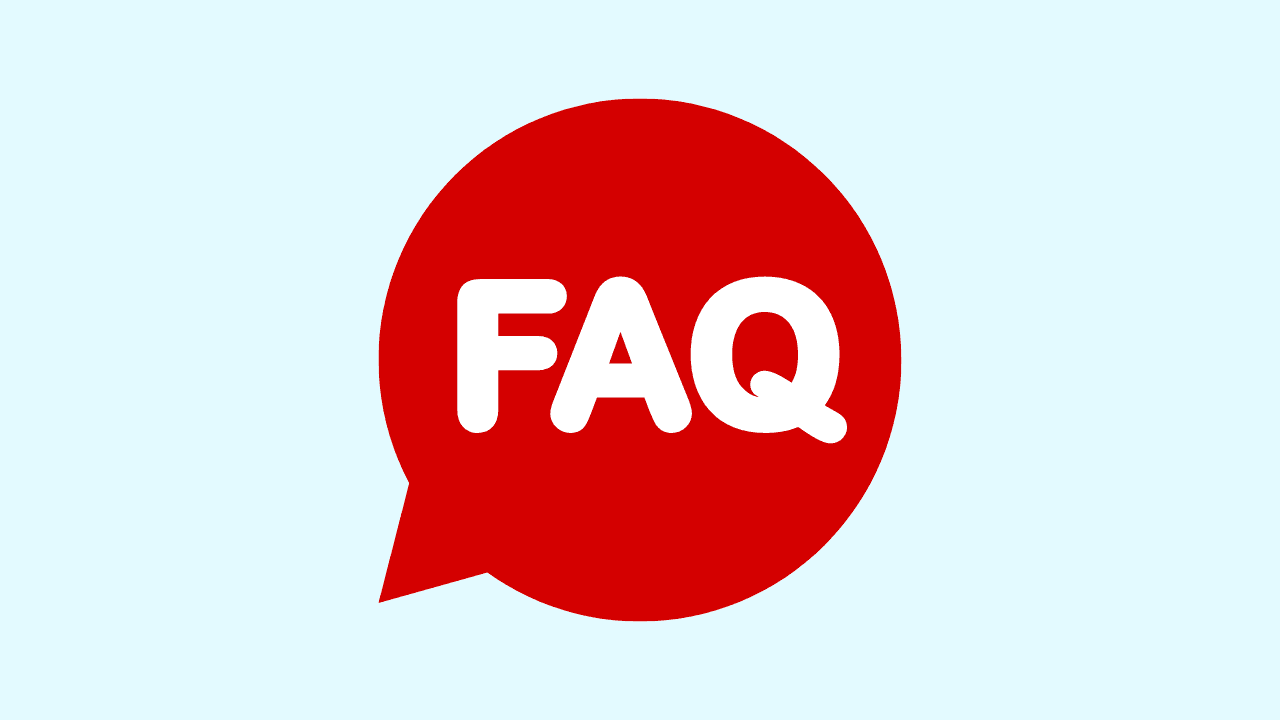
How to block inappropriate websites?
Blocking inappropriate websites is essential to ensure a safe and secure online experience, especially for families and organizations. Here are some effective methods to block such sites:
- Use Parental Controls: Most operating systems offer parental control features that allow you to restrict access to certain websites based on content categories or specific URLs.
- Third-Party Software: There are various third-party applications available that specialize in website blocking, offering more advanced features and customization options.
- Browser Settings: Many browsers come equipped with built-in features that enable users to block specific websites. By accessing the settings or extensions section of your browser, you can add URLs to a blacklist or set up filters to restrict access.
You can also check out how to secure your Mac by resetting your Mac password and other helpful tutorials in our blog!
How to block websites on Mac?
To block websites on a Mac using parental controls or the Terminal app, go to the Apple menu > "System Preferences" > "Parental Controls." Go to the "Web" tab, and choose a website access setting. Add specific websites by clicking on the "+" sign.