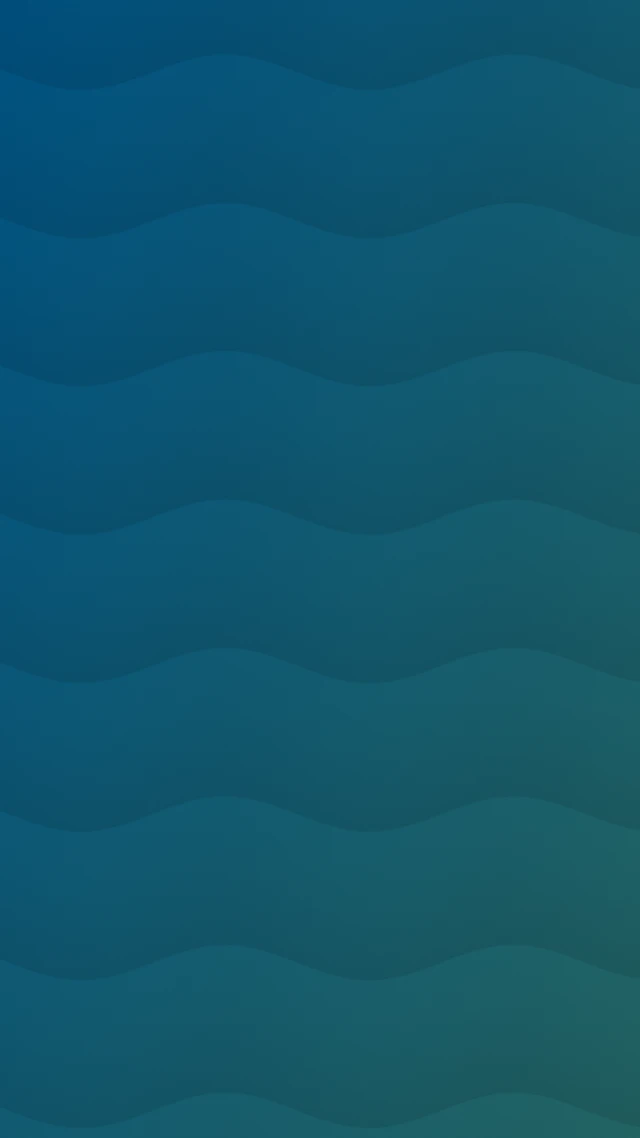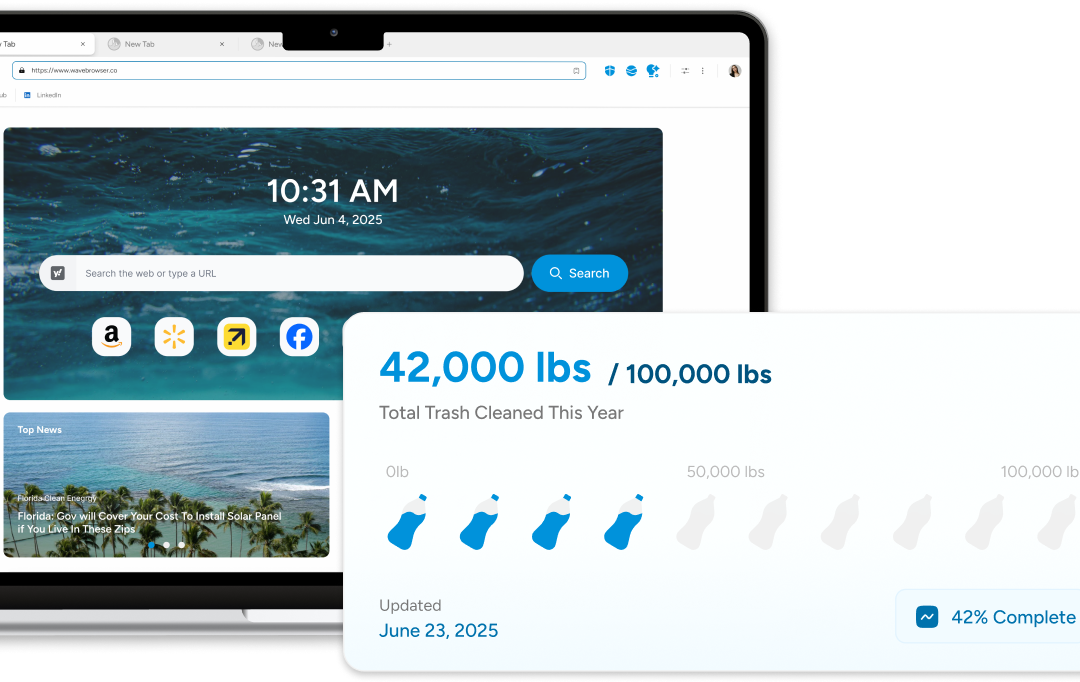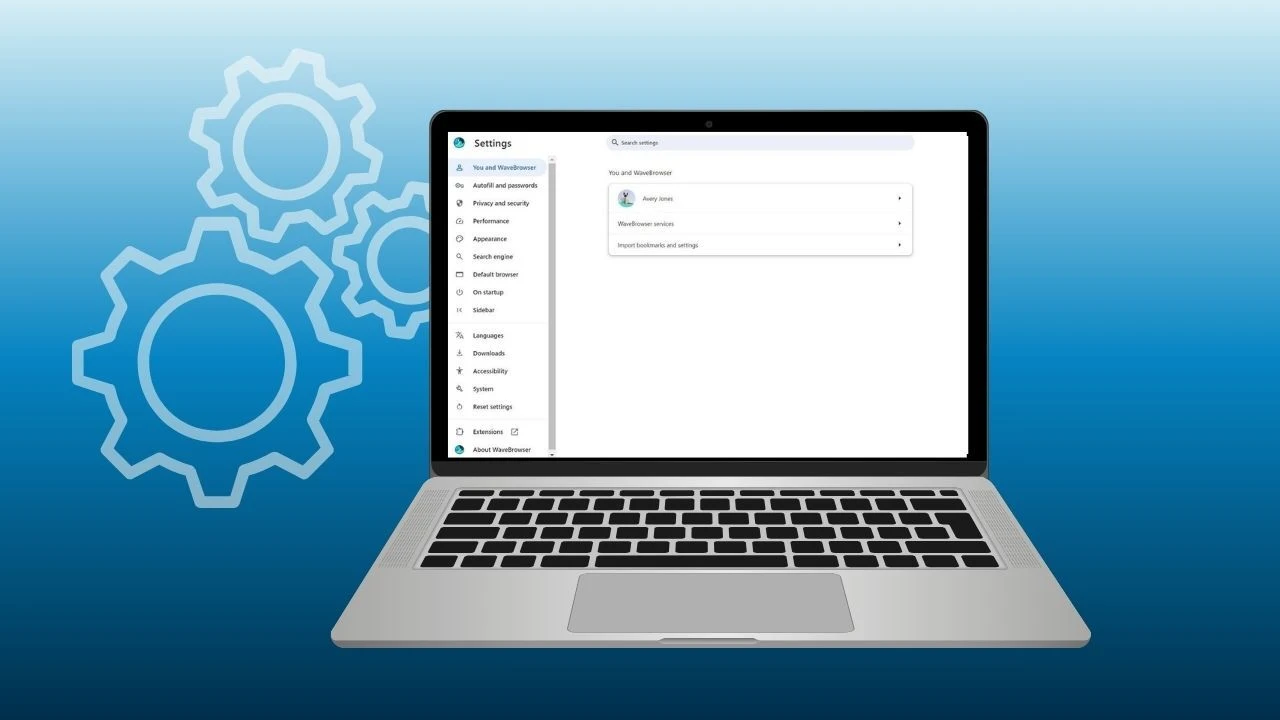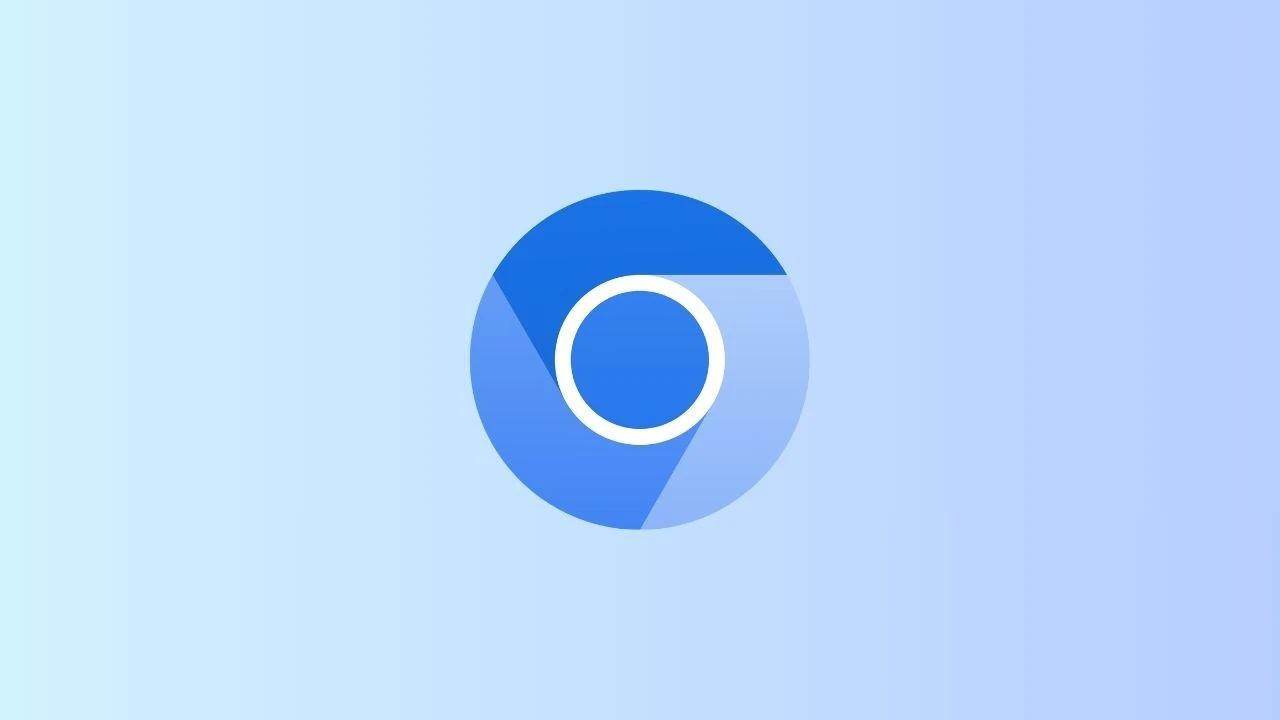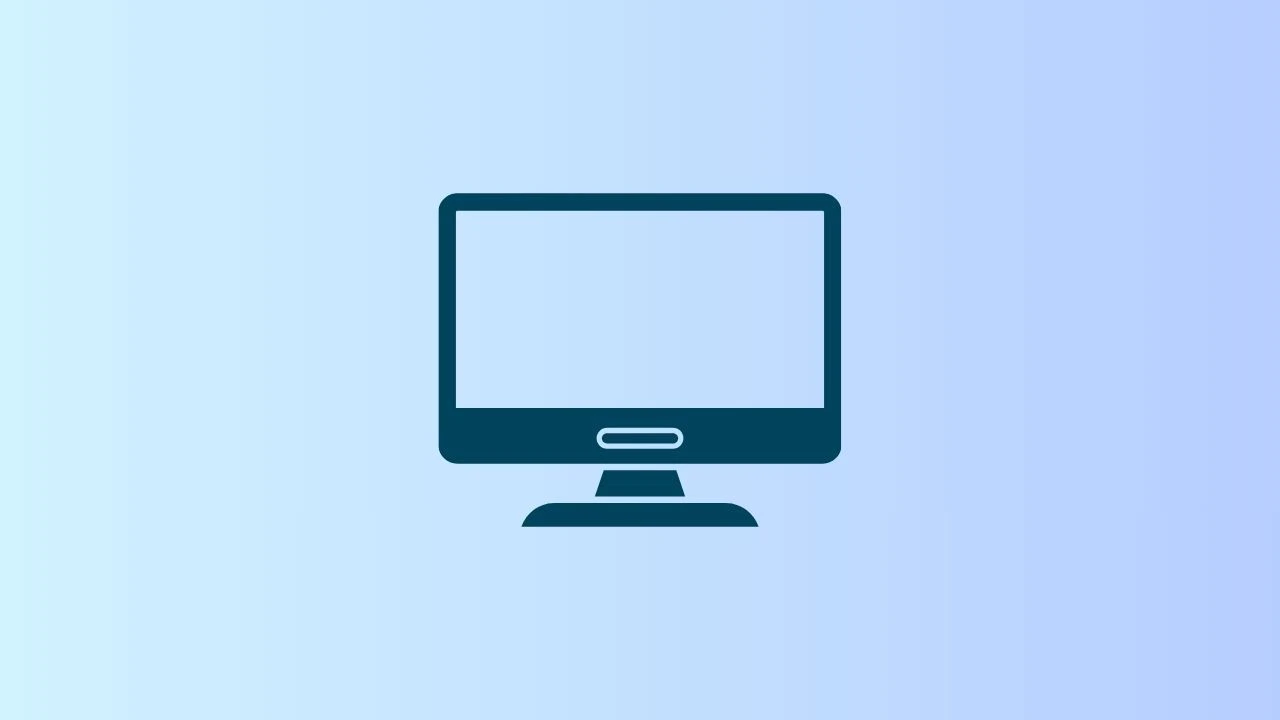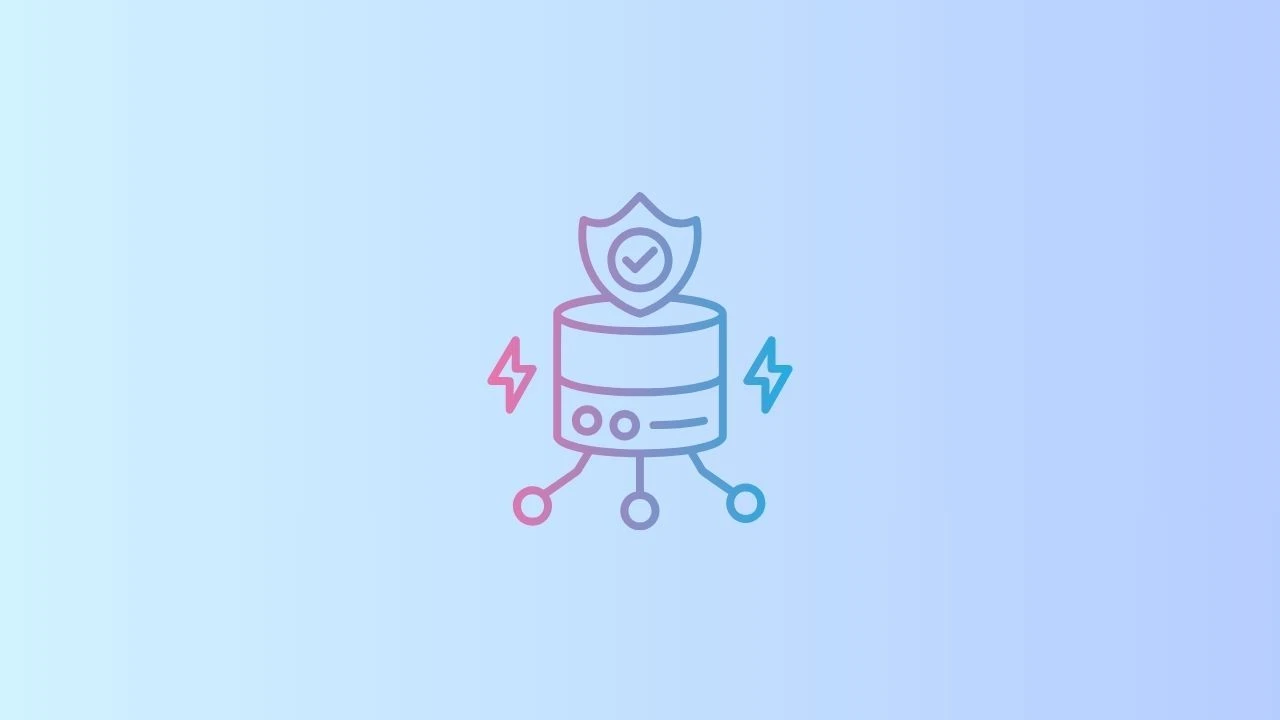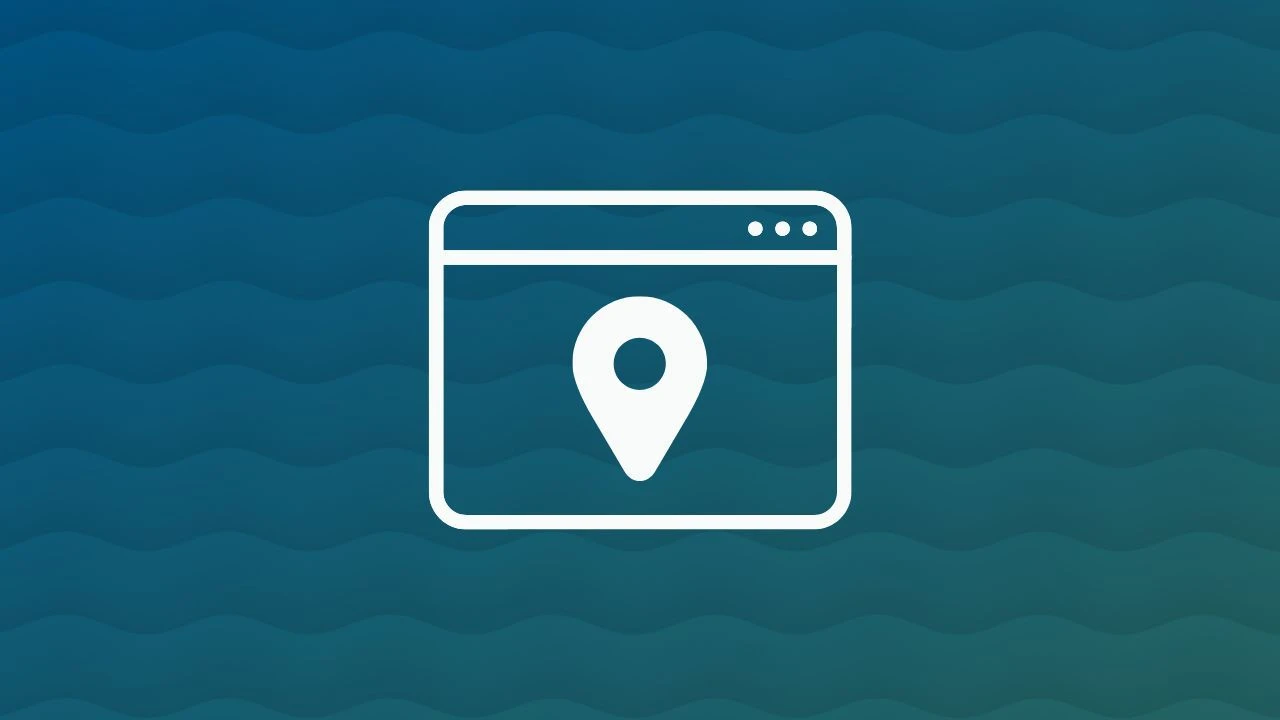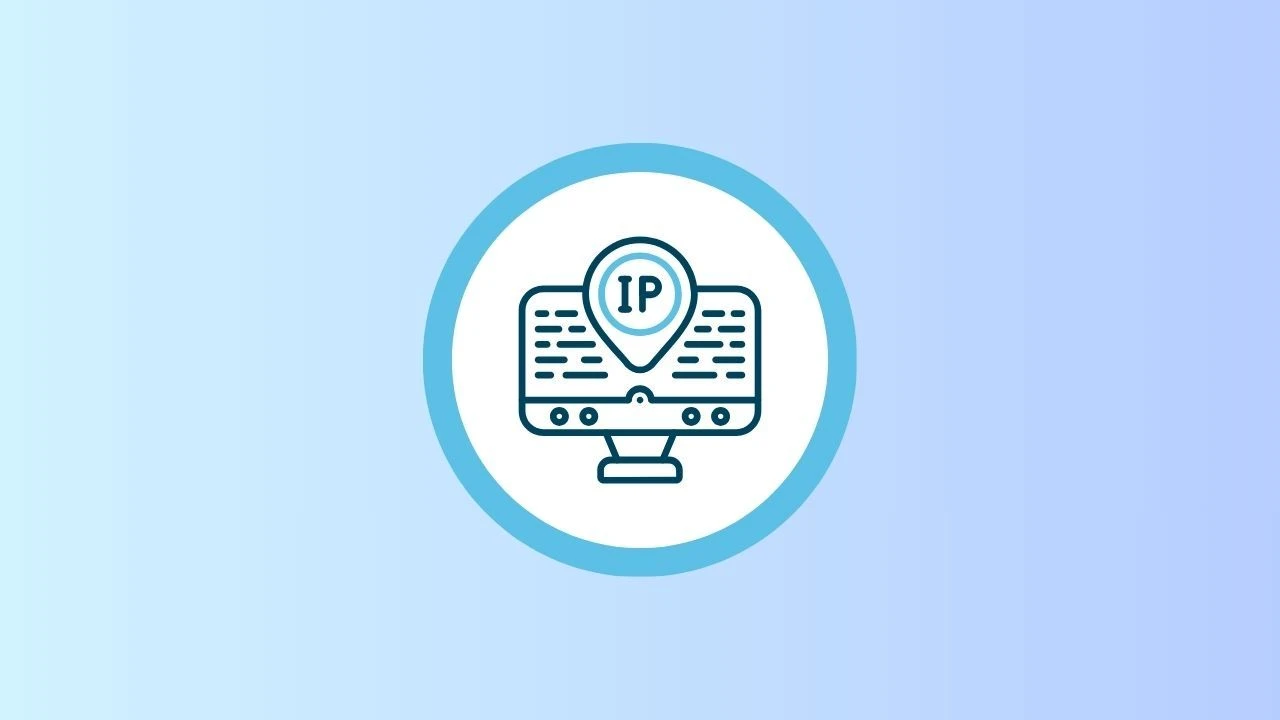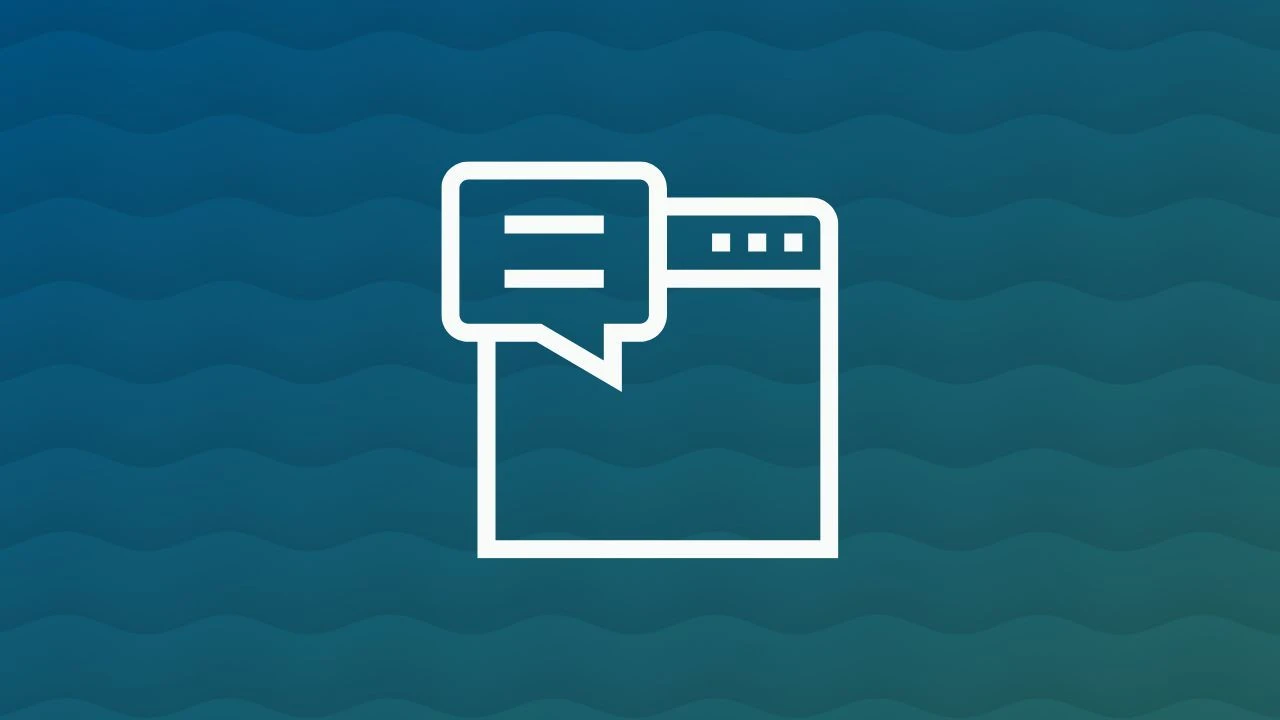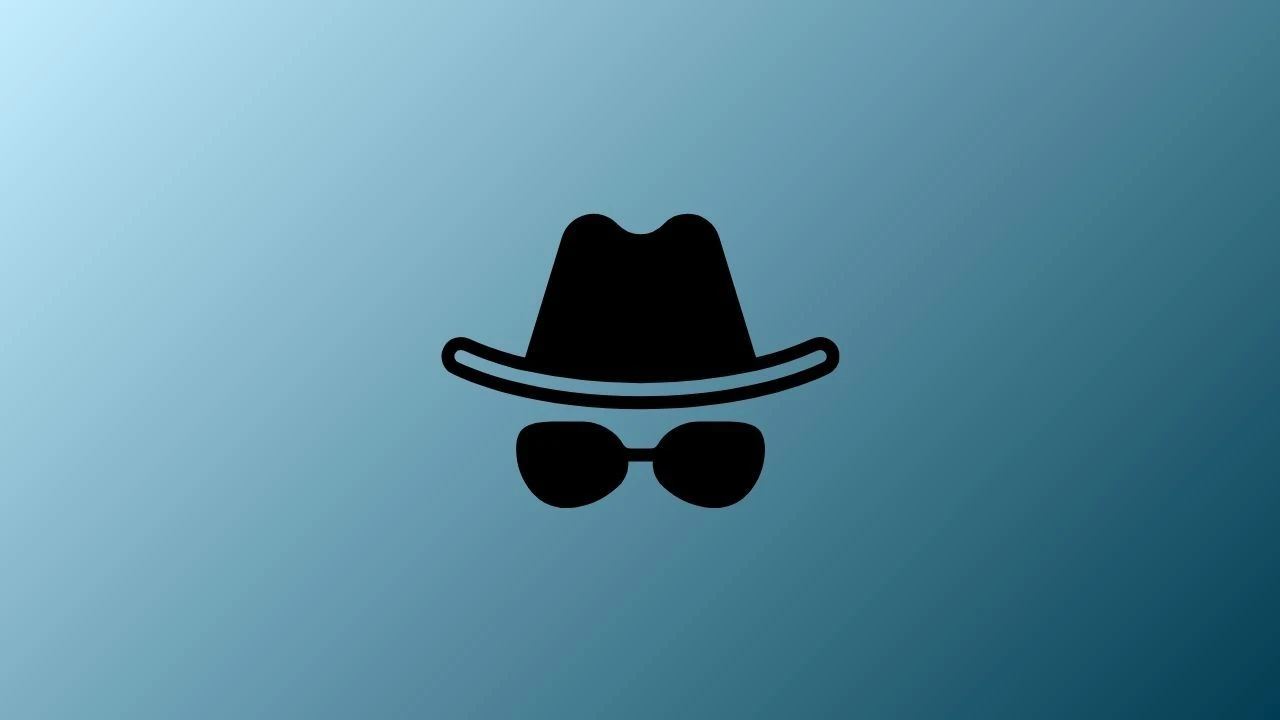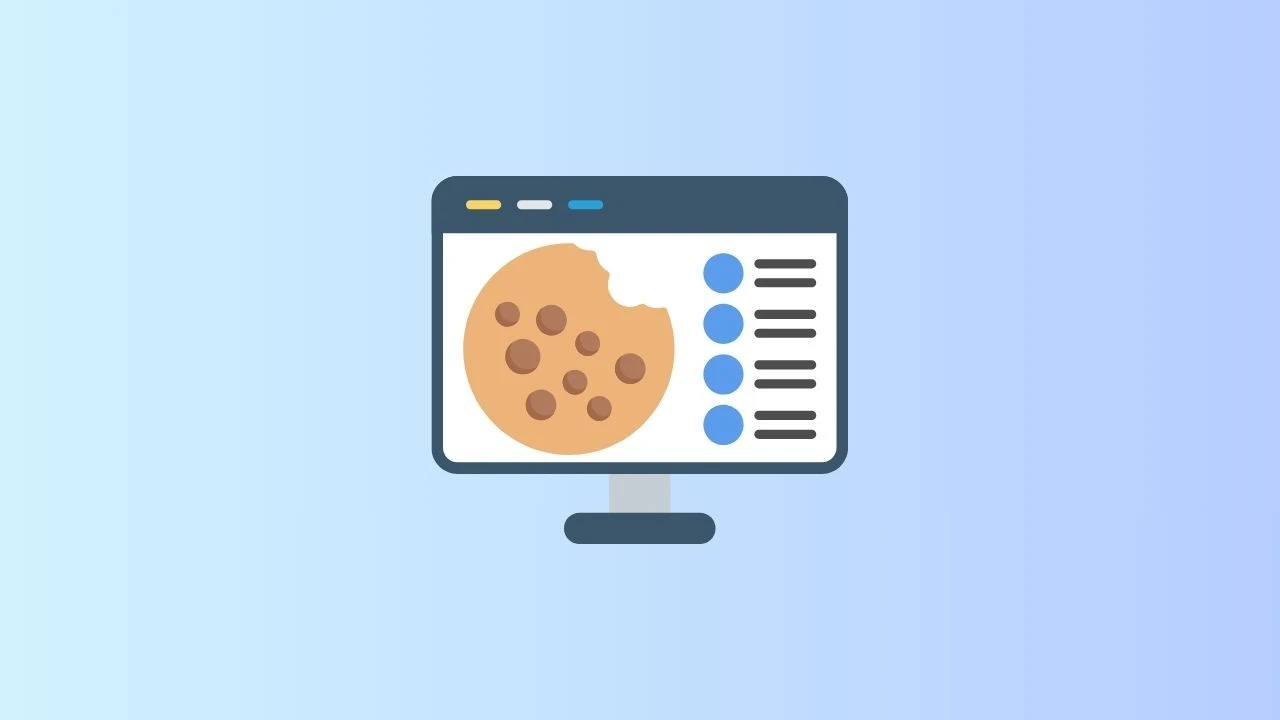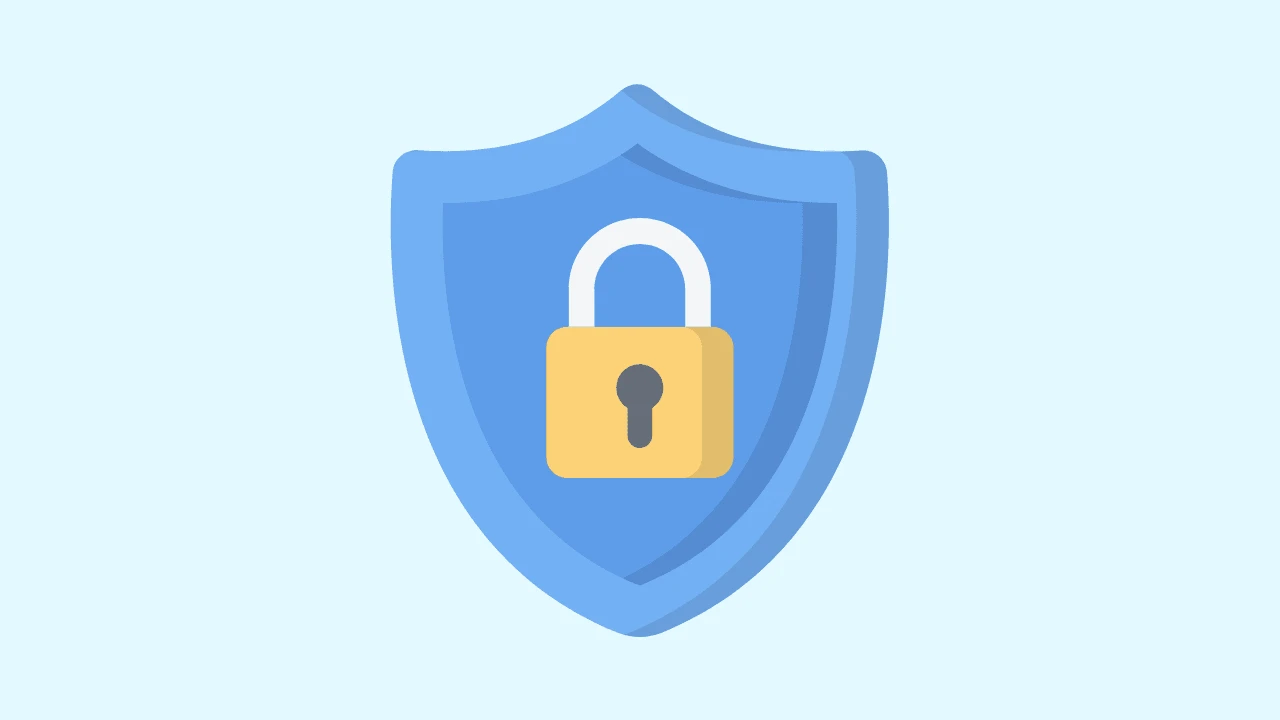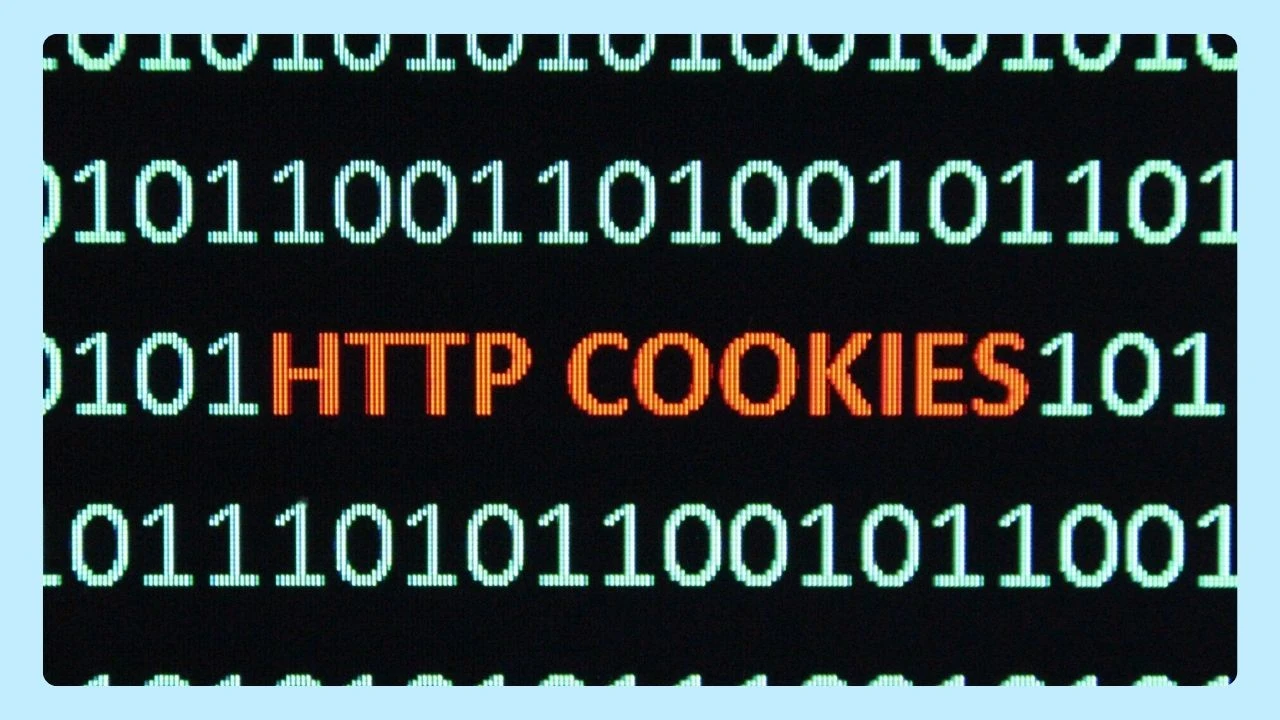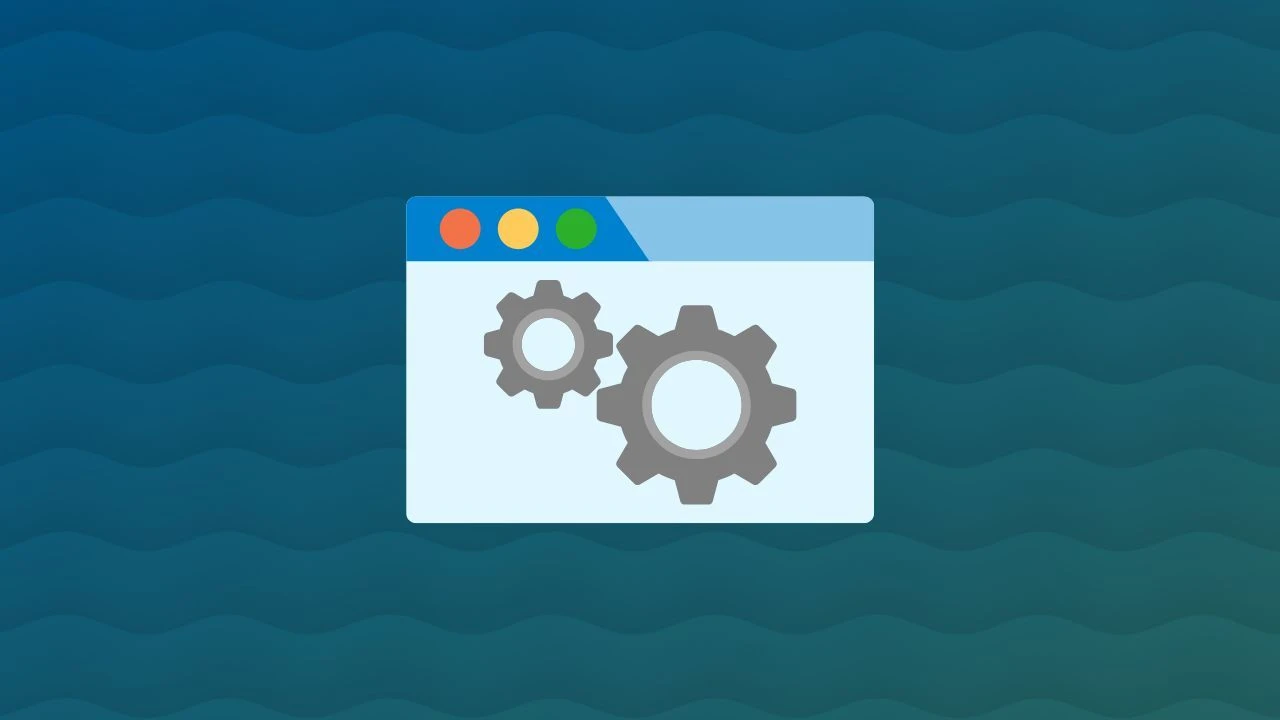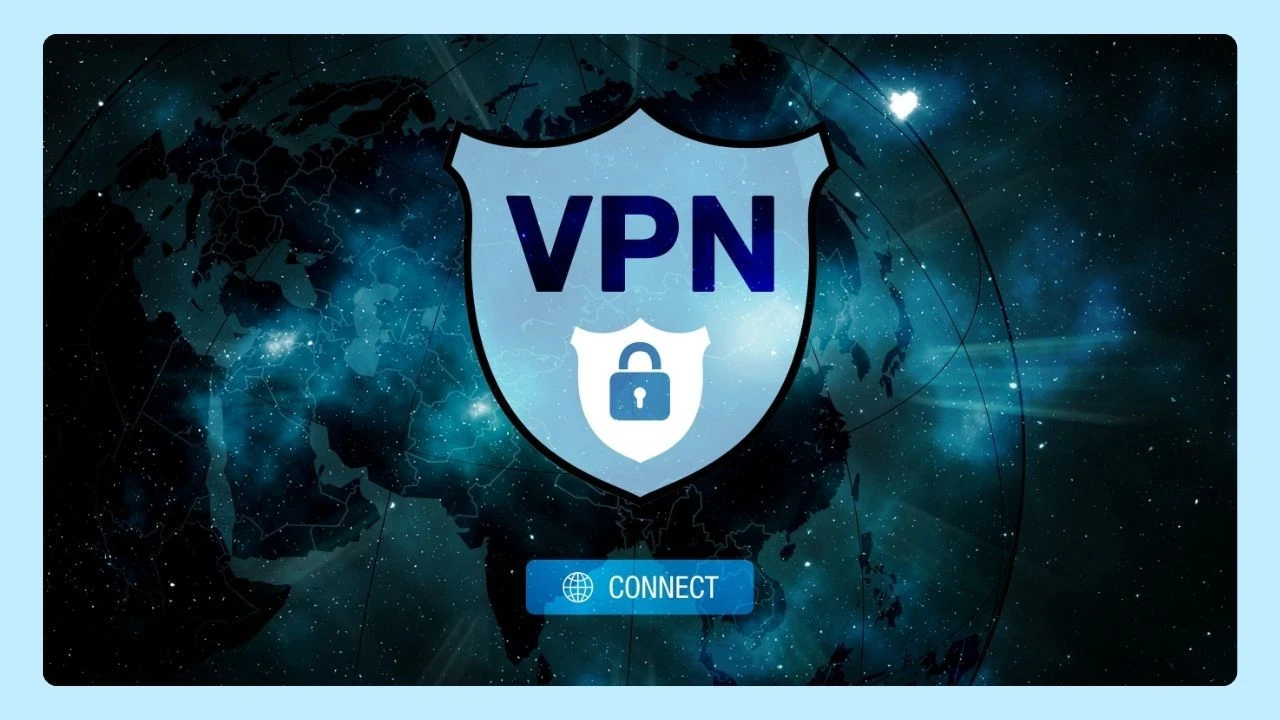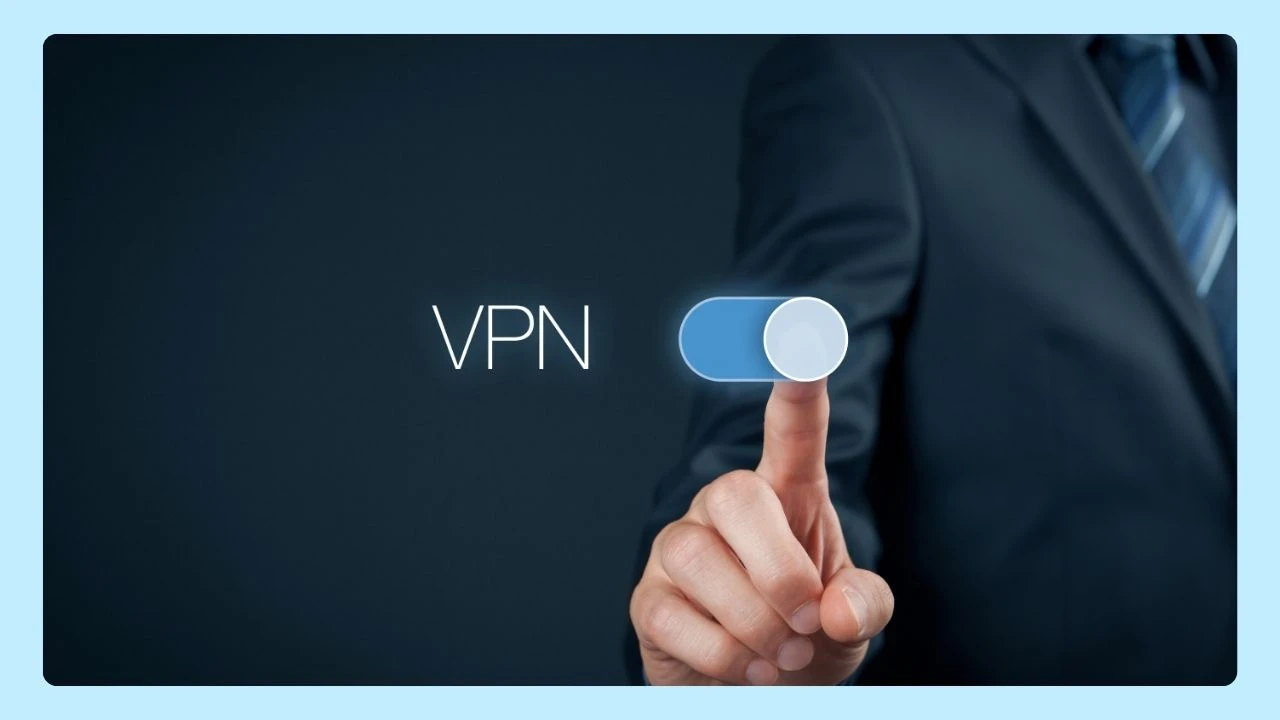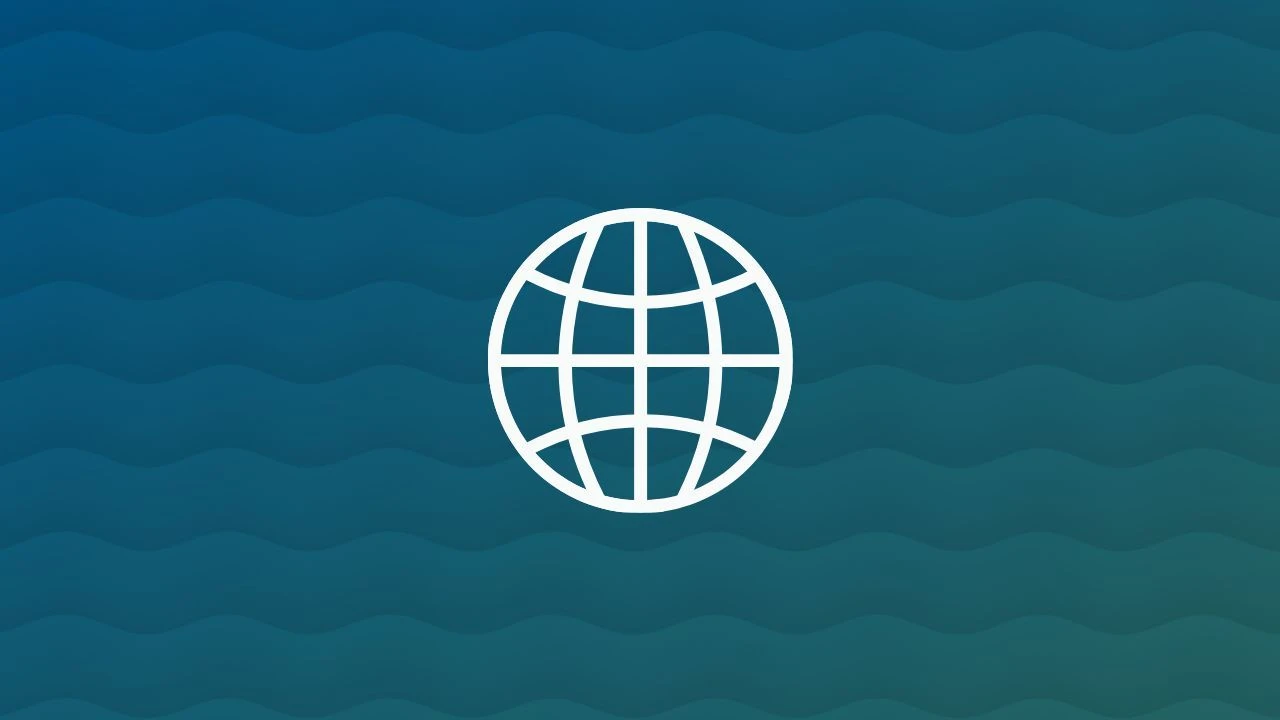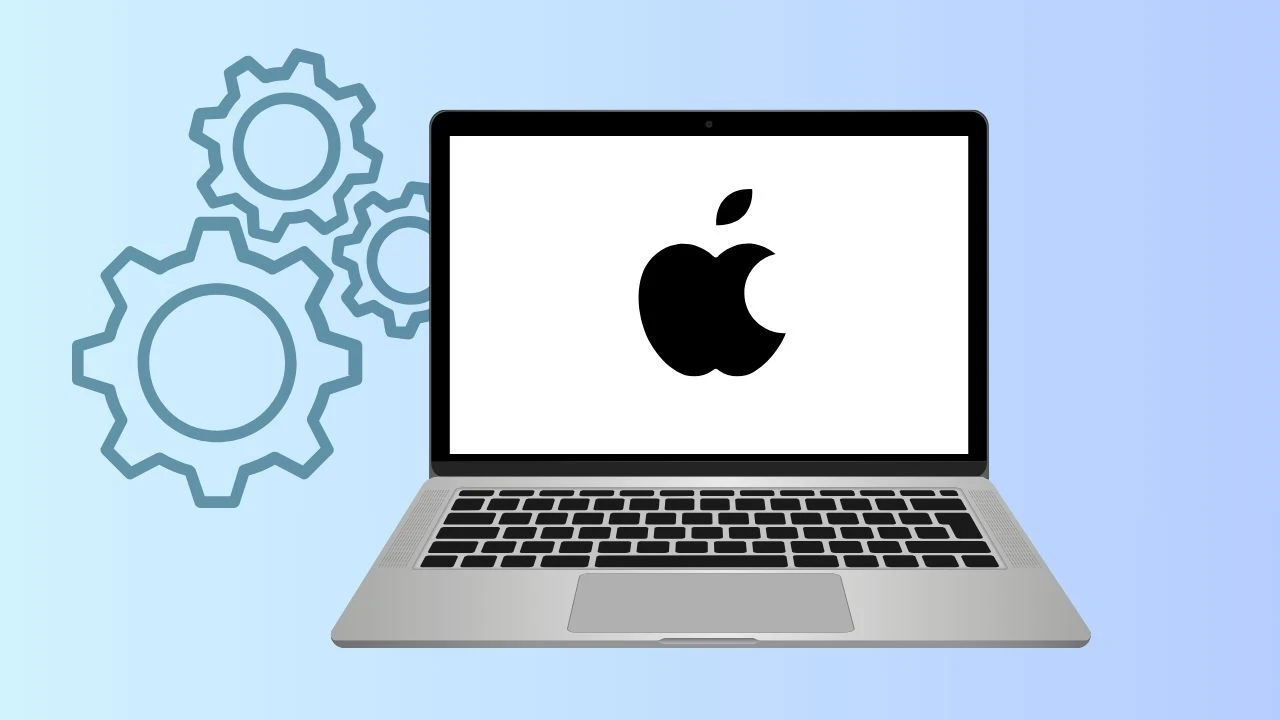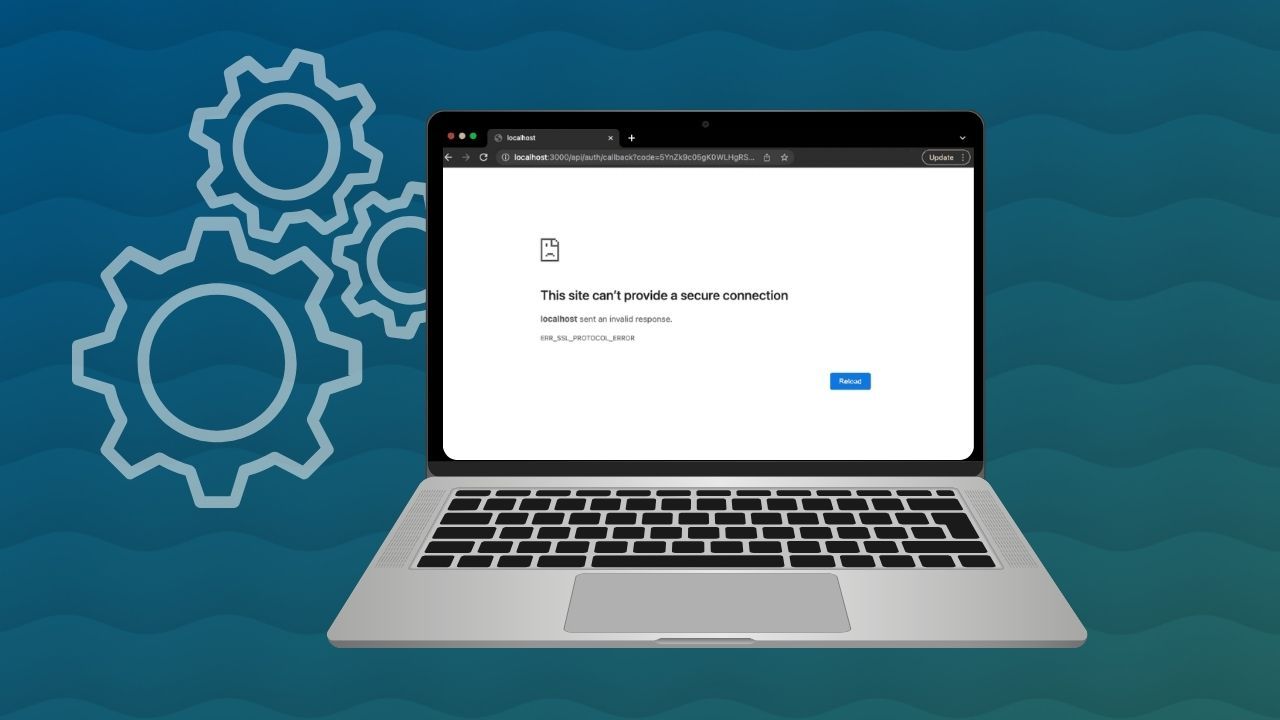
Encountering a secure connection error can be a frustrating experience. These errors, often indicated by a message like "This Site Can't Provide a Secure Connection," typically arise when your web browser struggles to establish a secure connection with a website server due to an issue with the website’s SSL certificate.
This article will guide you through the intricacies of this common error, exploring its causes and providing comprehensive solutions.
Understanding the This Site Cant Provide a Secure Connection Error
When your browser shows "This Site Can't Provide a Secure Connection," it means a disruption in secure data transmission. A new SSL certificate is essential as it authenticates websites and encrypts data, ensuring secure communication. Factors like expired certificates or outdated browsers can cause this error. Understanding these causes is crucial for troubleshooting and ensuring safe browsing.
Secure Connection Errors Basics
The foundation of secure web browsing lies in the Secure Sockets Layer (SSL) protocol, a technology that establishes an encrypted link between your web browser and a website's server. This encrypted link ensures the confidentiality and integrity of data transmitted during your browsing session, shielding sensitive information like login credentials, credit card details, and personal information from unauthorized access, including potential threats from third parties. You can learn about more security features, like how to reset your Mac password in our other blogs.
A successful SSL/TLS handshake is crucial for establishing the secure HTTPS connection denoted by the padlock icon in your browser's address bar. This handshake involves your browser verifying the website's SSL certificate to confirm its authenticity and validity.
When this verification process encounters an SSL error, it indicates a potential security breach, prompting your browser to display the "This Site Can't Provide a Secure Connection" error message. This error serves as a warning, preventing you from accessing a potentially compromised website and safeguarding your sensitive data.
Common Scenarios
The "This Site Can't Provide a Secure Connection" error can manifest across different browsers, including Google Chrome, Mozilla Firefox, and Microsoft Edge, often accompanied by variations in the error message.
While the error message may initially appear daunting, there are several common scenarios that can lead to its occurrence:
- Outdated Browser: Browsers are constantly updated to address security vulnerabilities and support the latest web technologies. Using an outdated browser can lead to compatibility issues with SSL certificates, triggering the error.
- Incorrect Time and Date Settings: Your computer's internal clock plays a crucial role in verifying the validity of SSL certificates. If your date and time settings are incorrect, it can interfere with the certificate verification process.
- Antivirus/Firewall Interference: Security software, while essential, can sometimes interfere with SSL connections by mistakenly flagging legitimate websites as potential threats.
Primary Causes
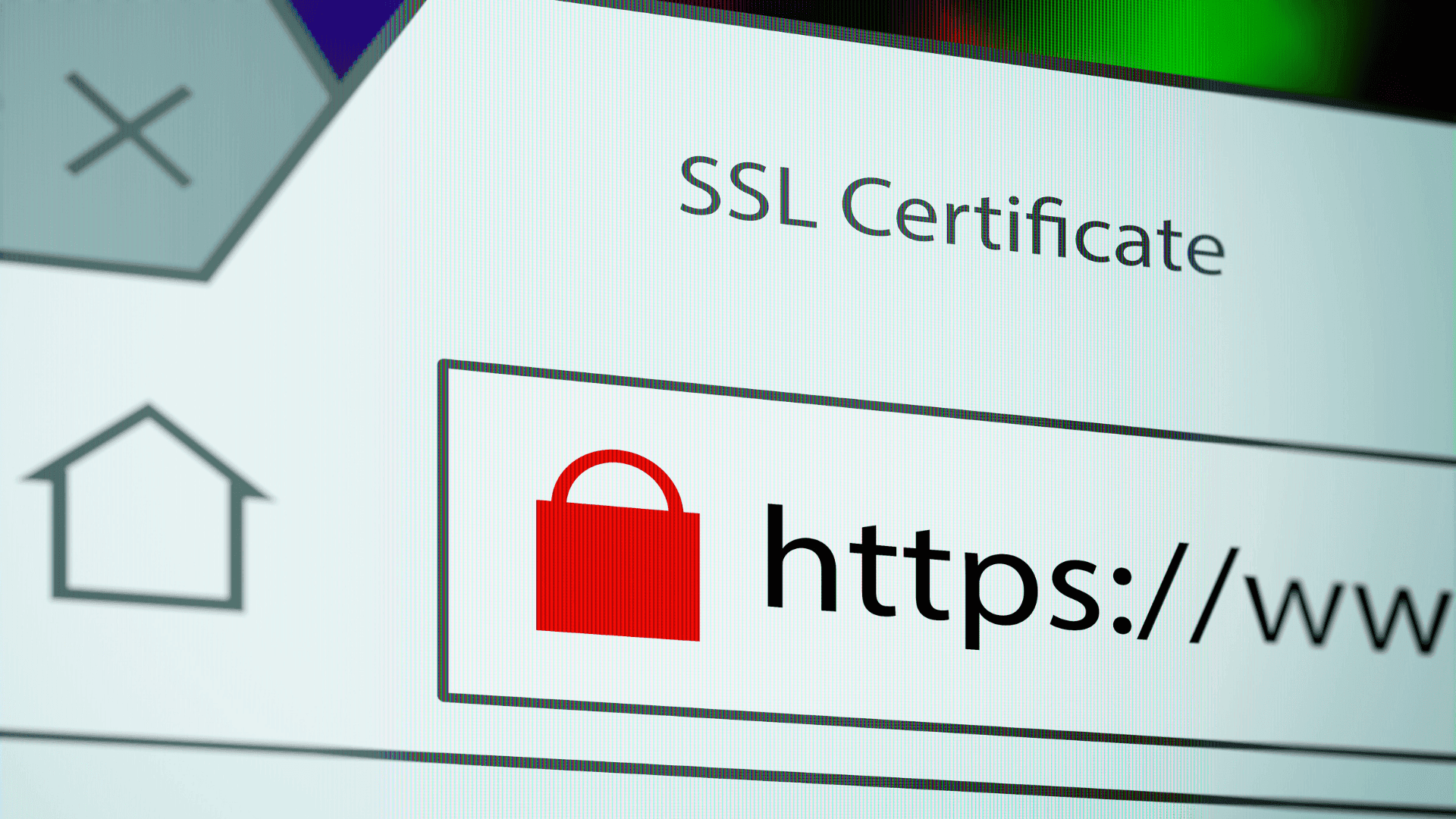
The error message "This Site Can't Provide a Secure Connection" is often due to SSL certificate issues like expiration, invalidity, or domain name mismatches. Browser misconfigurations or system issues such as outdated extensions, incorrect date settings, or antivirus software can also trigger this error.
SSL Certificate Issues
SSL certificates are the bedrock of secure communication between your browser and a website. When your browser encounters an error related to a site’s SSL certificate, it raises a red flag, indicating a potential security risk that needs attention.
One common reason for such an error is recent SSL certificate changes. If the website owner has recently made changes to their site’s SSL certificate, your browser may still be referencing outdated information, leading to a conflict. Similarly, inconsistencies in the certificate chain can also lead to issues.
Every SSL certificate is part of a hierarchy, with the website's SSL certificate signed by an intermediate certificate, which in turn is signed by a root SSL certificate. If any certificate within this chain is invalid or not recognized by your browser, it can result in the "This Site Can't Provide a Secure Connection" error.
Incorrect Time and Date
Although often overlooked, your computer's time settings play a crucial role in the SSL certificate validation process. Browsers rely on accurate date and time information to determine the validity period of an SSL certificate. When your system's clock is out of sync with the certificate's timeframe, it can lead to verification errors.
How to Fix This Site Can't Provide a Secure Connection
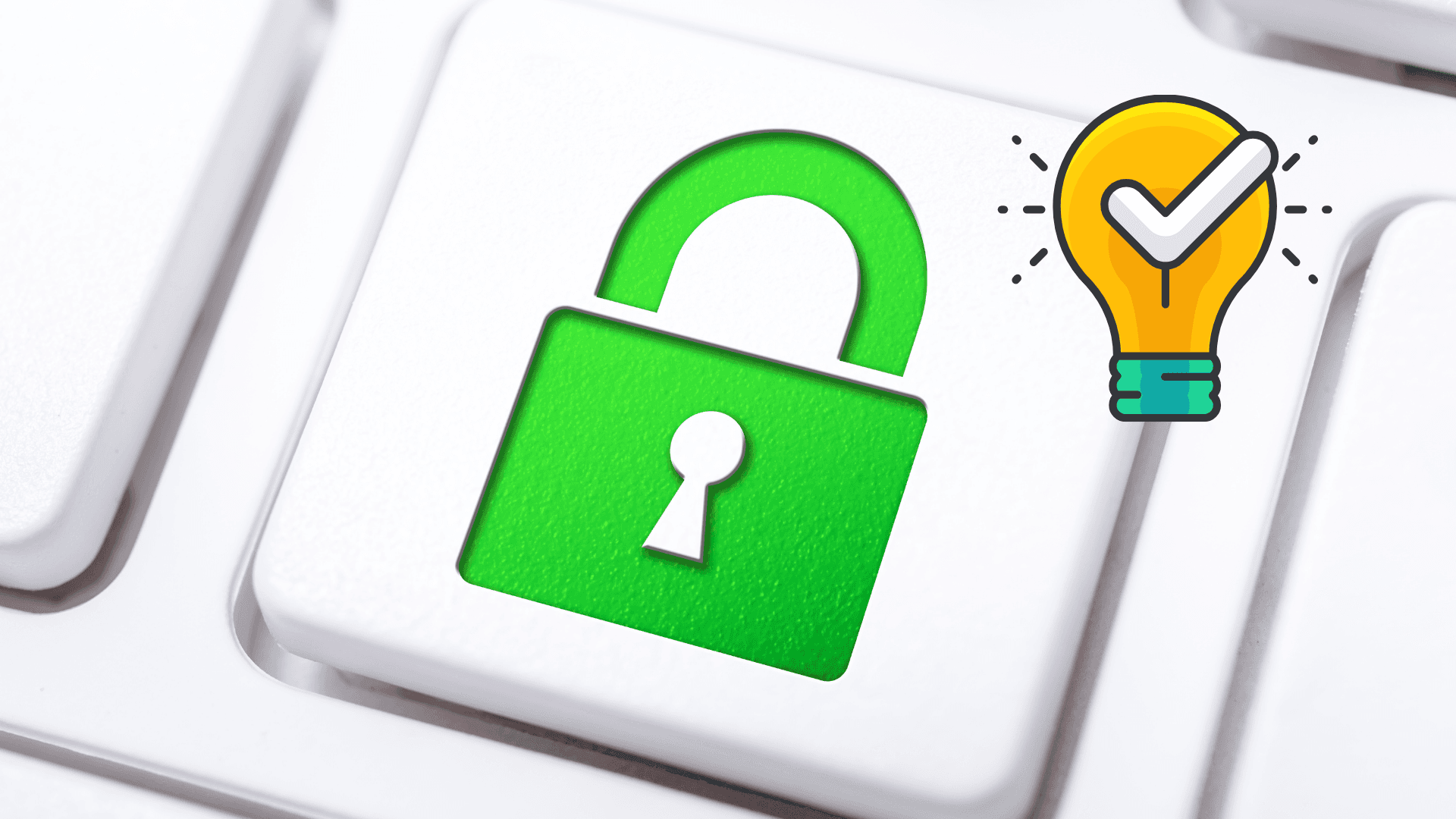
To resolve the "This Site Can't Provide a Secure Connection" error, follow these steps:
- First, clear your browser's cache and cookies.
- If the issue persists, temporarily disable browser extensions.
- Ensure your computer's time and date settings are accurate.
- Scan your computer for malware if needed to fix secure connection issues.
How to Bypass This Site Can't Provide a Secure Connection Error with Valid SSL Certificates
If you're a website owner, encountering the "This Site Can't Provide a Secure Connection" error requires promptly addressing your SSL certificate. The first step is to start by verifying the validity of your current SSL certificate. Using an online SSL checker can quickly reveal whether your certificate is properly configured, trusted, and up-to-date. If your certificate has expired, you'll need to renew it through your hosting provider or SSL certificate issuer.
Pay close attention to the certificate chain, ensuring the website's SSL certificate, the intermediate certificate, and the root certificate are all correctly installed and trusted. Discrepancies in the certificate chain can break the chain of trust, leading to browser errors.
Installing a valid SSL certificate not only reassures visitors that their connection is secure but also improves your site's ranking and builds trust with your audience. Regularly check your SSL certificate's expiration date to ensure continuous website security and prevent any disruptions to your visitors' browsing experience.
This Site Can't Provide a Secure Connection Bypass with Time and Date Settings
While it may seem trivial, an inaccurate system clock can disrupt the SSL/TLS handshake process, leading to the "This Site Can't Provide a Secure Connection" error. Your operating system relies on accurate time and date settings to validate the validity period of SSL certificates. If your system clock is out of sync or set to the wrong time, it can lead to false positives, where your browser perceives a valid SSL certificate as expired or not yet valid.
Correcting this issue is a straightforward process. Access your system's time settings through the Control Panel (Windows) or System Preferences (MacOS).
Ensure that the "Set time automatically" and "Set time zone automatically" options are enabled. These settings instruct your operating system to synchronize its clock with reliable internet time servers, maintaining an accurate and up-to-date timestamp.
Clearing Browser Cache
Your browser cache stores website data – images, scripts, and other elements – to speed up website loading times. While generally beneficial, this stored data can sometimes become outdated or corrupted, conflicting with the latest versions on a website's server.
Similarly, internet cookies, small text files websites store on your computer to remember your preferences and login information, can also contribute to this issue.
When encountering the "This Site Can’t Provide a Secure Connection," clearing your browser's cache and cookies can effectively resolve the problem.
- Navigate to your browser's settings and locate the "Privacy and security" or "Clear browsing data" section.
- Select the appropriate options to clear your browser’s cache, cookies, and other site data.
Frequently Asked Questions
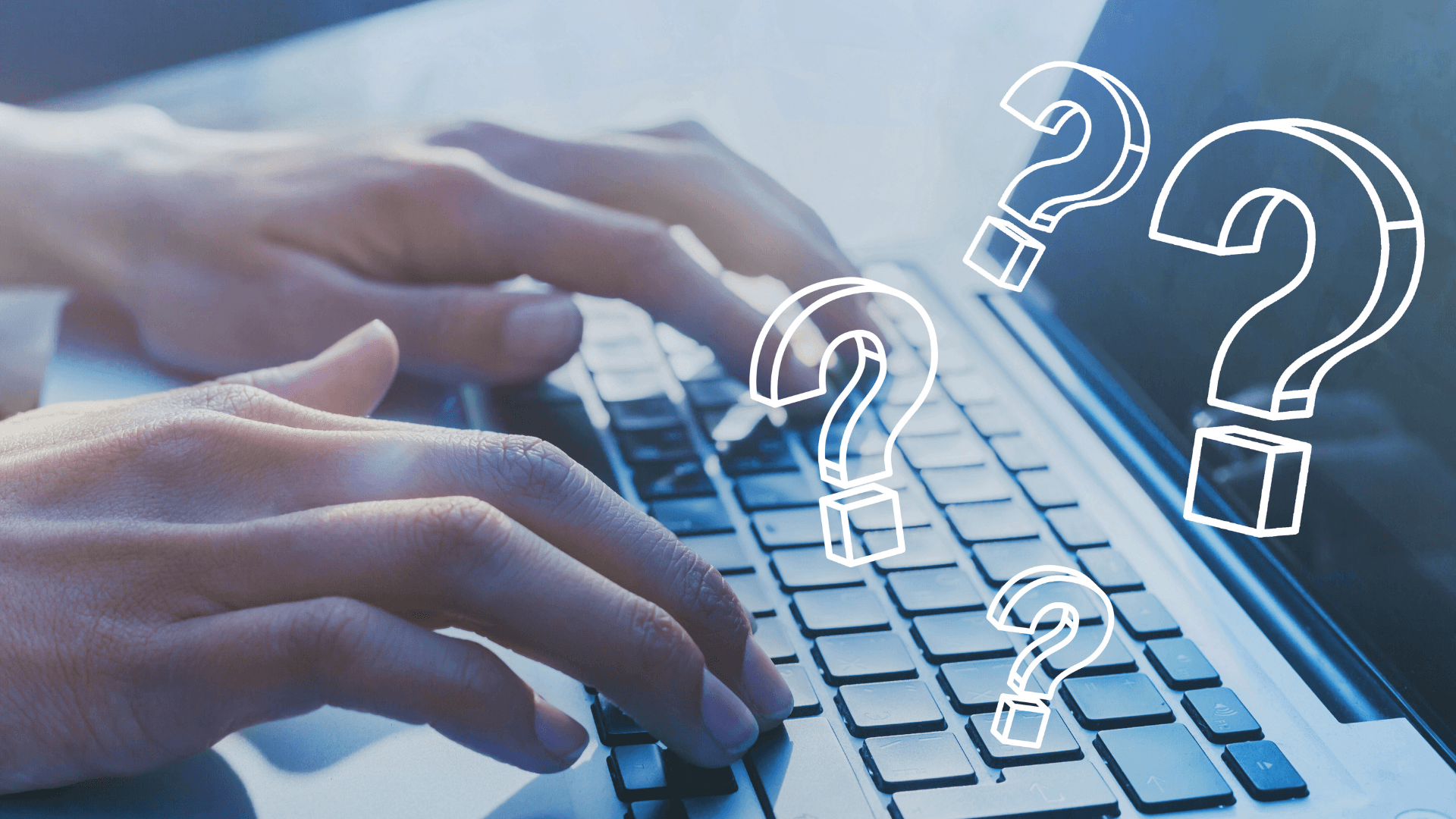
What is an SSL Certificate?
An SSL certificate, based on Secure Sockets Layer (SSL) protocols, is a digital certificate that encrypts sensitive data transmitted between a website and a user's browser. This encryption elevates the security level, safeguarding information and building trust between users and websites.
How to fix Chrome this site can't provide a secure connection error?
To resolve the "This Site Can't Provide a Secure Connection" error in Chrome, start by checking your internet connection, clearing browser cache and cookies, restarting your computer, and ensuring your system clock is accurate. Temporarily disable antivirus or firewall to troubleshoot. Update Chrome and check for Windows updates. Verify SSL certificates or contact the website administrator if needed.