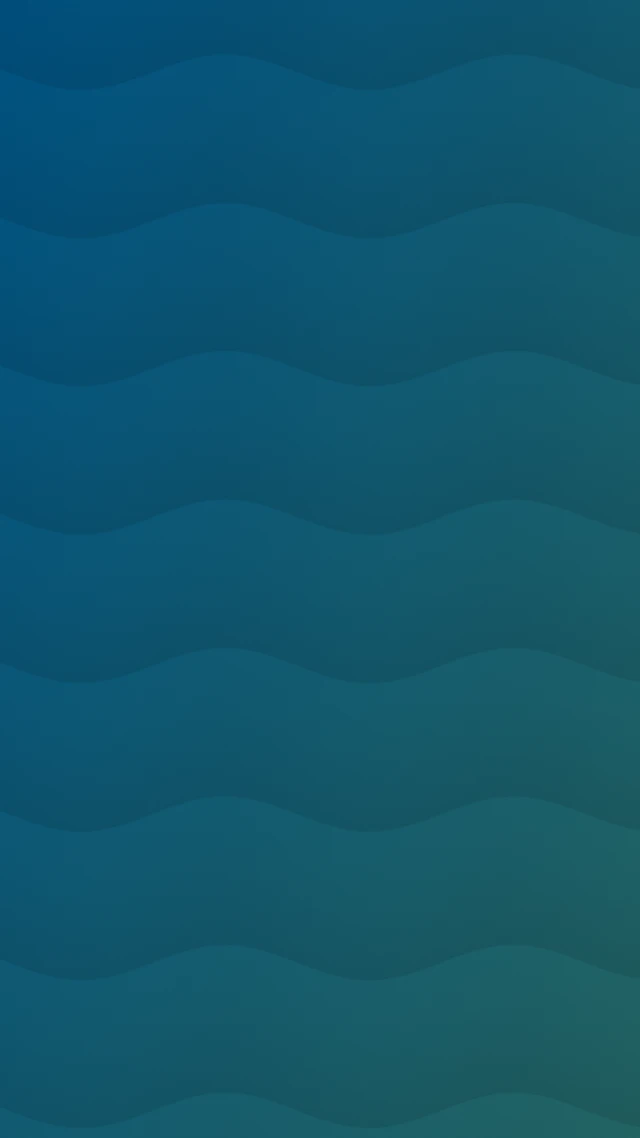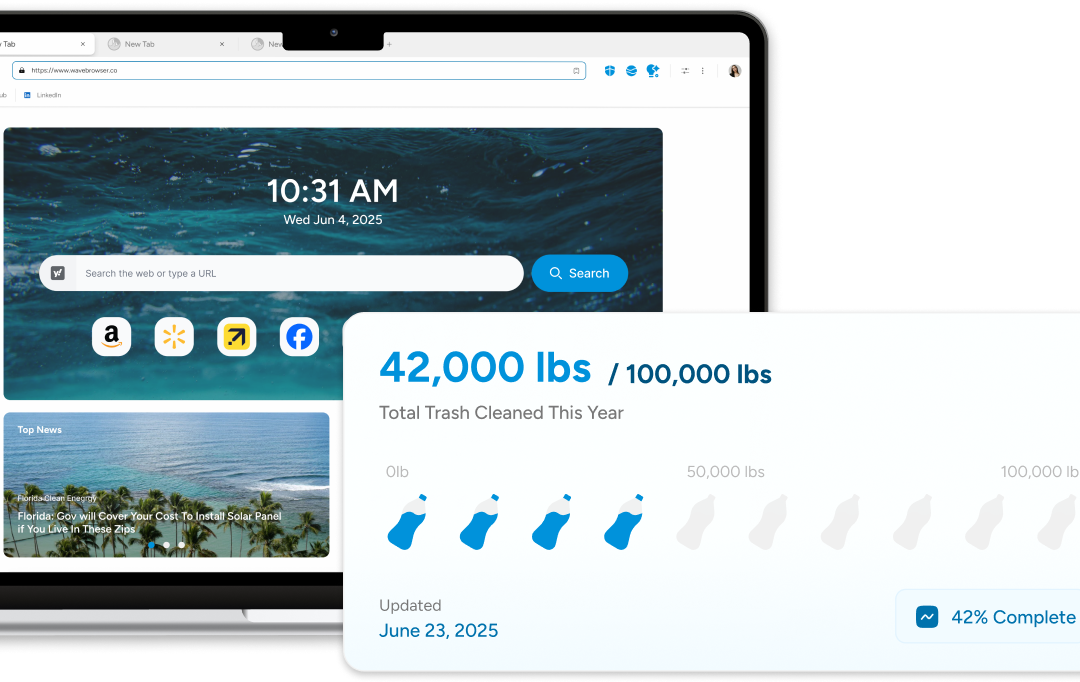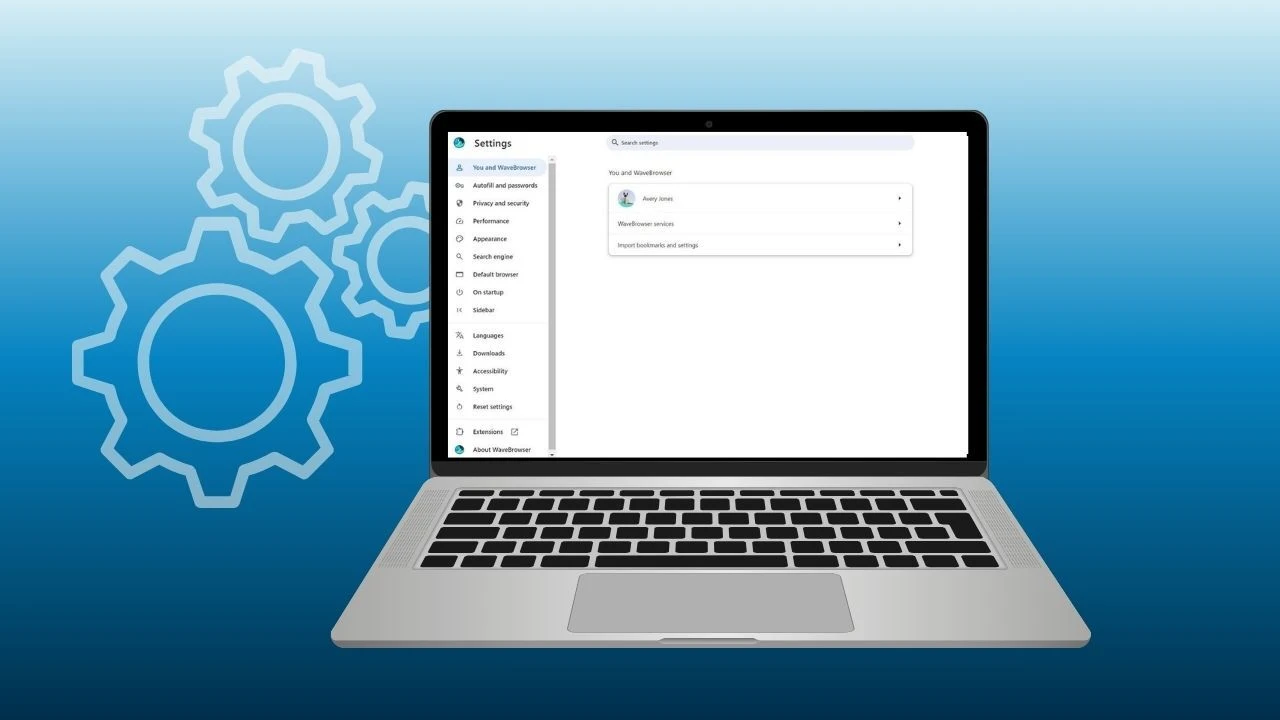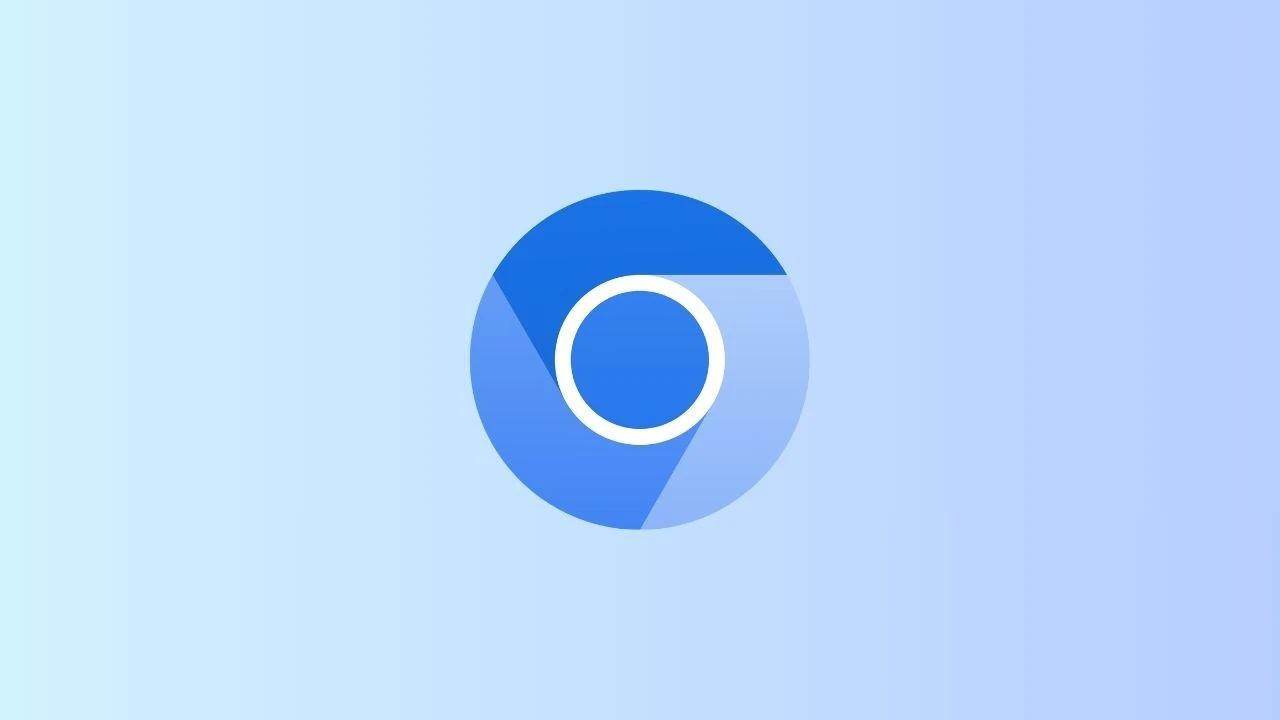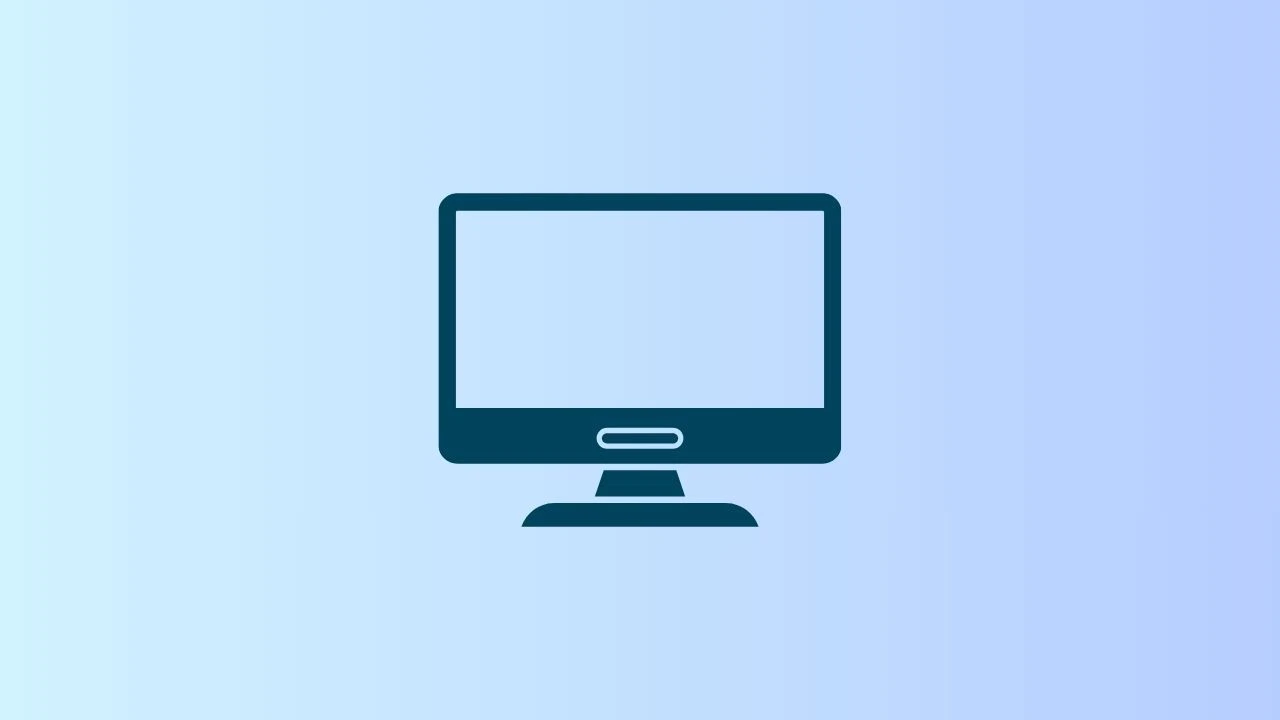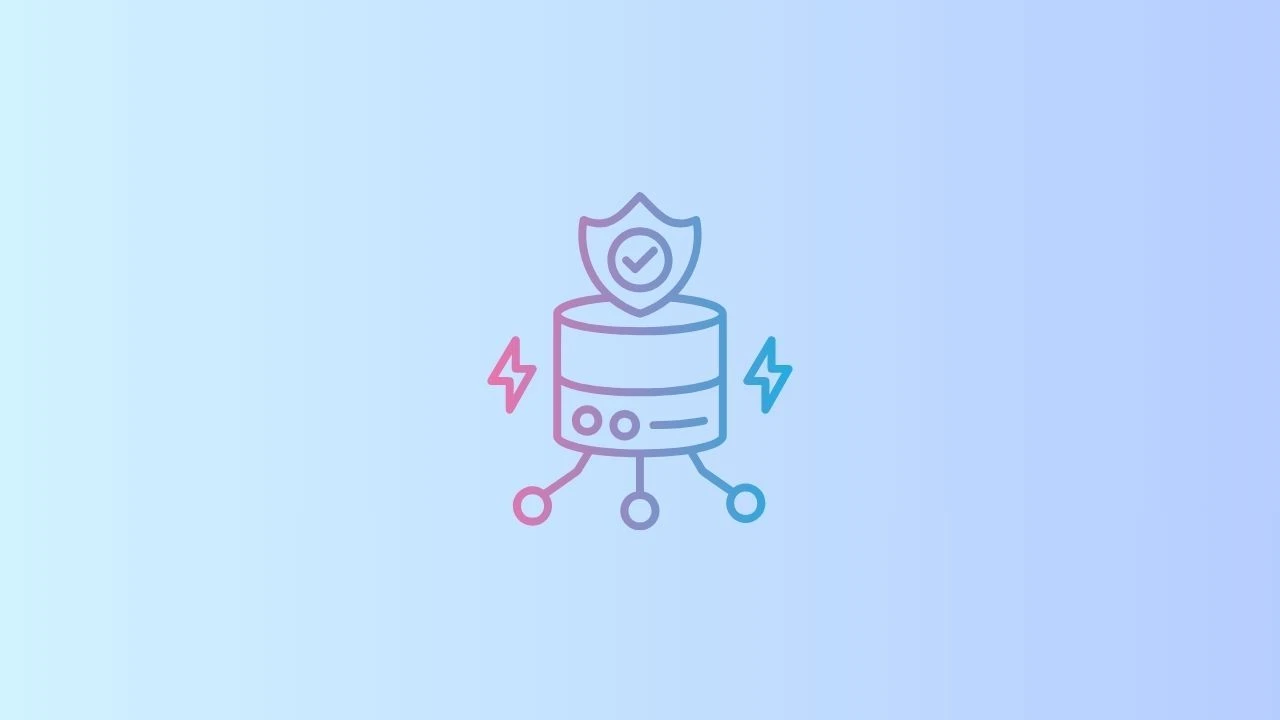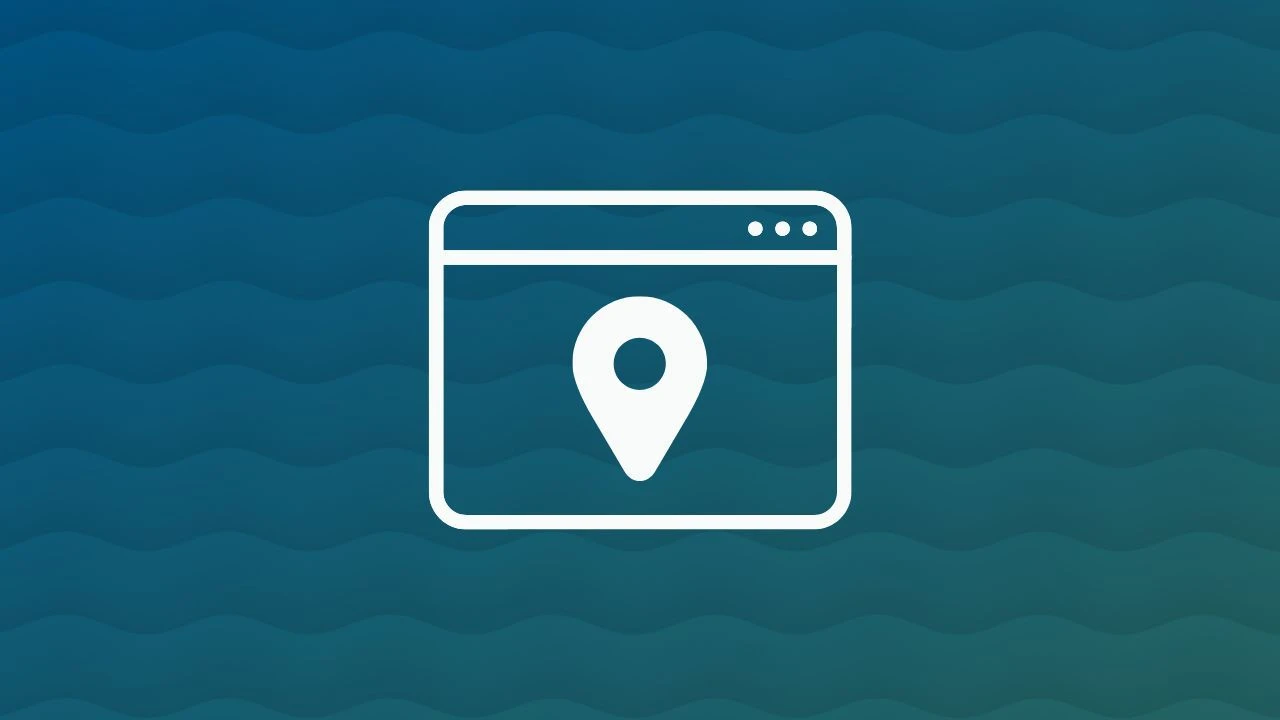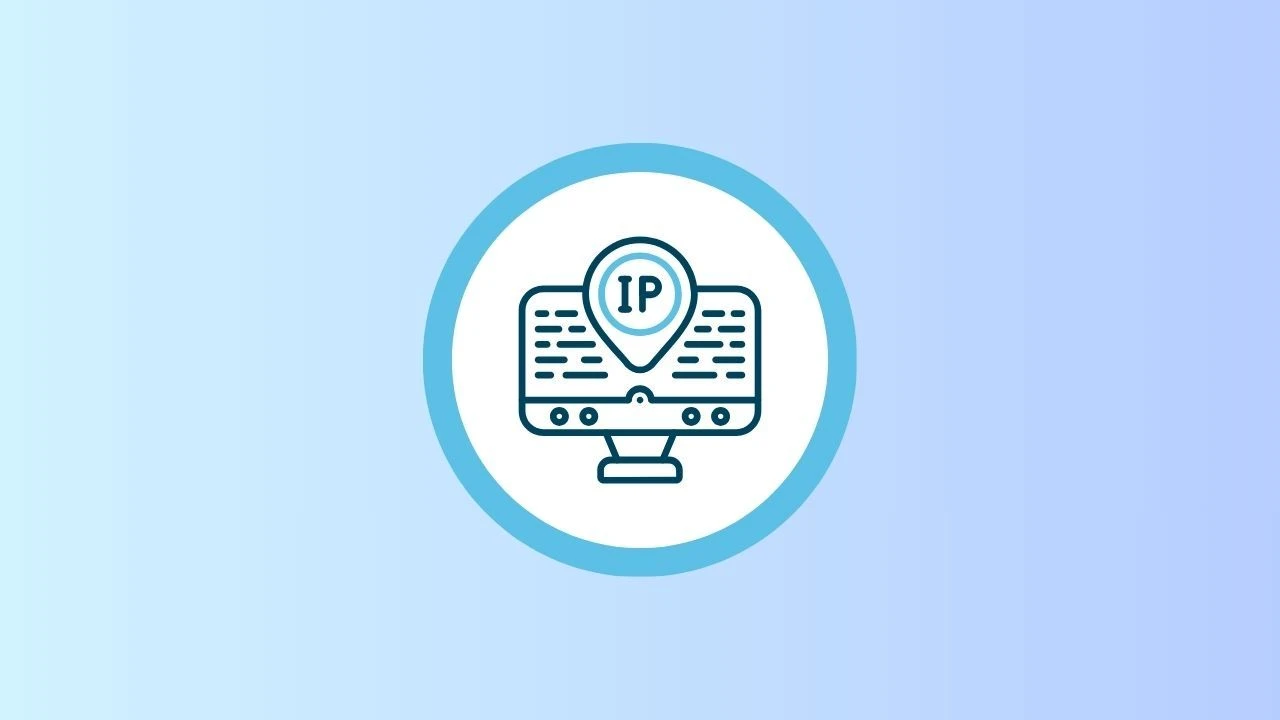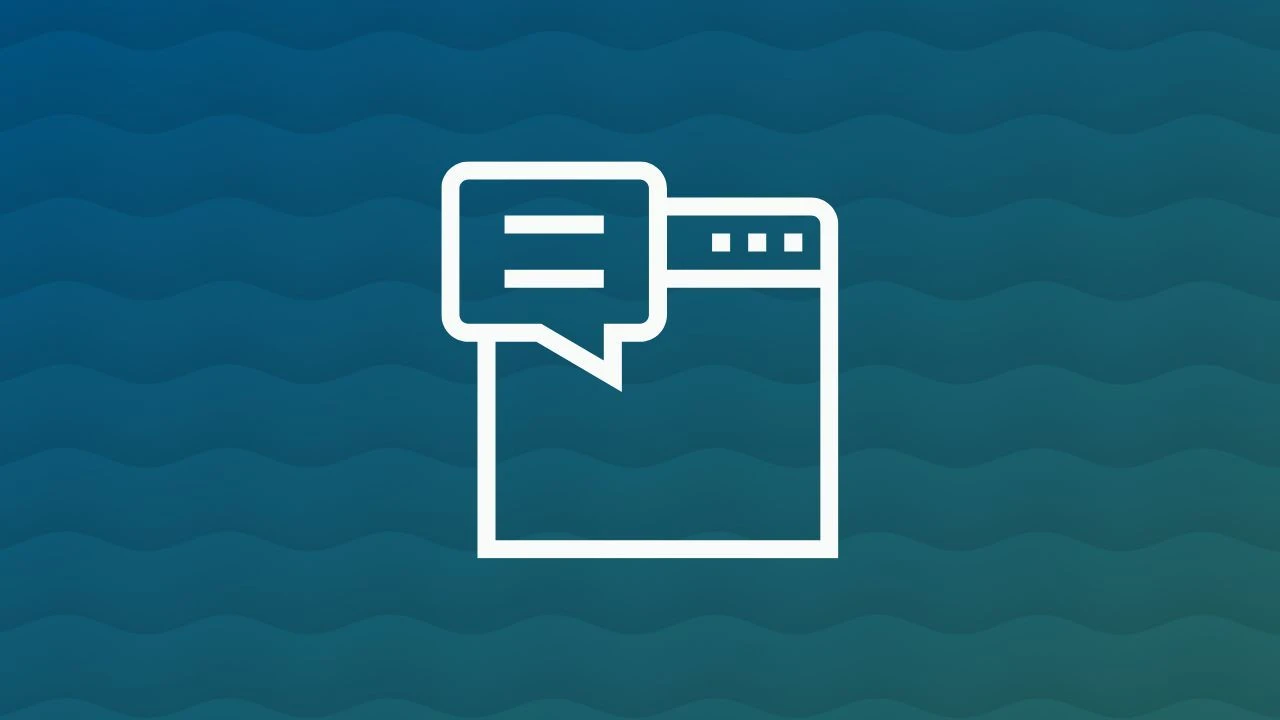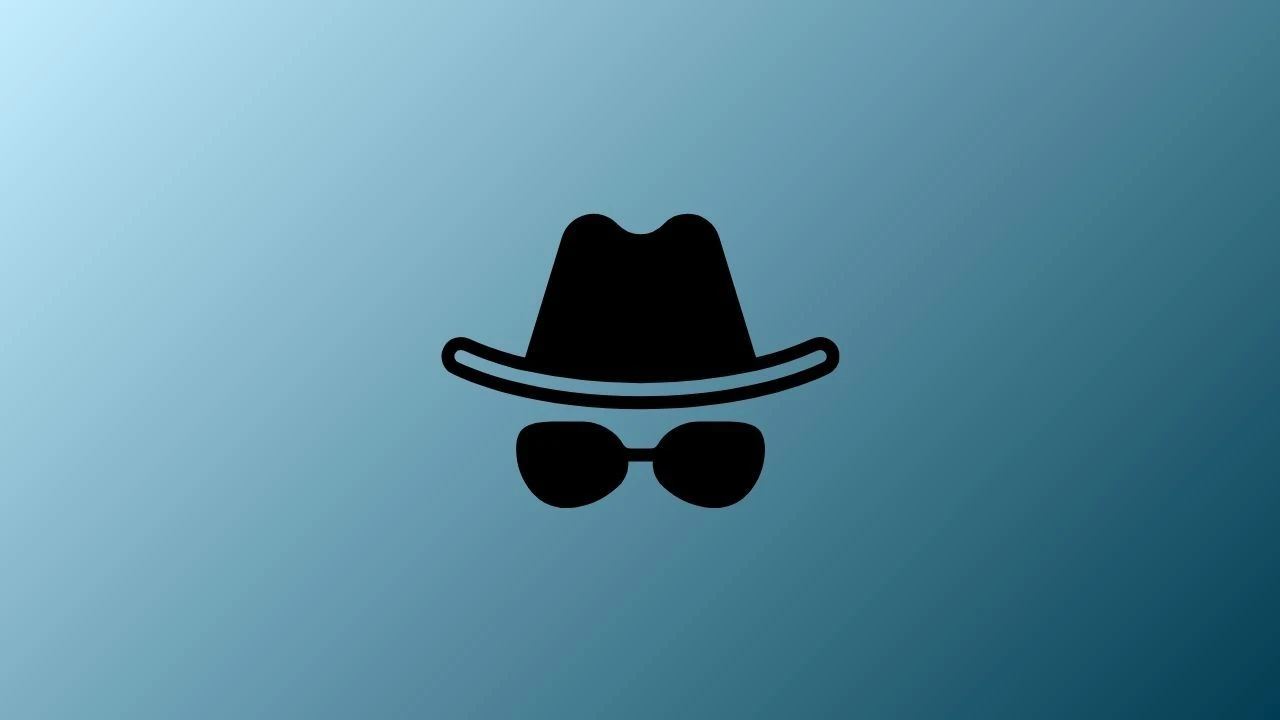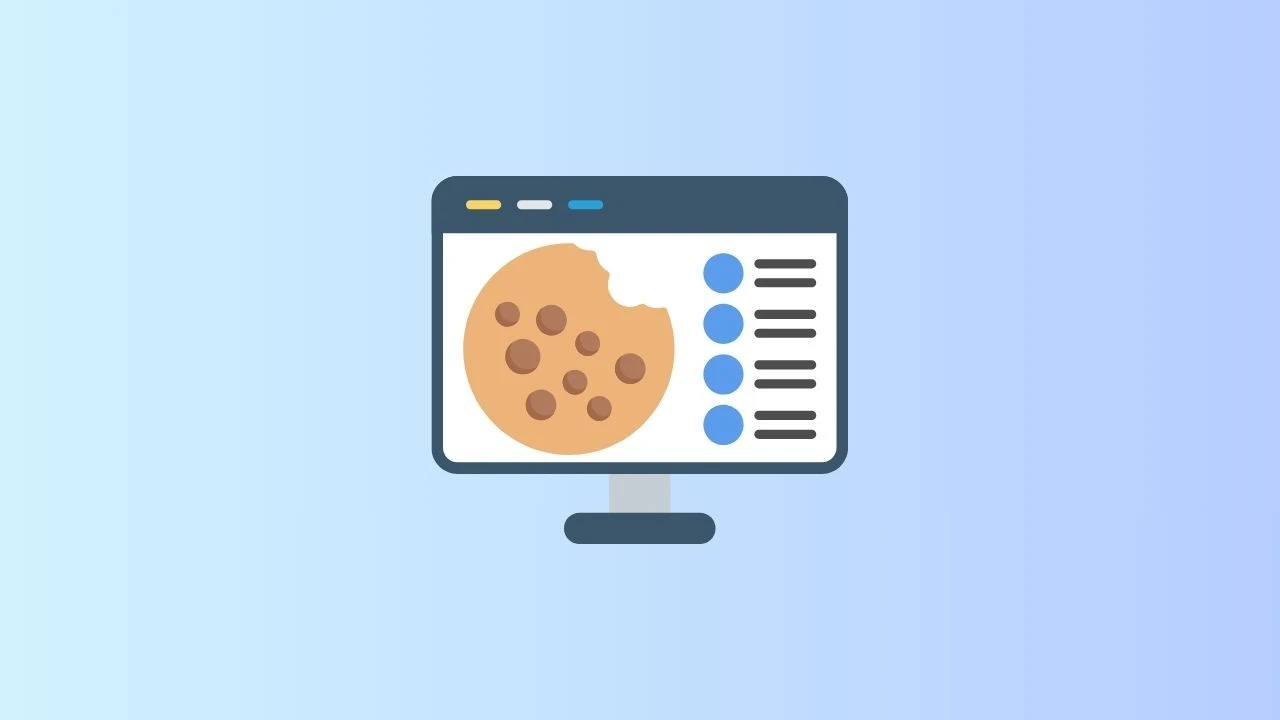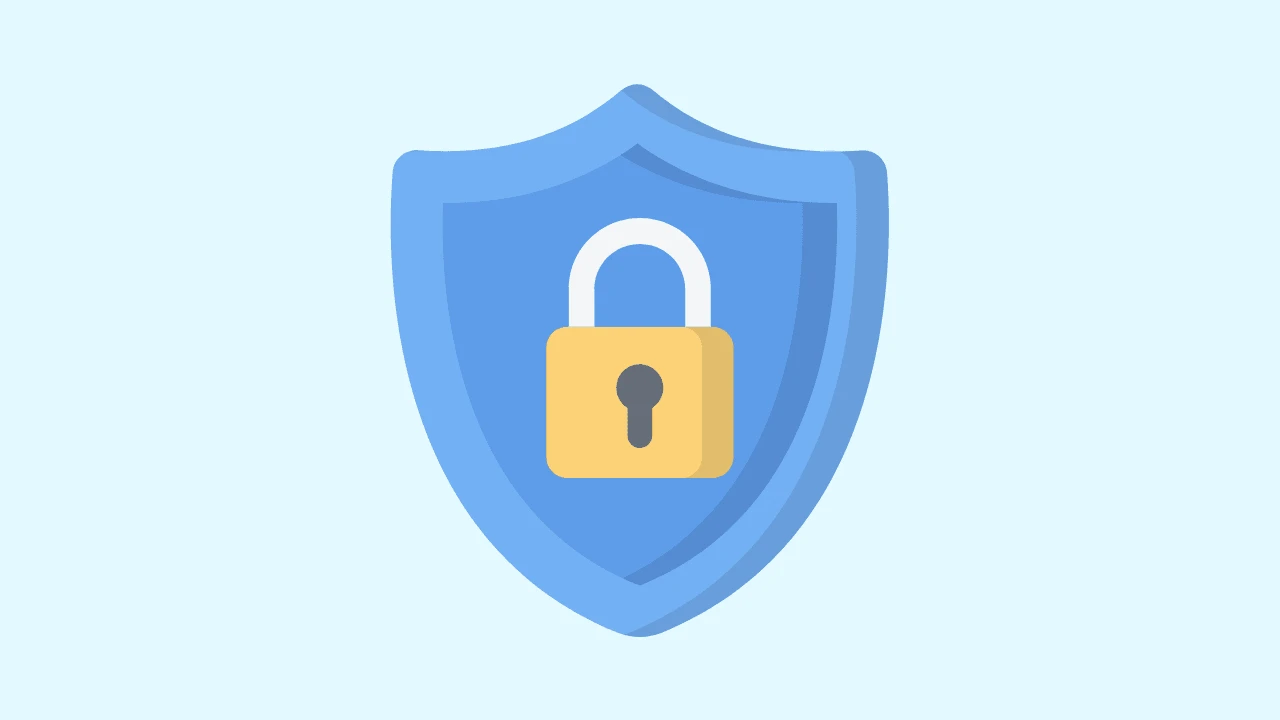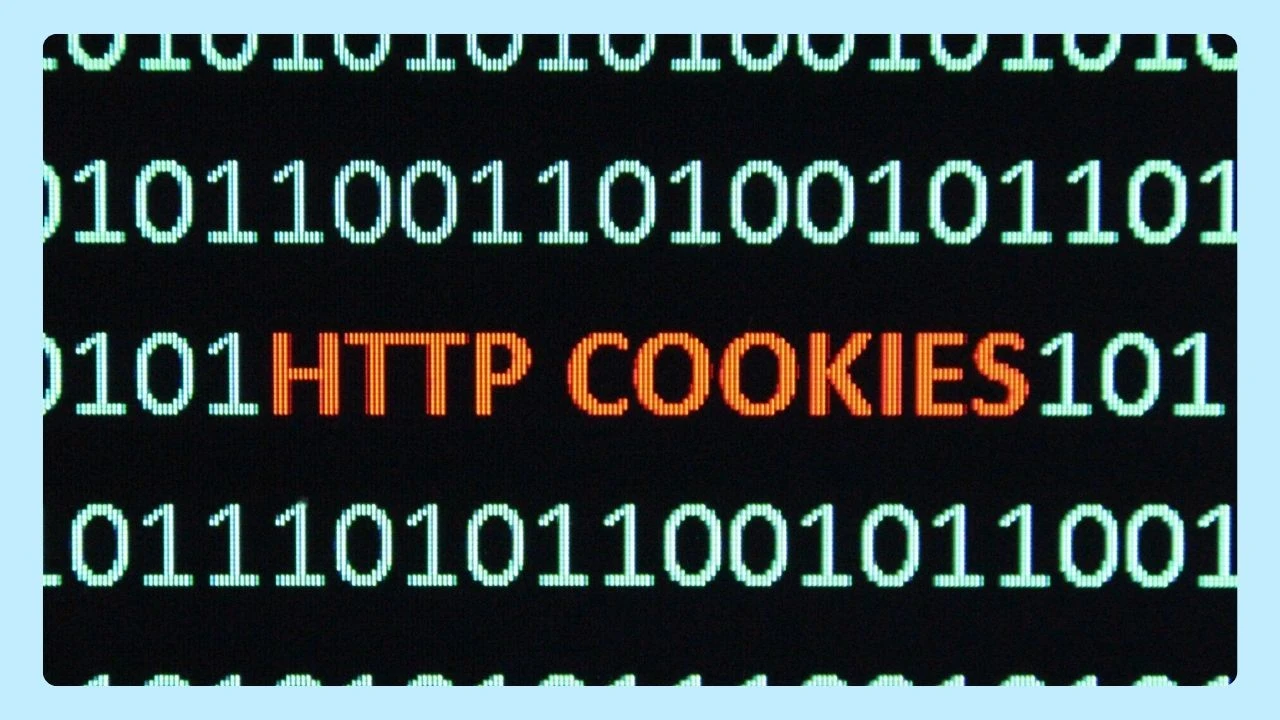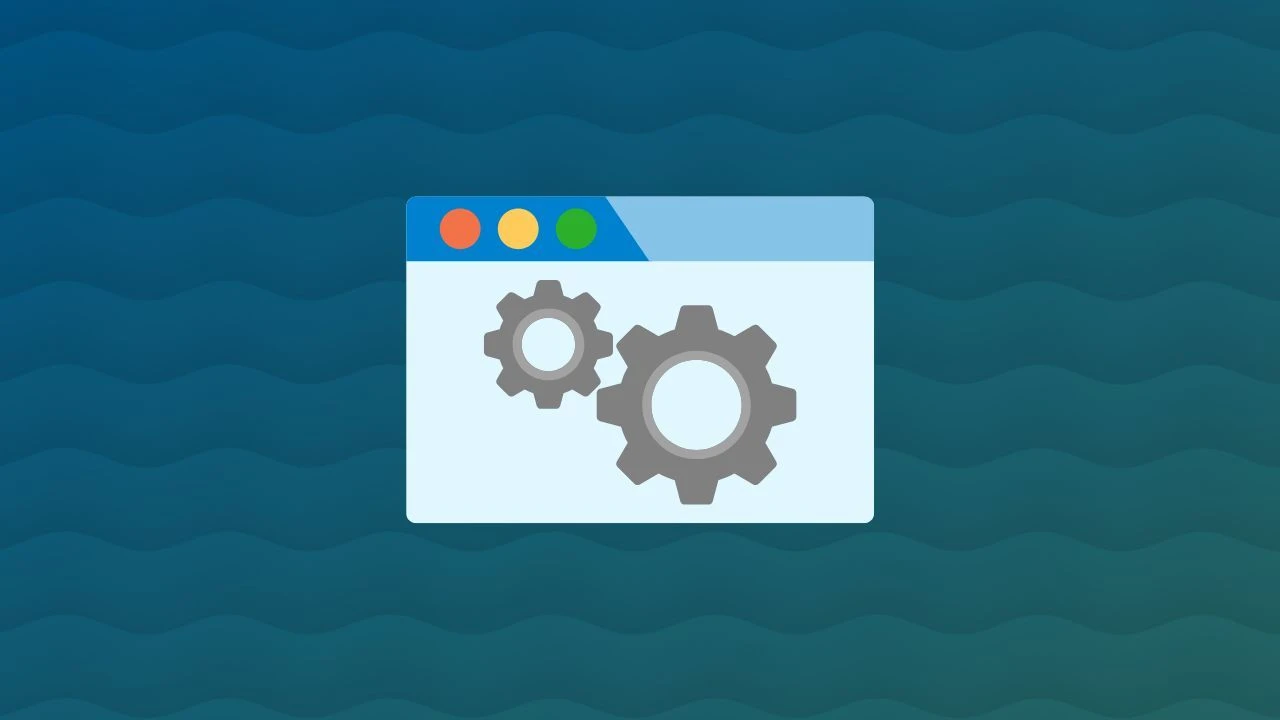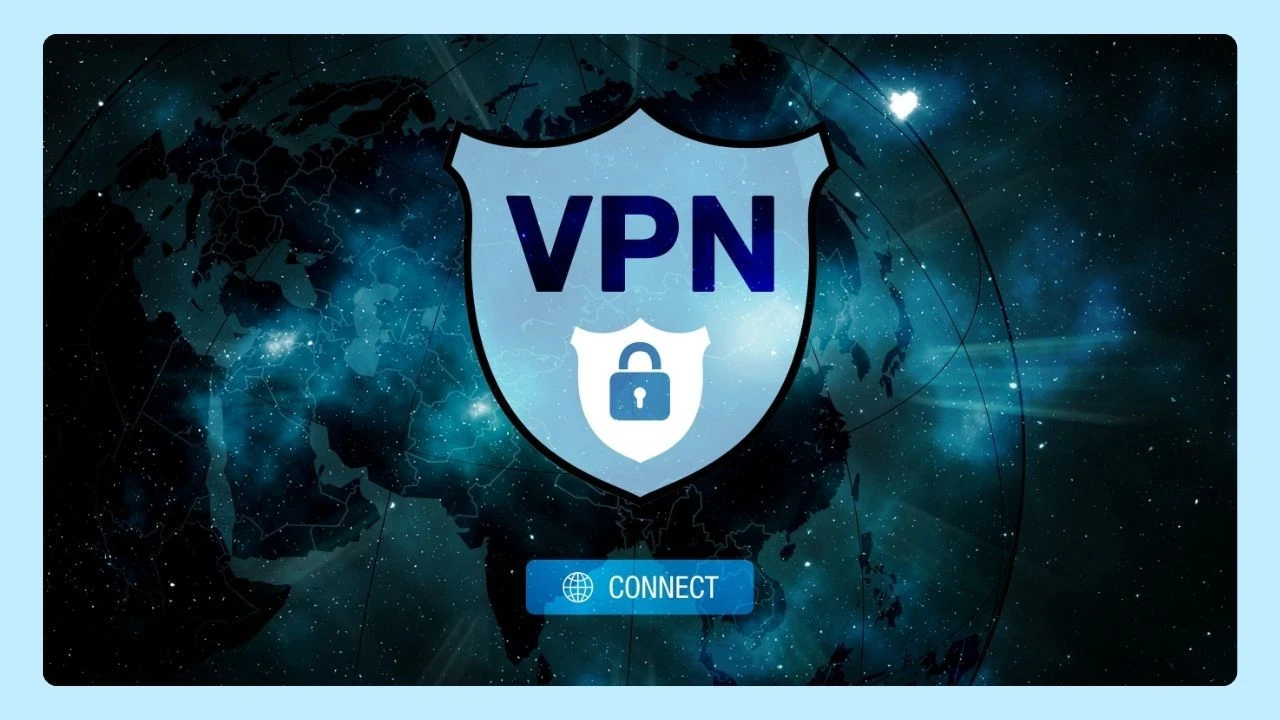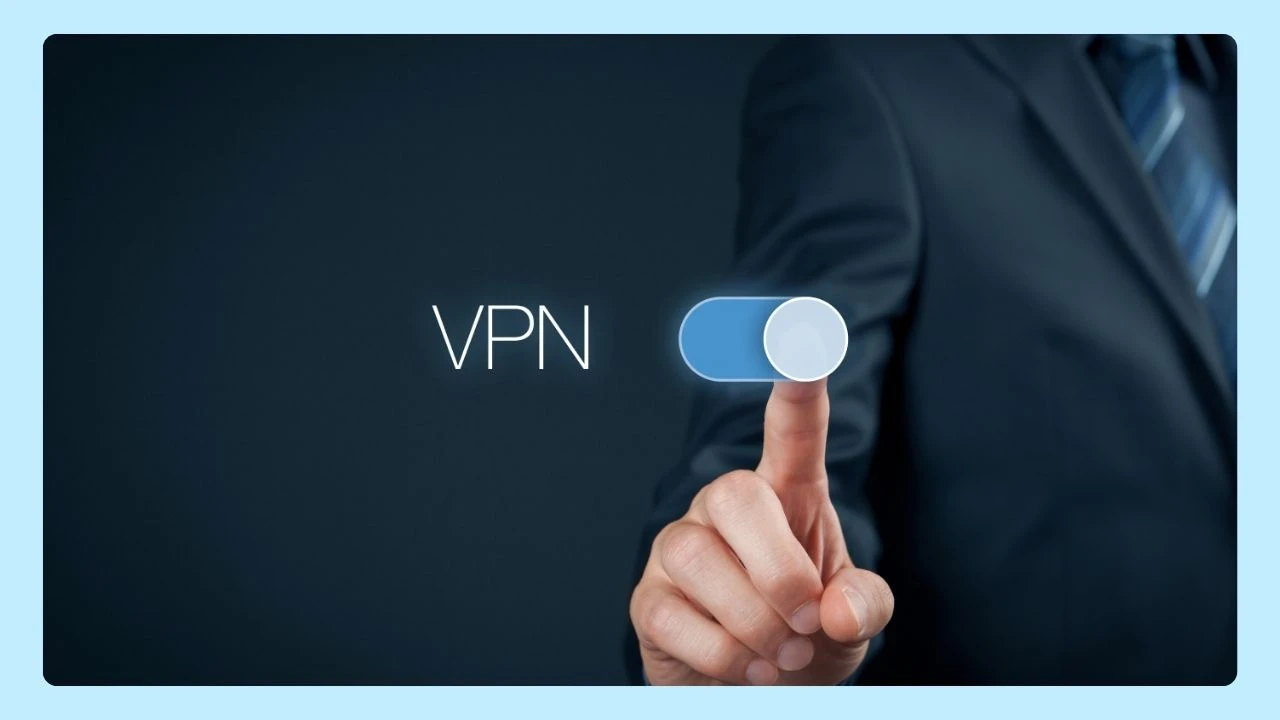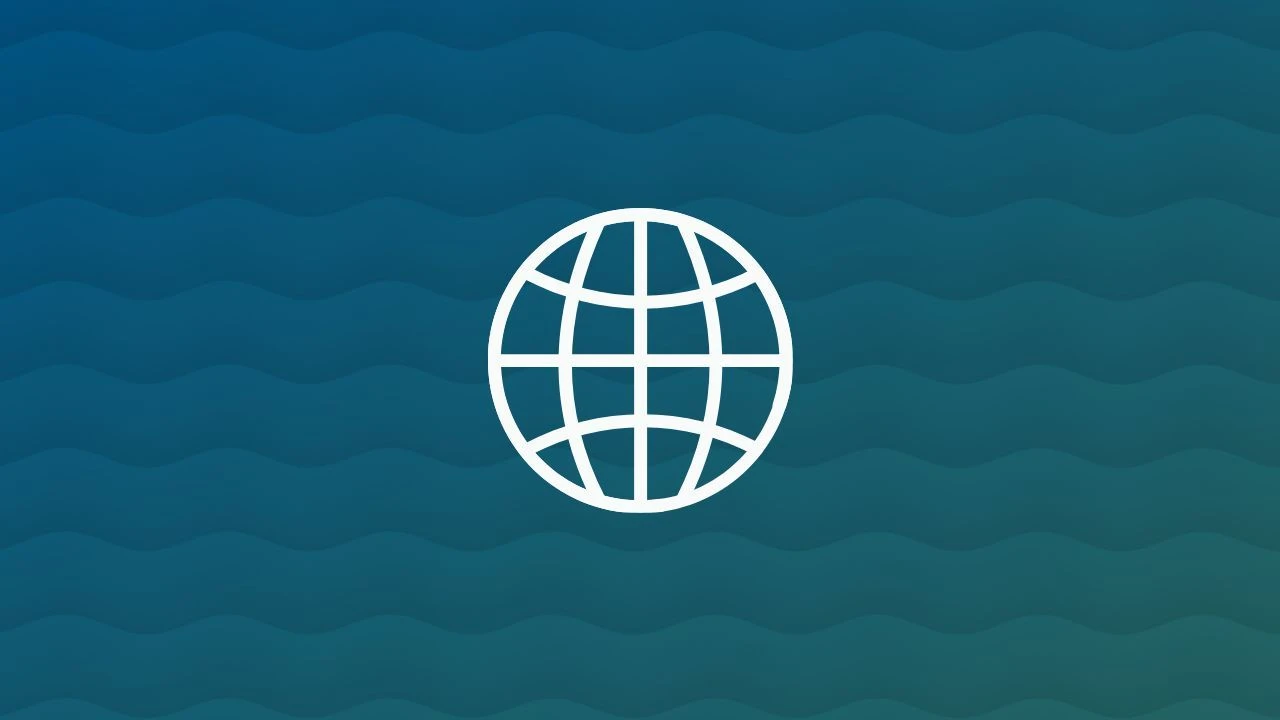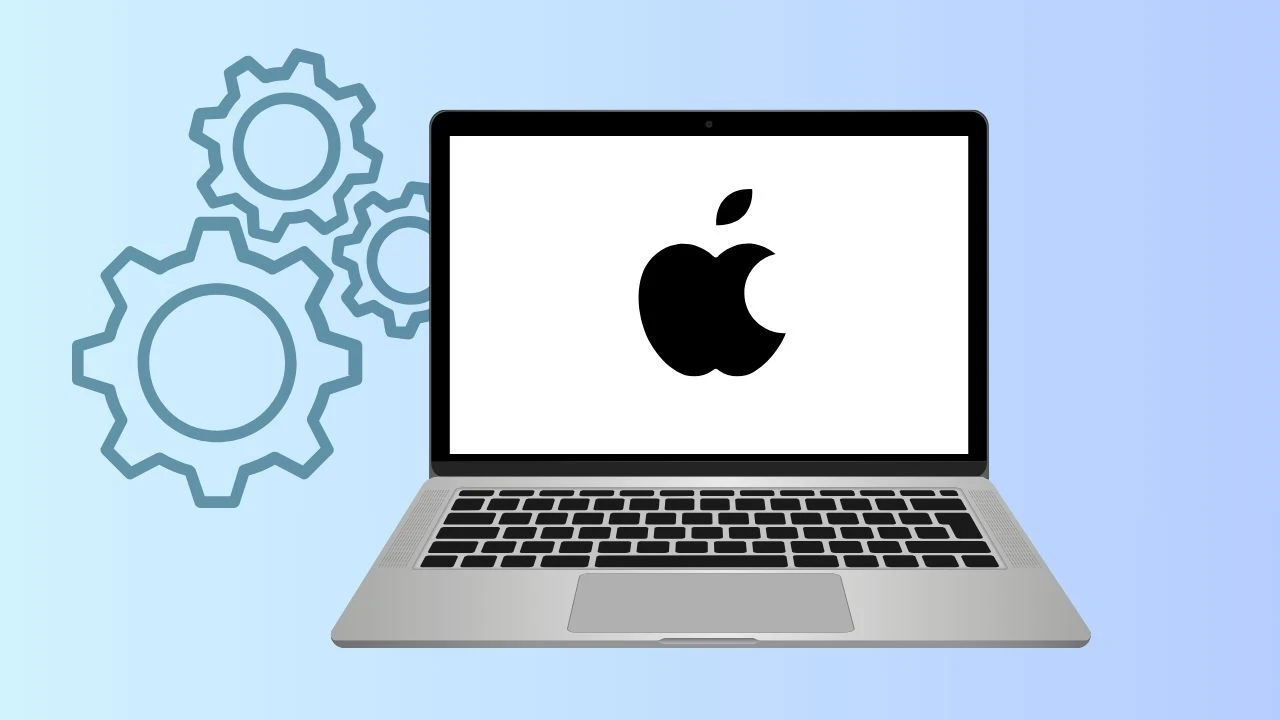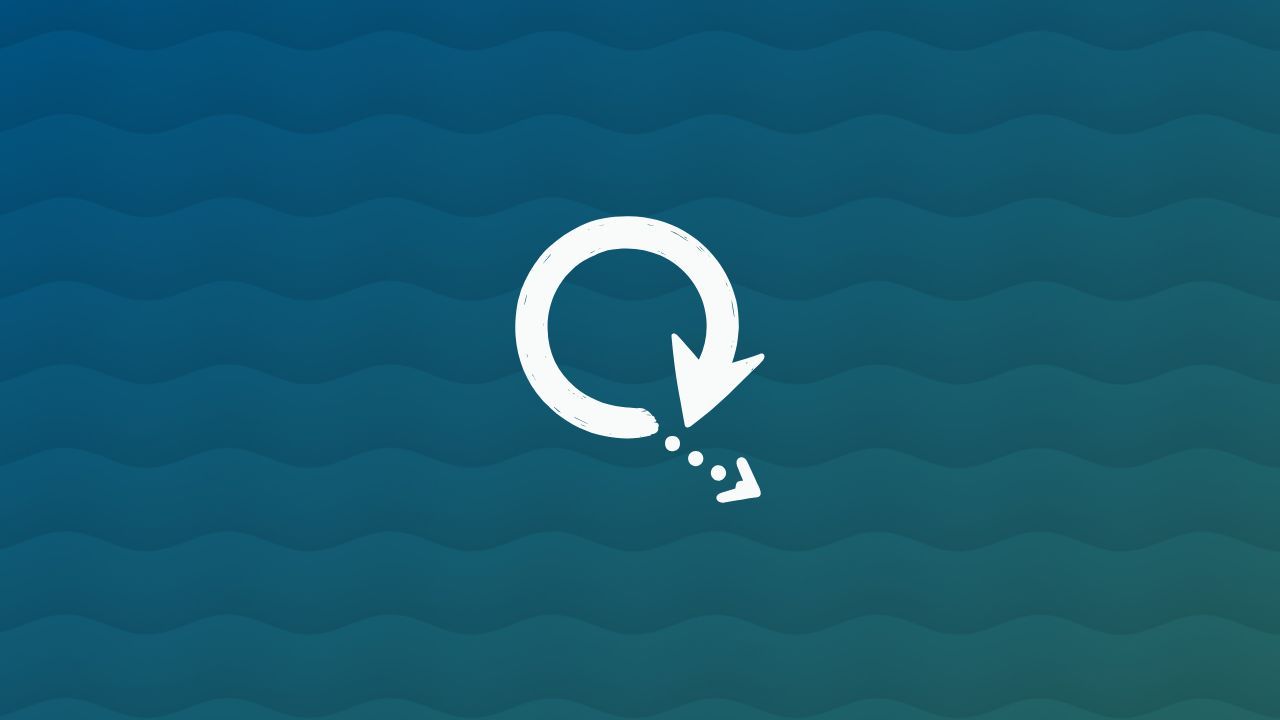
Refreshing your browser is a simple but powerful way to make sure you’re seeing the most up-to-date version of a webpage. Whether a page isn’t loading correctly, content looks outdated, or you’ve just made changes that aren’t showing, a quick refresh can fix the issue.
Here’s a simple guide to refreshing pages in today’s most popular browsers—Chrome, Wave, Firefox, Edge, and Safari.
How to Refresh Browser with Wave
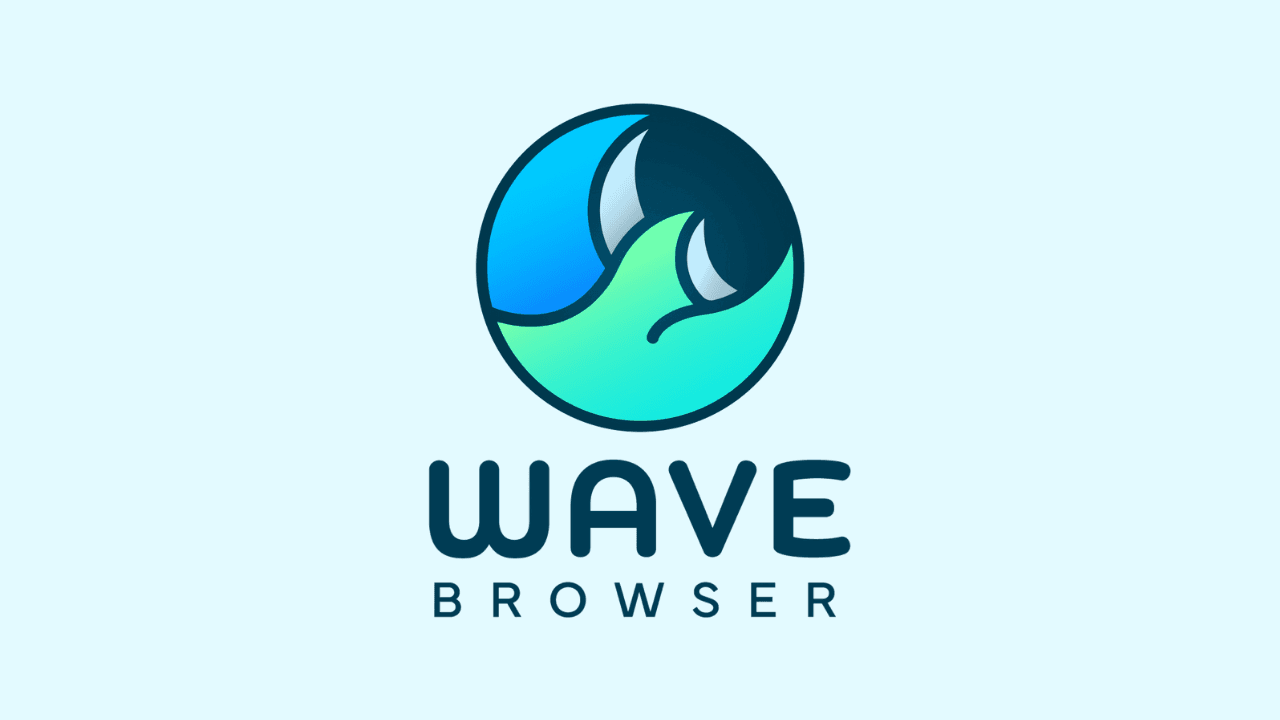
Refreshing your browser is the quickest way to reload a page and make sure you’re seeing the latest version. In Wave Browser, it only takes a second:
- Click the Refresh Icon – Look for the circular arrow 🔄 in the top bar of your browser window and tap it once.
- Use a Shortcut – On your keyboard, press:
Windows/Linux:
Ctrl + RorF5Mac:Command + R
Refreshing helps if a page looks outdated, doesn’t load correctly, or you’ve updated content and want to see changes instantly.
With Wave, reloading is seamless—keeping your browsing smooth, fast, and frustration-free.
How to Refresh Browser in Chrome
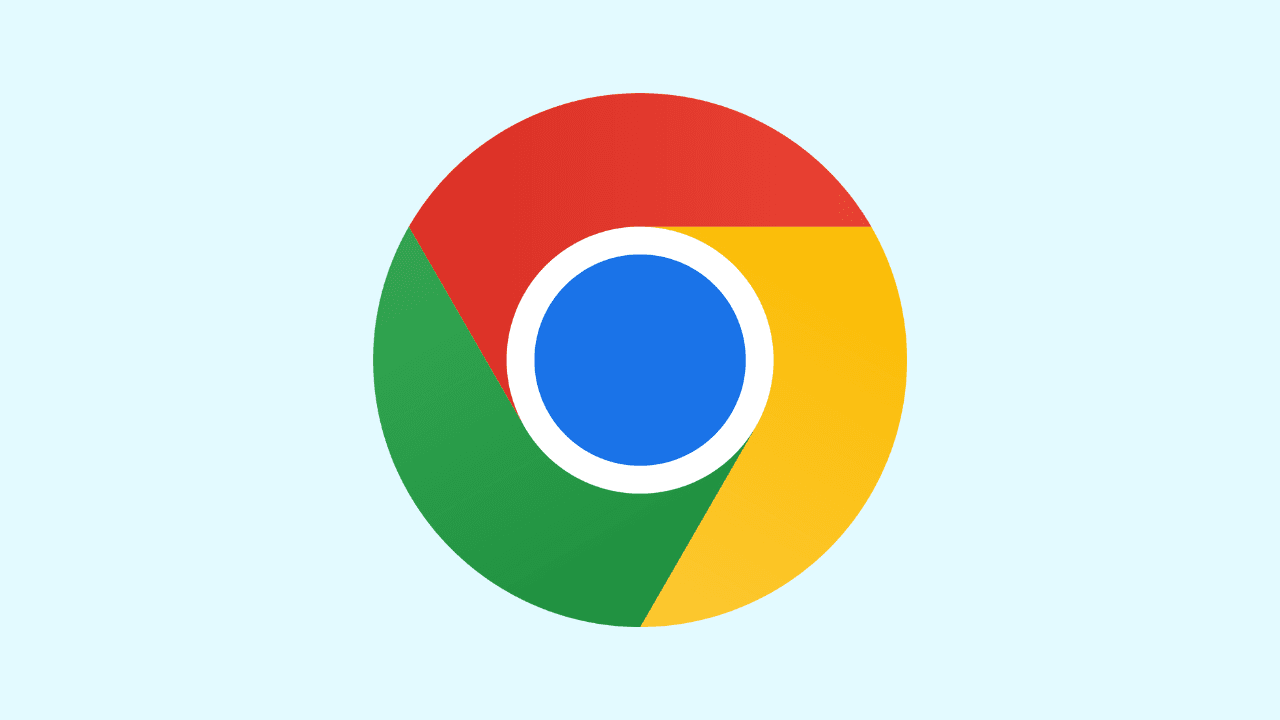
Refreshing Chrome works almost the same way as in Wave Browser. You can simply click the circular arrow icon at the top left of the window, next to the address bar, to reload the page.
If you prefer shortcuts, press Ctrl + R or F5 on Windows and Linux, or Command + R on a Mac.
For a stronger reload, often called a hard refresh, use Ctrl + Shift + R (or Ctrl + F5) on Windows/Linux, or Command + Shift + R on a Mac to clear cached files and load the newest version. Another quick option is to right-click anywhere on the page and select Reload from the menu.
How to Refresh Your Browser with Firefox
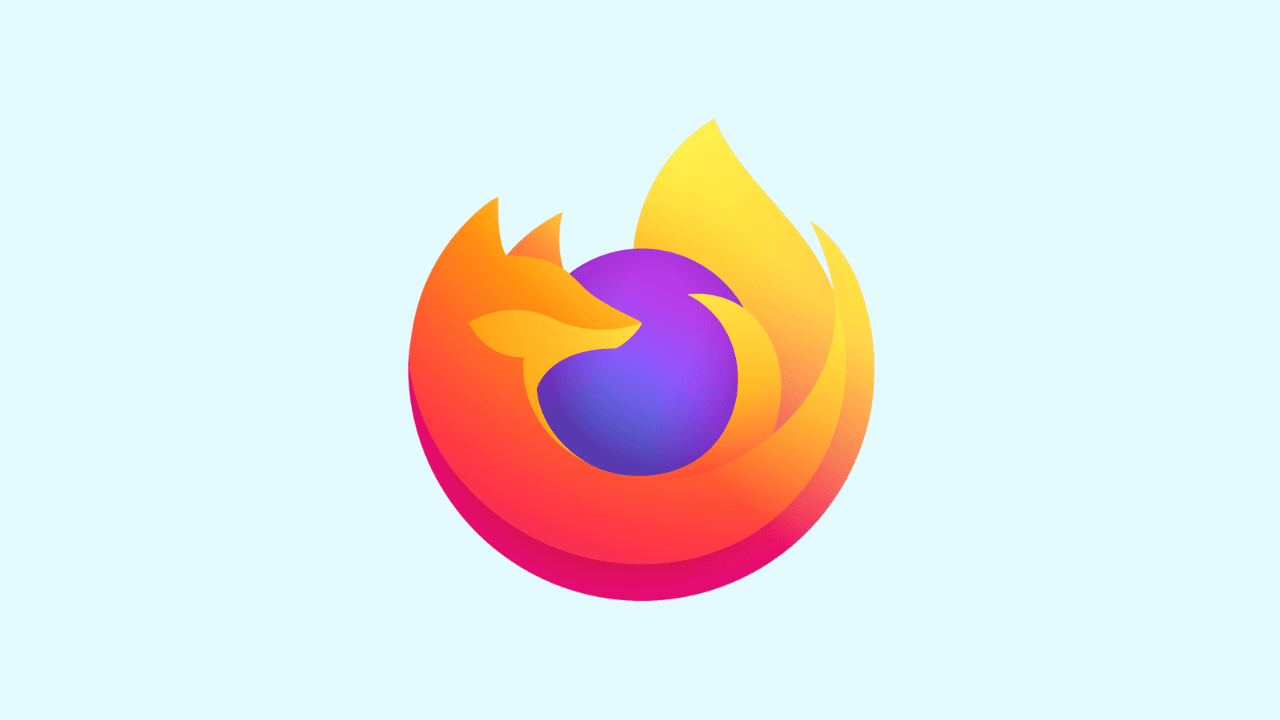
Refreshing Firefox is very similar to doing it in Wave Browser. The simplest way is to click the circular arrow icon located on the right side of the address bar. This instantly reloads the page.
If you like using keyboard shortcuts, press Ctrl + R or F5 on Windows and Linux, or Command + R on a Mac. When you need a stronger reload, also known as a hard refresh, you can press Ctrl + Shift + R on Windows/Linux or Command + Shift + R on a Mac to bypass the cache and load the latest version of the site.
Another quick option is to right-click anywhere on the page and choose Reload from the menu.
How Do You Refresh Your Browser with Edge
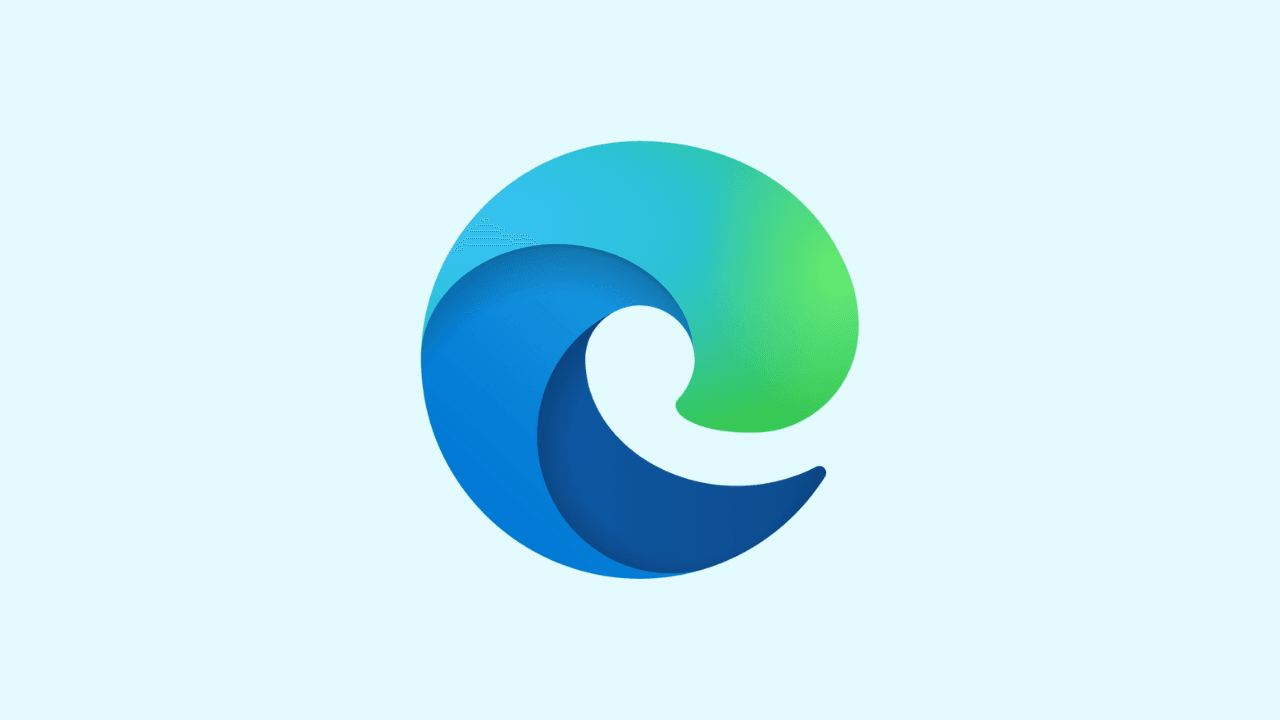
Refreshing Microsoft Edge works almost the same way as in Wave Browser. You can click the circular arrow icon next to the address bar to reload the page instantly.
If you prefer keyboard shortcuts, press Ctrl + R or F5 on Windows, or Command + R if you’re using Edge on a Mac. For a hard refresh that clears cached files and forces the newest version of the site to load, use Ctrl + Shift + R or Ctrl + F5 on Windows, and Command + Shift + R on a Mac.
Frequently Asked Questions
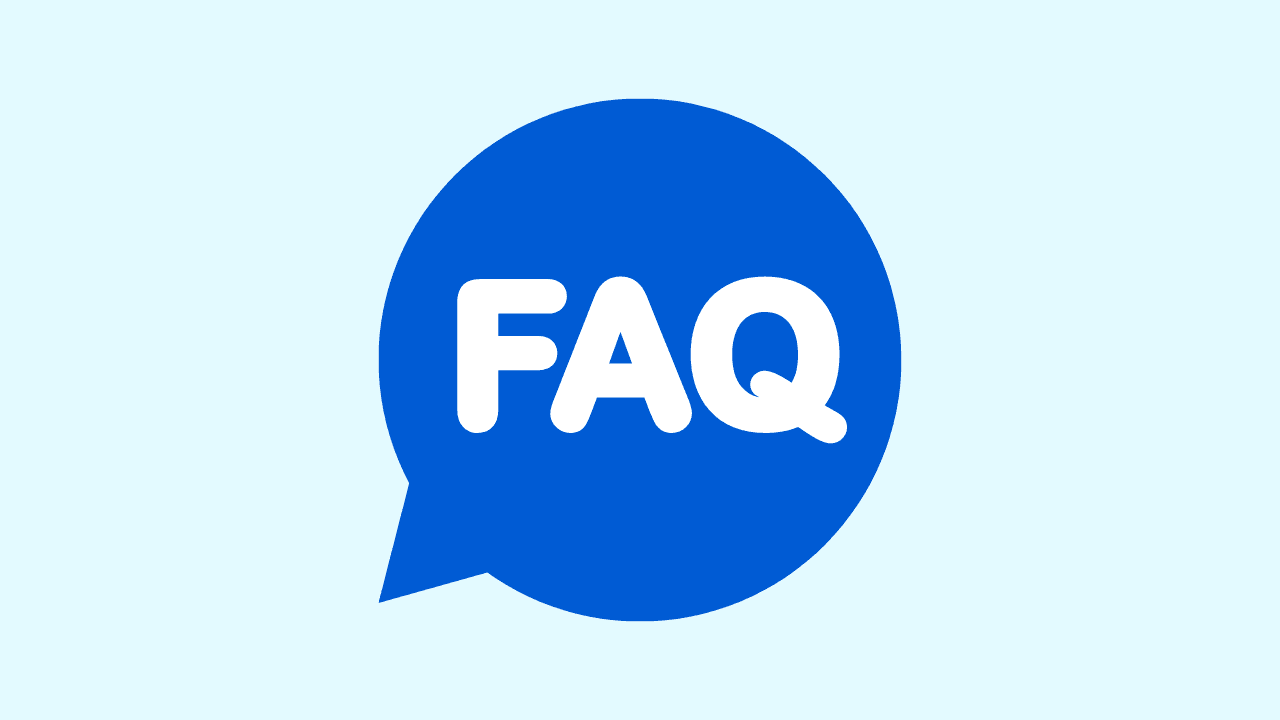
How to Refresh Browser on Mac?
To refresh a web page on a Mac, use the shortcut Command + R. This reloads the current page for viewing the latest updates. For a hard refresh, use Command + Shift + R to clear the cache and download the latest version from the server.
Keyboard shortcuts are time-saving tools for Mac users, and alternative shortcuts can also be used for Linux, Windows computers, iPhones and iPads.
How to Refresh My Browser Regularly?
The frequency of refreshing your browser depends on your browsing habits and the specific page you are viewing. If you notice slow loading or outdated content, it may be time to refresh or restart your browser.
As a general guideline, refreshing your browser regularly can prevent issues with slow loading or outdated content.
How Do I Refresh My Browser and Does It Improve Performance?
Yes, refreshing your browser can improve performance. Clearing browser cache and browser data ensures that you're loading the latest version of webpages, which can help resolve issues related to outdated or corrupted files.
What to Do If Browser Refresh Does Not Resolve the Issue?
Sometimes refreshing your browser isn’t enough to fix a problem. If a page still looks broken, outdated, or won’t load correctly, try these quick solutions:
- Clear your browser cache and cookies – Old files stored locally may be causing the issue. Clearing them often solves display or loading problems.
- Check your internet connection – A weak or unstable connection can prevent pages from refreshing properly.
- Update your browser – Make sure you’re using the latest version of Chrome, Wave, Firefox, Edge, or Safari. Updates include performance improvements and bug fixes.
- Disable extensions temporarily – Some browser add-ons can interfere with how pages load. Turning them off may solve the problem.
- Try a private or incognito window – This mode ignores cached files and extensions, helping you see if the issue is with your regular browsing setup.
- Restart your device – A quick reboot can clear background issues affecting your browser.
If none of these steps help, the issue may be with the website itself rather than your browser. In that case, waiting or contacting the site’s support team could be the best option.