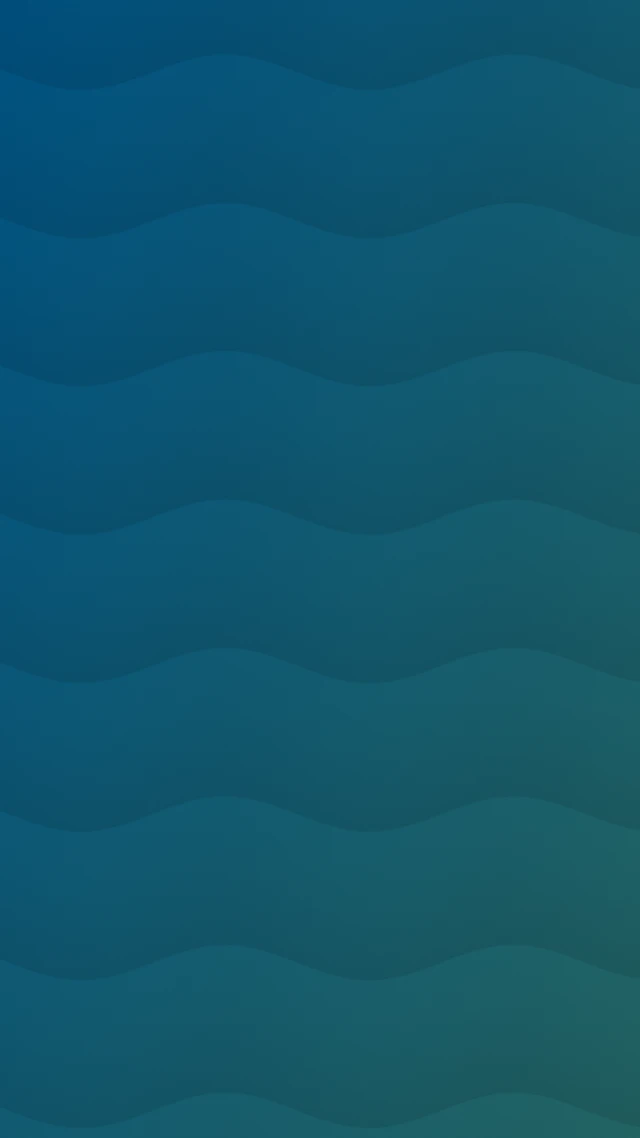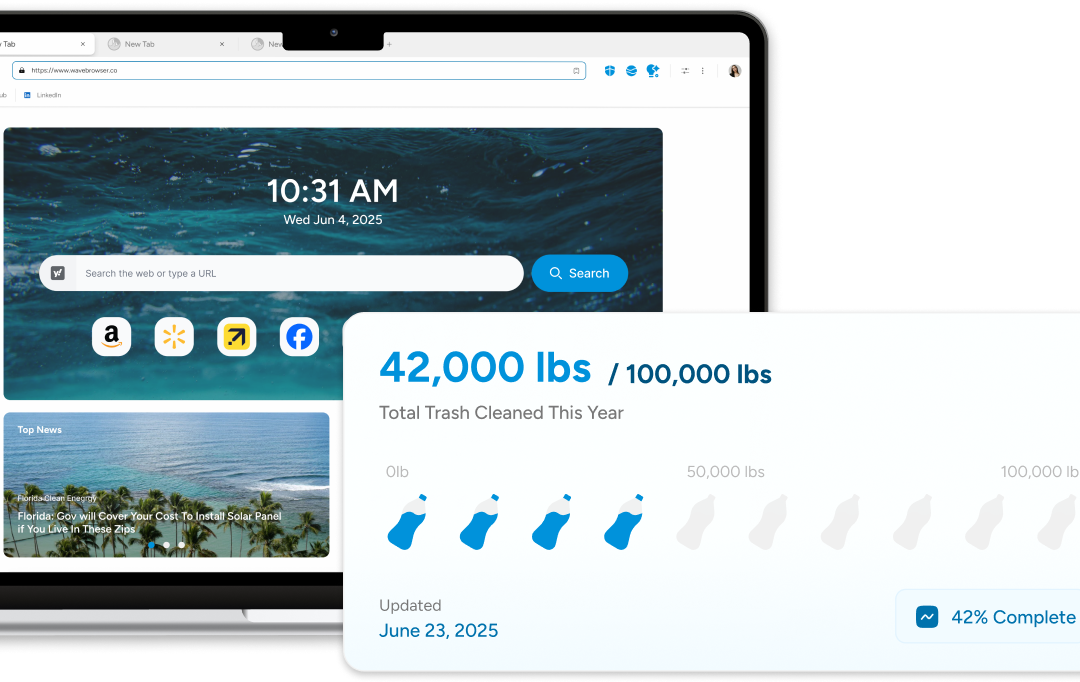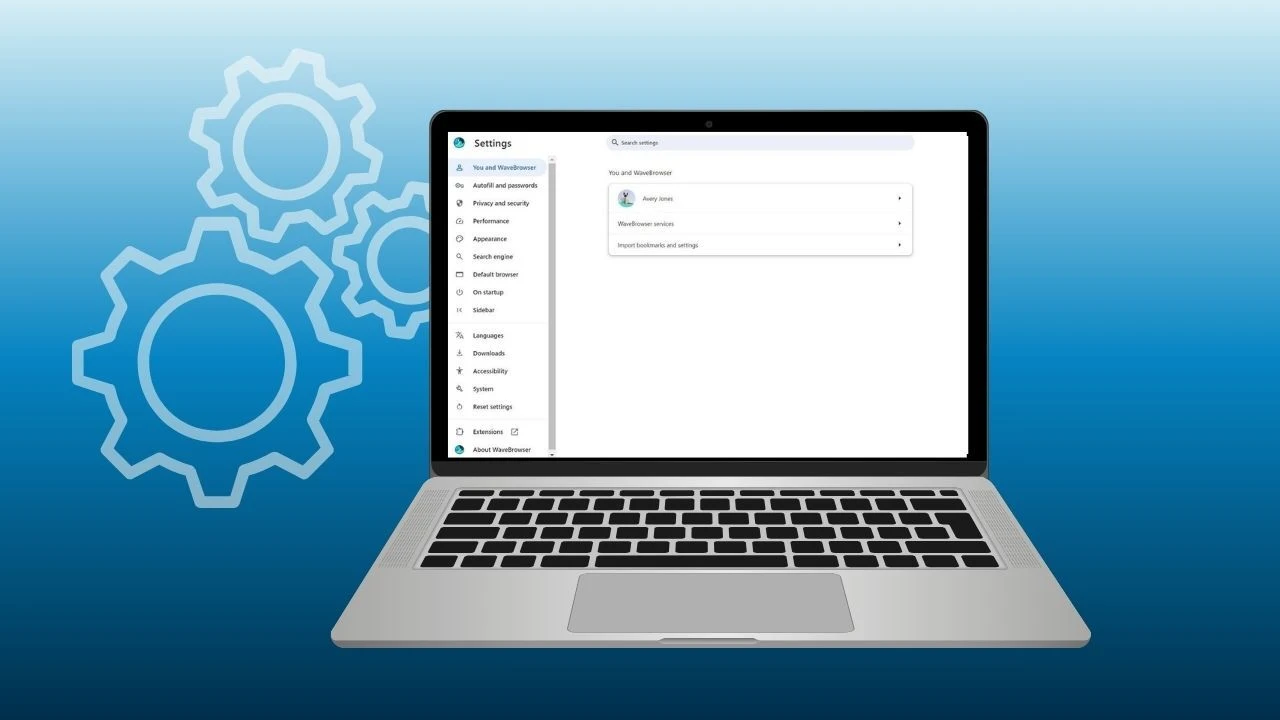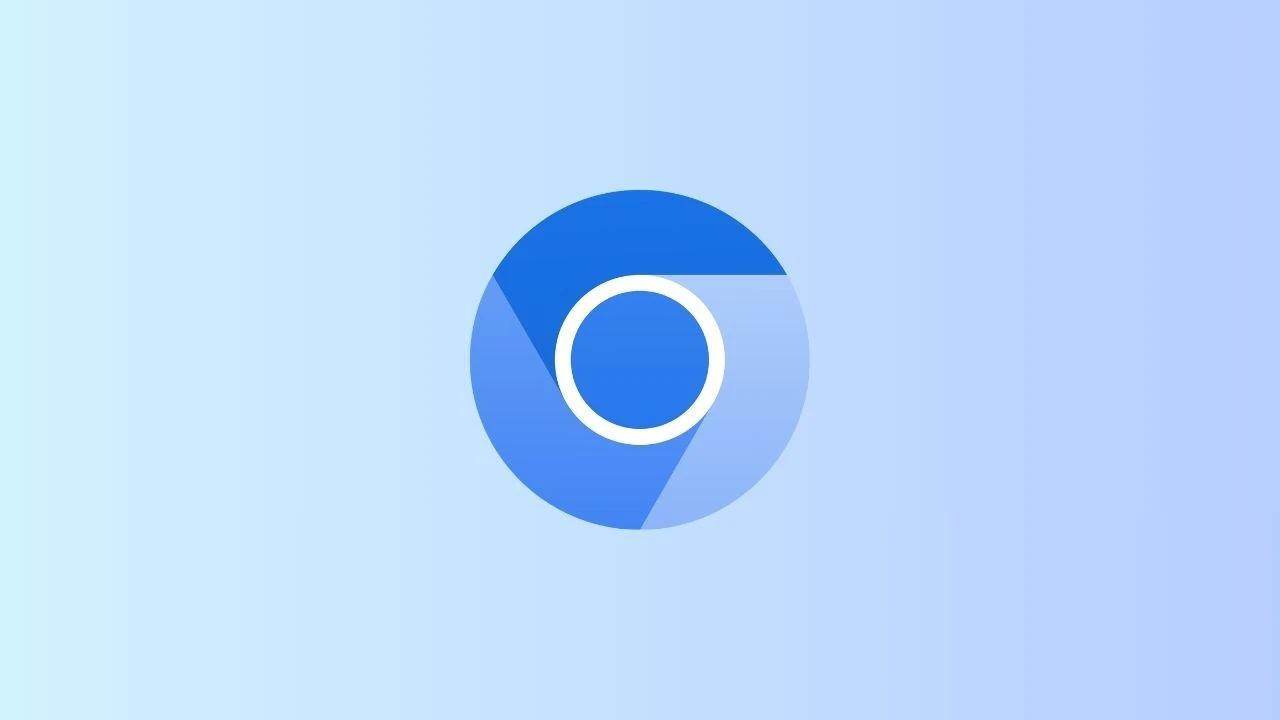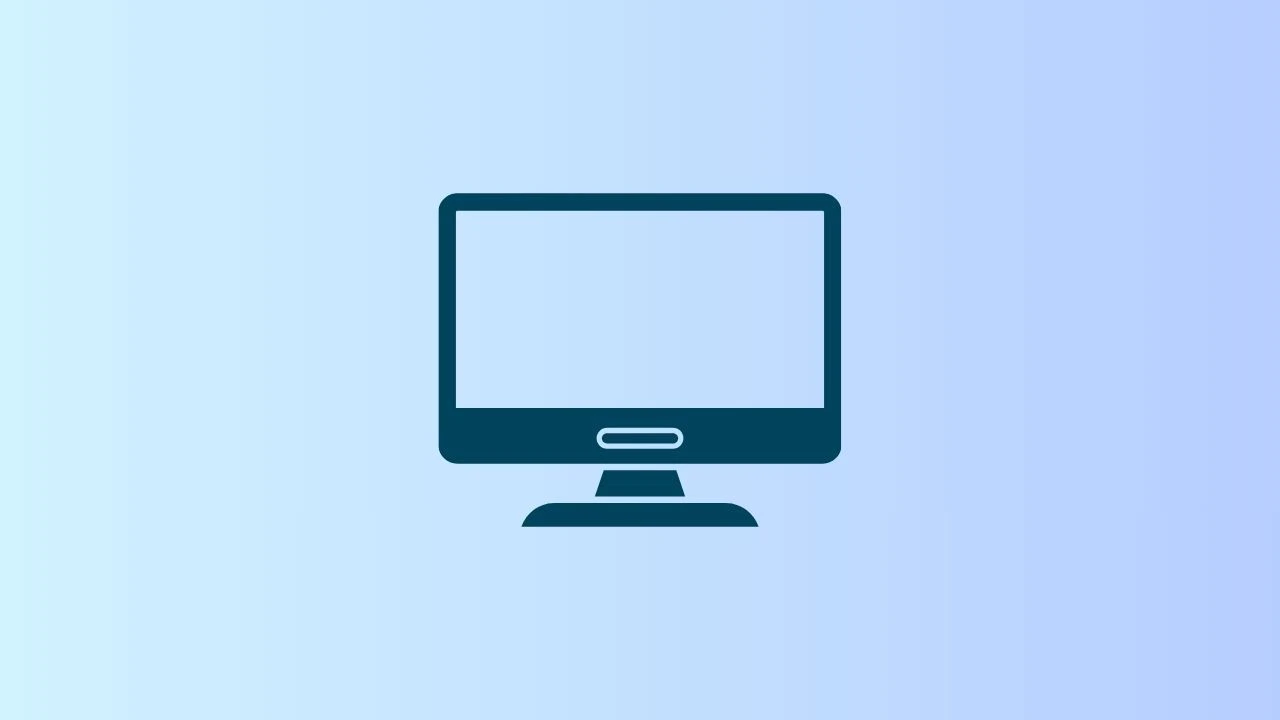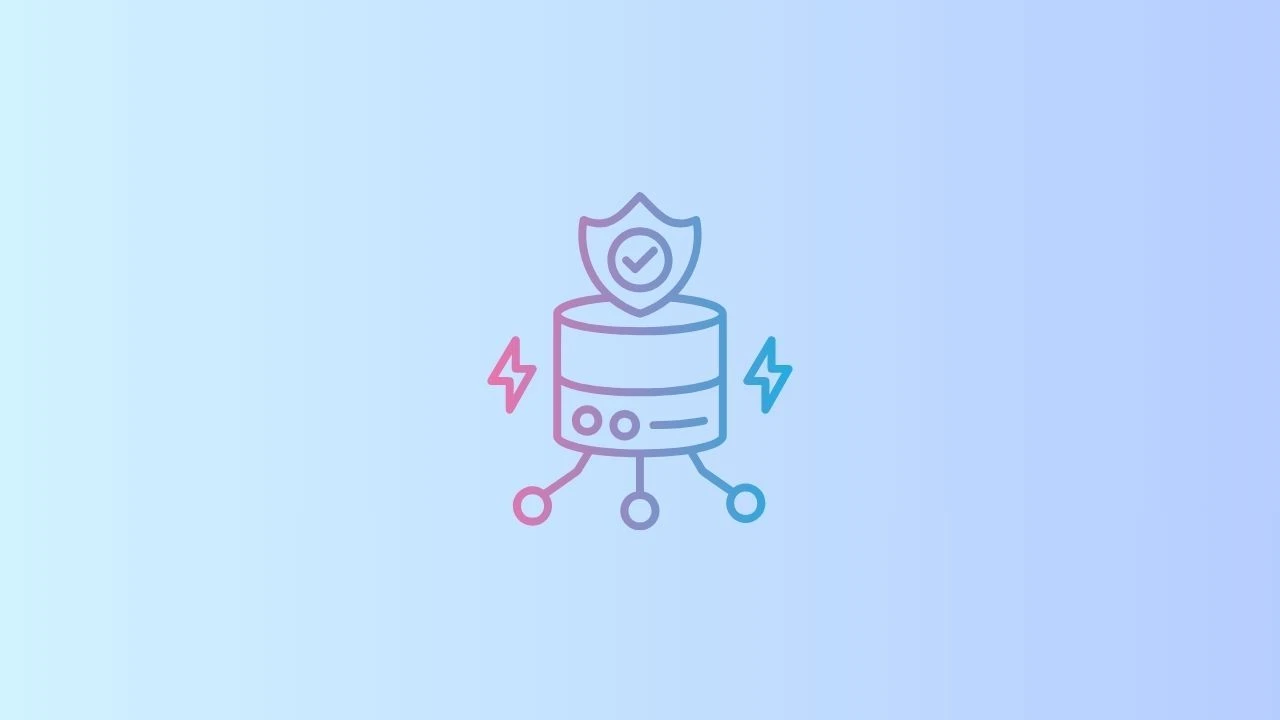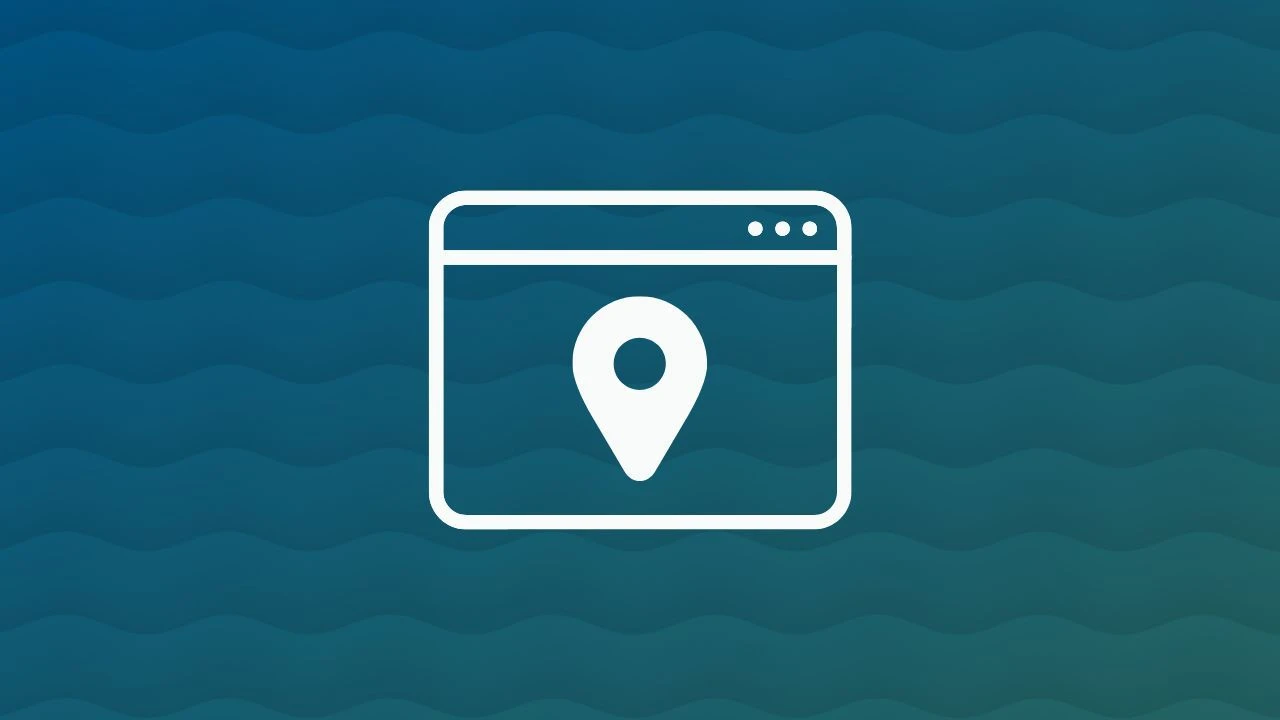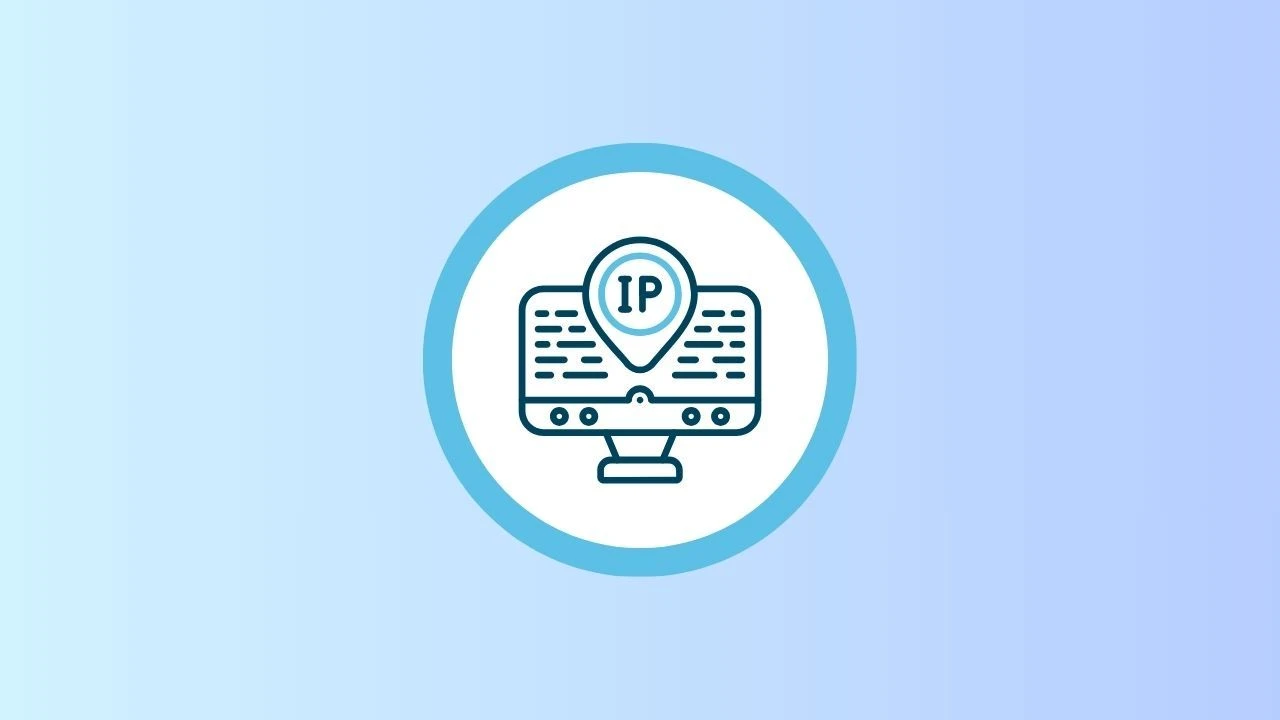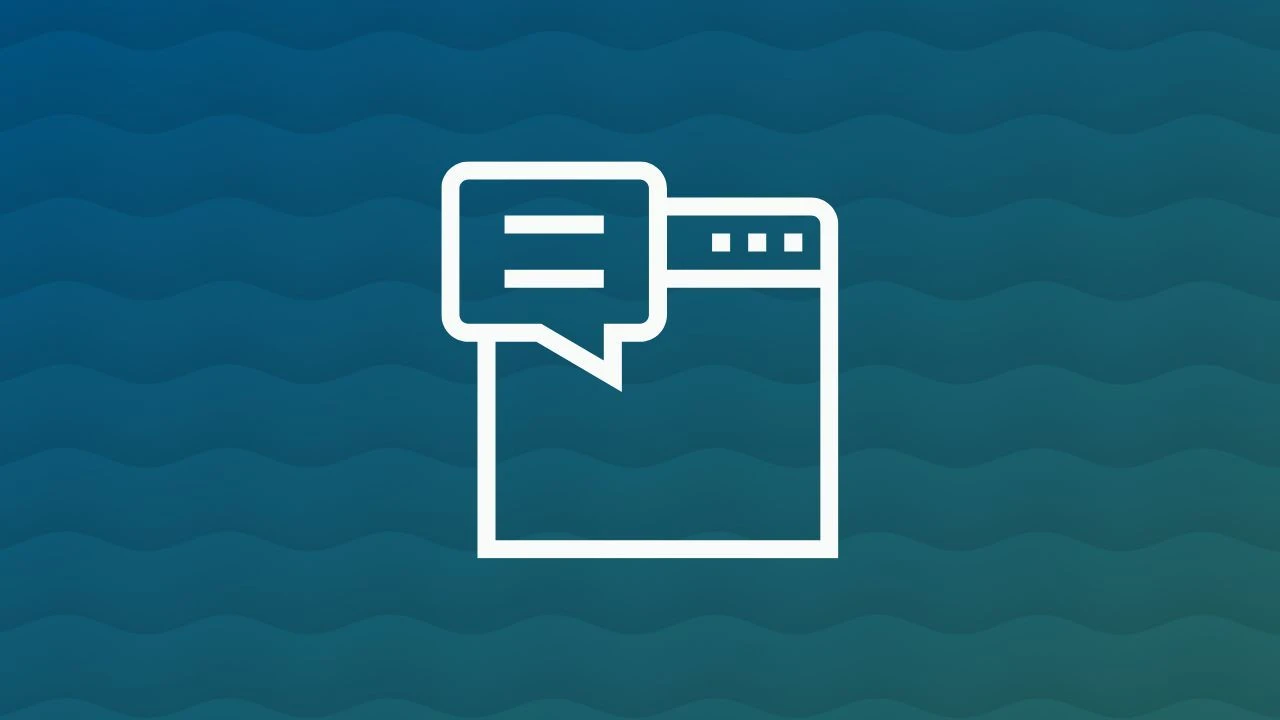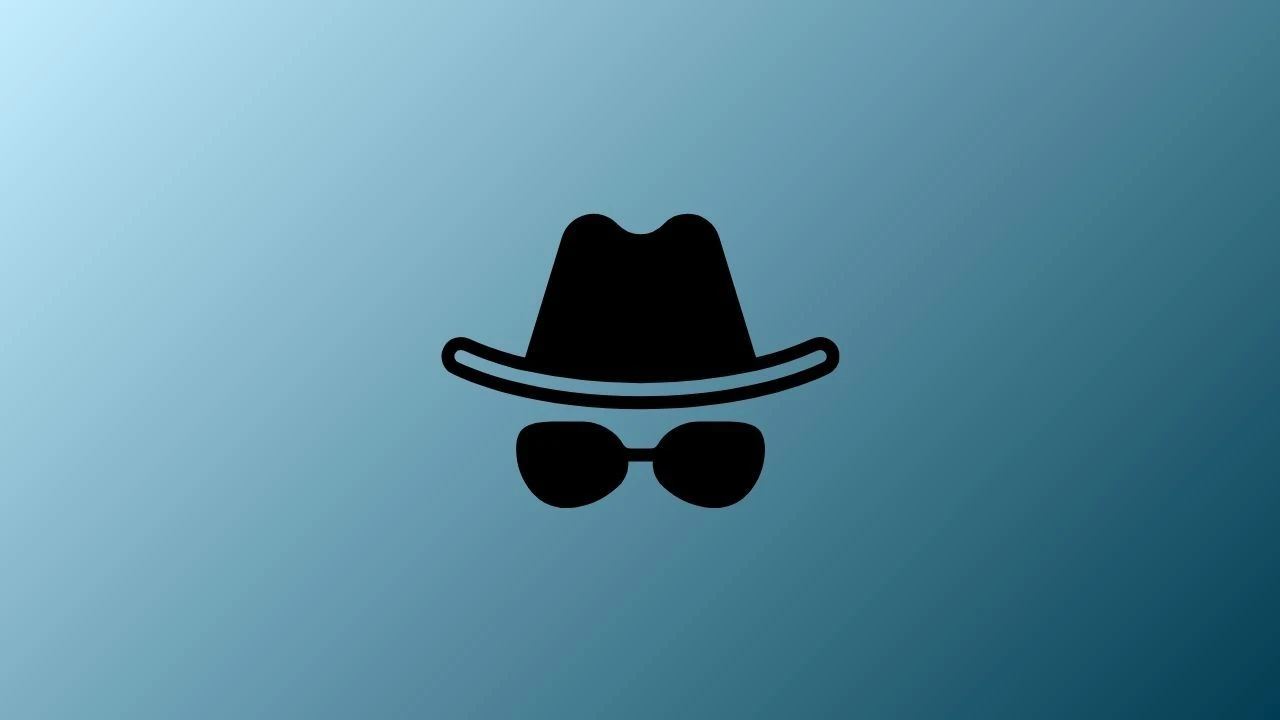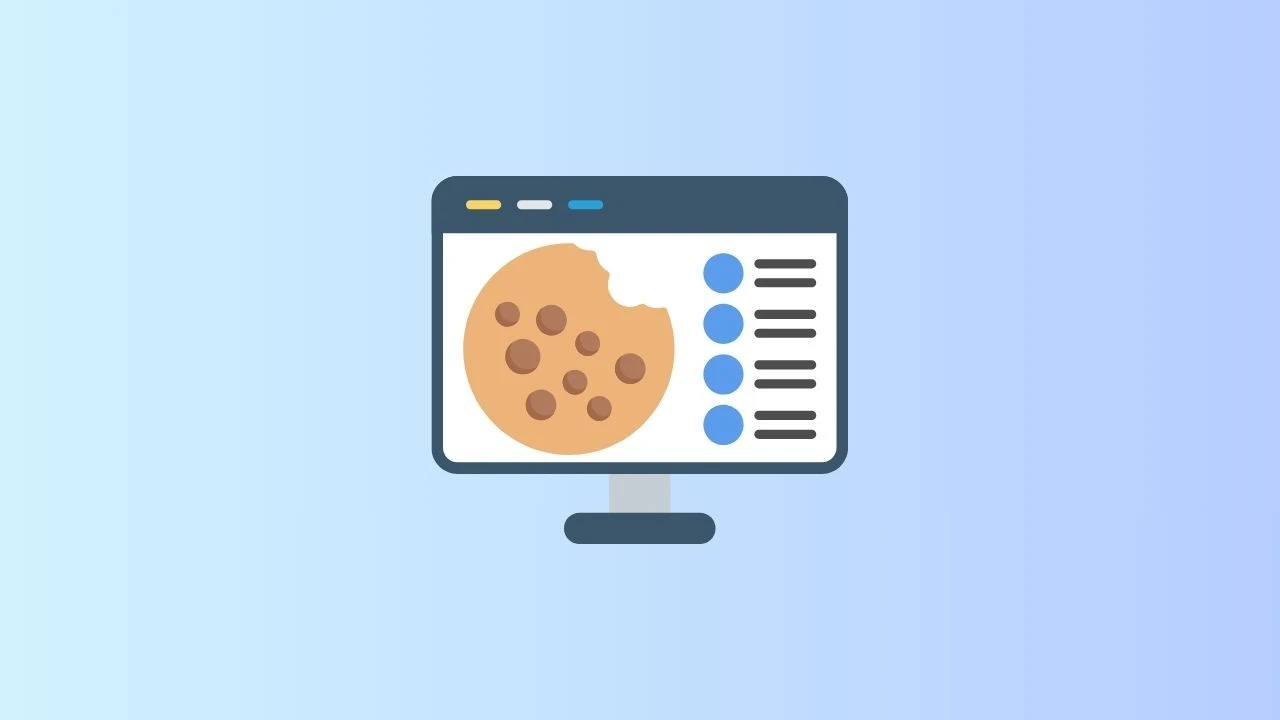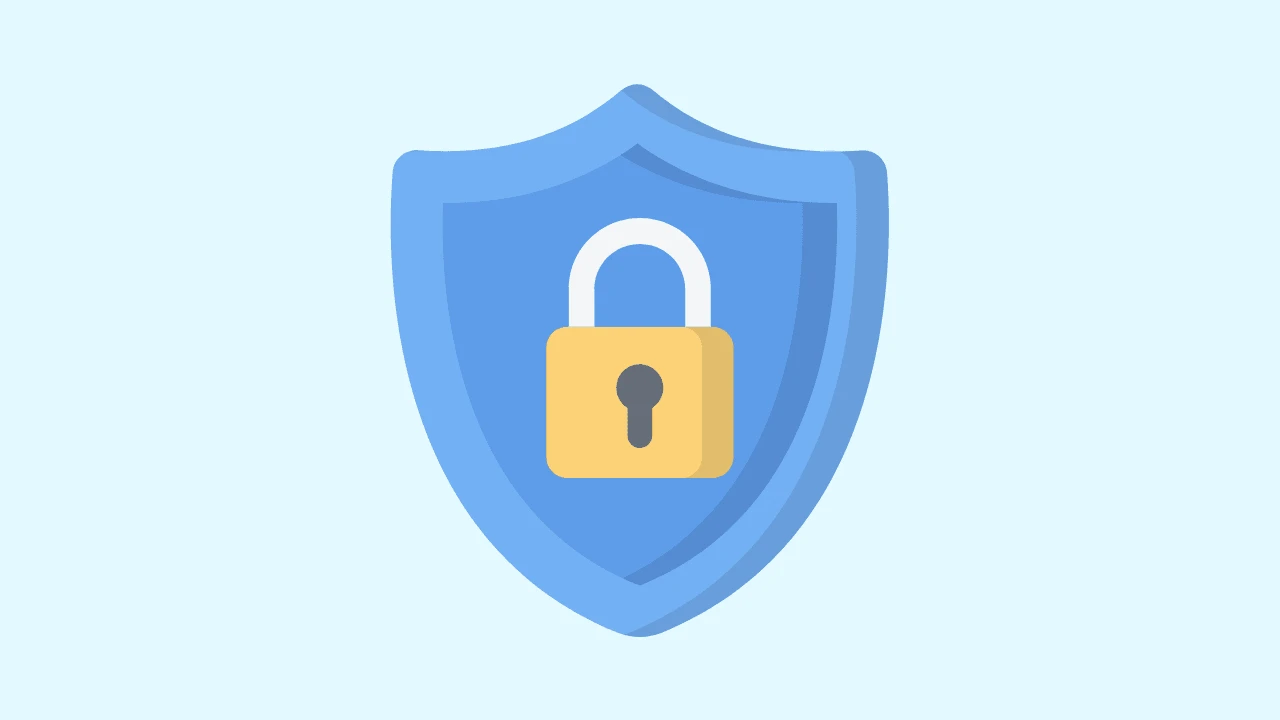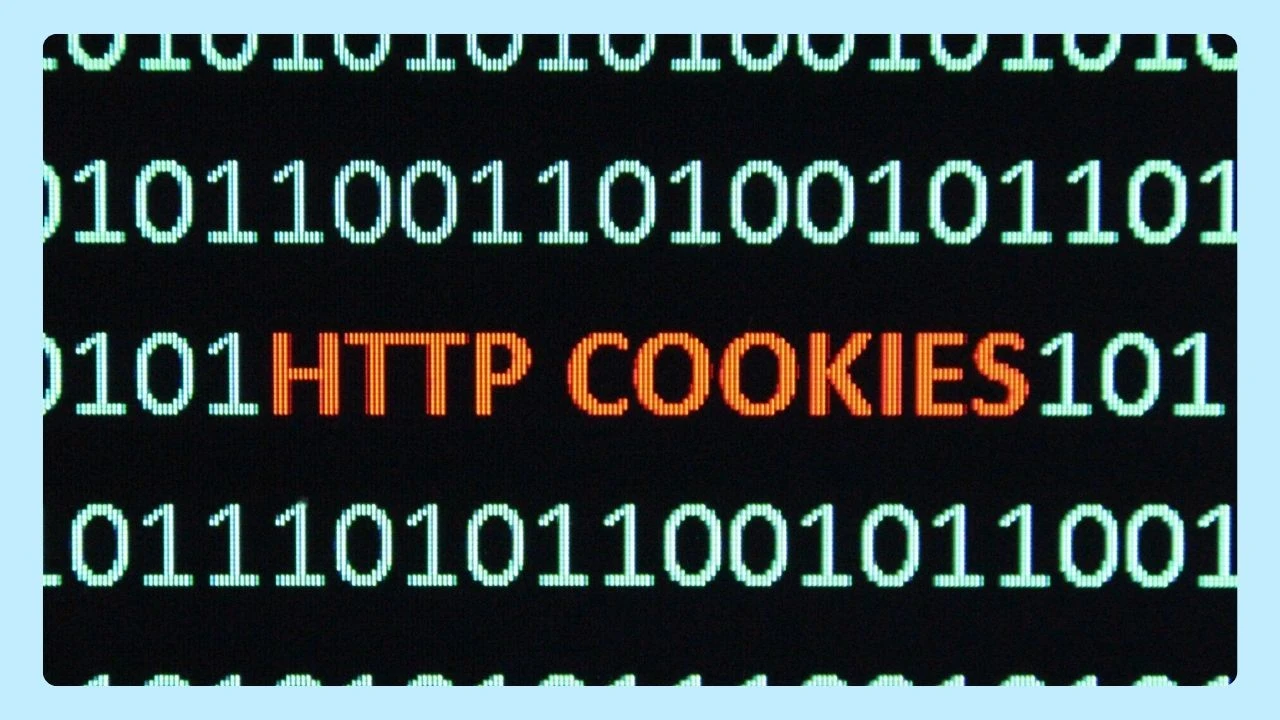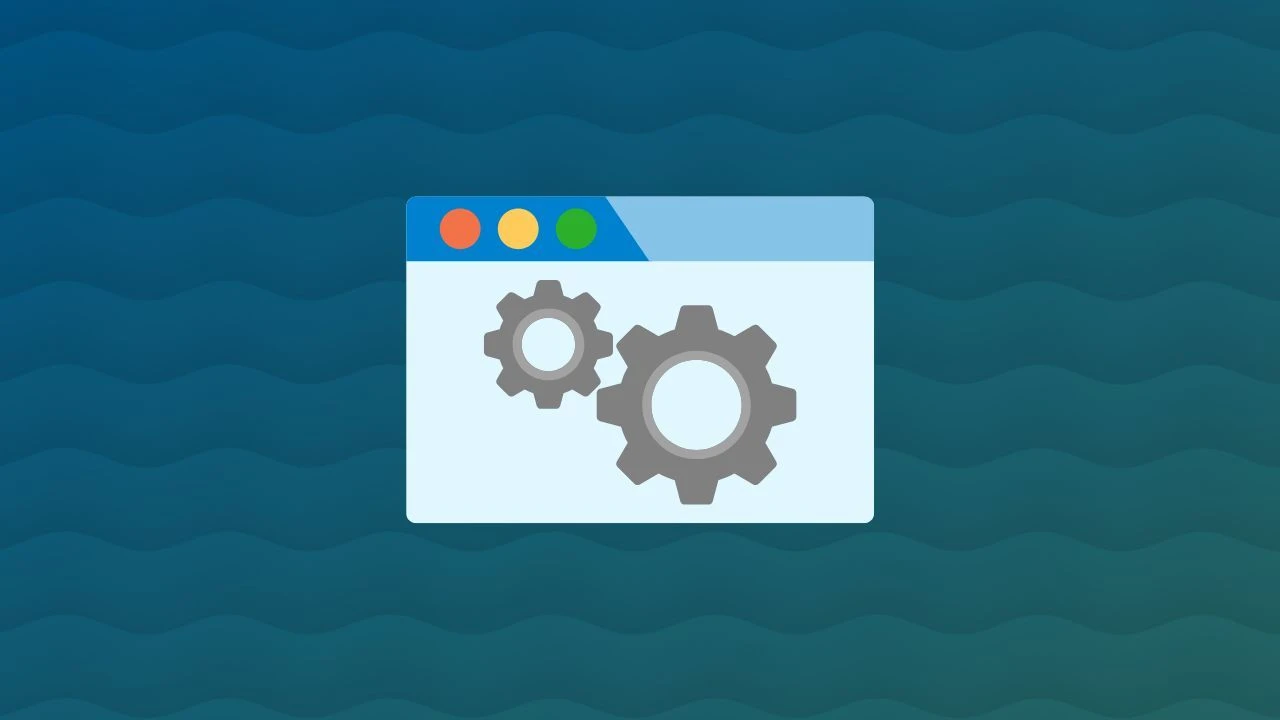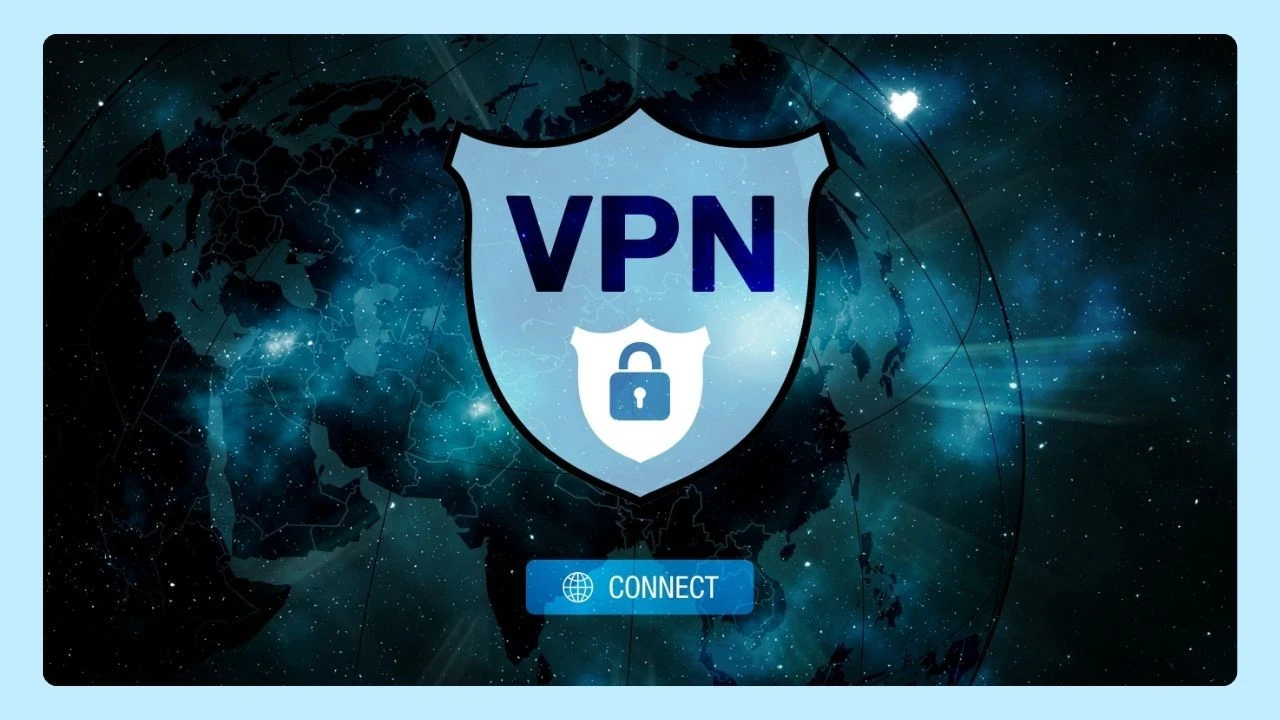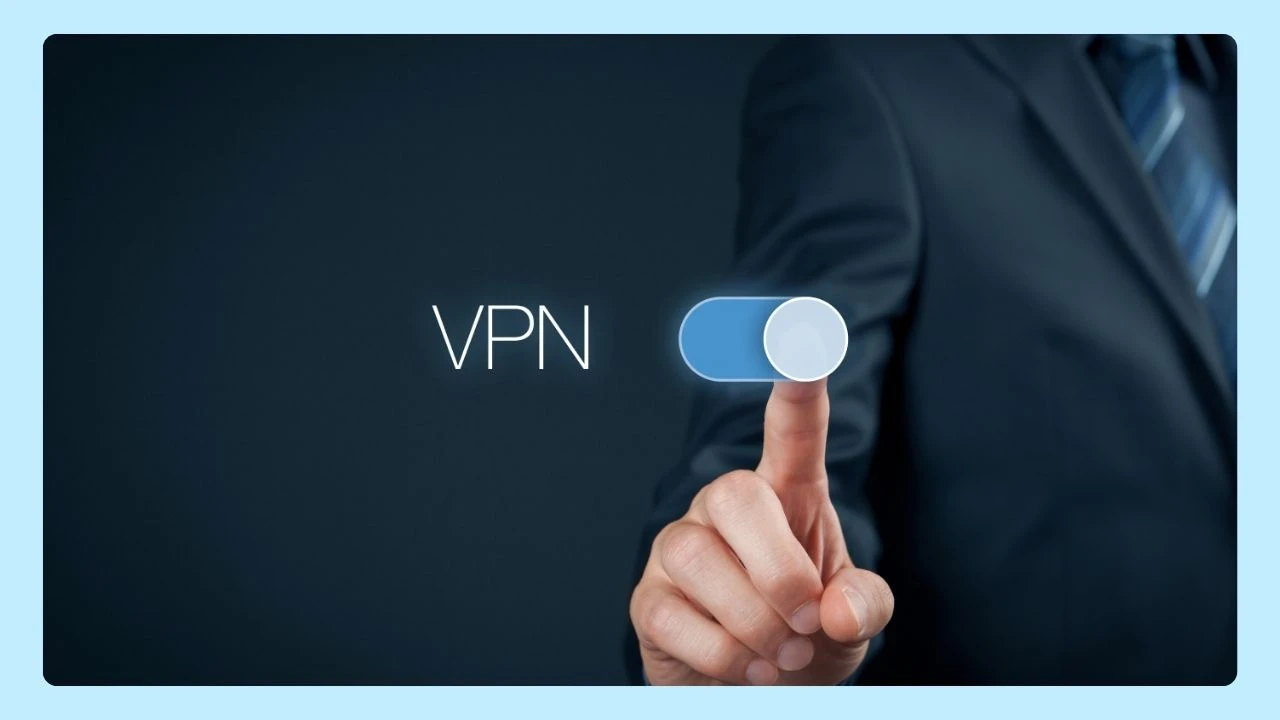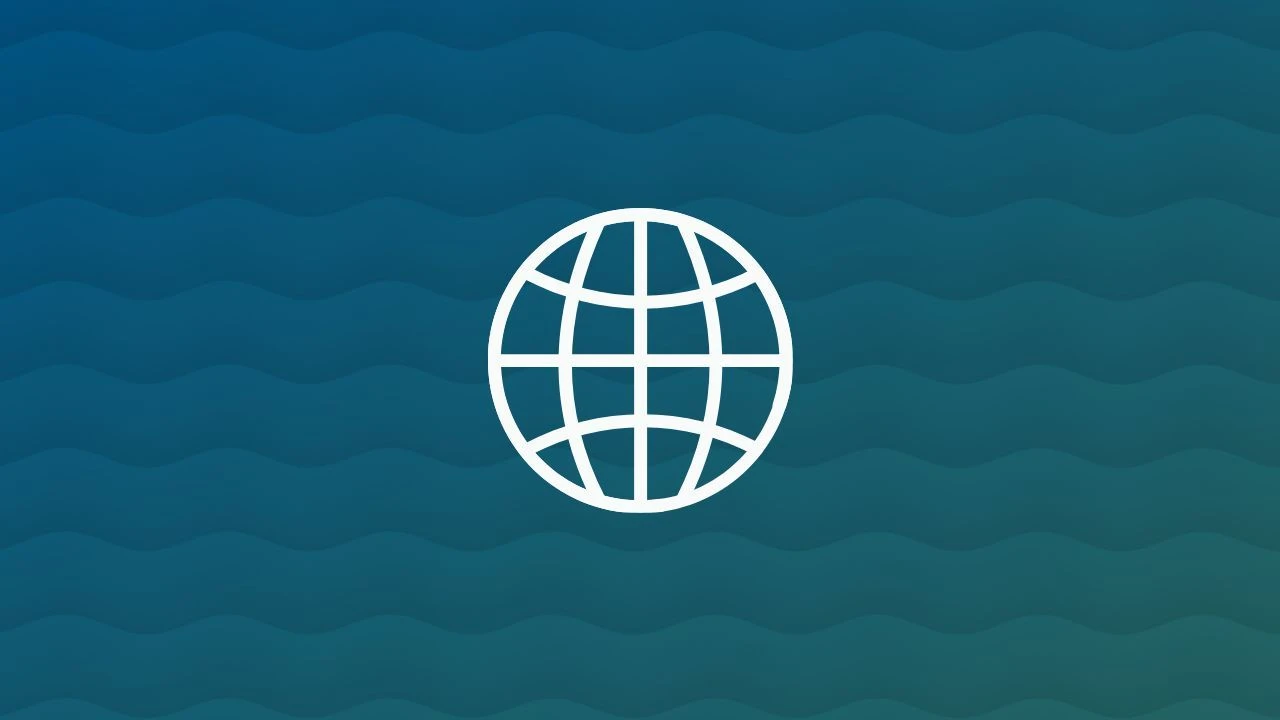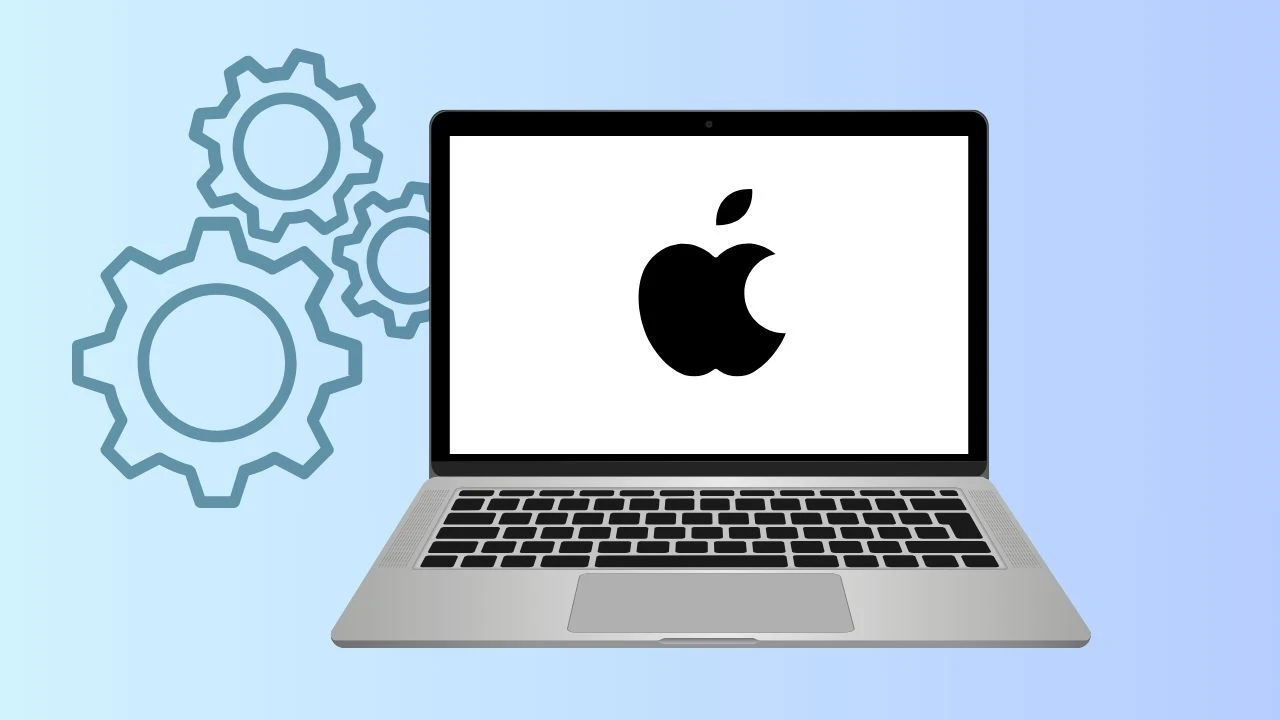If your computer has been slowing down lately—long load times, choppy performance, and overall slower speeds—you’re not imagining it. This happens to many people, often because excessive data builds up over time and puts strain on your system.
The good news is that your device can feel fast again.
In most cases, when you start asking yourself “why do old computers slow down,” the real issue usually has nothing to do with the computer’s age. Modern software requires more resources, outdated files clutter your hard drive, and the operating system can get bogged down. That’s exactly why Wave Browser was designed to run smooth right out of the box: lightweight, efficient, and built to keep your device performing at its best instead of adding to the problem.
With a few smart cleanup steps—and a browser optimized for speed—you can bring your PC’s zippiness back.
Can a Computer Slow Down With Age?
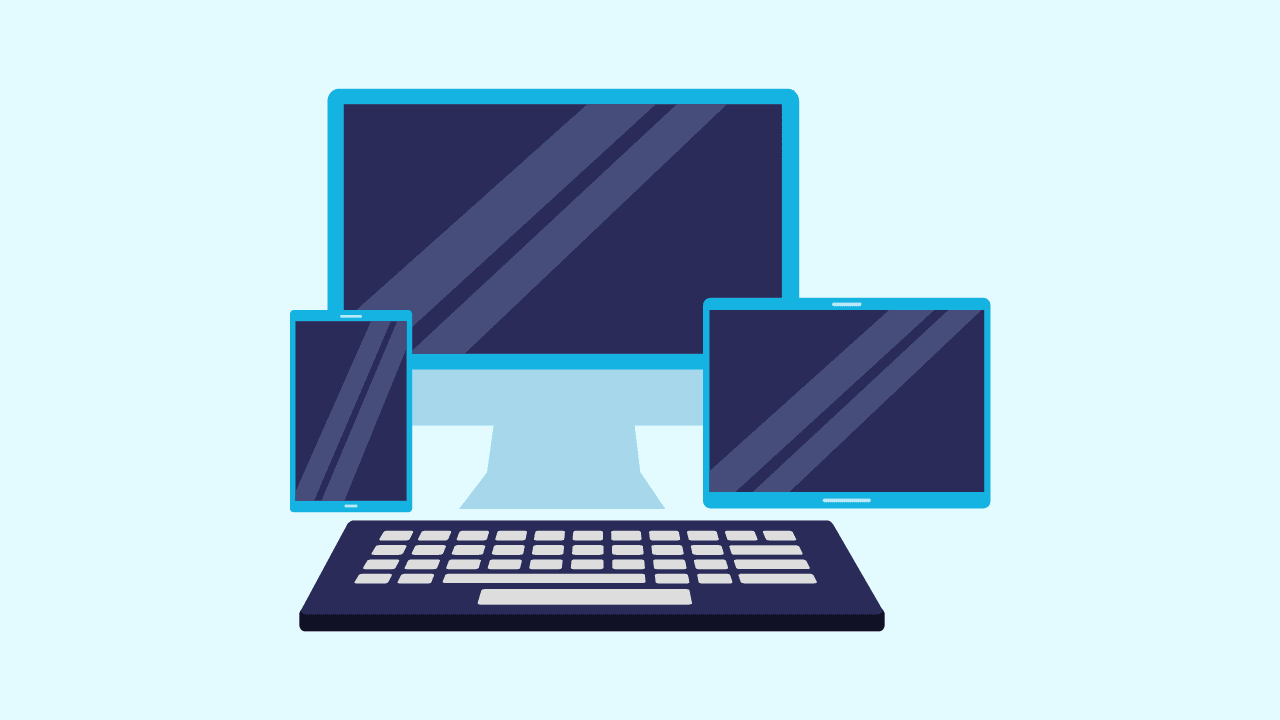
It’s easy to wonder why do old computers slow down and assume age is the problem. But in most cases, the computer isn’t slow because it’s old... it’s slow because it’s full. Over time you install new programs, download files, and browse the web. All that excessive data builds up, and your system has to work harder to find what you need. That’s what causes slow speeds far more often than aging hardware.
There is one exception: if your computer uses a regular spinning hard drive, those moving parts can wear out after years of use or physical damage.
In those situations, old hardware really can slow things down. But most of the time, when your computer feels sluggish, software clutter is the cause, and that means it’s fixable. Knowing the signs early can help you take action and get your speed back.
Longer Boot Times and Program Launch Delays
One of the most common ways to see your old computer slowing down is that it takes more time to start. Do you remember the way your PC used to boot up quickly? If you now get enough time to make coffee while waiting, that shows you're seeing slow speeds.
Signs your old computer is slowing down:
- Longer startup time — your PC takes much longer to boot than it used to.
- Apps opening slowly — programs that once launched instantly now lag or freeze.
- Overall sluggish performance — simple tasks take more time than before.
- Slow speeds after being powered off for a while — the system feels sluggish when you turn it back on.
If you have not used your computer for some time, you may find it's slow when you turn it on. That is because even when off, tasks and updates can run when it does restart. These use up resources and cause slow speeds as your system tries to catch up.
Increased Fan Noise, Crashes, and Error Messages
Are there other signs that help explain why do old computers slow down? Absolutely. Listen to what your computer is doing and how stable it feels. If the fans are constantly spinning at full speed, the system is working harder than normal.
That usually means it’s overheating. Dust builds up inside—especially around the cooling system—and forces the fans to work overtime. When they can’t keep up, your computer slows itself down to stay safe.
Crashes and random error messages are another clue. These can come from conflicting software, corrupted files, or even aging hardware. But most of the time, it’s simply your system trying to handle more tasks than it has the power for.
Why do Old Computers Slow Down?
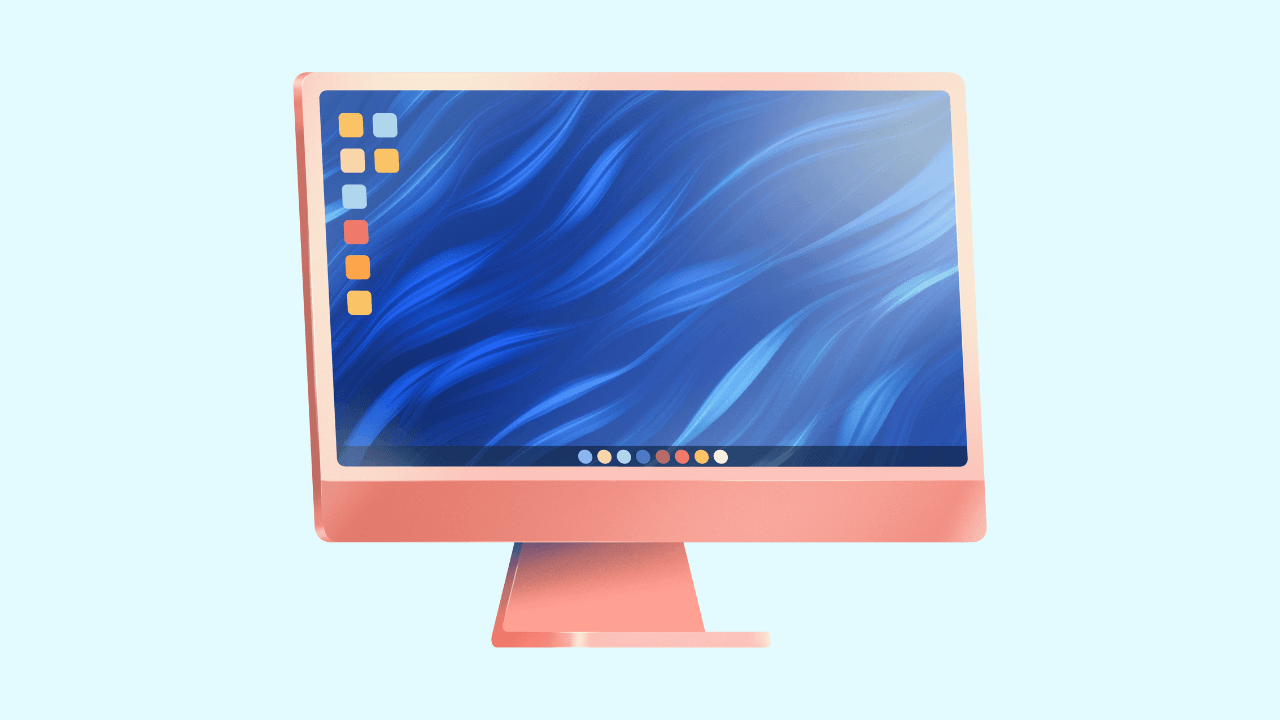
The two main reasons be what’s going on with your software. One problem is "software bloat" and all the background processes that keep running and using your computer, even when you don't see them. The other comes from how the operating system and new updates can be hard for older parts of your PC to handle.
Let's look at both of these to help you know what to do next.
Impact of Software Bloat and Background Processes
Background processes keep running even when you do not have the program open. Some are important, but many are not. You can see which ones are active by using the Task Manager in Mac or Windows. This tool shows what is running and how much of your system's resources are used and you may be surprised by what you find there. Some programs, like certain spyware, make things even worse:
- Adware: Tracks what you do to show ads and uses part of the system for this.
- Trojans: Search for sensitive information and run jobs in the background.
- Keyloggers: Record your key presses, which needs constant work from the computer.
It is important to control these programs to make your computers work better. This can help many computers, and it shows that getting slow over the years does not have to happen.
Effects of Operating System Updates on Aging Hardware
When you install operating system updates on older pieces of PC hardware, the components can struggle to keep up. This mismatch between modern software demands and older hardware capabilities is a primary reason for slowdowns. You can prevent a computer from slowing down by being mindful of what you install and by managing your system's resources effectively.
For example, newer OS versions might integrate more heavily with cloud services like Microsoft OneDrive, which adds another layer of background activity.
What Simple Steps Help Speed Up an Older Computer?
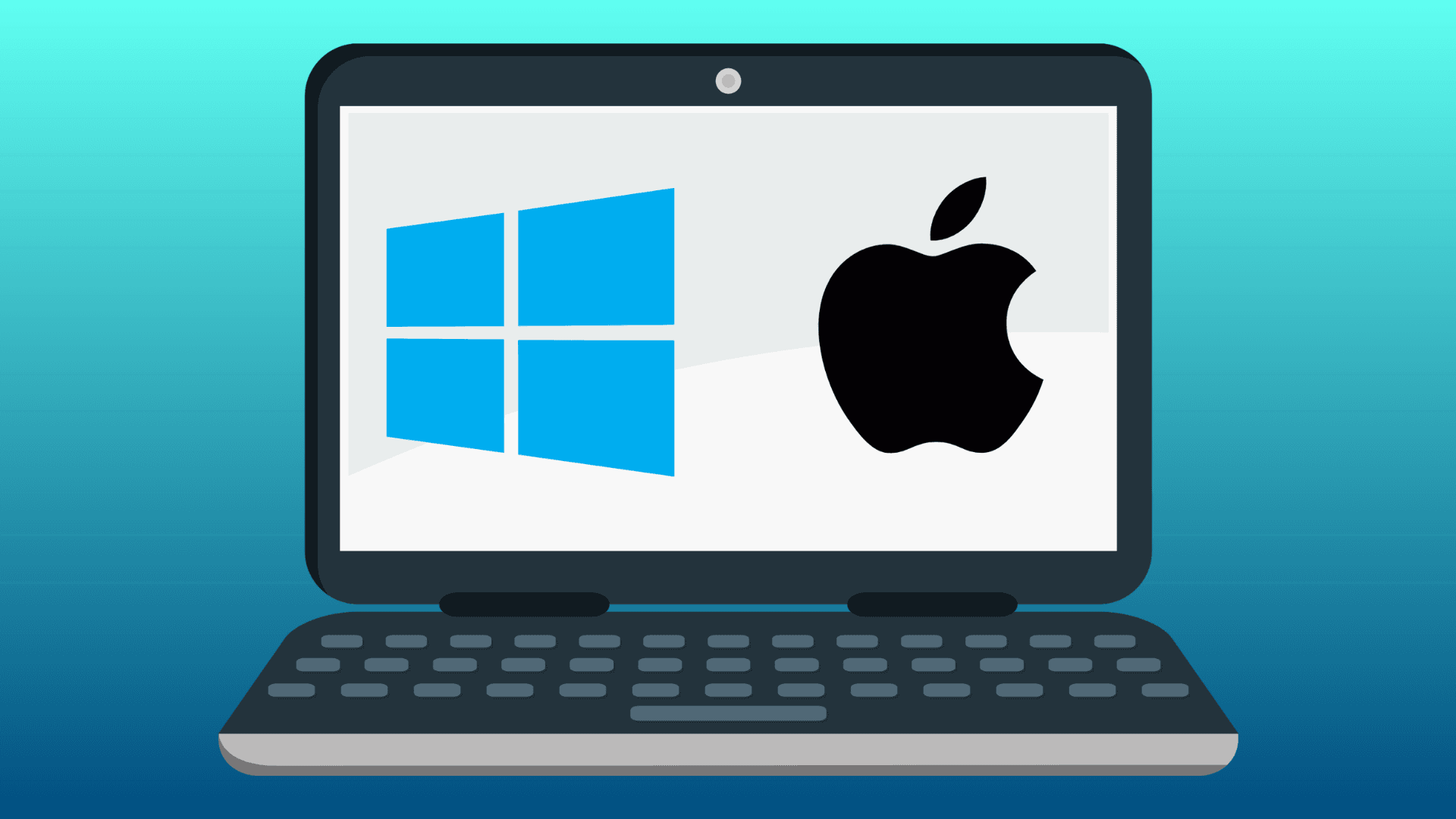
Feeling stressed about why do old computers slow down and why your own computer is running so slow? Don’t worry! The good news is, you can actually do something about it. You can stop your computer from slowing down and give it a real speed boost.
While computers from some brands or models may slow down faster than others due to differing hardware and software configurations, using an efficient browser like Wave can help minimize performance issues across any device.
Here are some simple ways to help your old computer work better and feel fast again:
1. Restart Your Computer Regularly
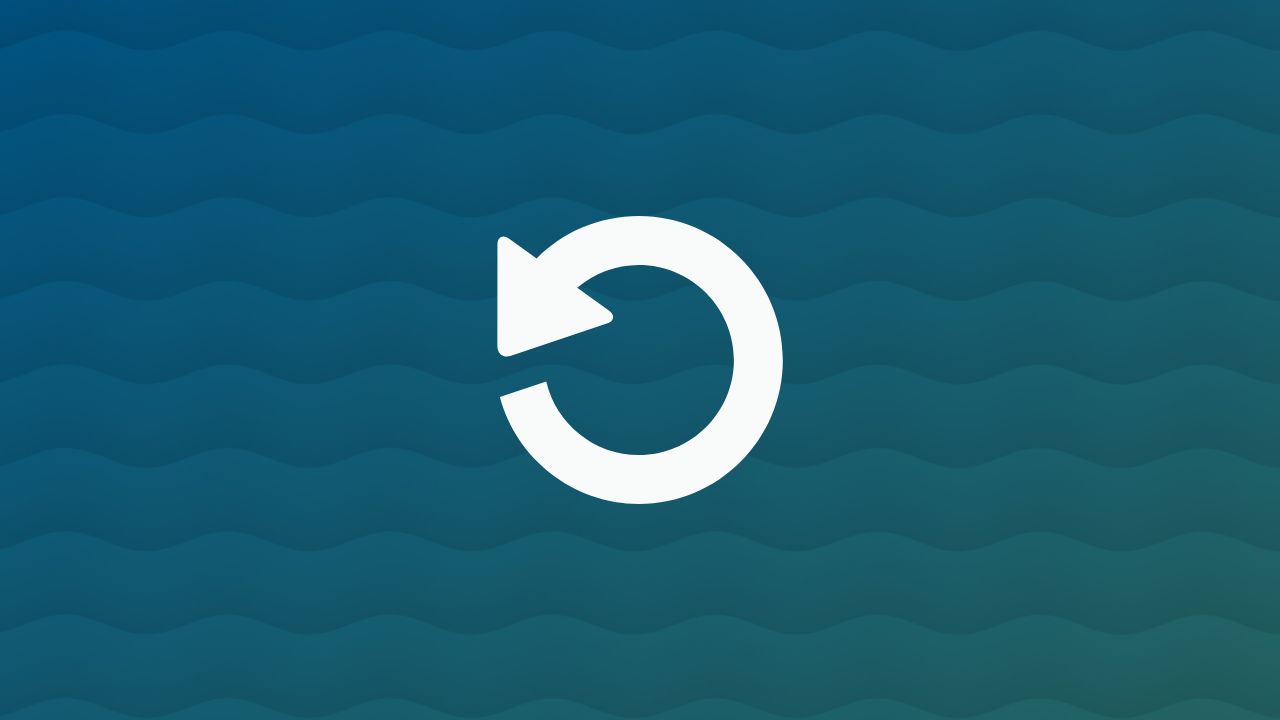
Restarting your computer is one of the easiest and best minor tweaks you can make; it clears out the RAM and gives your PC a fresh start. This quick step can noticeably improve performance right away. For deeper issues, tools like System Mechanic can help.
System Mechanic is an iolo product designed to optimize your PC by scanning for clutter, fixing registry issues, removing junk files, and tuning background settings that may be slowing things down. It handles the bigger problems that a simple reboot can’t fix.
2. Close Unnecessary Startup Programs
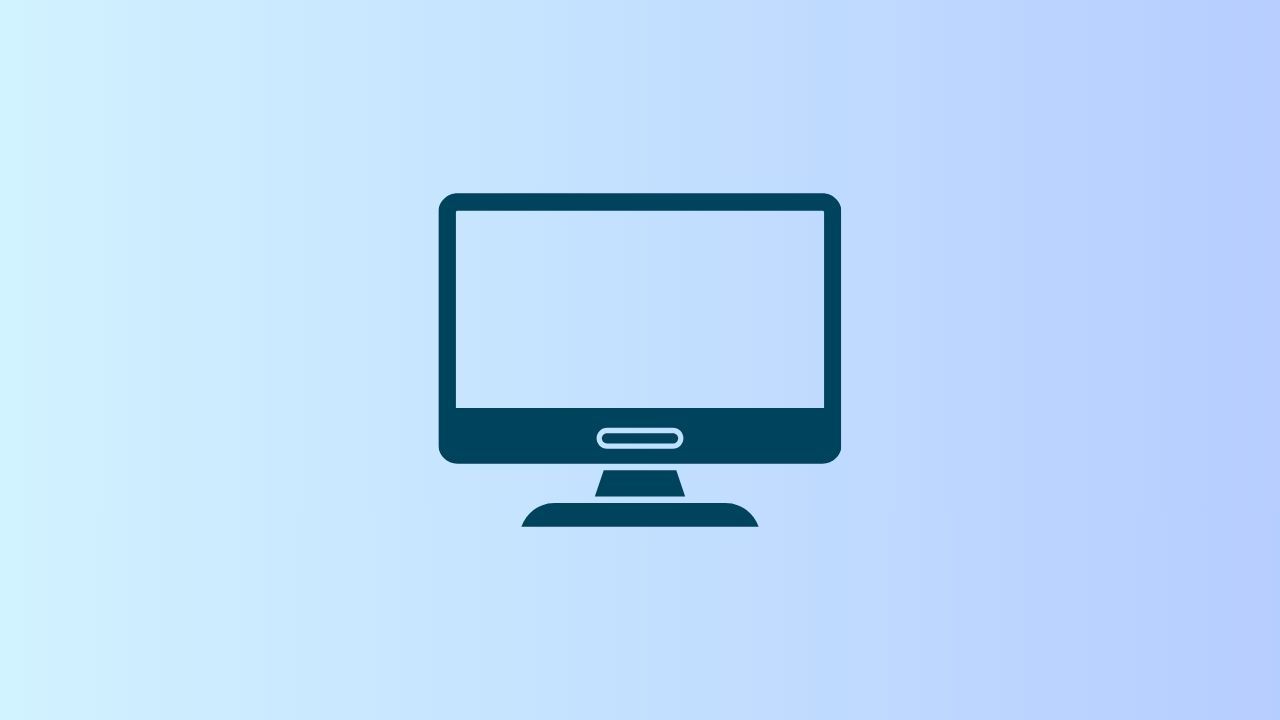
Does your computer feel slow the moment you turn it on? That usually happens when too many programs launch at startup. Lots of apps set themselves to open automatically, and they run in the background using memory and CPU power before you’ve even clicked anything.
The good news is, you can fix this quickly. On Windows, open Task Manager using task manager shortcuts like Ctrl + Shift + Esc or Ctrl + Alt + Delete. Then head to the Startup tab to see everything that launches when your PC boots. Turn off anything you don’t need right away. If you’re unsure what something is, a quick search will tell you.
Managing startup programs can speed up your boot time and free up power for the things you actually want to do.
3. Uninstall Apps You Don’t Use
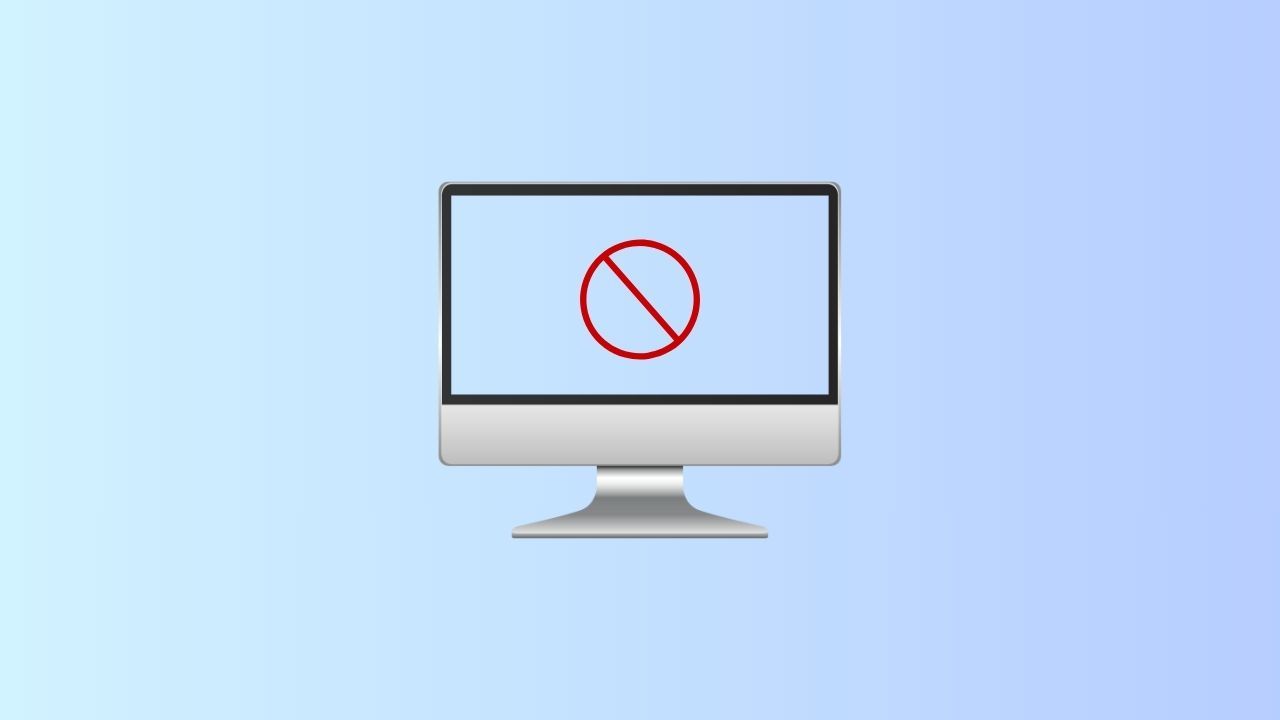
Over time, your computer fills up with programs you don’t use anymore. Maybe you installed an app for a one-time task and then forgot about it. These apps—and the junk files they leave behind—don’t disappear on their own. Clearing them out is a crucial factor in improving your Windows PC's speed. Extra programs and leftover files take up space, add clutter, and sometimes run background processes you never notice.
Take a few minutes to look through your installed apps in Settings or Control Panel. If something has been sitting there for months or years and you don’t need it, uninstall it. Removing unused apps cleans up space and can stop background tasks you didn’t even know were running.
4. Clean Up Your Hard Drive

A hard drive slows down when it’s too full. Your system needs free space for temporary files, virtual memory, and everyday tasks. If the drive is packed, your computer becomes slow and unresponsive. Aim to keep 15–20% of your disk space free for smooth performance.
Delete large files you no longer need, like old videos or installers, and empty your Recycle Bin and Downloads folder. Clearing junk files and extra data helps too. If you still need more room, move big files to an external drive or cloud storage. This cleanup also helps older drives avoid slowdowns from bad sectors.
5. Update Your Operating System
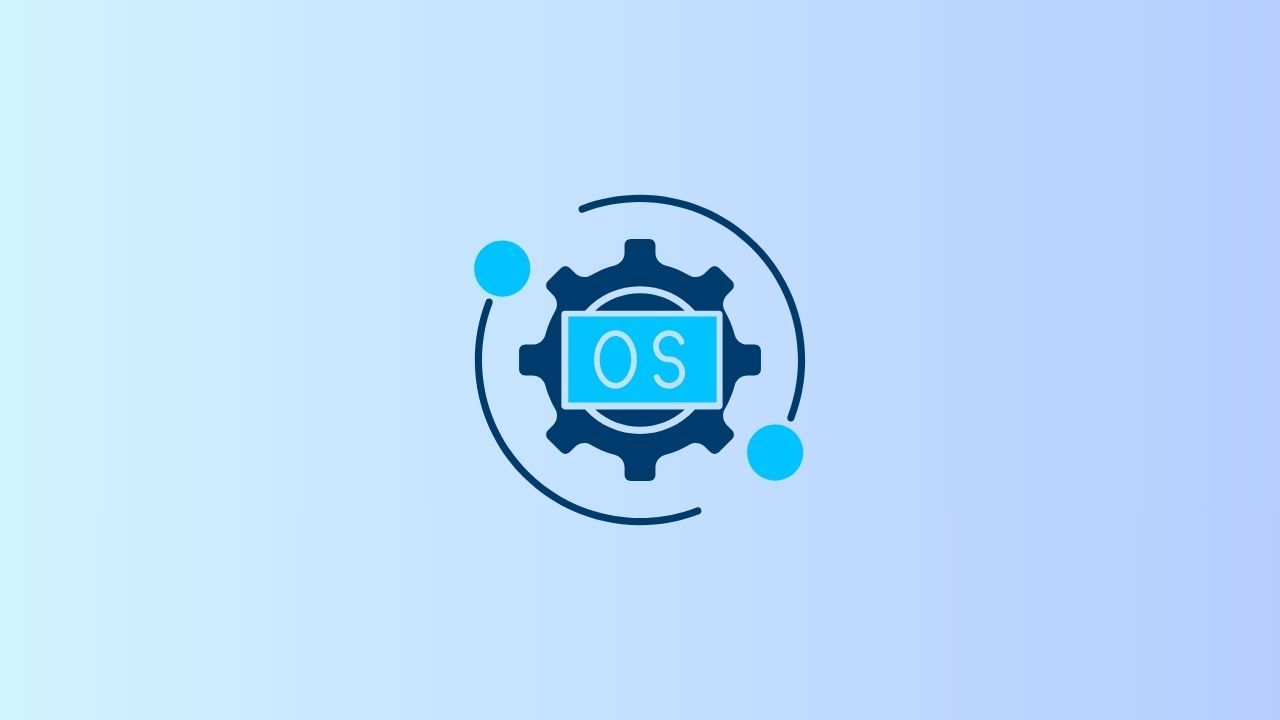
New operating system versions can sometimes slow down older computers, but skipping smaller software updates can cause even more problems. OS makers release patches to fix bugs, close security gaps, and improve stability. If your system isn’t updated, you might miss out on important speed boosts.
Check your system settings for any updates you haven’t installed. These fixes often solve issues that may be slowing your device down. The installation wizard walks you through everything, so it’s easy to keep up. Don’t ignore update notifications! Installing the latest patches helps your computer stay fast, safe, and running smoothly.
6. Use a Lightweight Browser
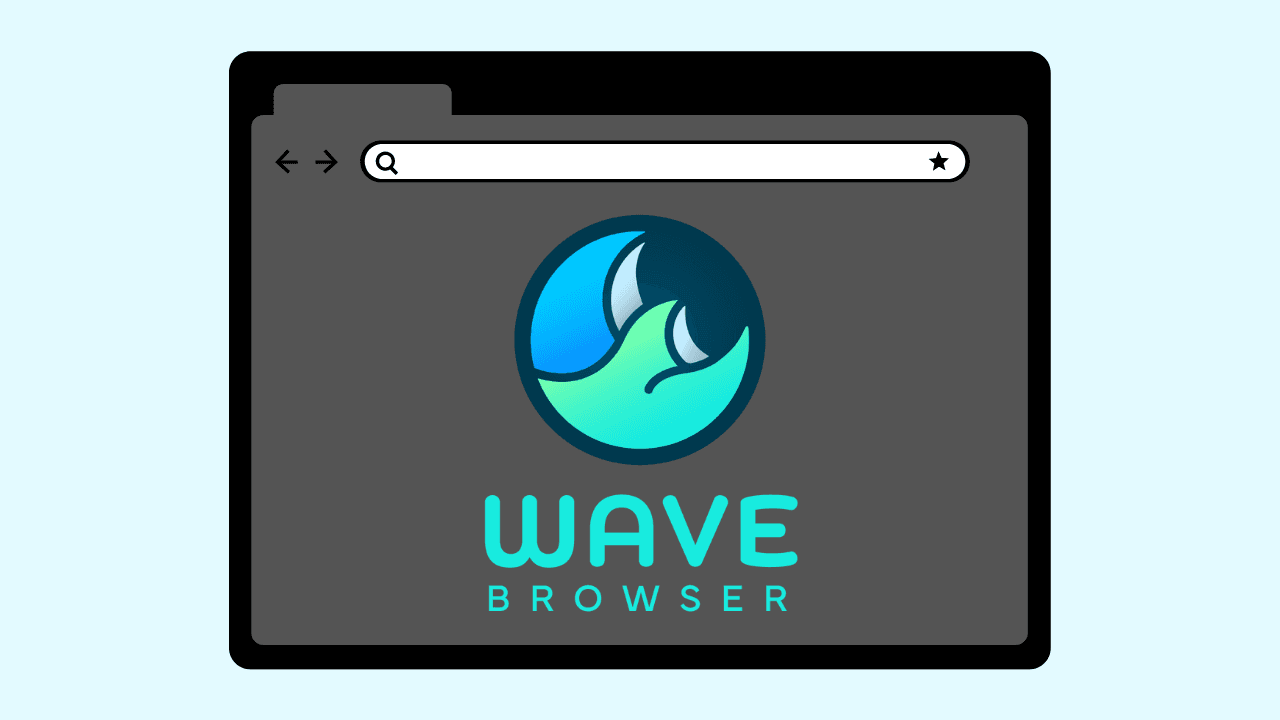
Your web browser can use a huge amount of your computer’s power. If you keep lots of tabs or windows open, your browser may eat up RAM and CPU, slowing down both your browsing and the rest of your system. On an older computer, a heavy browser can make even simple tasks feel painfully slow.
The fix is simple: switch to a lightweight browser. These are designed to use fewer resources, so you get faster performance right away. Choosing a browser that’s optimized for speed gives your computer more memory and power for everything else you do.
Wave Browser is built exactly for this: efficient and designed to keep your device running smooth. Try it today and give your computer an instant boost. Download Wave now.
7. Add More RAM (If Possible)
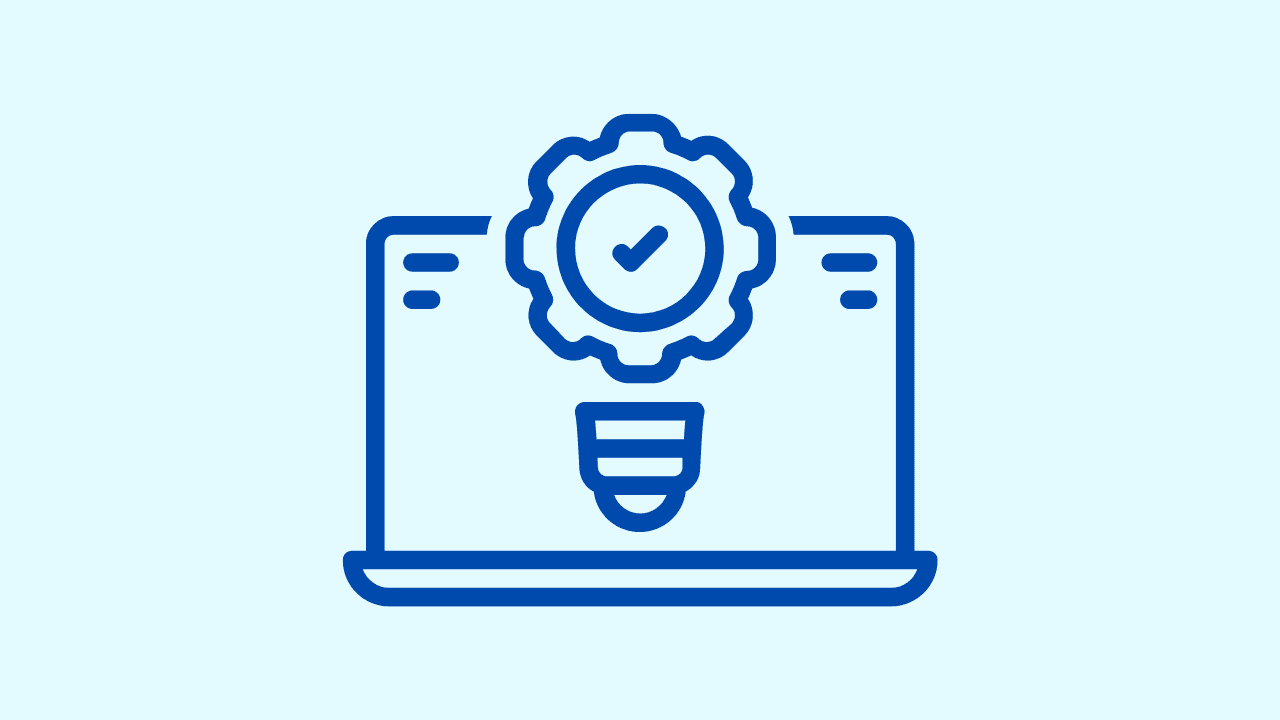
If your computer slows down when you open several programs or tabs, it may be running out of RAM—your PC’s short-term memory. When RAM fills up, the system uses the hard drive as virtual memory, which is much slower.
Check your RAM usage in Task Manager. If it’s often above 80%, consider upgrading. Many desktops and some laptops let you add more RAM easily and affordably, and the speed boost is immediate. Just make sure the new RAM is compatible with your system.
8. Replace an Old HDD With an SSD

Replacing the hard drive in an older computer is one of the biggest upgrades you can make. Traditional hard drives use spinning parts, which slows everything down because your system has to wait for the disk to find data.
Switching to a Solid-State Drive (SSD) can make your computer feel brand new. SSDs have no moving parts and use fast flash memory, so they load data much quicker—often up to six times faster. Your PC will boot faster, open apps instantly, and feel smoother overall. If your computer still uses an old hard disk, upgrading to an SSD is one of the best ways to boost its speed.
9. Check for Malware or Adware
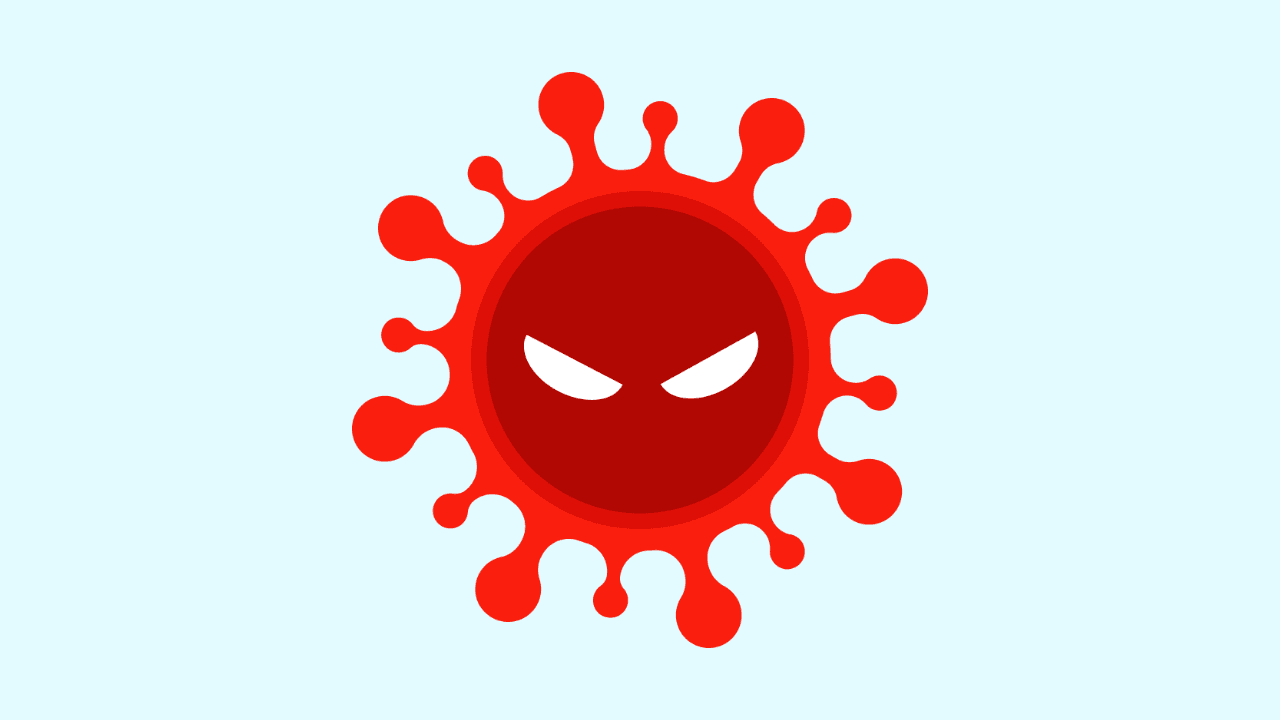
Sometimes a slow computer points to something more serious. Malware, adware, and other spyware often run quietly in the background, eating up your system’s power and memory. They can track what you do, show unwanted ads, or cause other harm, and all of it slows down your real apps.
Scan your computer regularly to catch these threats.
10. Restart Your Browser and Clear Cache
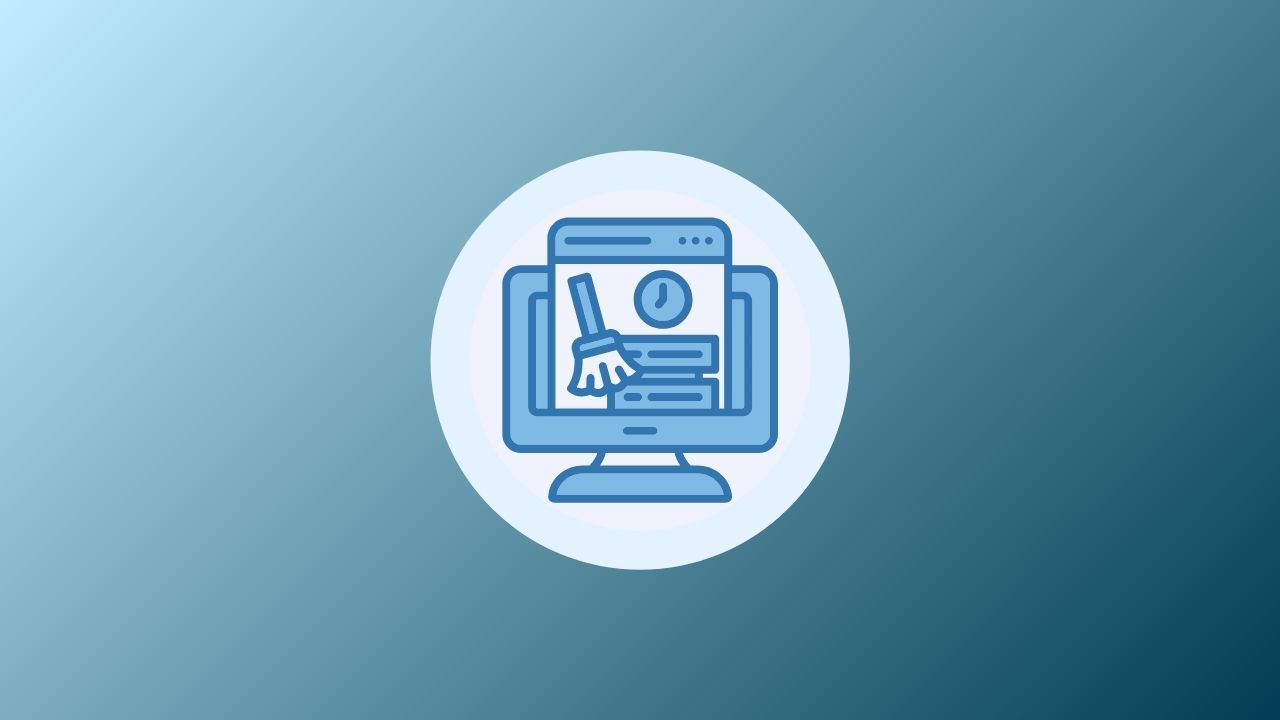
Your web browser can slow down just like your operating system, and it’s a big part of why do old computers slow down in everyday use. As you browse, your browser stores cache, cookies, and other data to load sites faster, but over time, that buildup turns into clutter that hurts performance.
For a quick speed boost, clear your cache, cookies, and history regularly. This removes old data and fixes issues like sluggish pages or strange browser behavior. These simple steps can make your browser feel noticeably faster day to day.
Get Started with Wave Browser
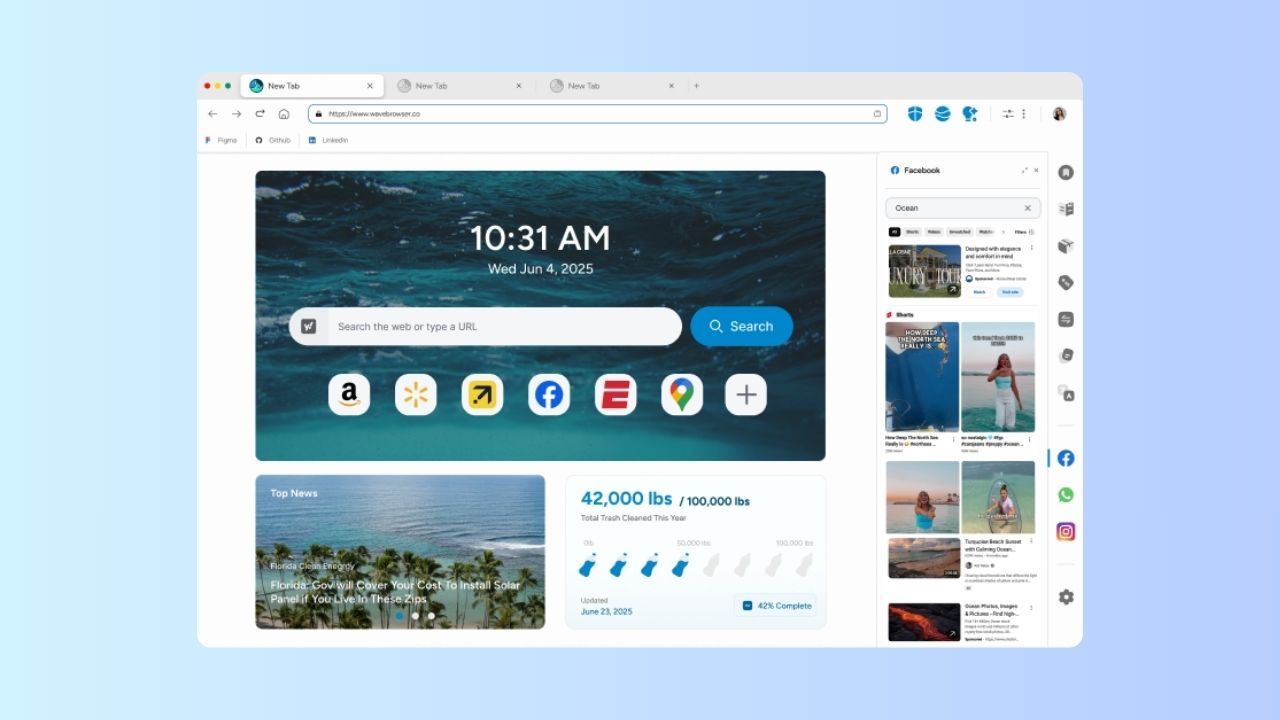
After seeing all the things that can slow down your computer, it’s clear how important it is to use a browser that’s fast and doesn’t drain your system. Choosing the right browser is one of the easiest ways to get an instant speed boost, and this is where Wave Browser stands out.
Wave is built for today’s web, putting efficiency first so your system stays smooth even on older machines. Its built-in Memory Saver helps keep RAM usage low, giving your computer extra breathing room while you browse.
Wave Browser also supports an eco mission through its partnership with 4ocean, helping remove plastic and trash from the ocean with every use, so you’re not just speeding up your PC, you’re making a real-world impact.
Starting with Wave is simple. It’s clean, quick, and responsive. So why wait for slow sites and sluggish tabs? Give your computer a break and experience a faster, cleaner, more meaningful way to browse with Wave Browser.