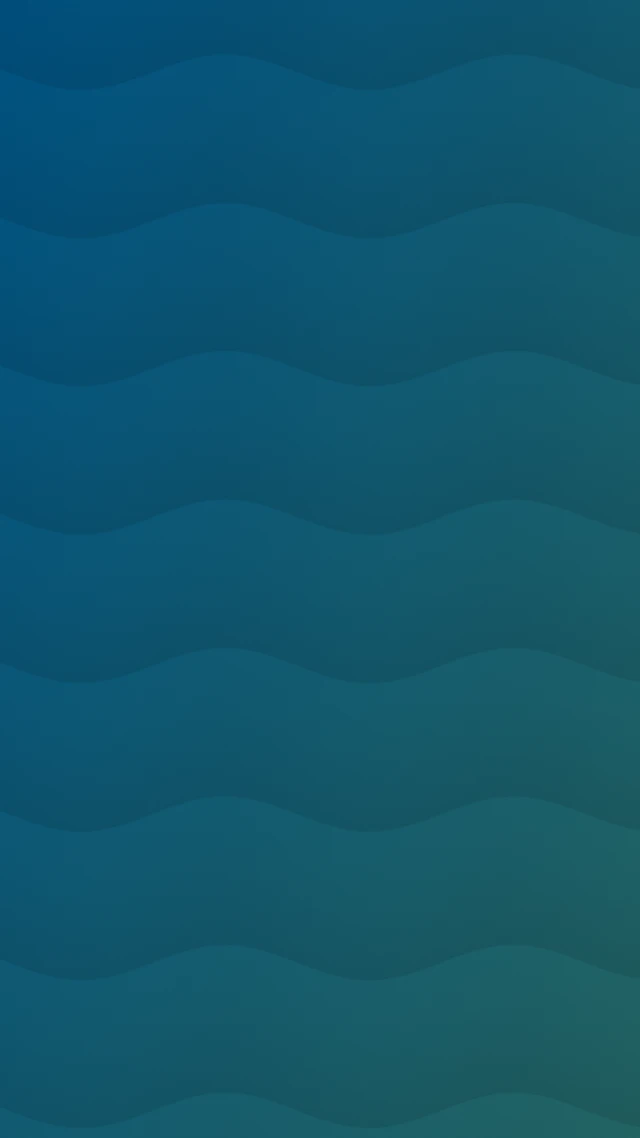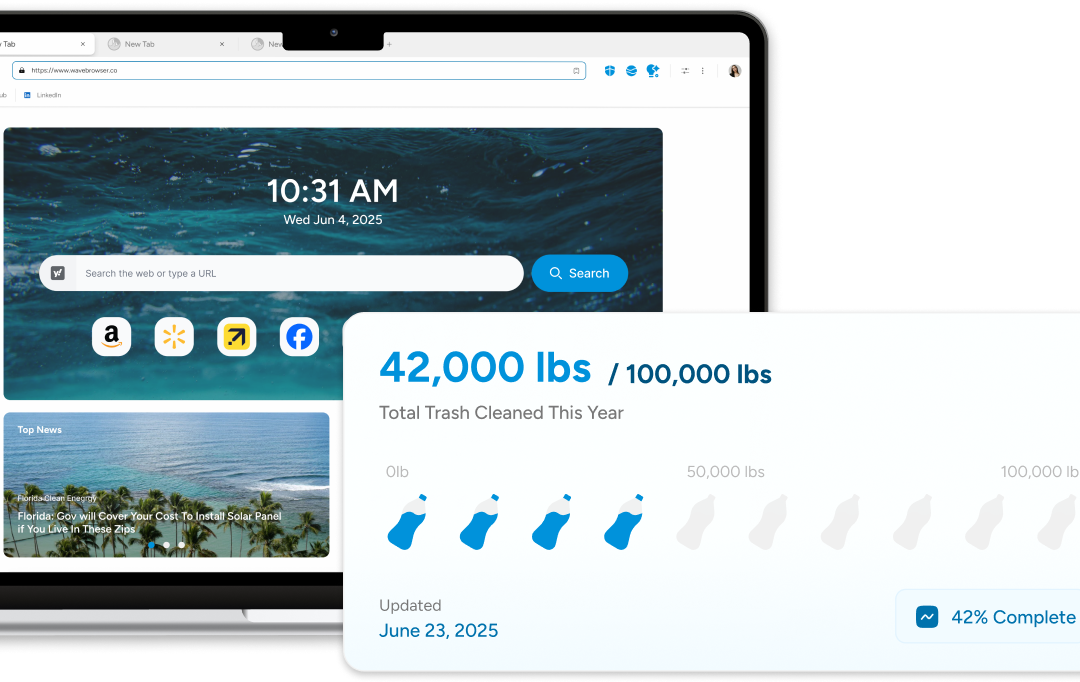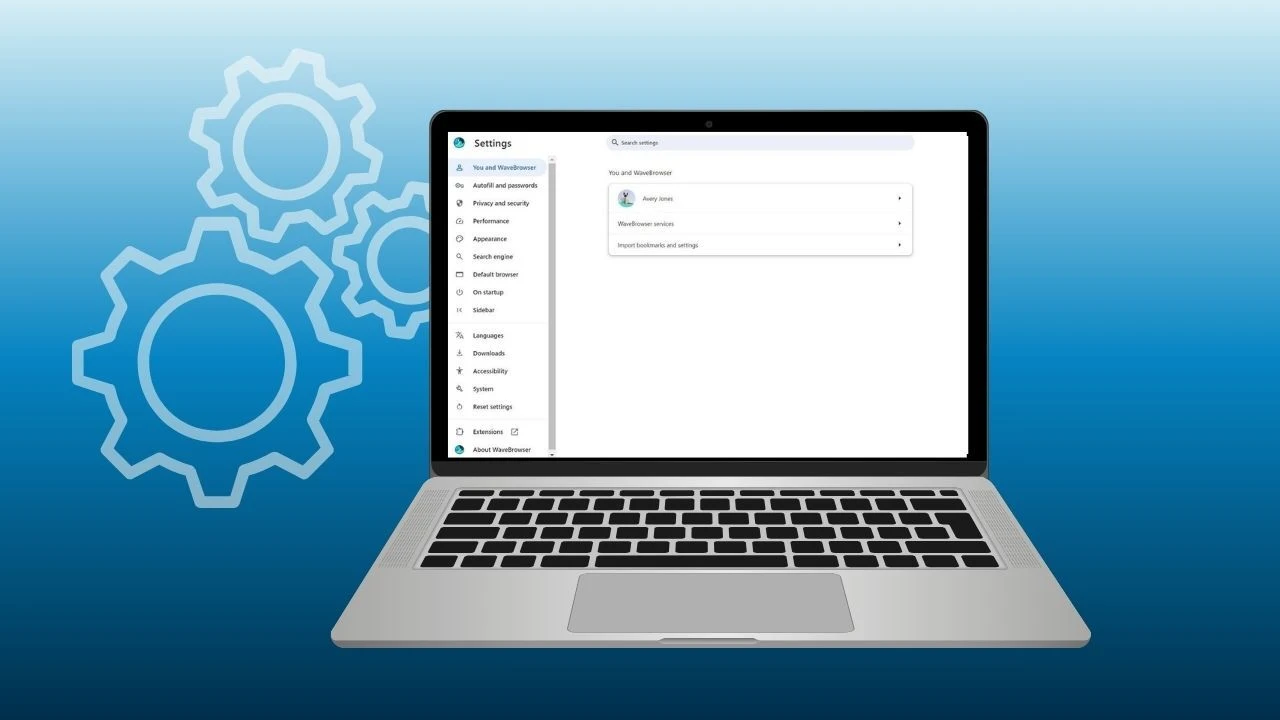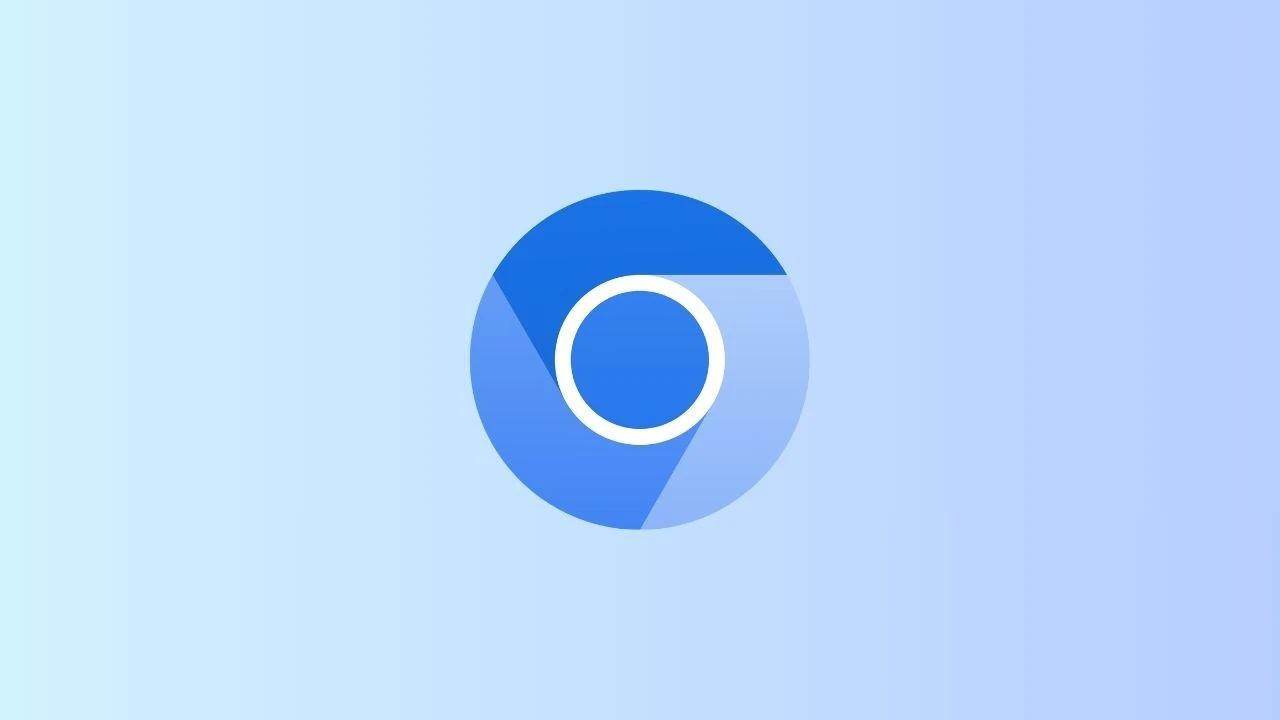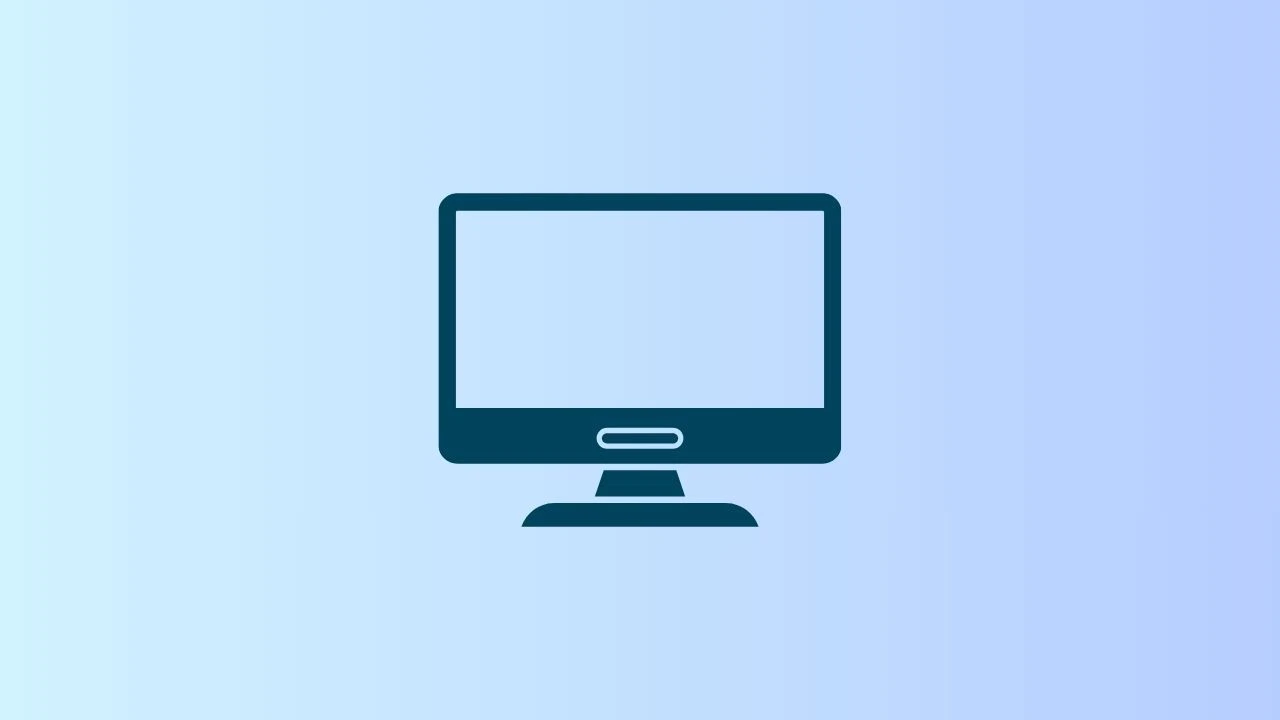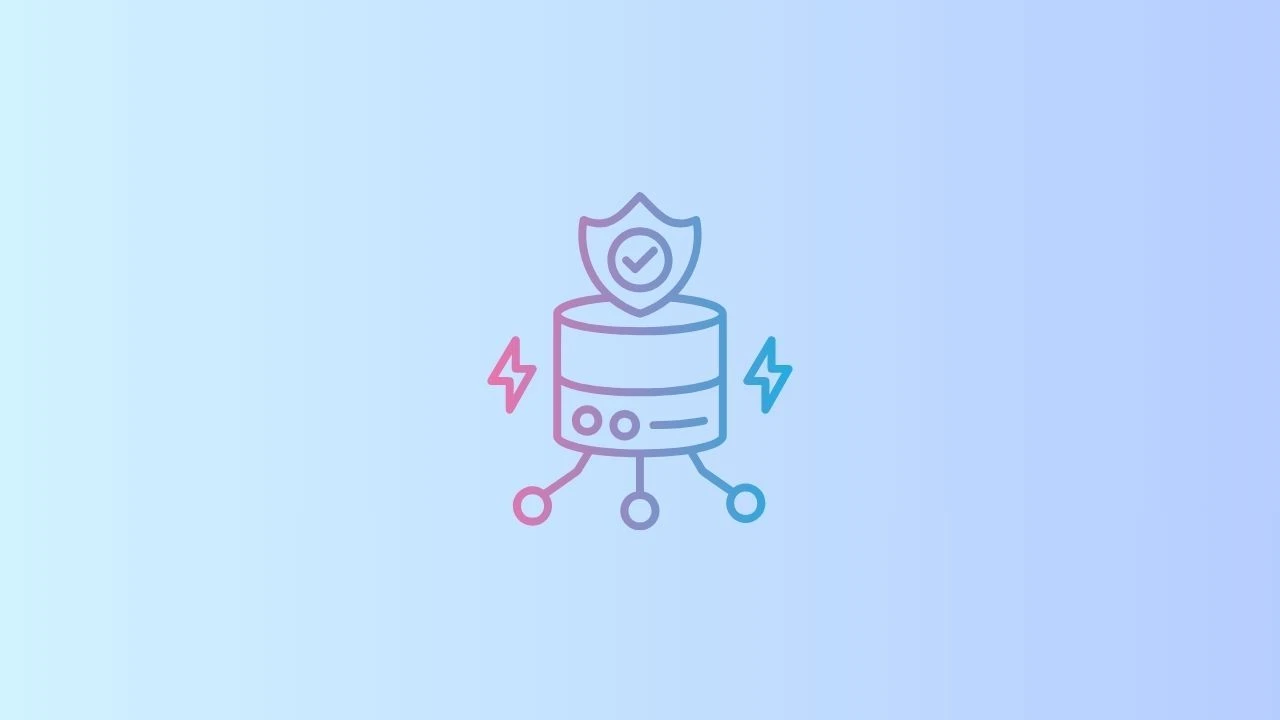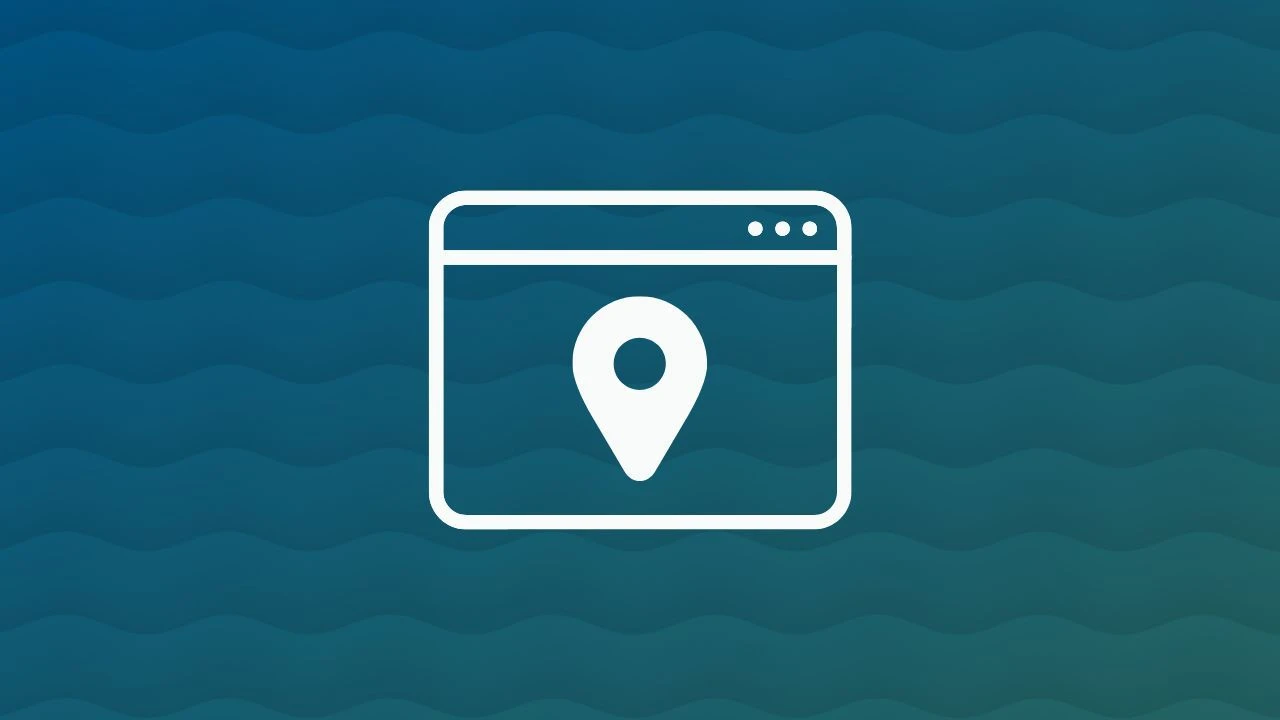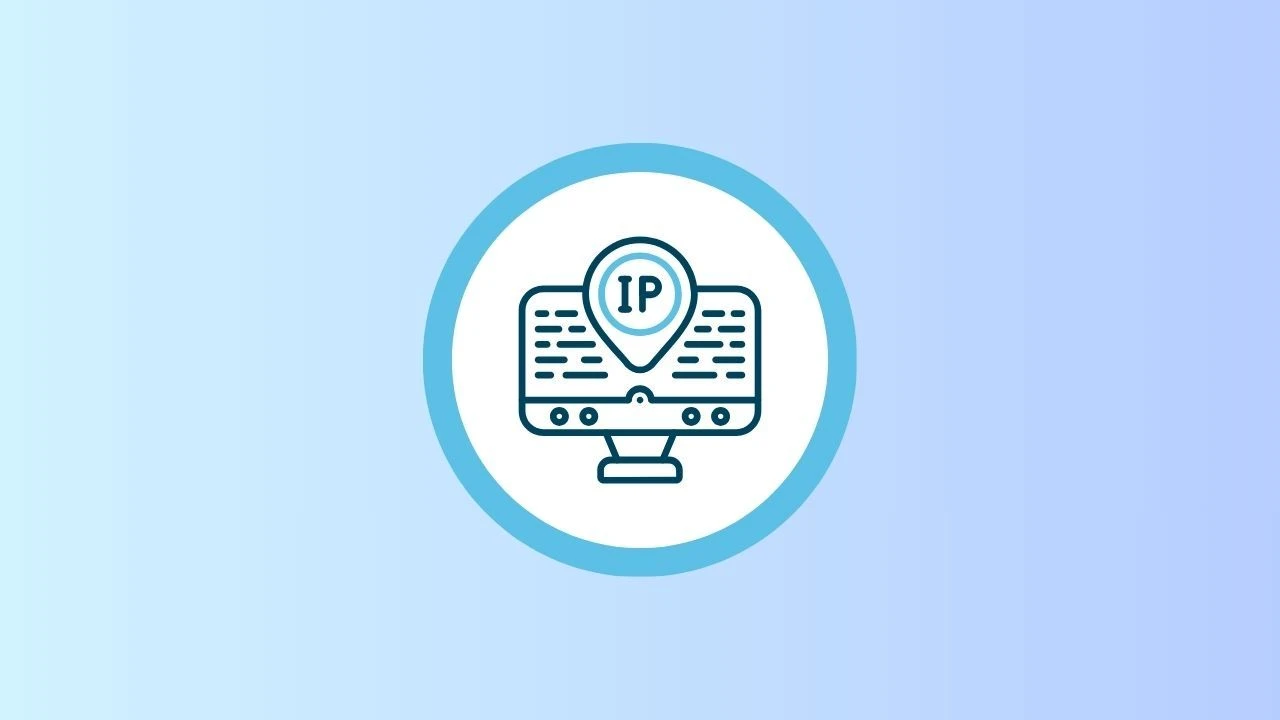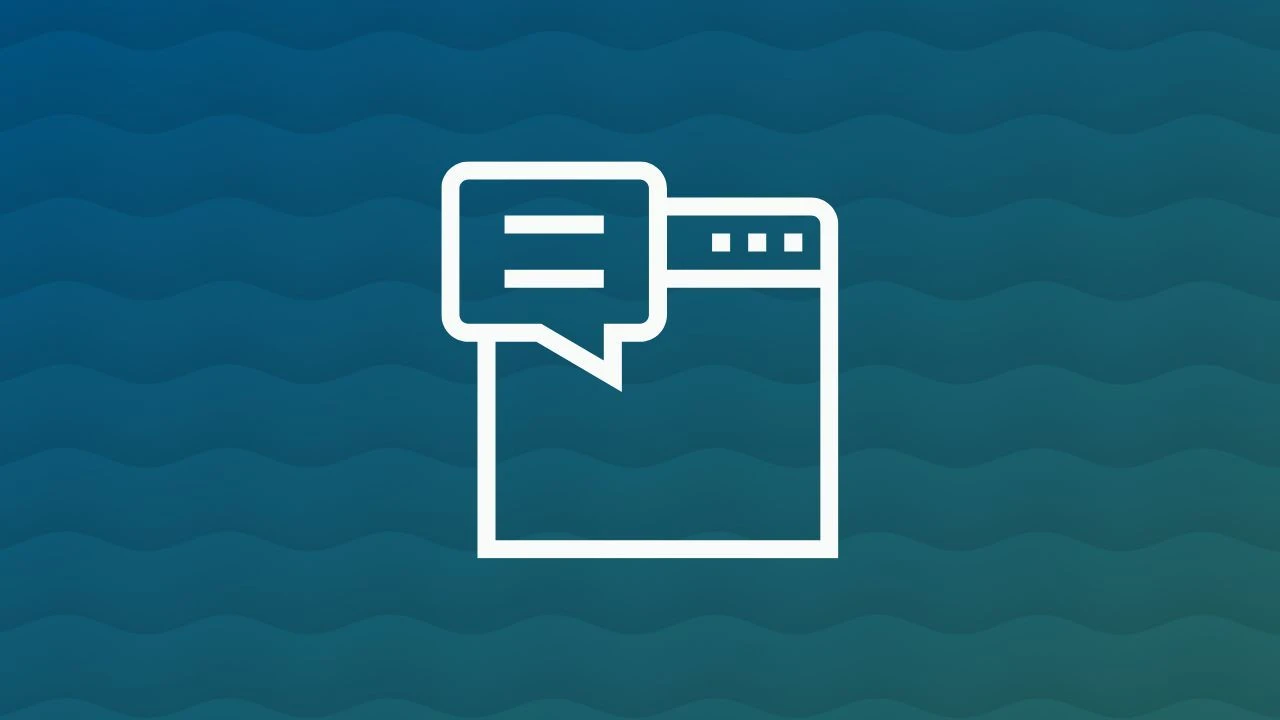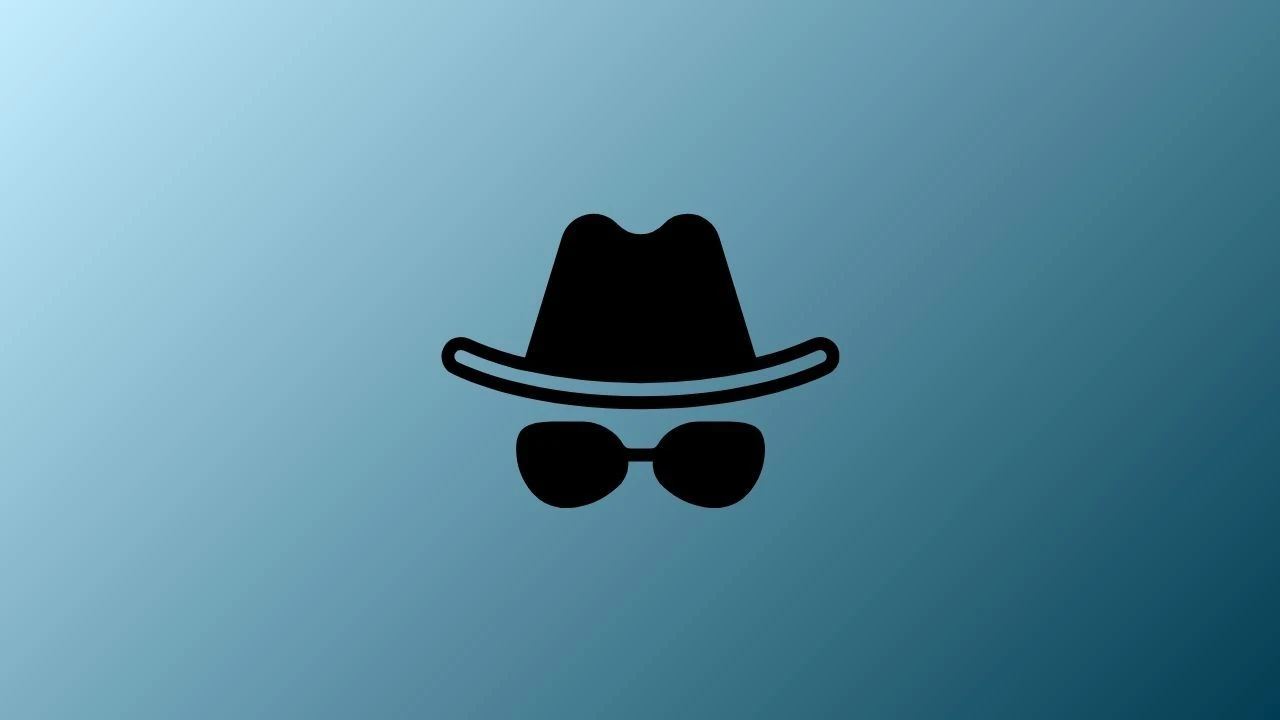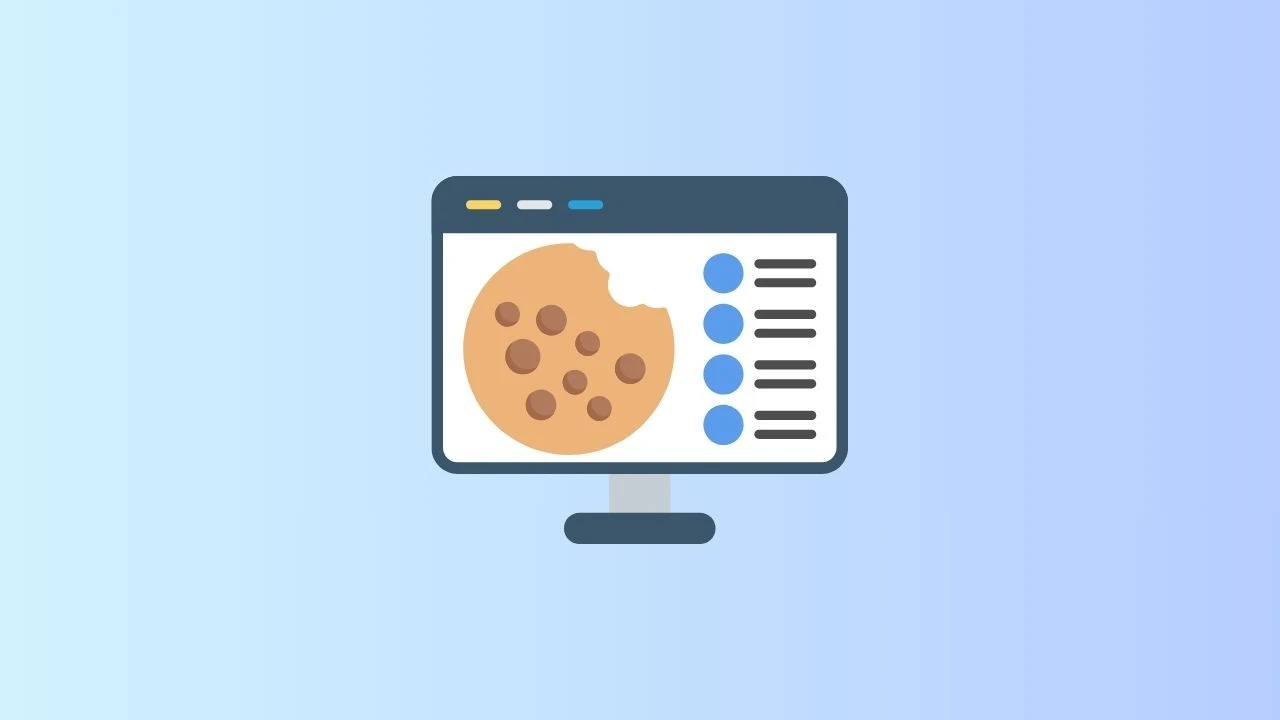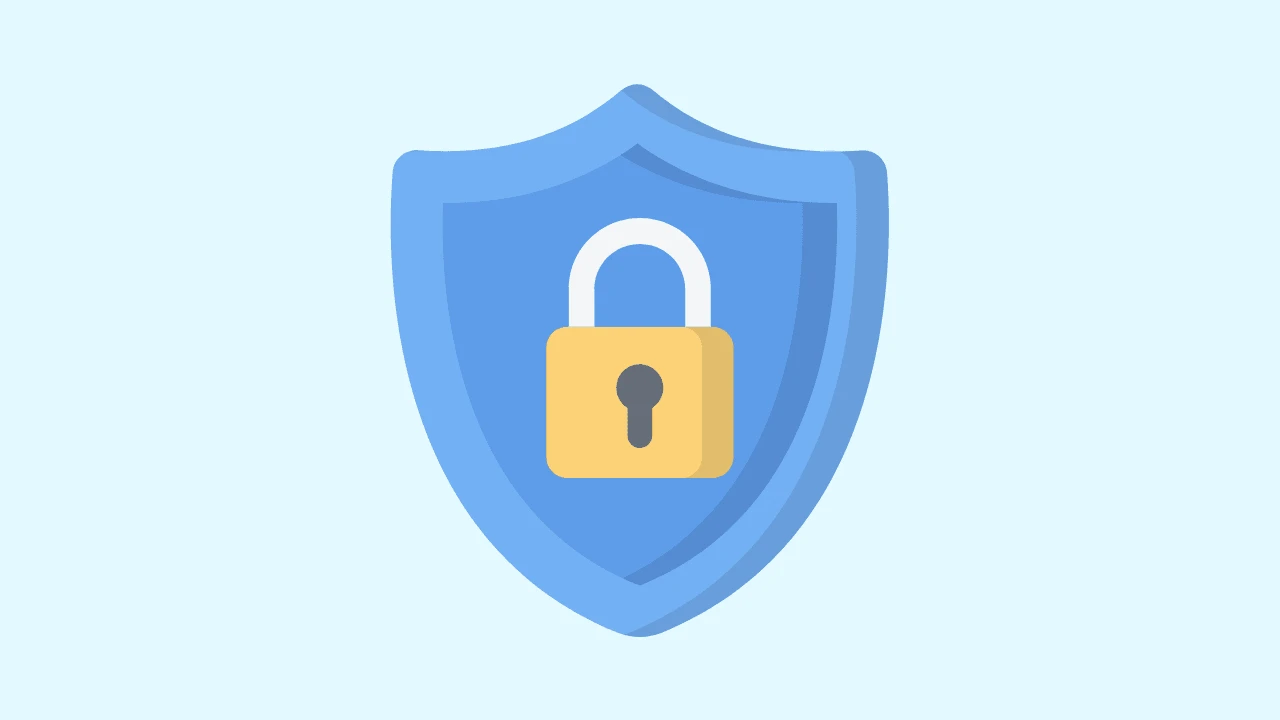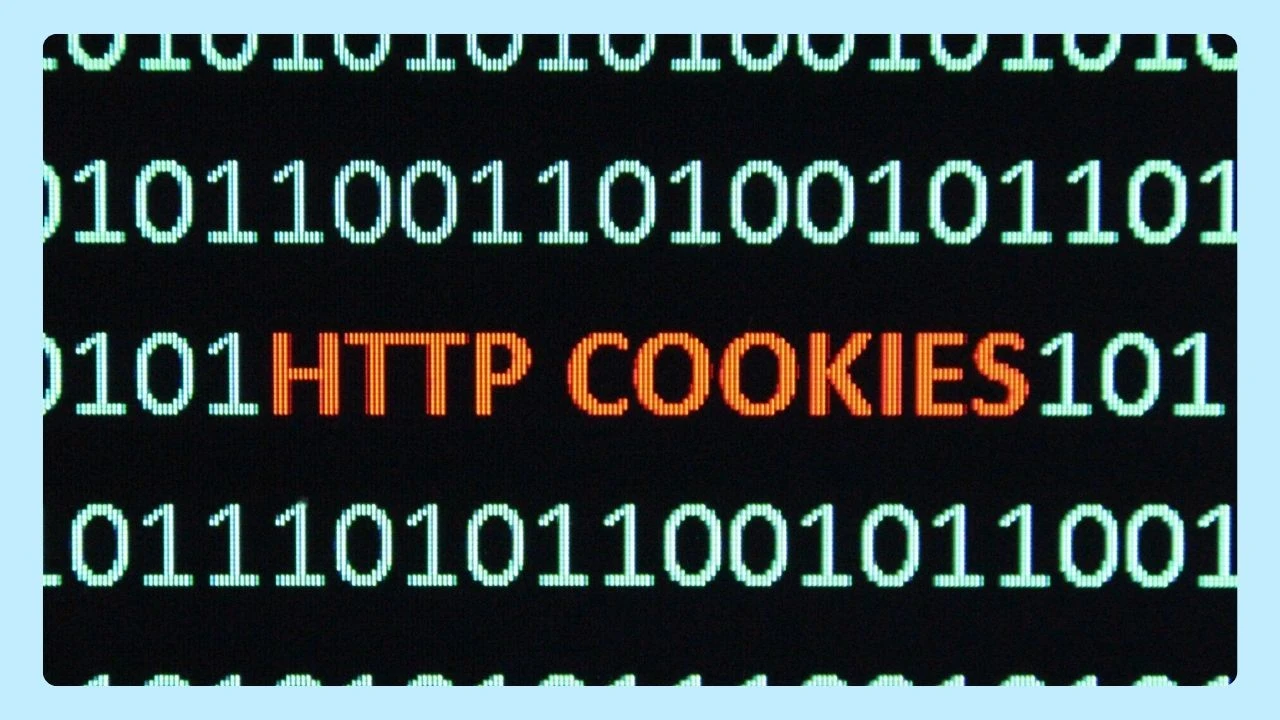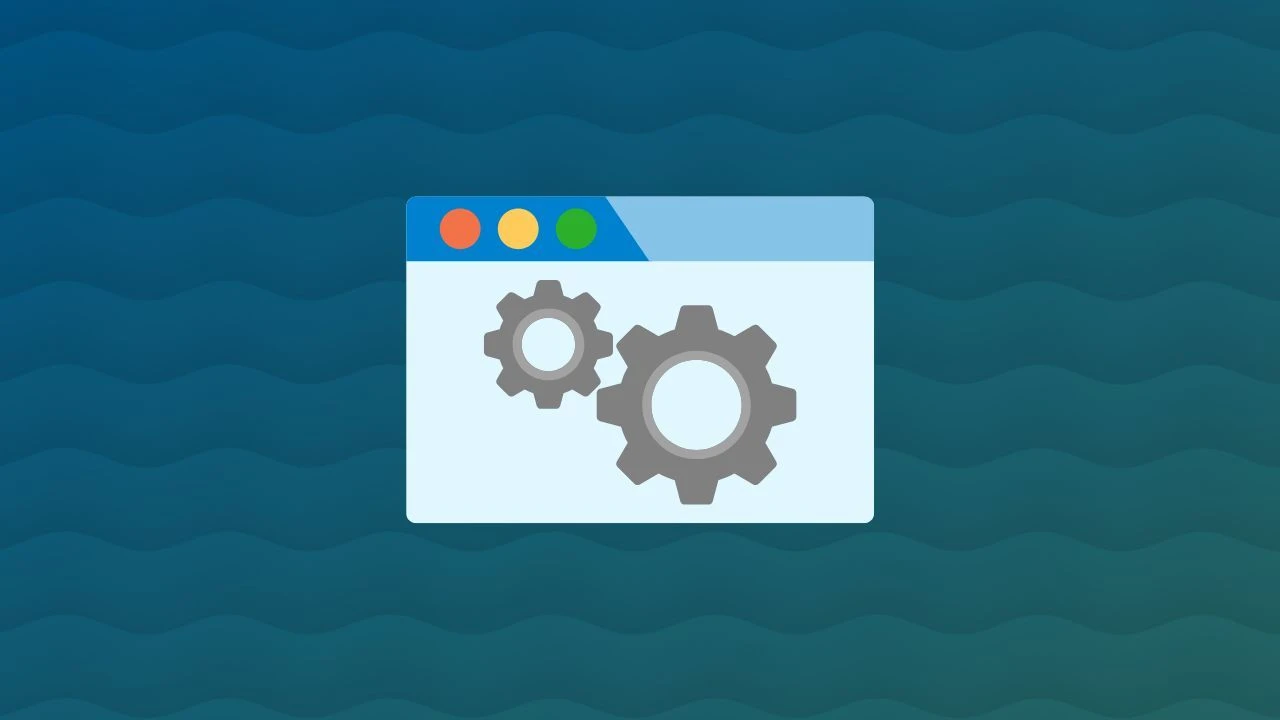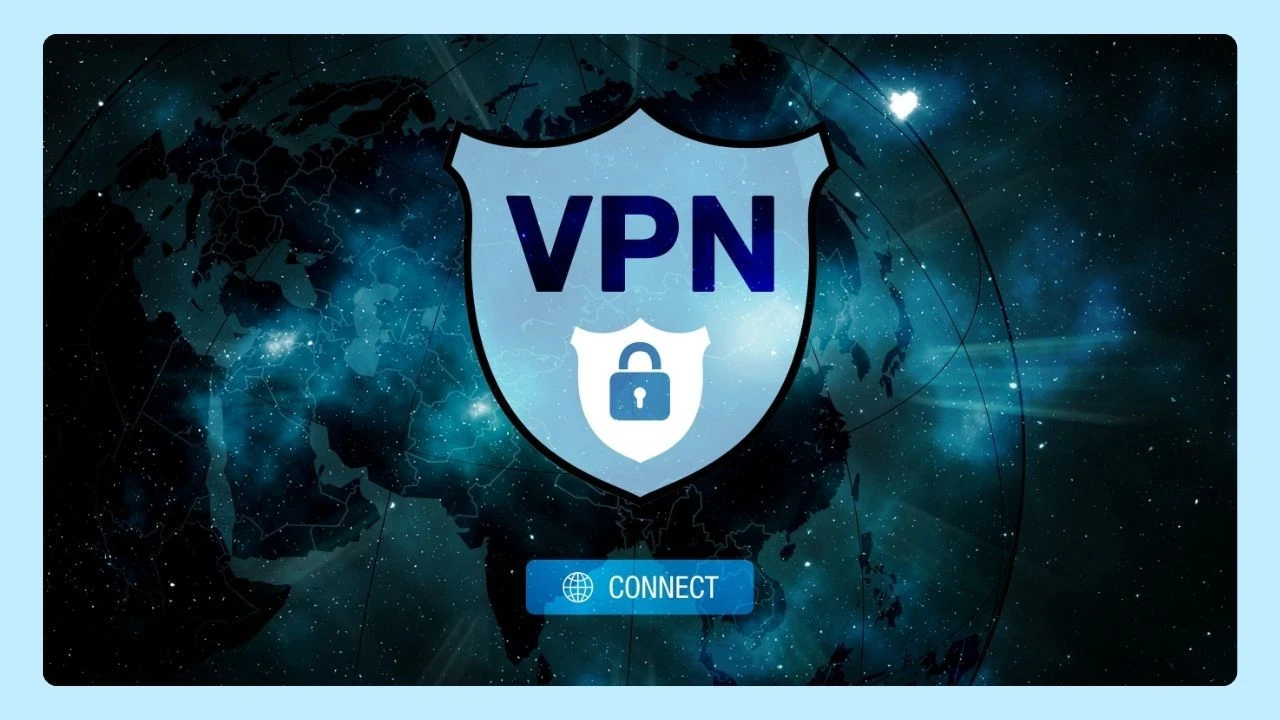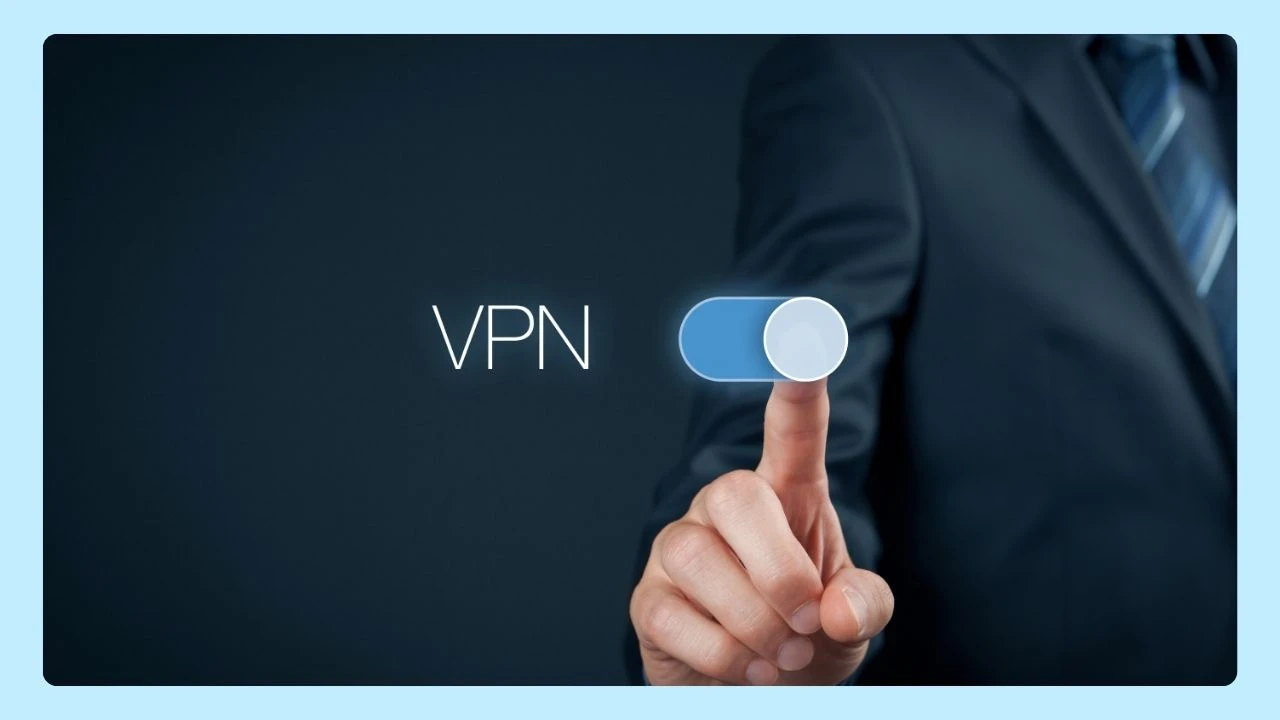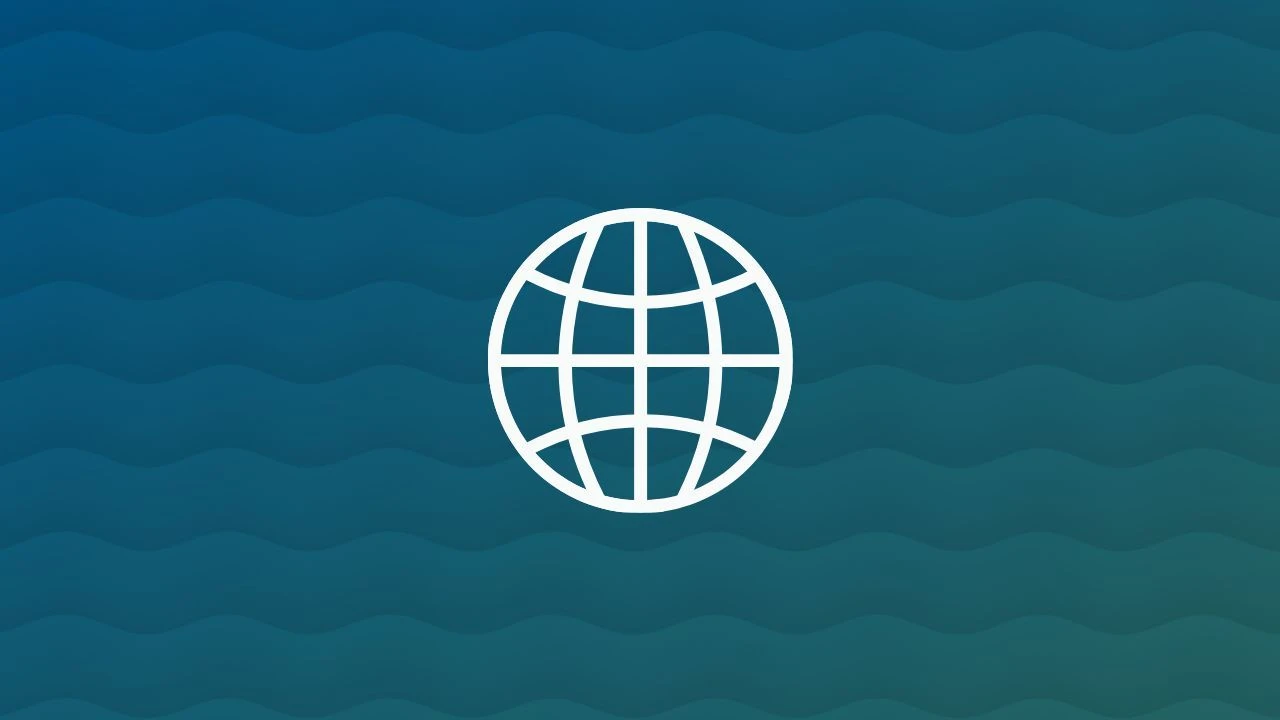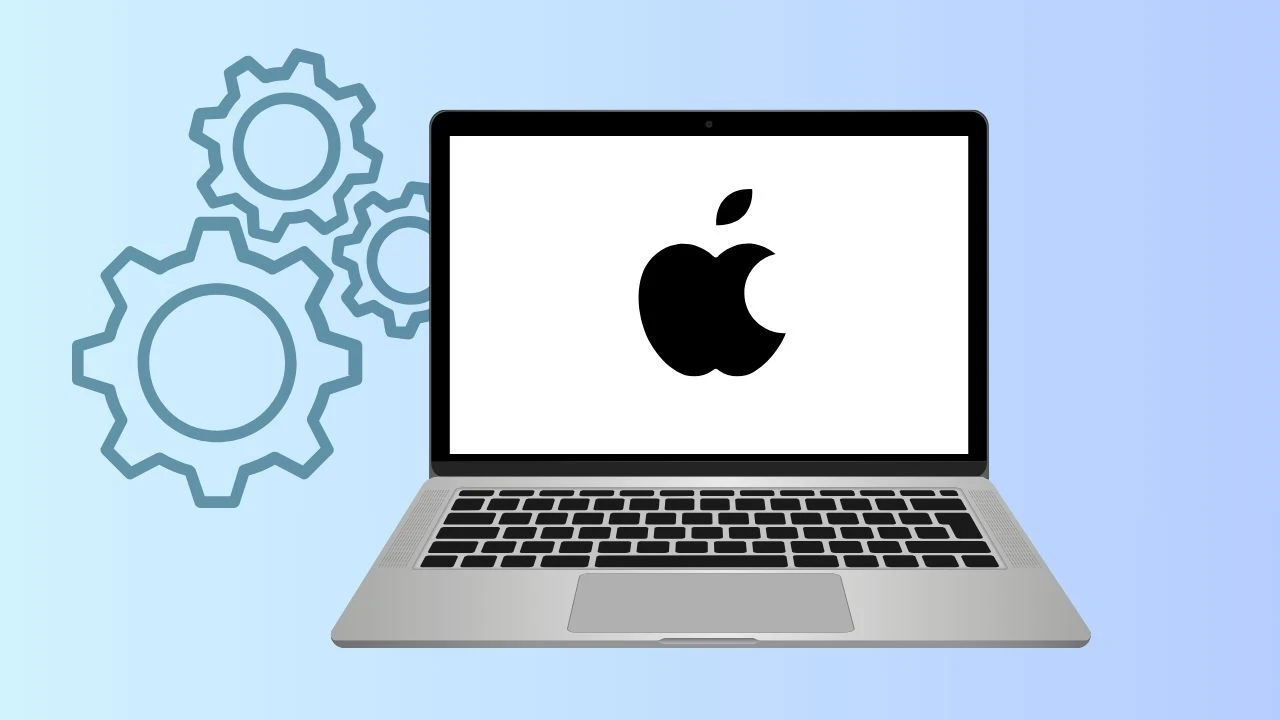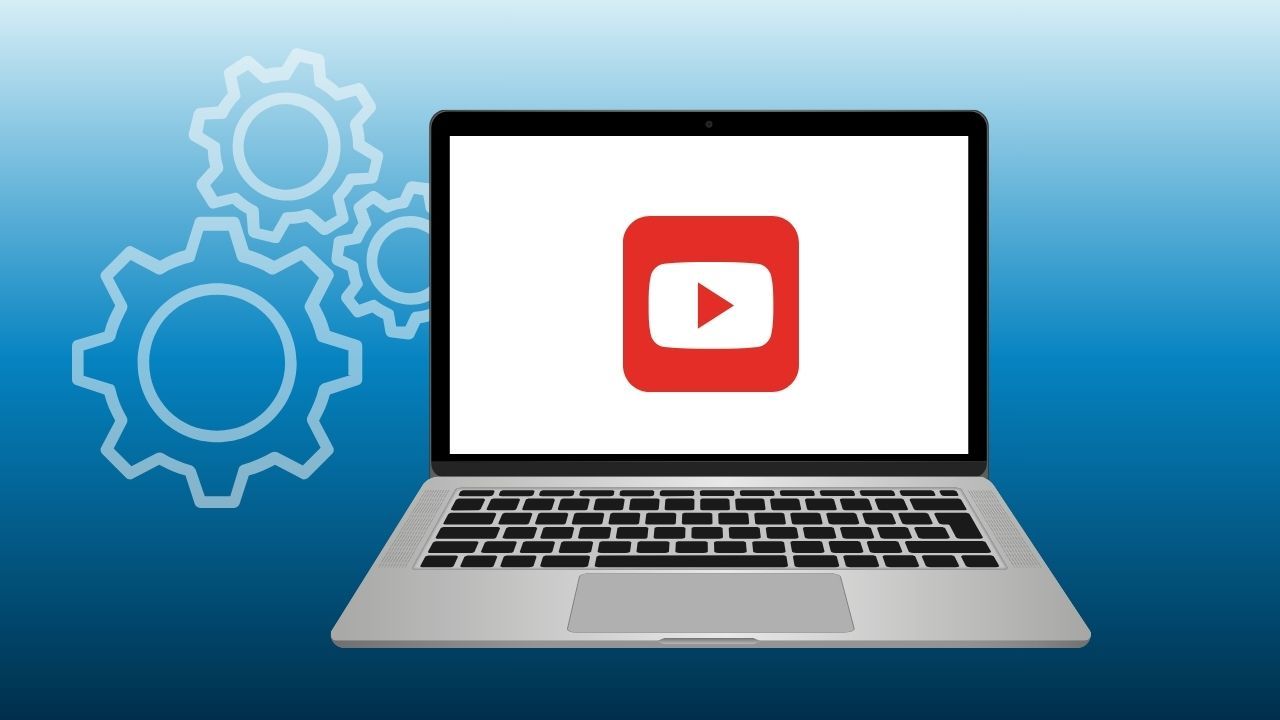
In this guide, we’ll dig into the YouTube black screen issue, explore the many different reasons it can happen, and walk you through step-by-step solutions for browser, app, PC, Mac, and mobile. By the end, you’ll have a better understanding of how to eliminate the YouTube black screen problem, all while staying in sync with Wave’s eco-conscious philosophy.
What Is the YouTube Black Screen Problem?
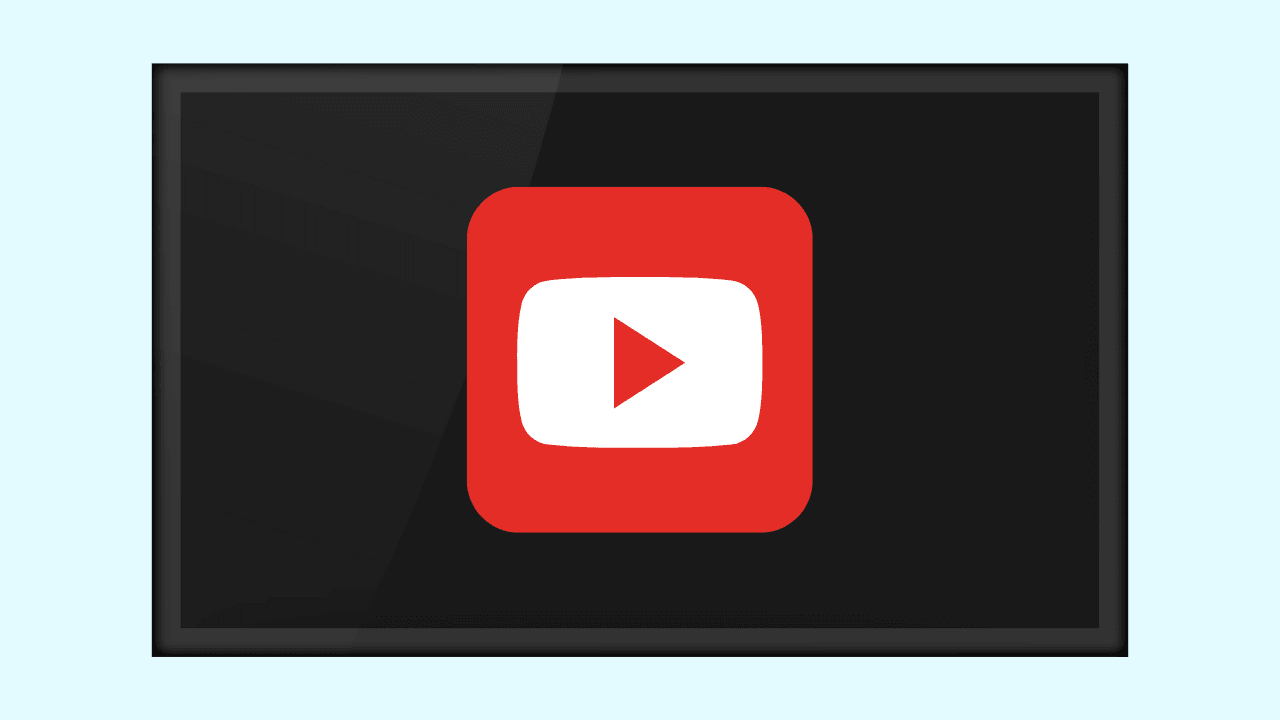
When you open a YouTube page or launch the YouTube app, instead of seeing the video content, you might be greeted by a black screen with no video or a frozen frame. You might still hear audio (or not), or the video may never load. This black screen error can occur in a web browser, the app on mobile devices, or the TV app on smart devices.
Sometimes it’s a brief glitch, other times it’s persistent until you disable hardware acceleration, clear browsing data, or even update your graphics drivers. Because the root cause varies—ranging from GPU issues to browser cache to app bugs—fixes require a multi-angle approach.
Why Does YouTube Show a Black Screen?
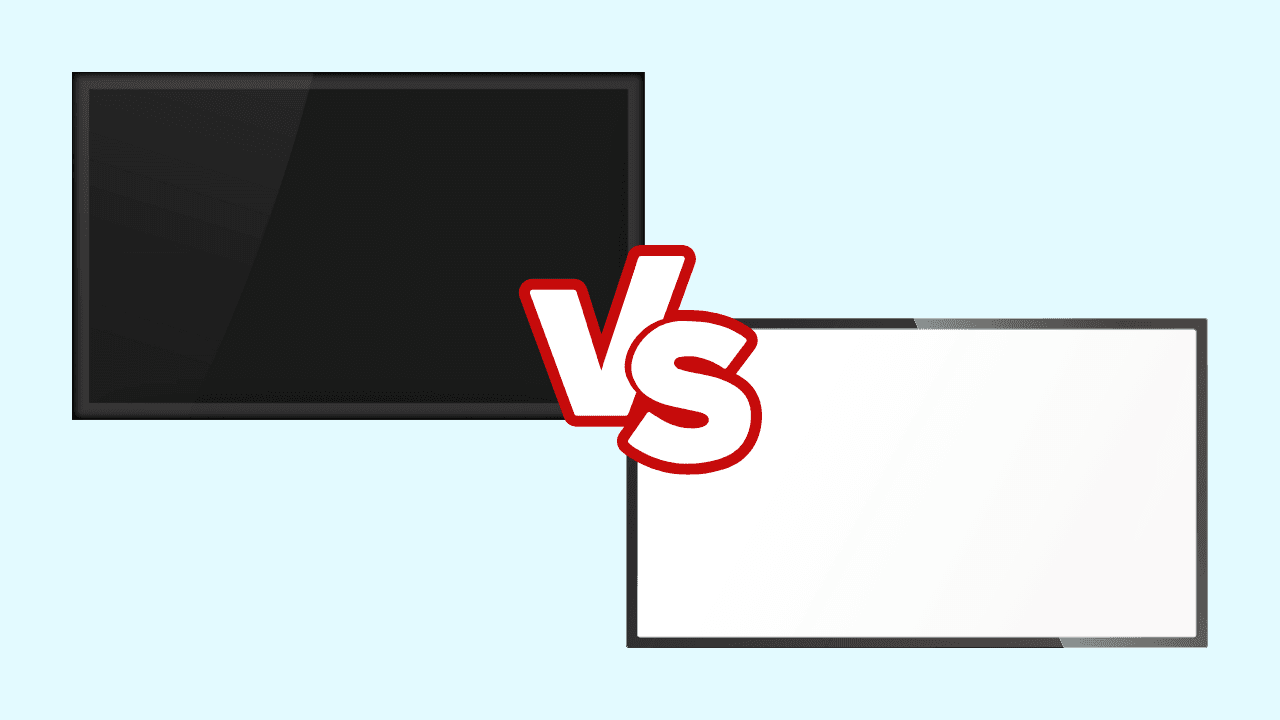
Here are some of the different reasons behind the YouTube black screen:
- Hardware acceleration conflicts: when GPU offloading doesn’t behave well, the video may not render properly.
- Outdated or faulty graphics drivers on your PC, Mac, or laptop.
- Browser cache, site data, or corrupted browser state interfering with video rendering.
- Issues with the YouTube app itself (on iOS, Android, iPad, iPad Pro, Smart TV apps).
- Incompatible video file formats or encoding issues on certain videos.
- Problems with your network connection (unstable or slow).
- Extension conflicts or adblockers interfering with script loads.
- Browser or app versions that are not the latest version, creating compatibility gaps.
- GPU / CPU resource constraints or memory overload, especially on older hardware.
- OS-level issues—bugs in Chrome, Firefox, Safari, or your device’s firmware.
Because there are so many variables—hardware, software, network, apps—you may need to try multiple fixes until the black screen problem resolves.
YouTube Cache, Site Data & Browsers
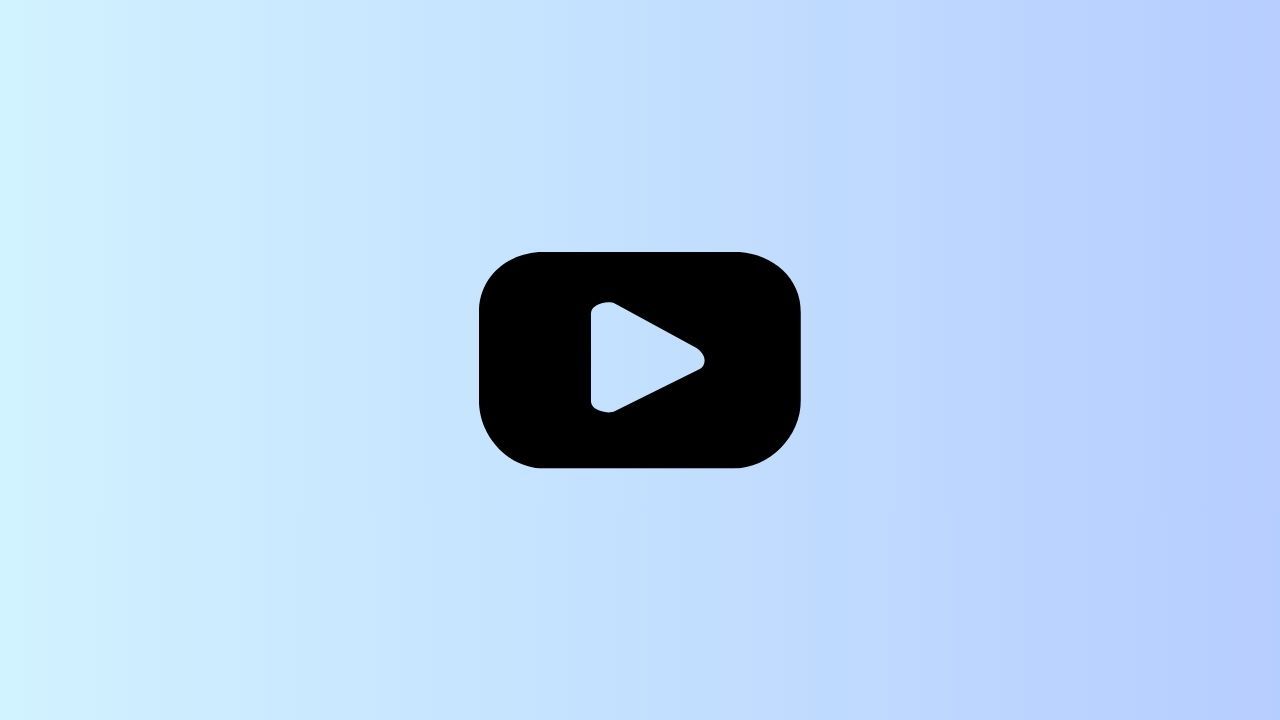
Before delving into hardware fixes, it’s wise to start at the software layer: clearing cache, disabling conflicting features, and ensuring the browser or app is in a clean state.
Step 1: Clear Browser Cache & Site Data
In many cases, leftover site data or corrupted browser cache is enough to break video rendering:
- In Wave Browser, you can also clear cache or site data in the privacy settings.
- In Google Chrome, go to
Settings → Privacy & security → Clear browsing data. Choose “All time” and select Cached images and files and Site data. - In Firefox, open
Options → Privacy & Security → Cookies and Site Data → Clear Data. - In Safari (Mac or iOS), you can clear history & website data in the settings or preferences.
Once cleared, relaunch your browser and reload the YouTube page. This often resolves YouTube black screen problems caused by corrupted caching or bad resource loads.
Step 2: Disable Browser Extensions and Adblockers
Sometimes extensions—especially adblockers—block necessary video or script resources. Try running YouTube in incognito/private mode (where extensions are disabled by default) or temporarily disable browser extensions:
- In Chrome, go to
chrome://extensionsand toggle off all nonessential ones. - In Firefox, disable add-ons in the Add-ons Manager.
- Relaunch the browser and try the YouTube video playback again.
If the black screen issue disappears, you’ve likely found the culprit extension.
Browser-Specific Fixes for YouTube Black Screen
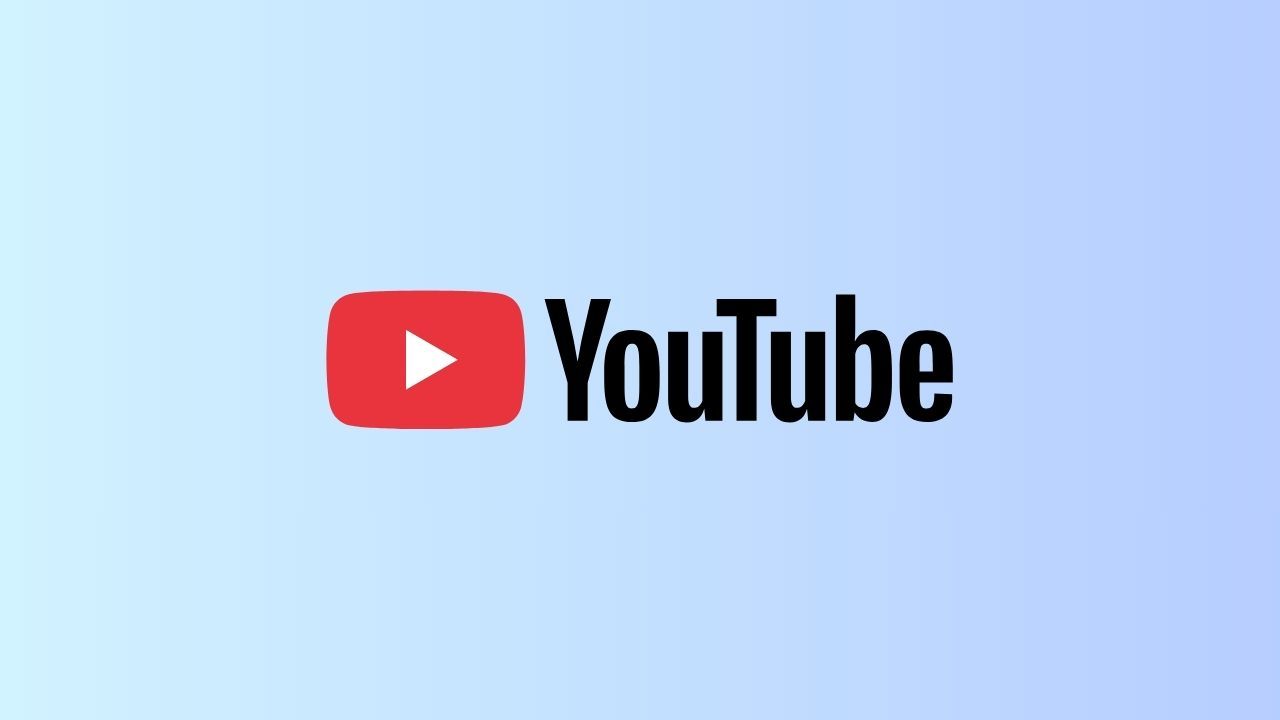
Wave Browser and Google Chrome
Here’s how to troubleshoot black screen errors in Wave and Chrome:
- Ensure you’re on the latest version of the browser.
- Disable hardware acceleration: Go to
Settings → System → Use hardware acceleration when available(toggle off). Disabling hardware acceleration forces the browser to render video via CPU rather than GPU, which often bypasses rendering conflicts. - Clear cache, site data, and relaunch the browser.
- Reset the browser settings back to default (this also resets extensions and flags).
- Update your graphics drivers (on Windows, via Device Manager; on Mac, via system updates).
- Try opening YouTube in an incognito window or a new profile to isolate corrupted profiles.
- Relaunch the tab or browser completely.
If Chrome was the cause, disabling hardware acceleration or refreshing the browser often fixes YouTube black screen problems.
Mozilla Firefox
Firefox handles rendering differently, but similar fixes apply:
- Make sure Firefox is running the latest version.
- Try toggling use hardware acceleration (graphics acceleration) in
Settings → General → Performance. - Clear browser’s cache and site data.
- Disable add-ons or start in Safe Mode (
Help → Troubleshoot Mode). - If you're using Firefox on Mac or Linux, check for GPU driver updates or use Firefox’s “about:support” page to diagnose rendering.
Safari / macOS / iPad / iPhone
On Apple devices, hardware acceleration is handled by the OS, so fixes are slightly different:
- Update iOS, iPadOS, or macOS to the latest version.
- In Safari, clear history and website data.
- For the YouTube app on iOS/iPadOS, uninstall and reinstall.
- If you’re watching on TV via a smart TV, update the app via the App store.
- On iPad Pro or iPad, sometimes resetting network settings or toggling airplane mode can help.
- Check the status of your network connection to rule out streaming interruptions.
Android & YouTube App
On Android devices or TVs:
- Update the app from the Play Store or App store (for Android TV).
- Clear the app’s cache and data (Settings → Apps → YouTube → Storage → Clear cache / Clear data).
- Uninstall and reinstall the YouTube app if issues persist.
- Check for OS updates.
- If using your TV or the built-in YouTube app in smart TVs, update firmware and app through the TV settings.
- Disable any GPU or video-specific enhancements in the phone settings if available.
Using (or Disabling) Hardware/GPU Acceleration
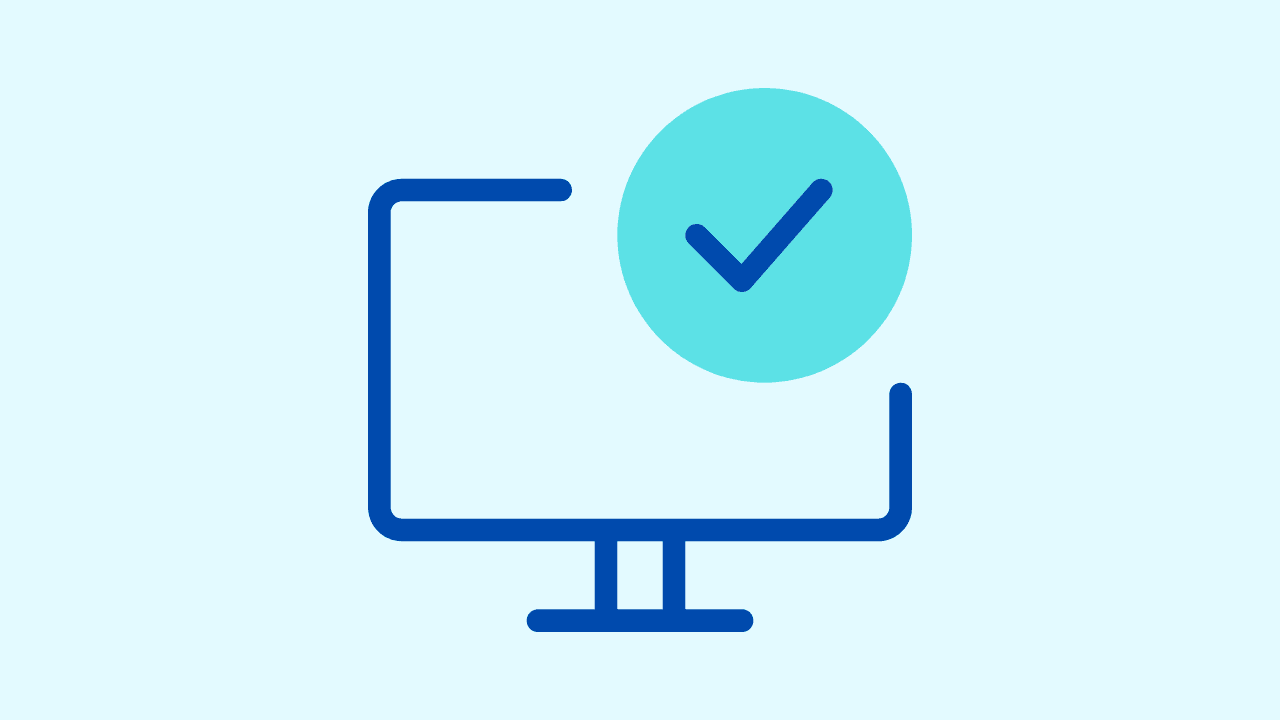
A key factor in many YouTube black screen cases is how the browser or app uses GPU hardware to offload video decoding and rendering tasks.
- Use hardware acceleration / GPU acceleration: This is beneficial for performance and energy efficiency—especially for 4K or high-framerate video formats.
- Disable hardware acceleration: If your GPU, drivers, or browser implementation is buggy or incompatible, disabling this option forces the system to use CPU rendering, which can resolve black screen errors.
To disable hardware acceleration in most browsers (Chrome, Firefox, Edge), you’ll find it in settings under “System” or “Performance.” After toggling it off, relaunch the browser and test whether the black screen issue disappears.
If disabling hardware acceleration helps, then the problem is likely GPU, driver, or rendering pipeline incompatibility. In that case, updating drivers (or even rolling back to a stable version) is the next step.
Updating Graphics Drivers and System Software
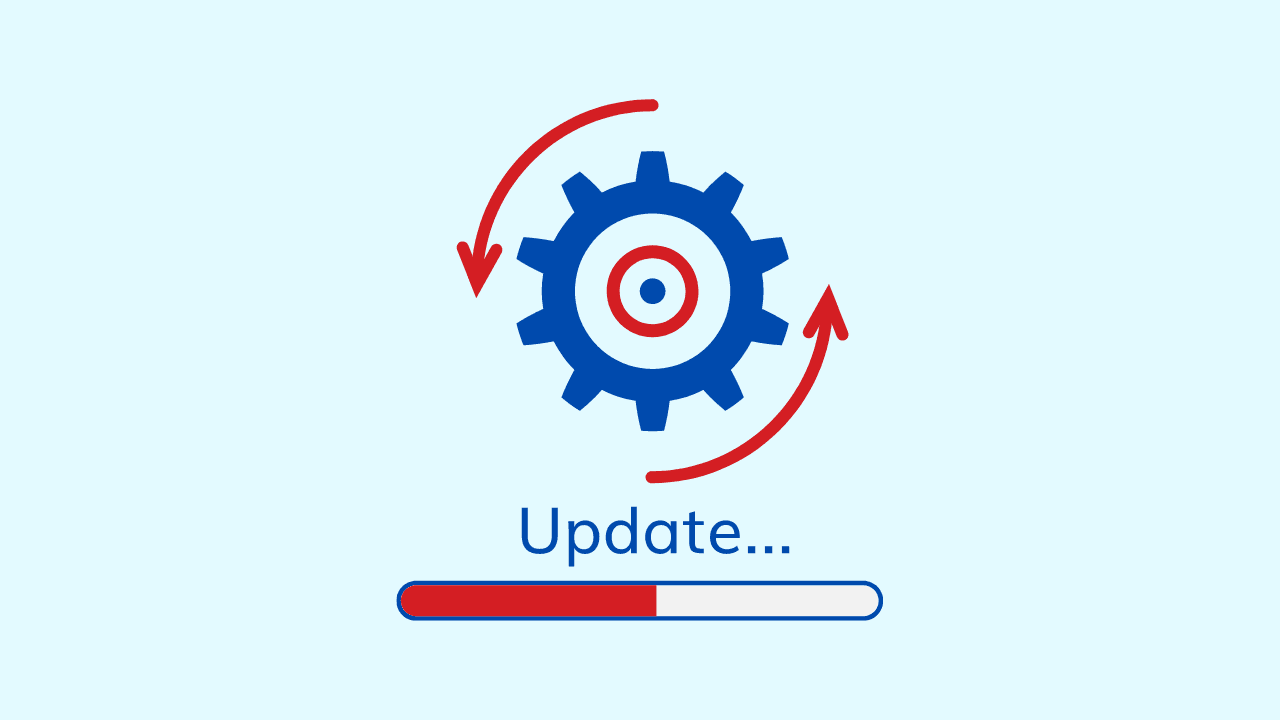
Outdated, corrupted, or incompatible graphics drivers are one of the major causes underlying black screen problems during YouTube playback on PC or Mac.
On Windows
- Open Device Manager → Display adapters → update driver.
- If Windows suggests no update, visit your GPU vendor’s website (NVIDIA, AMD, Intel) and download the latest graphics driver.
- Install it and restart the PC.
- Test YouTube playback again in your browser or app.
On macOS
- macOS updates include GPU driver fixes—so ensure your system is up to date via System Preferences → Software Update.
- If using eGPU setups, verify compatibility and firmware updates.
- Relaunch YouTube in Safari or Chrome to test.
If updating drivers doesn’t help, try rolling back to a known stable version (especially if the problem began after a driver update).
Network & Streaming Conditions

Sometimes a blank screen or frozen video appears not because of hardware or software, but due to network or streaming issues.
- Check the status of your network connection if bandwidth is low or unstable, video may fail to load.
- Use a wired connection or reliable WiFi, and ensure your VPN (if used) isn’t throttling or interfering with video streams.
- Try disabling VPN services temporarily to rule them out.
- If you're on a public or shared network, firewalls or proxy settings may block video resources.
Additional Tips & Tutorials for Persistent Cases
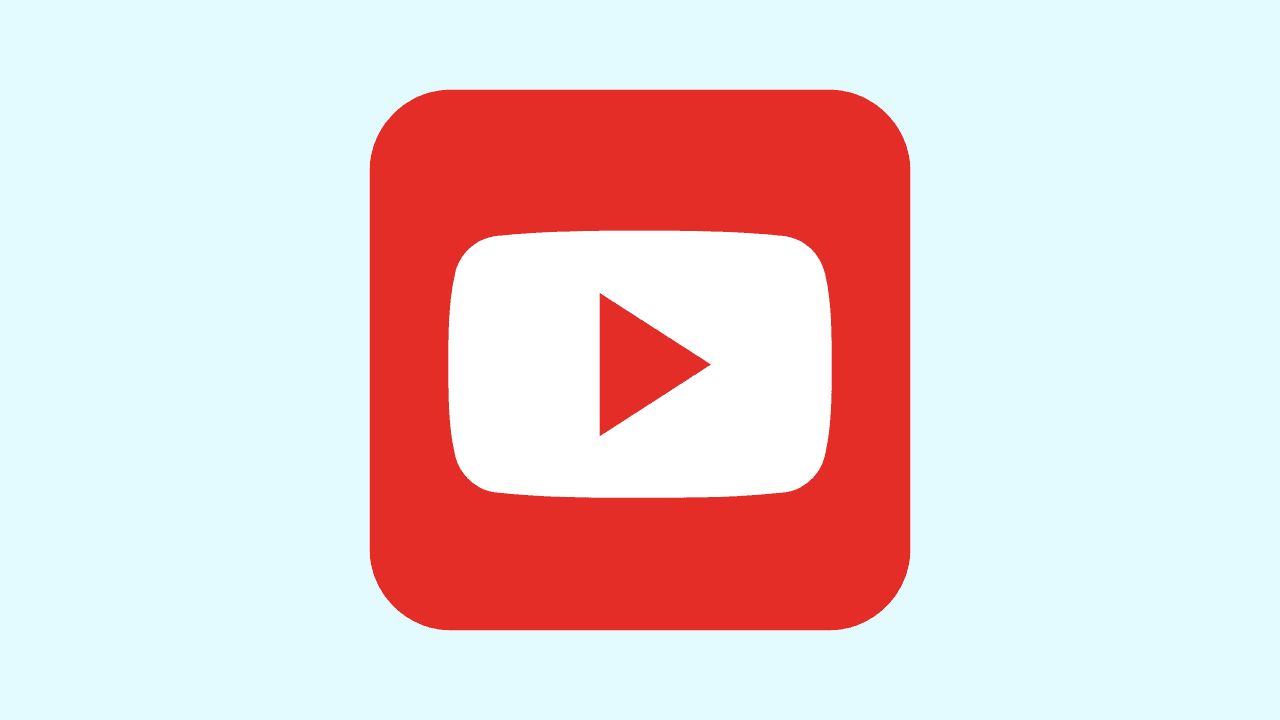
- Try opening the video in a different file format or at 1080p instead of 4K to see whether the issue is format-specific.
- Test playback in a new browser user profile or guest mode—sometimes user profile corruption causes errors.
- Relauch or restart the browser app, close all tabs, and re-open only YouTube.
- If you use Premiere Pro or video editing tools, test whether exporting or rendering impacts your GPU health (rare, but useful diagnostic).
- Monitor Chrome’s Task Manager (Shift+Esc in Chrome) to see if any tab or GPU process is hung.
- Check for system memory/pagefile issues—if RAM is overloaded, video decoding may fail.
- Run system health checks—virus scans, malware checks, GPU diagnostics.
- In worst-case scenarios, reinstall the browser or app entirely.
Why Wave Browser Helps Avoid the YouTube Black Screen

Wave’s eco mission is about creating a more sustainable web: fewer crashes, less wasted processing, and smoother video playback without forcing you to tinker endlessly. By aligning performance with resource efficiency, Wave reduces both frustration and energy waste, helping you enjoy your videos more reliably.
If the YouTube black screen issue continues after following these steps, try switching to Wave for smoother, more reliable browsing.