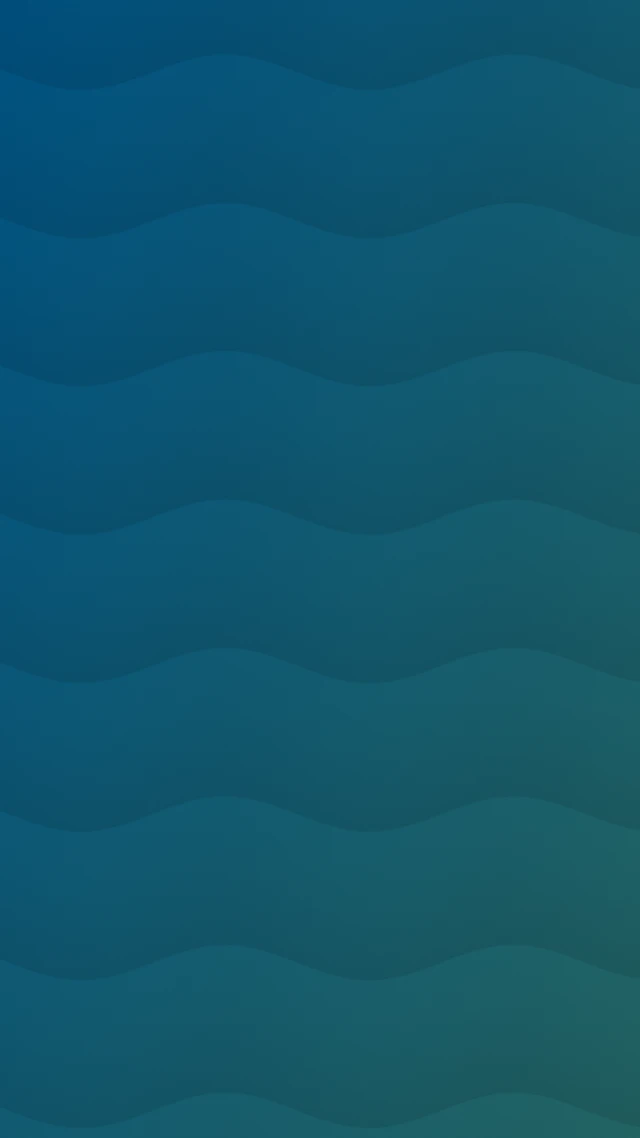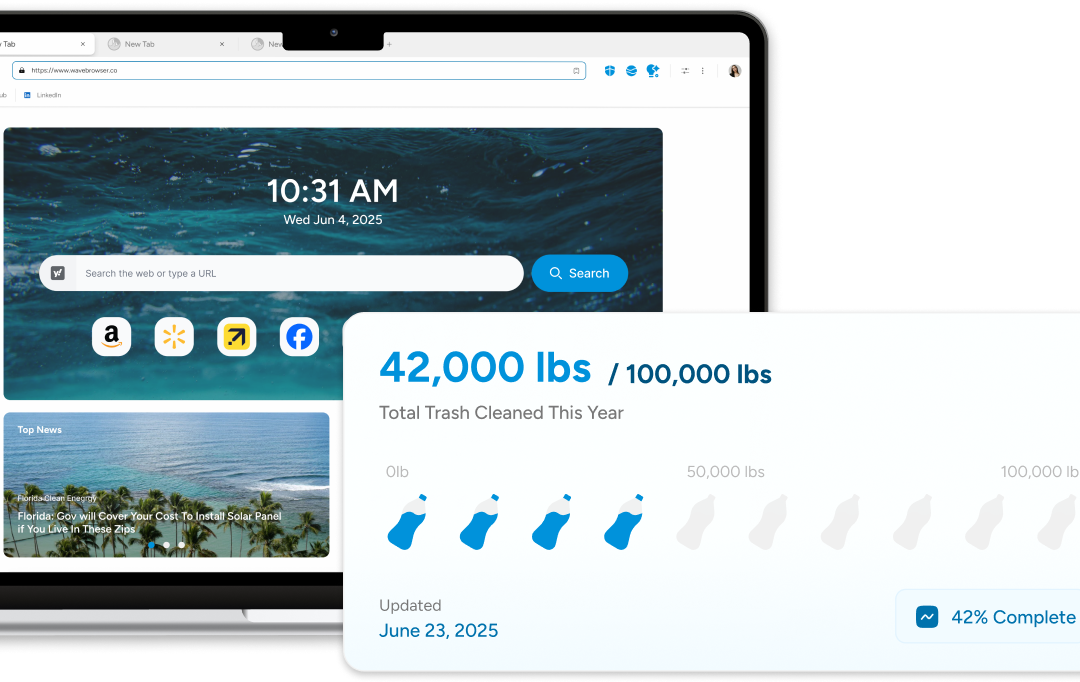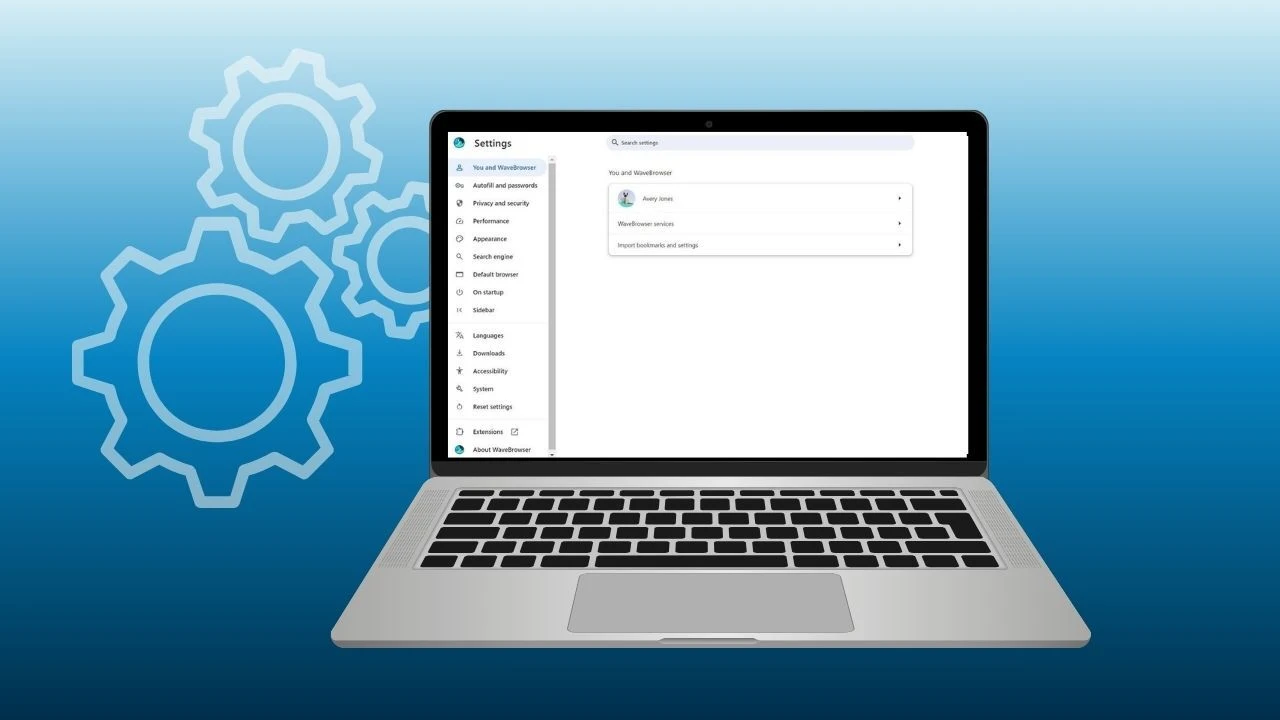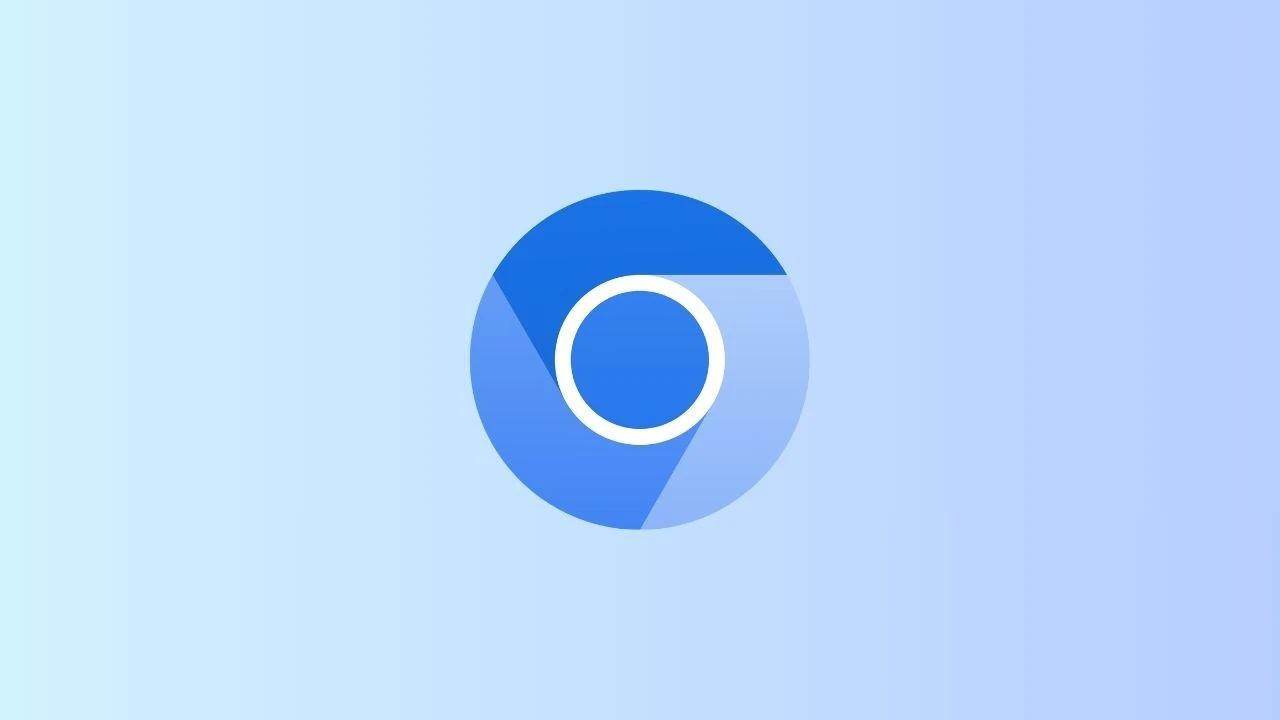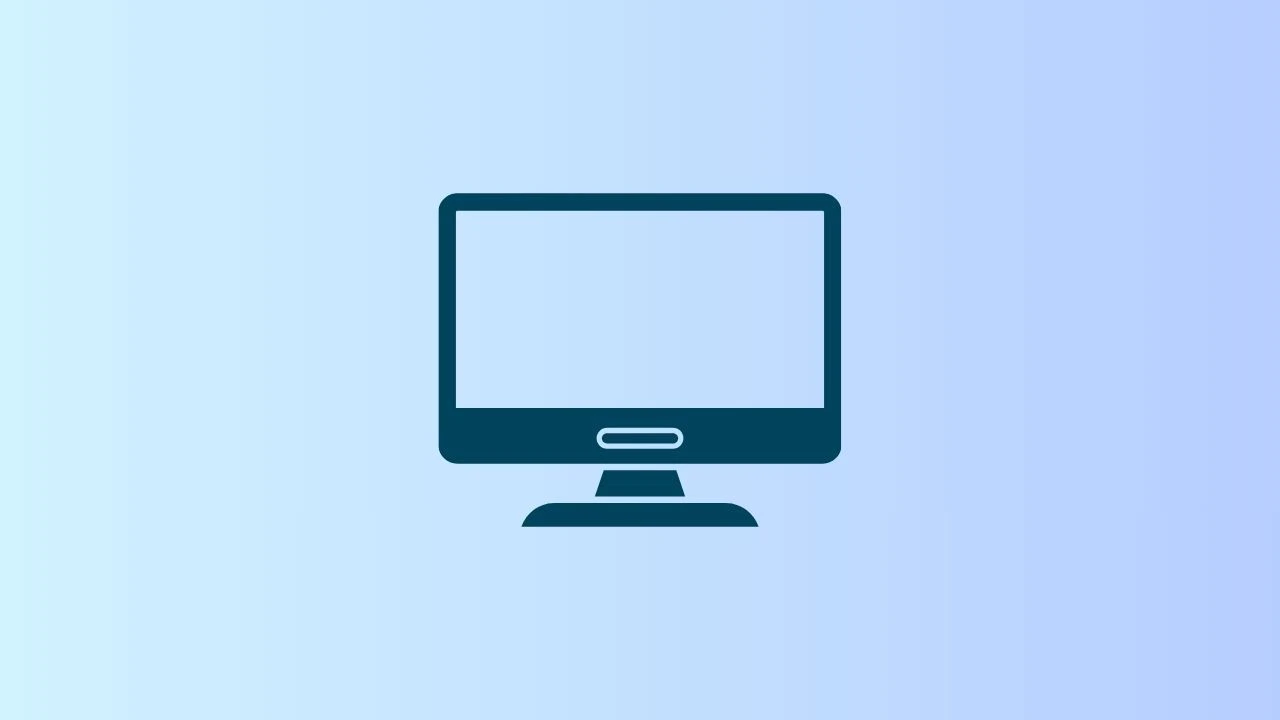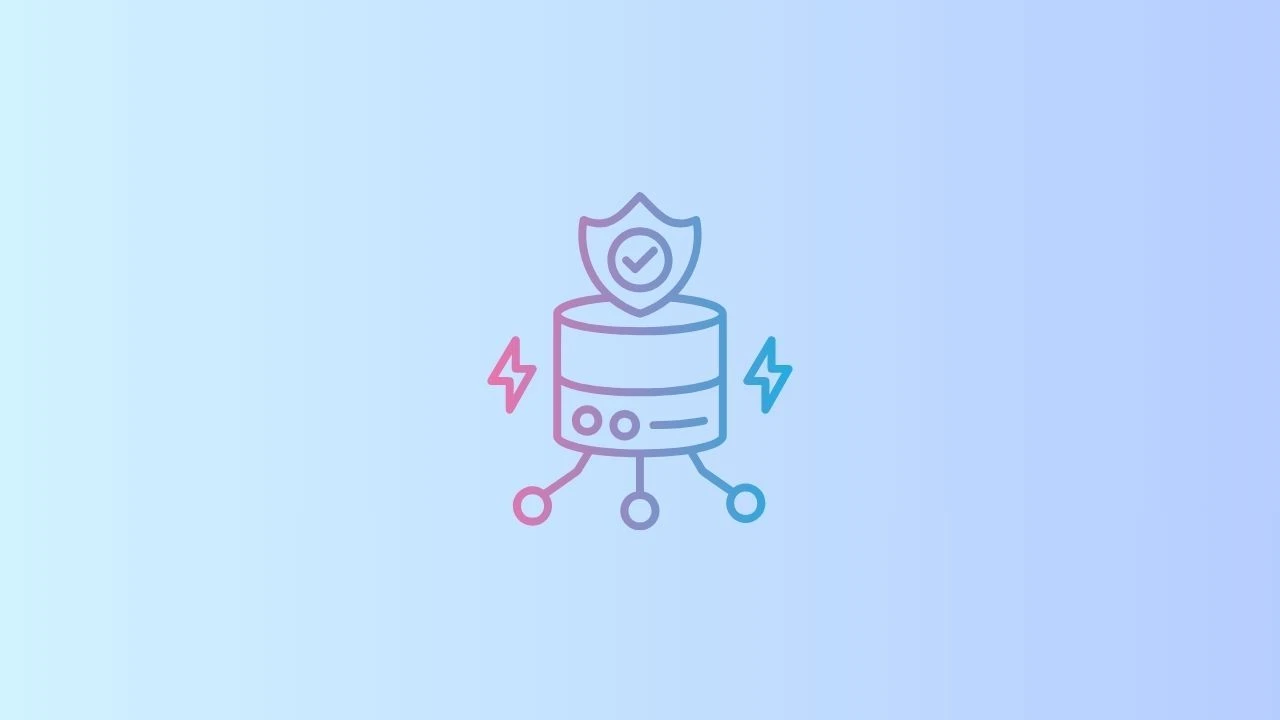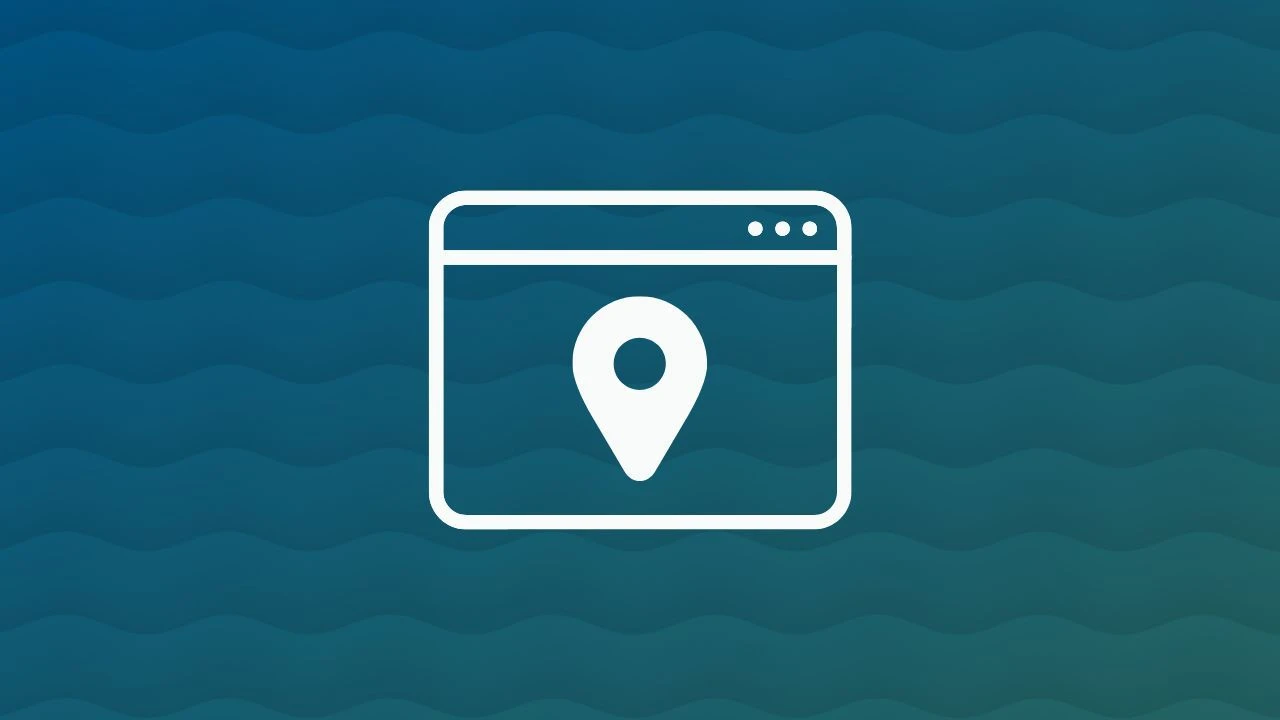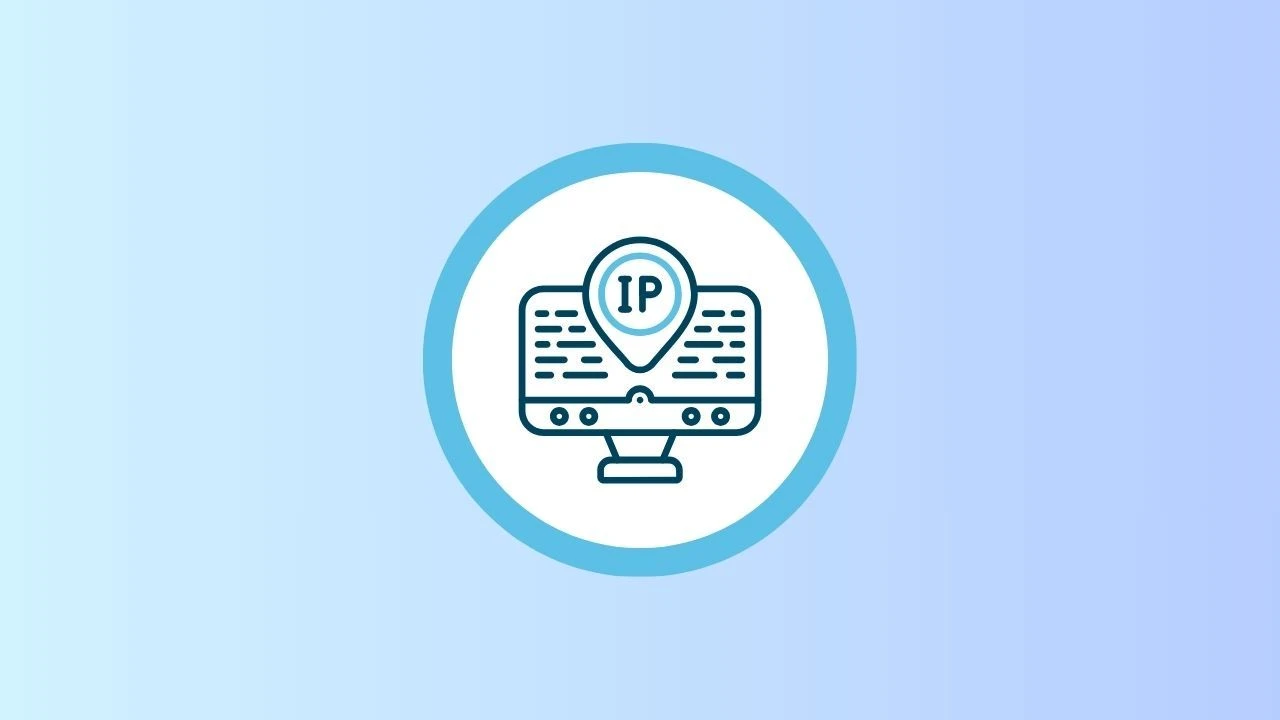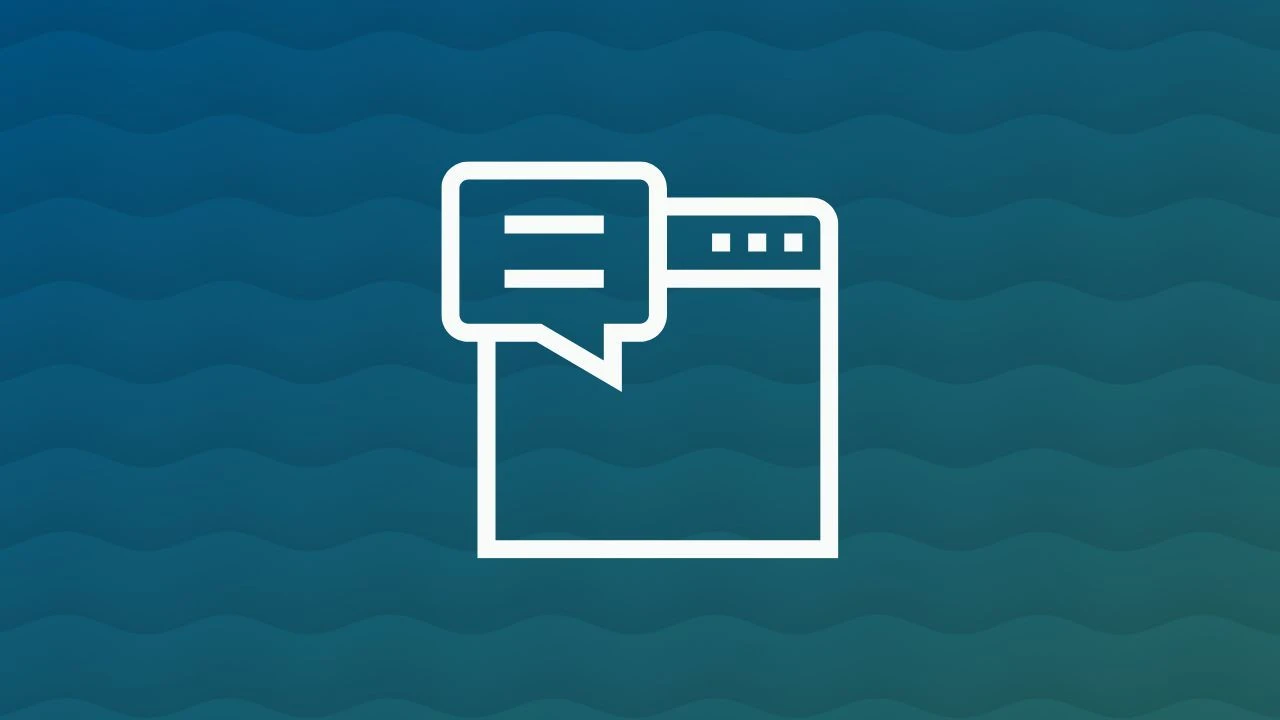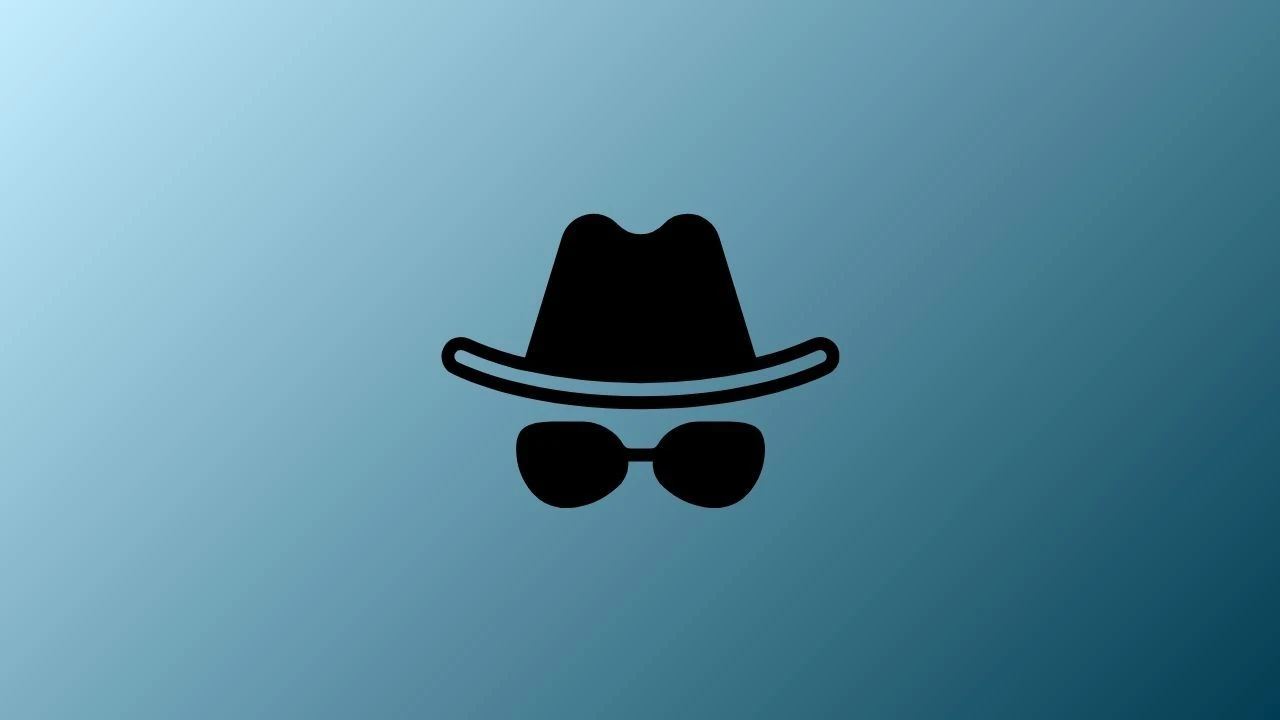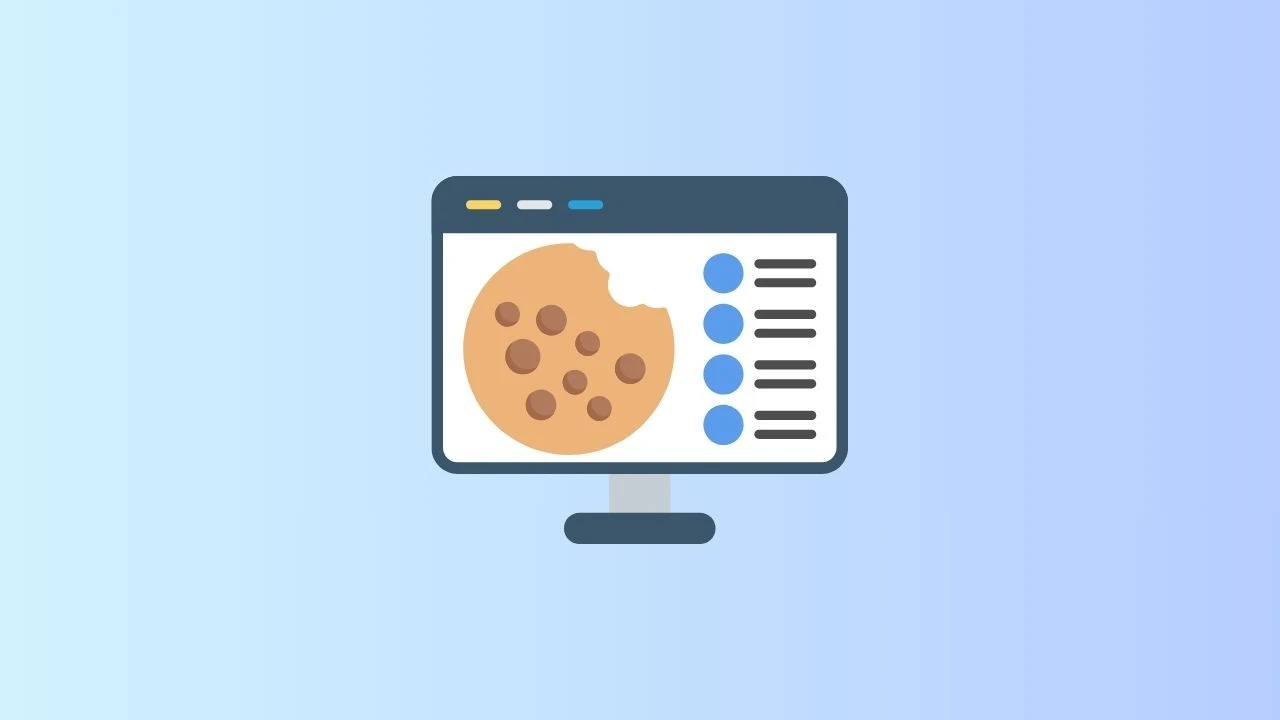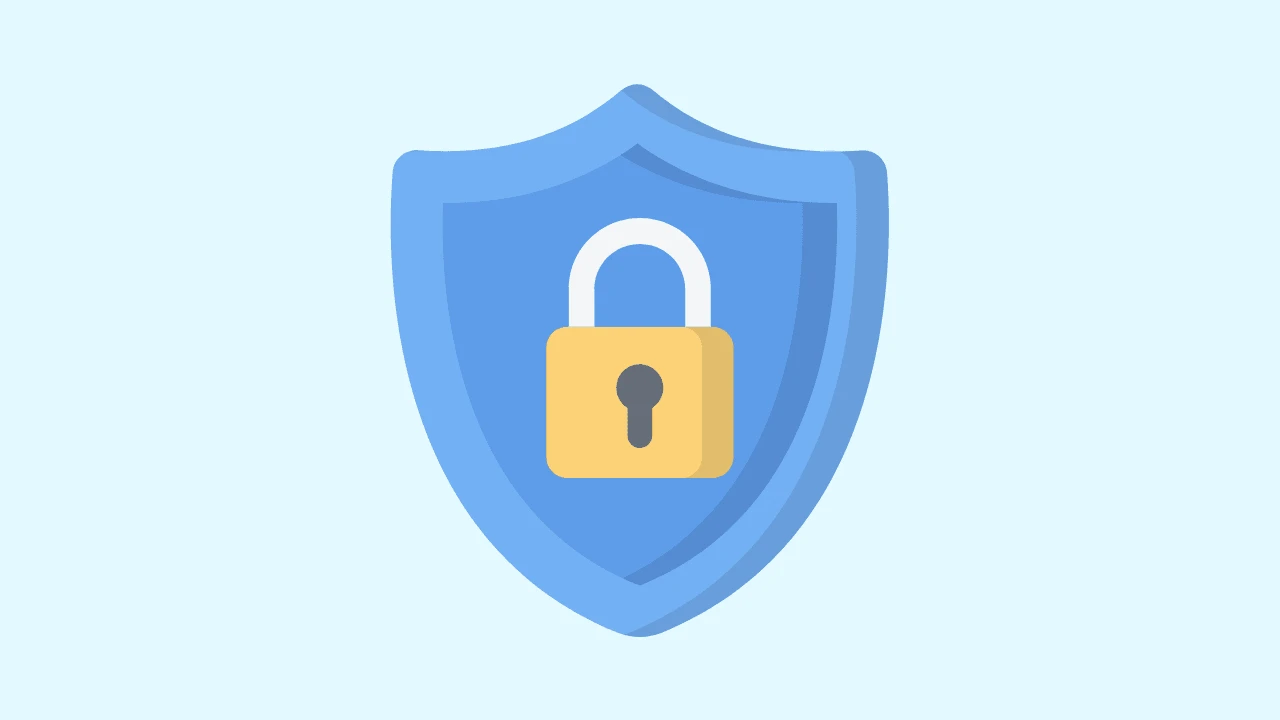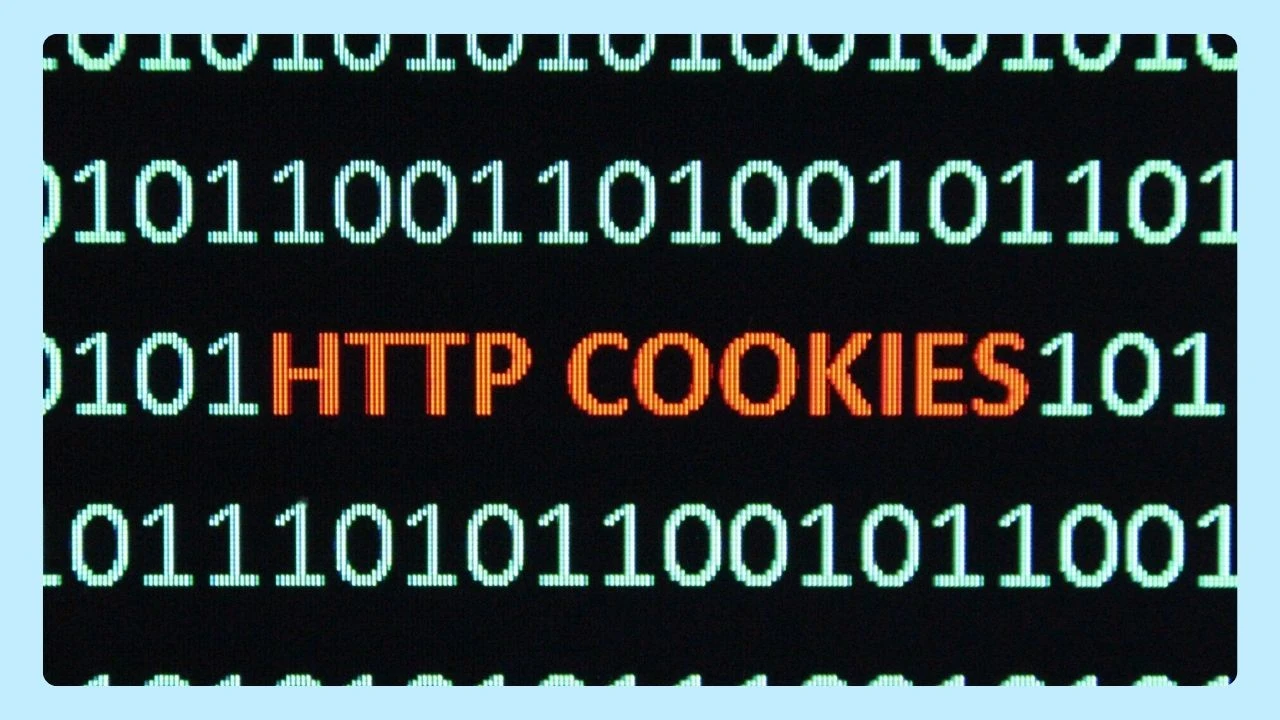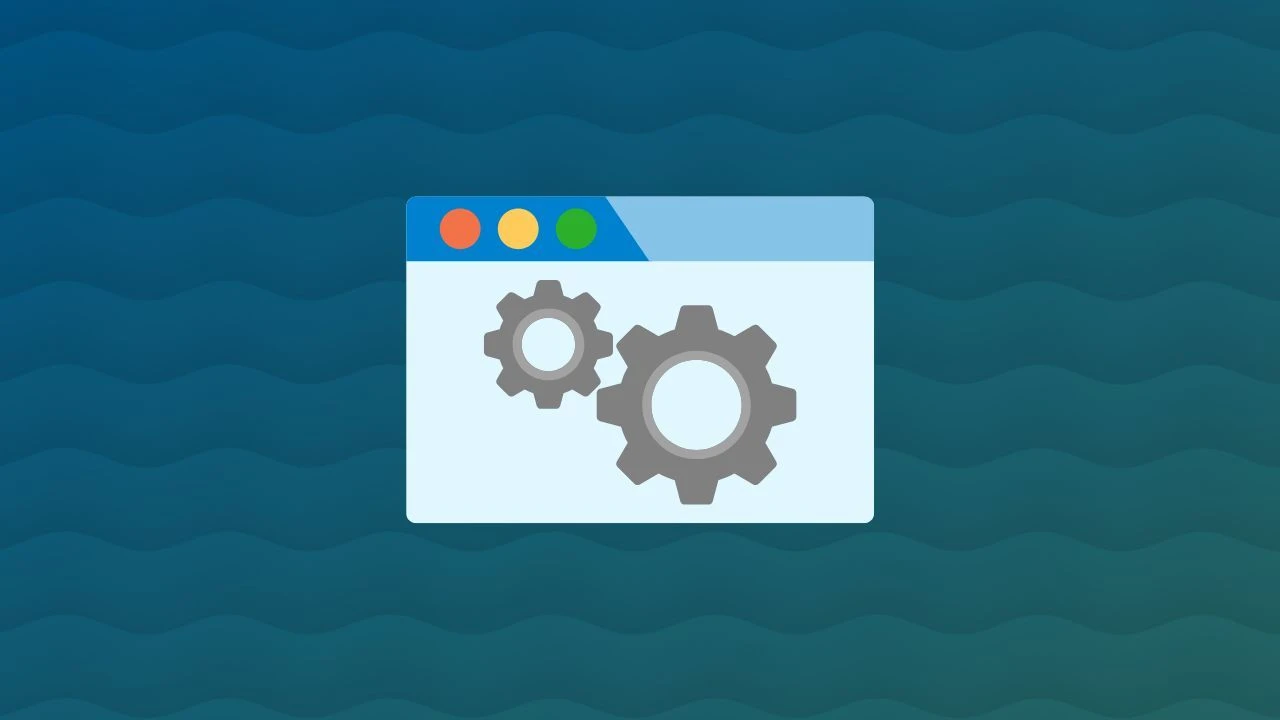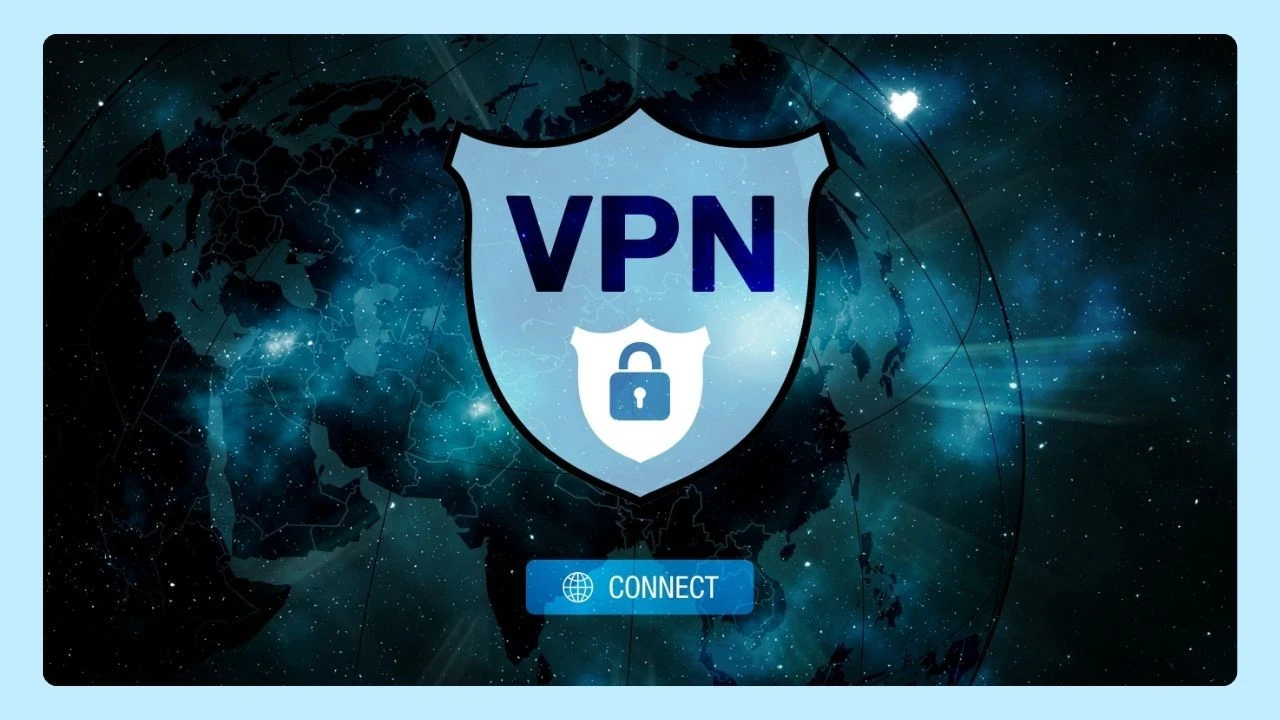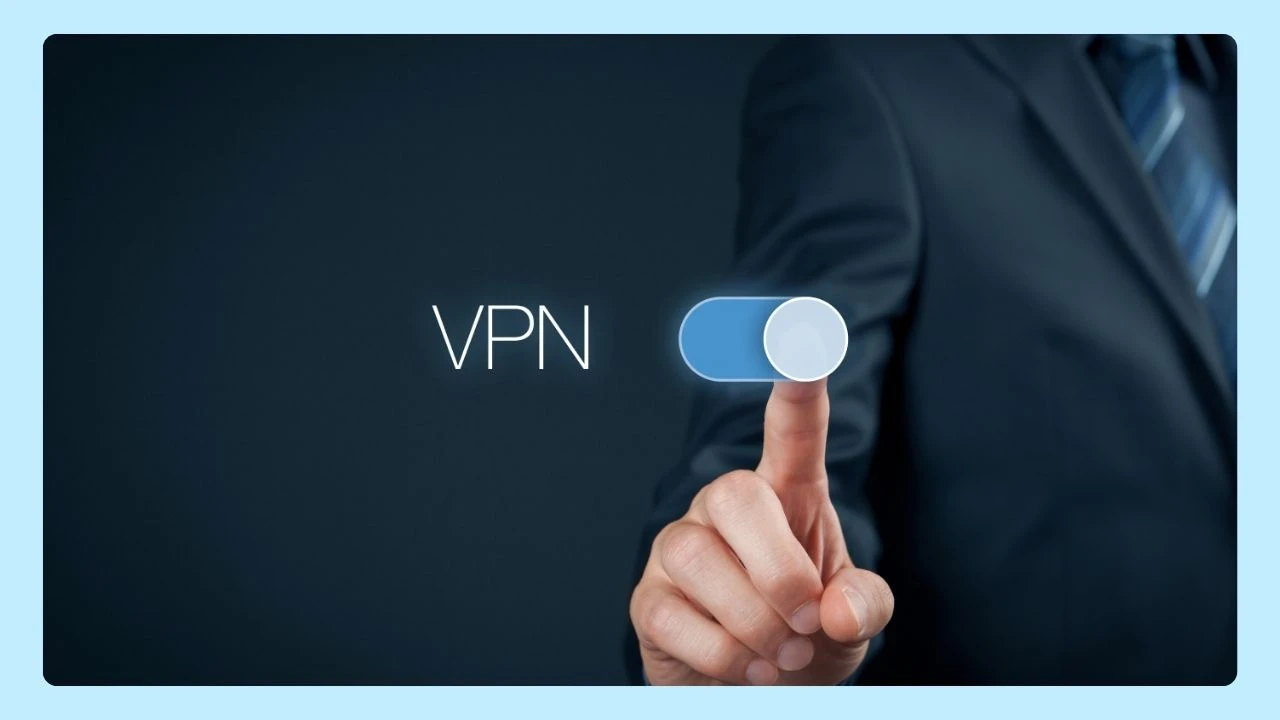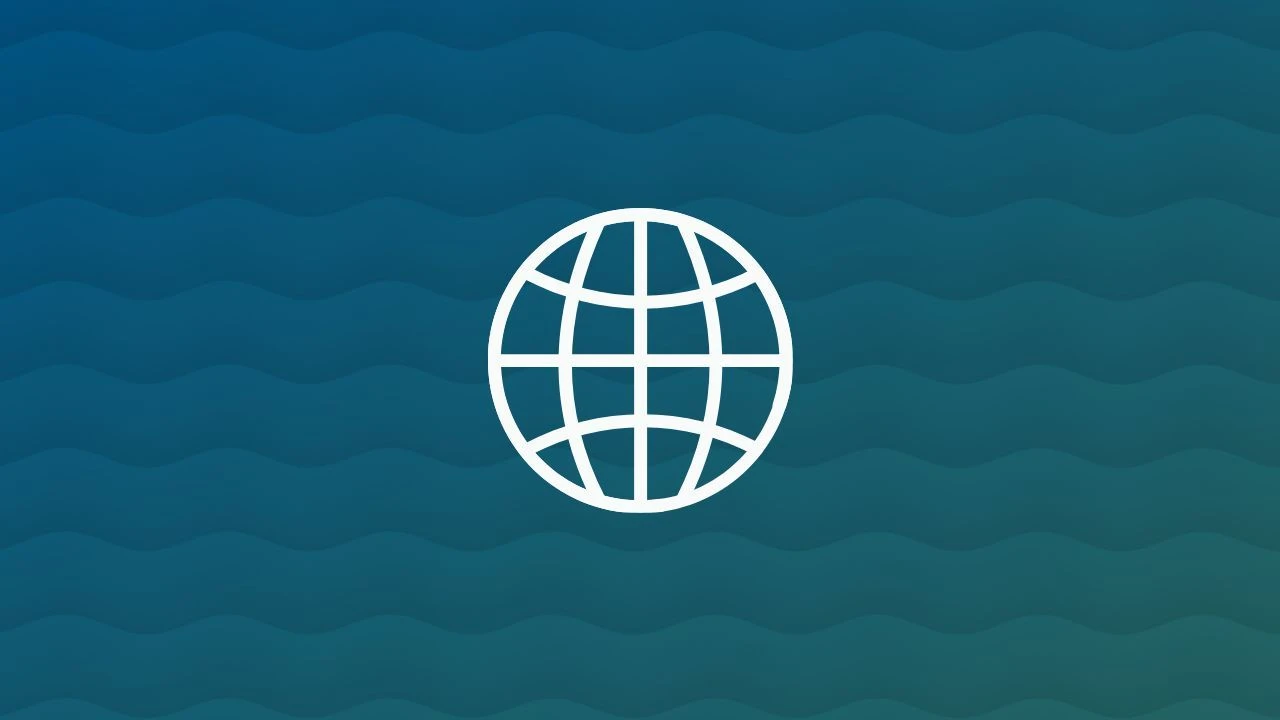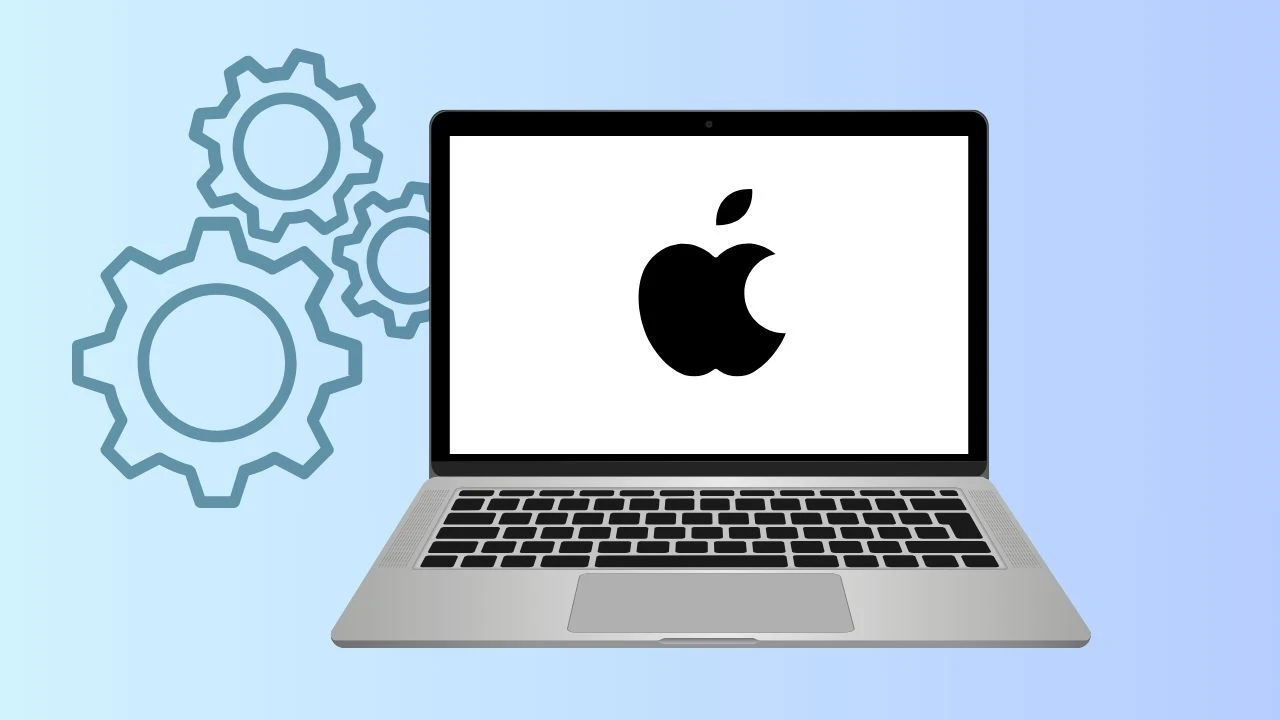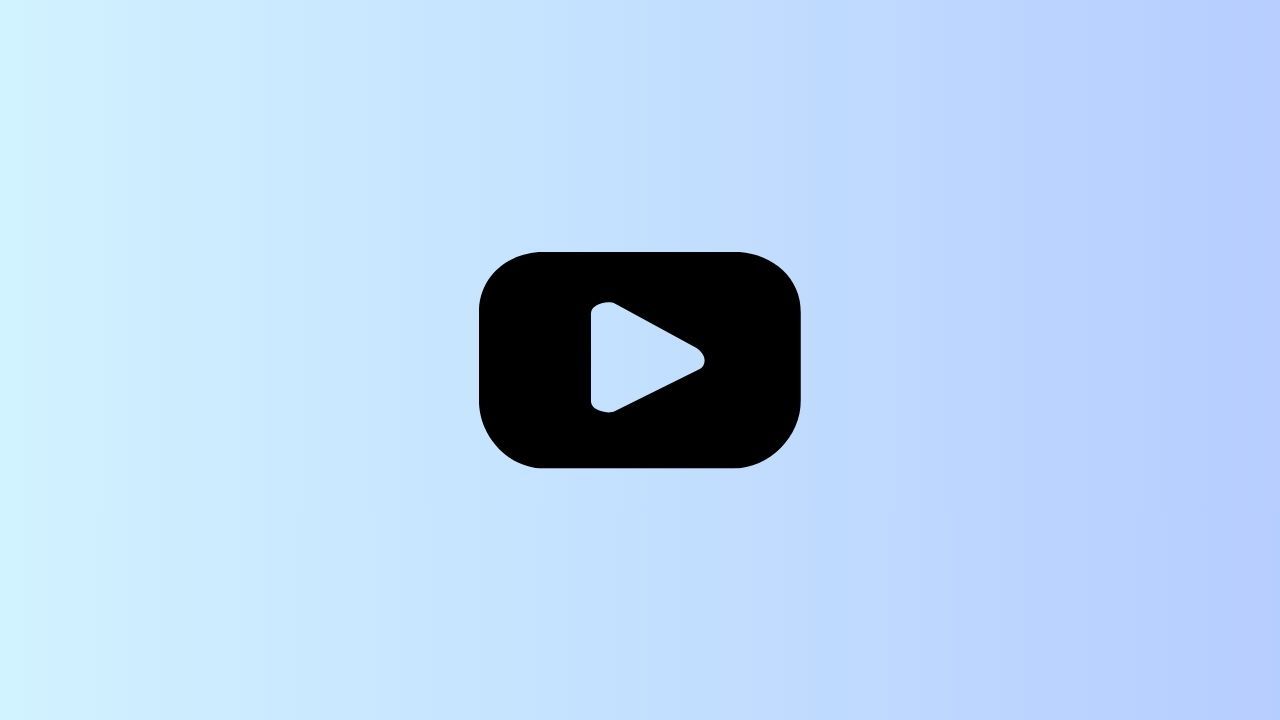
Switching from light mode to dark mode isn’t just a style choice, it’s a smarter way reduce distractions when watching videos in dim environments, making your screen easier on the eyes and your focus sharper. It also helps extend battery life on mobile devices, especially those with OLED or AMOLED displays.
Beyond comfort, it offers a sleek, modern look that enhances your overall YouTube theme experience. Whether you’re streaming late at night or catching up on your favorite creators, YouTube Dark Mode delivers an immersive viewing experience that’s both practical and visually appealing—something that fits perfectly with Wave Browser’s vision of a cleaner, calmer, and more energy-efficient web.
What Is YouTube Dark Mode?
YouTube Dark Mode, also called night mode or the dark theme, gives the platform a sleek dark background instead of the usual light theme. It’s designed to reduce eye strain, minimize screen’s glare, and help you focus on the video content.
For frequent YouTube viewers, it’s a small setting that makes a huge difference in comfort and concentration.
How to Activate YouTube to Dark Mode
Let's walk through the process to switch your YouTube viewing experience to the visually pleasing and eye-friendly dark mode.
Step 1: Open YouTube Settings
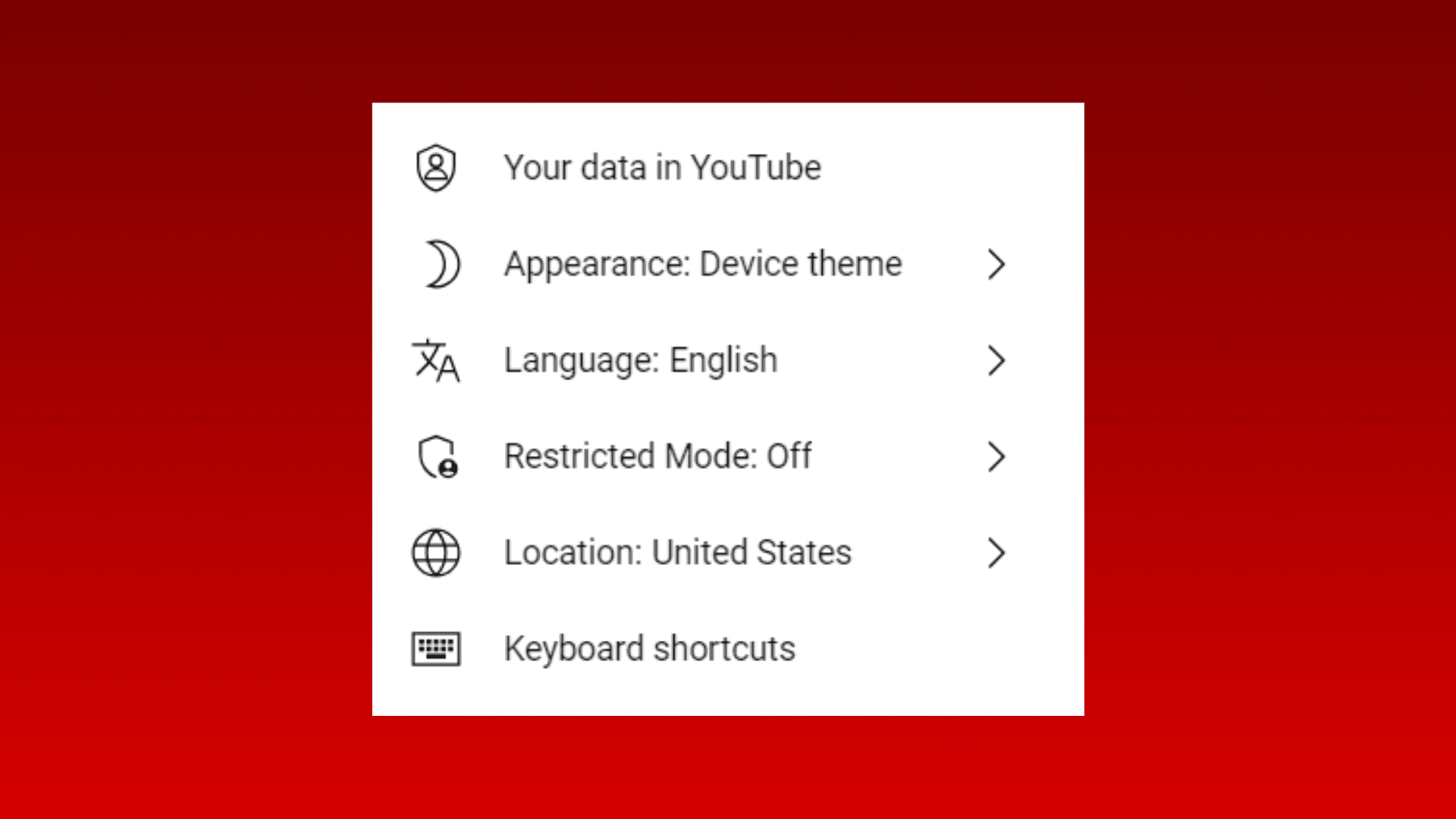
To begin your journey to the dark side, open the YouTube app on your device. If you’re using a web browser, simply type youtube.com into the address bar.
Once you’re on the platform, follow these quick steps:
- Find your profile icon: Look in the top-right corner of the screen—this is where your profile picture appears on both the app and the website.
- Open the menu: Tap or click your profile icon to reveal a dropdown menu with options to manage your account and customize your settings.
- Go to Settings: Select “Settings” to access the control panel.
- Adjust your appearance: Within the settings page, choose “Appearance” to switch between light mode and dark mode.
For even smoother navigation while you watch, try mastering a few YouTube keyboard shortcuts to learn how to make switching, skipping, and controlling playback effortless.
Step 2: Navigate to Appearance Settings
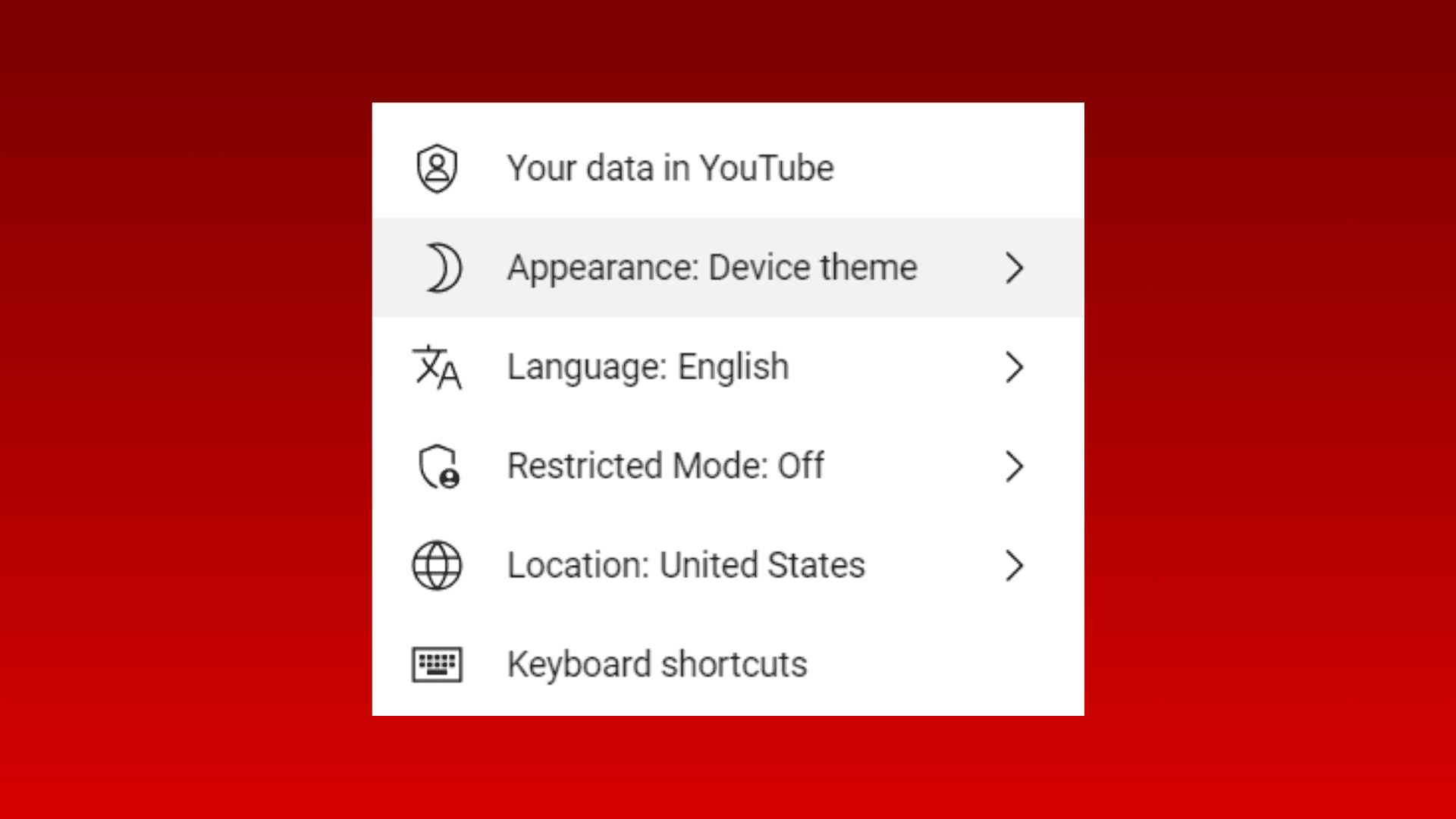
After reaching the Settings page, you’re ready to personalize the look and feel of your experience. Locate the Appearance section where you can adjust how YouTube looks across your devices.
Depending on your setup or the version of the app, the option might appear as “Appearance”, “Theme”, or something similar. Inside this section, you’ll find several display modes, including the popular dark mode.
YouTube gives you the flexibility to choose a theme that best fits your viewing style—whether you prefer the classic light look or a sleek dark background. And if you ever encounter issues while switching themes or notice a display glitch, check out our quick guide on fixing YouTube black screen issues to get things running smoothly again.
Step 3: Selecting Dark Theme Options
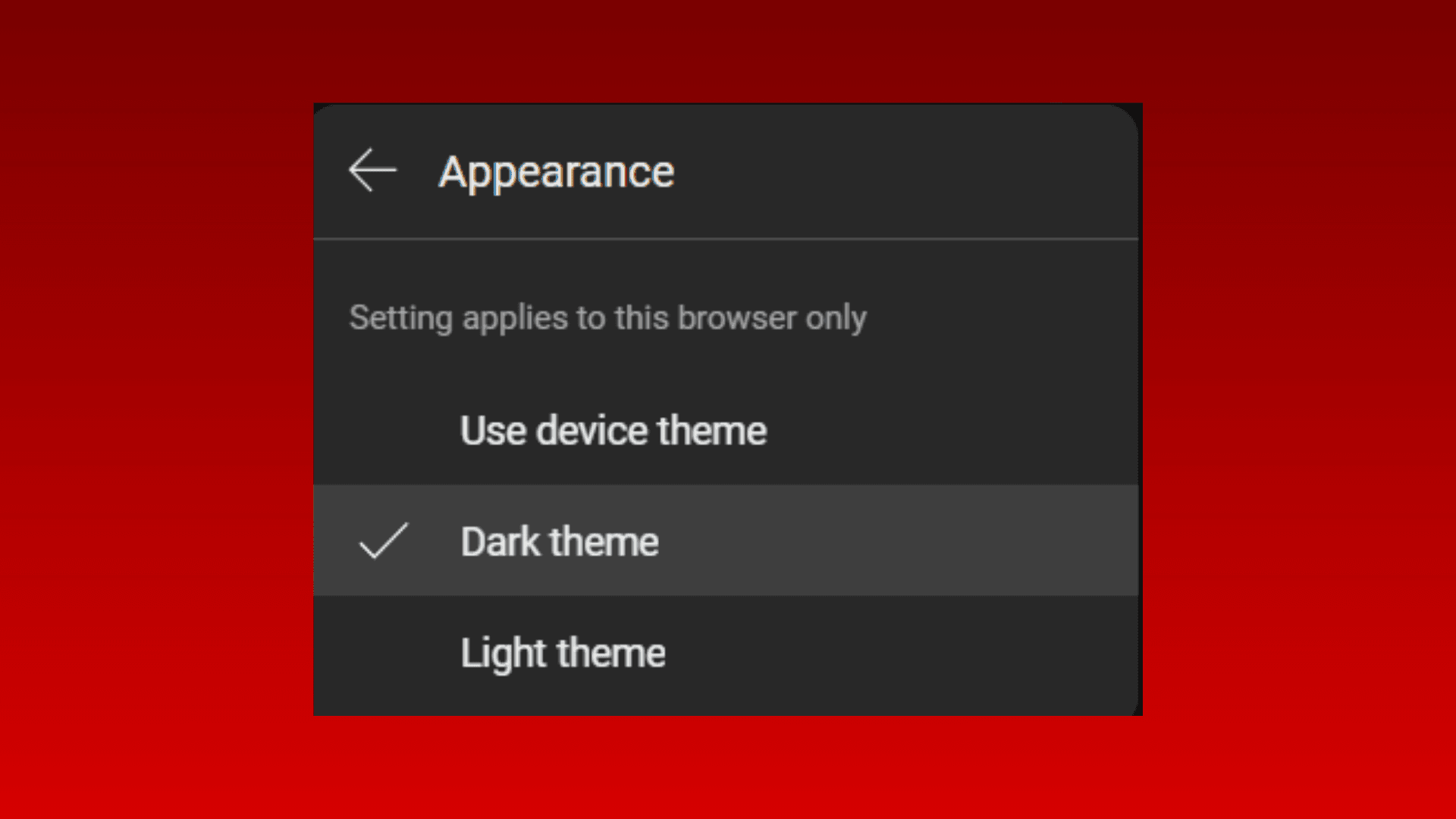
Within the Appearance settings, you’ll find several ways to personalize your YouTube experience. You’ll typically see options like light theme (the default), dark theme, and sometimes use device theme.
Select Dark theme to transform YouTube’s bright interface into a sleek, eye-friendly dark version. It’s a quick toggle that lets you switch between light and dark modes with ease.
If the Use device theme option is available, YouTube will automatically match your device’s system setting. So, when your device is in dark mode, YouTube will adjust accordingly—and when it’s set to light mode, the platform will switch back automatically.
How to Make YouTube Dark Mode Default Across Devices
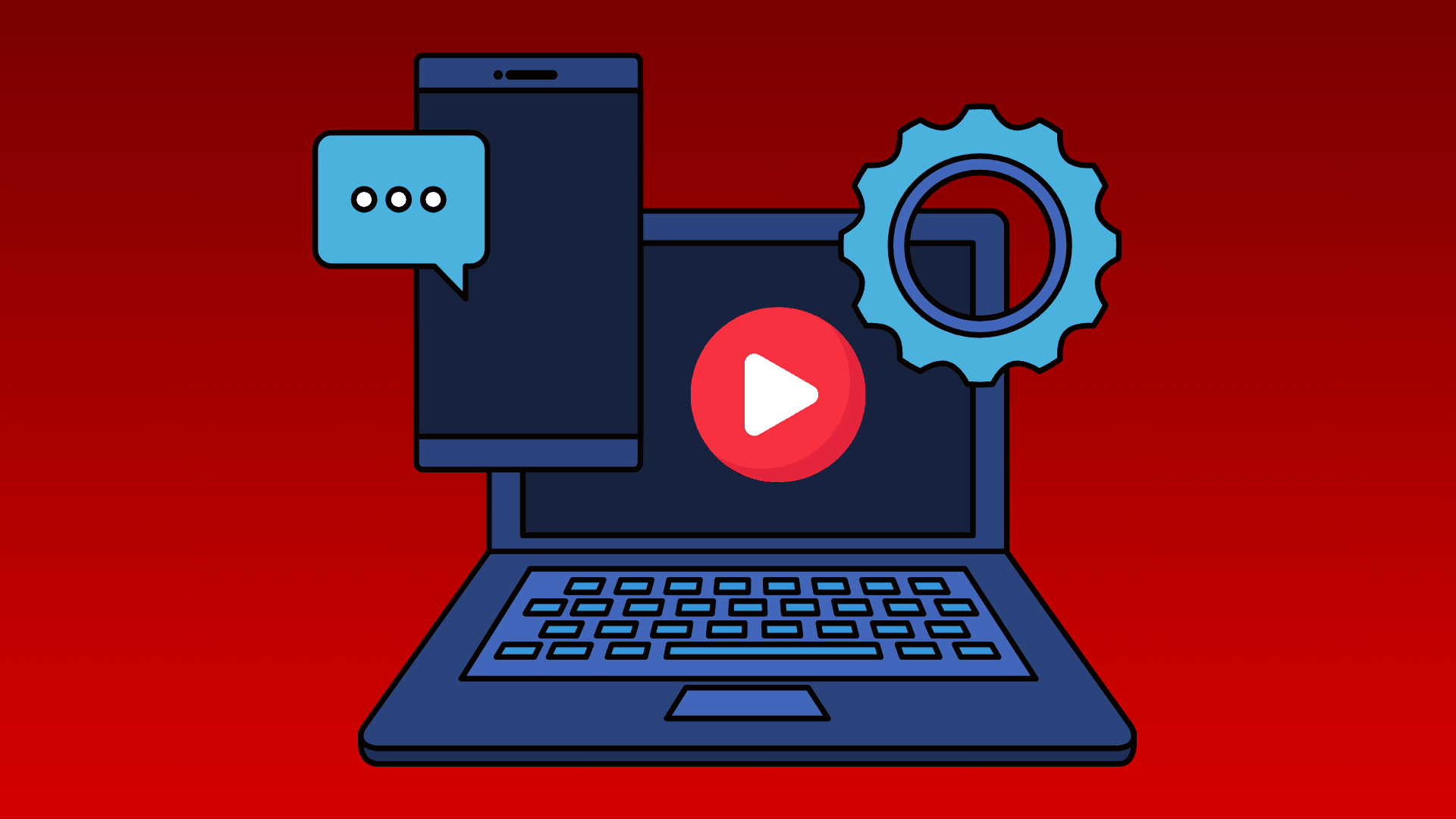
The best part about YouTube’s dark mode is its availability across devices. Whether you’re using an Android phone, iPhone, or even an Xbox, this eye-friendly feature is only a few taps away.
And for a fully consistent experience, you can also enable dark mode on other popular platforms—like Facebook, and Gmail—to keep your screens easy on the eyes wherever you go.
Let’s walk through how to enable dark mode across different devices.
YouTube Dark Mode on Desktop
If you’re using the YouTube website in a browser like Wave Browser or Chrome, enabling dark mode is simple:
- Click your profile icon in the upper-right corner.
- Choose Appearance settings.
- Select Use device theme to match your system, or pick the dark theme manually.
YouTube Dark Mode on Android
On most Android devices, turning on dark mode for YouTube is linked to your device’s system-wide dark theme.
- Open your device Settings.
- Tap Display.
- Find and enable the Dark mode or Night mode toggle.
Once activated, this setting applies a dark theme across your entire device—including the YouTube app.
YouTube Dark Mode on iOS (iPhone and iPad)
For iOS users, enabling dark mode on YouTube works much the same way:
- Open your iPhone Settings.
- Tap Display & Brightness.
- Choose between Light and Dark modes.
Selecting Dark will switch your entire iPhone interface to a darker style, including the YouTube app.
If you prefer watching videos in the Safari browser, you can also create a darker viewing experience using Reader Mode:
- While watching YouTube on Safari, tap the “aA” icon in the address bar.
- Choose Website Settings from the dropdown menu.
- Select your preferred theme to reduce glare and enhance readability.
Dark Mode Toggle in the YouTube App
The YouTube mobile app provides an easy toggle to switch themes, so you can quickly take care of your eyes while you scroll, even during late-night sessions.
- Tap your profile icon.
- Go to Settings → Appearance settings.
- Choose Dark theme, Light theme, or Use device theme.
YouTube Dark Mode Troubleshooting Tips
If your dark mode isn’t saving:
- Clear your cache and restart the browser.
- Check for app or ios/android updates.
- Ensure your default appearance is set correctly.
And if you’re exploring beyond YouTube, see our guide on finding the best video search engines.
Why Use YouTube on Wave Browser
Wave Browser is designed to simplify your digital life. With a built-in ad blocker that helps block YouTube ads, strong privacy controls, and an energy-efficient design, it makes watching videos smoother and more enjoyable.
By choosing Wave, you’re not only improving your digital comfort, you’re helping protect marine life with every tab you open.
Surf the web. Save the ocean. Experience YouTube the smart, sustainable way with Wave Browser.