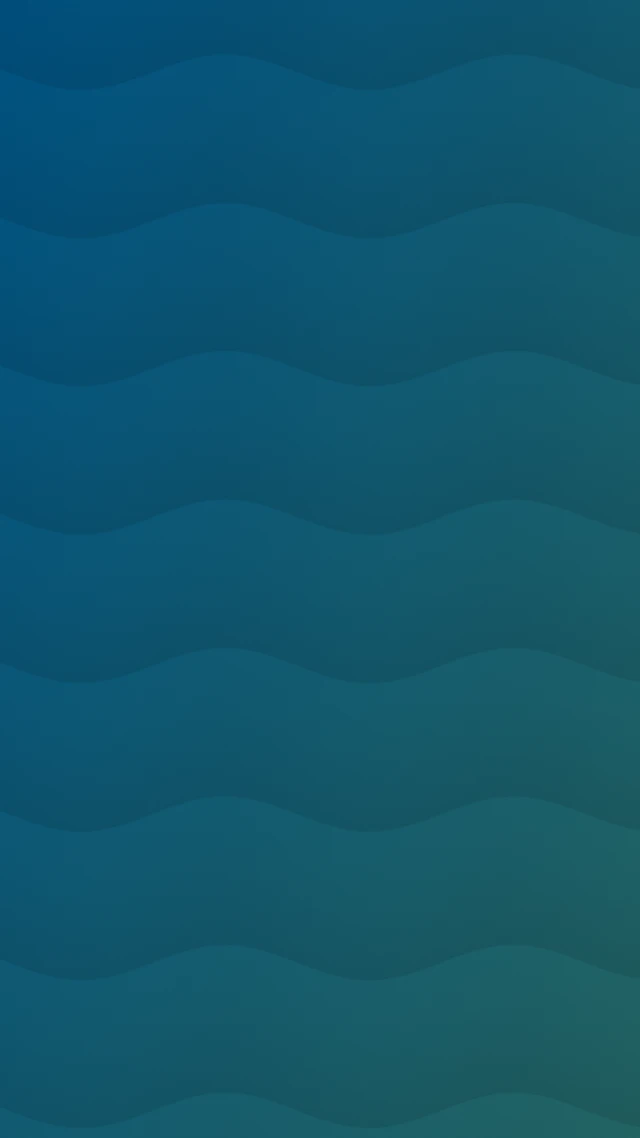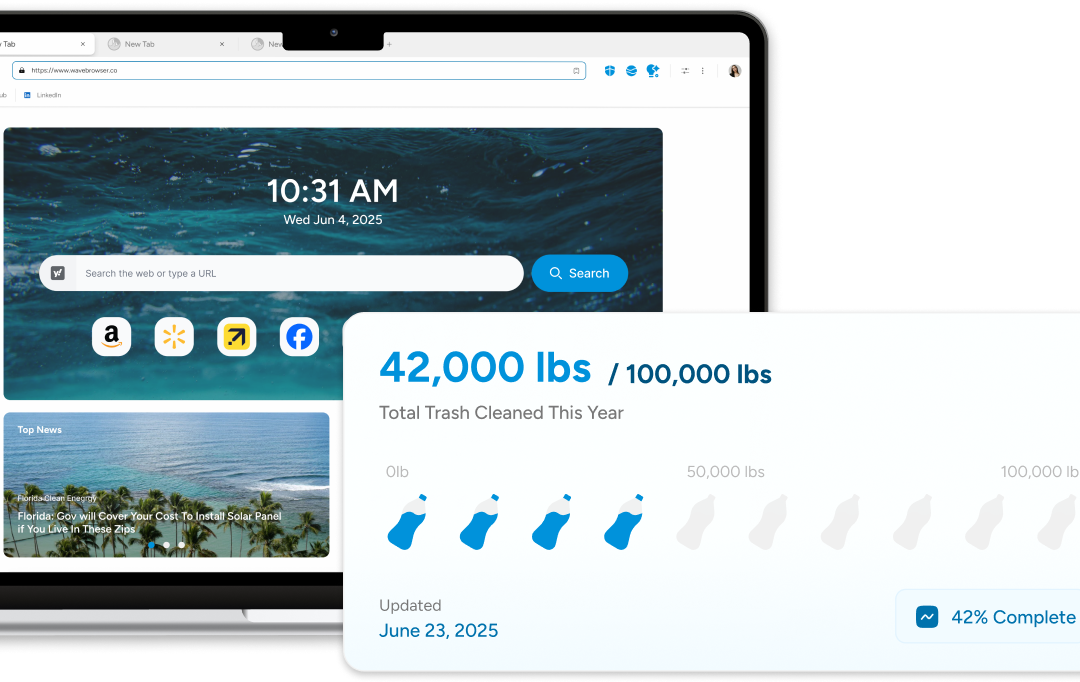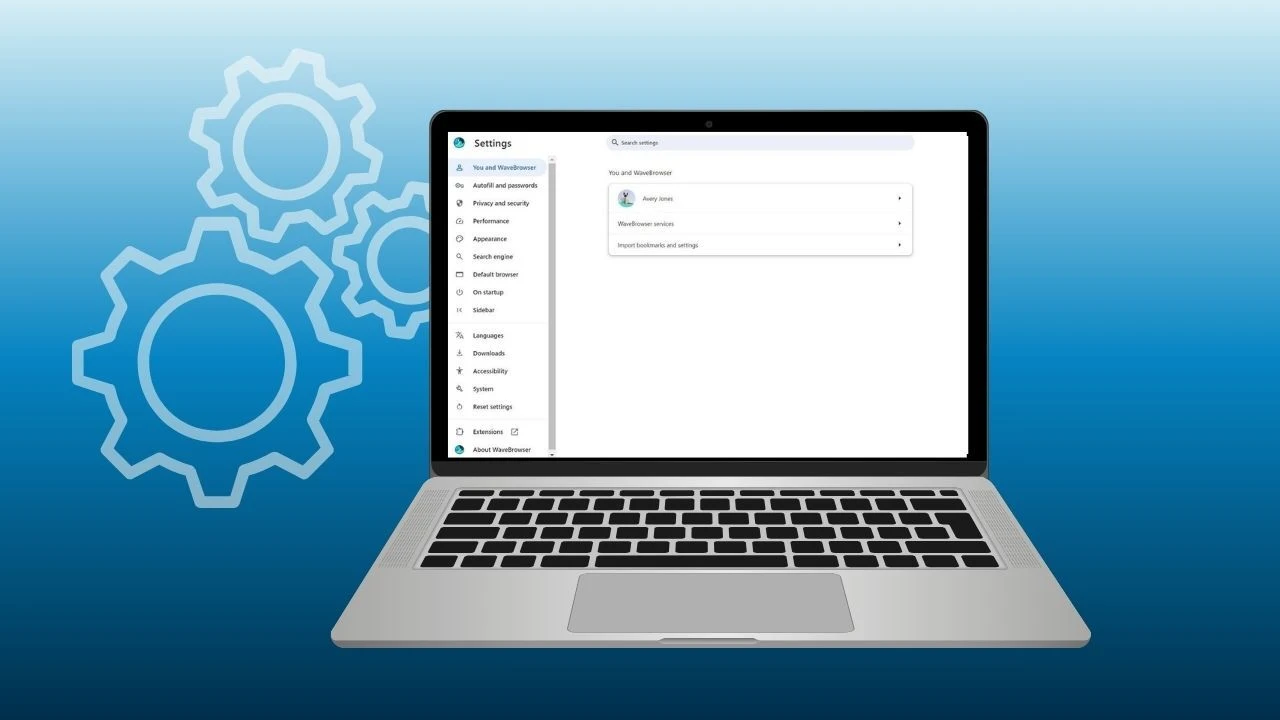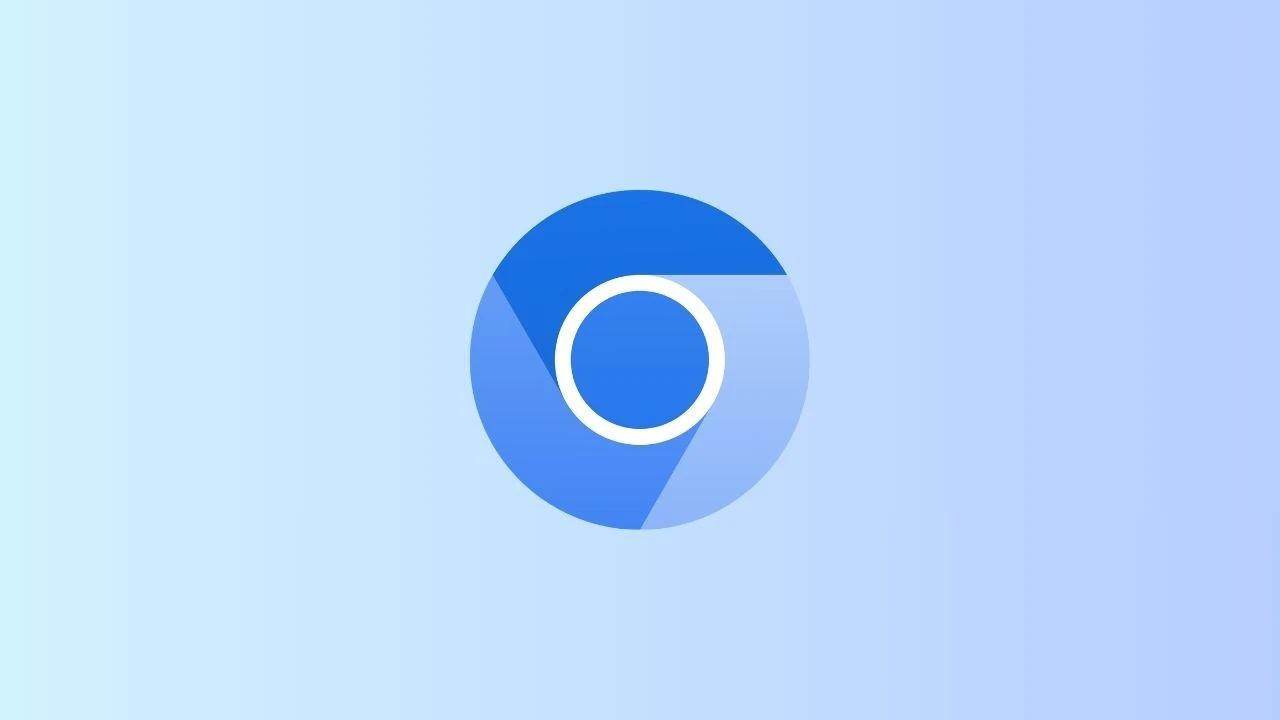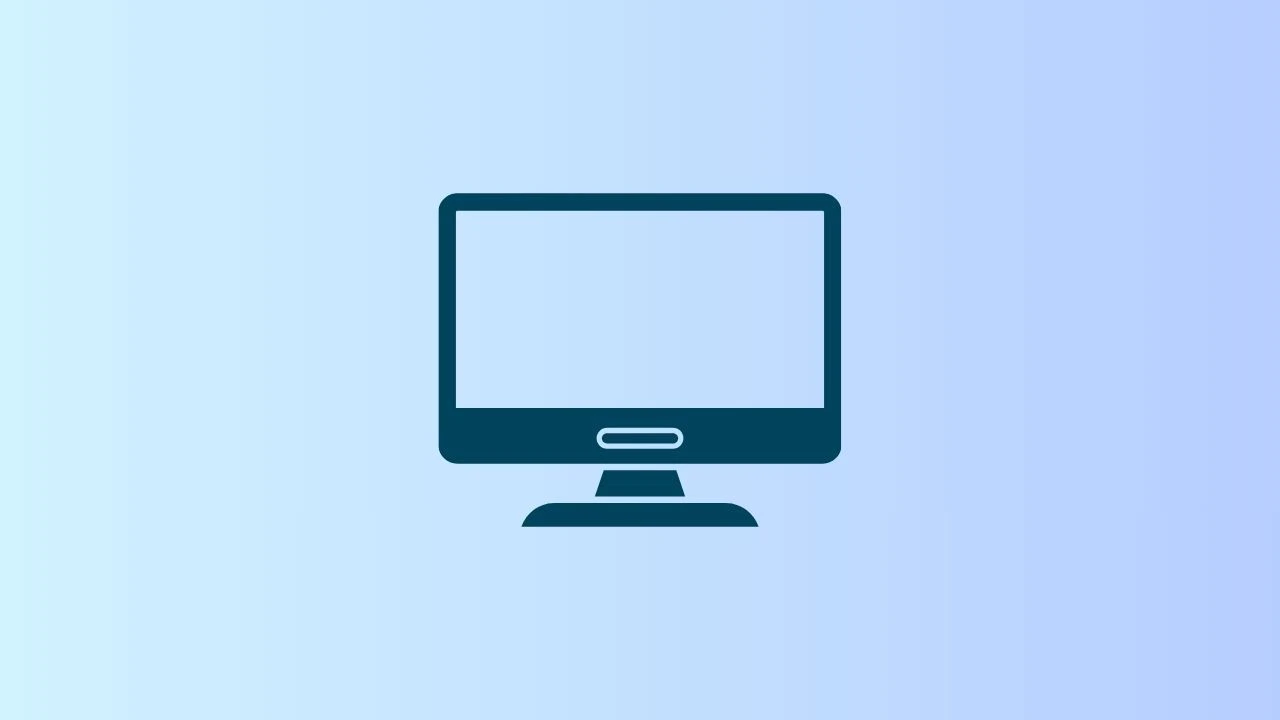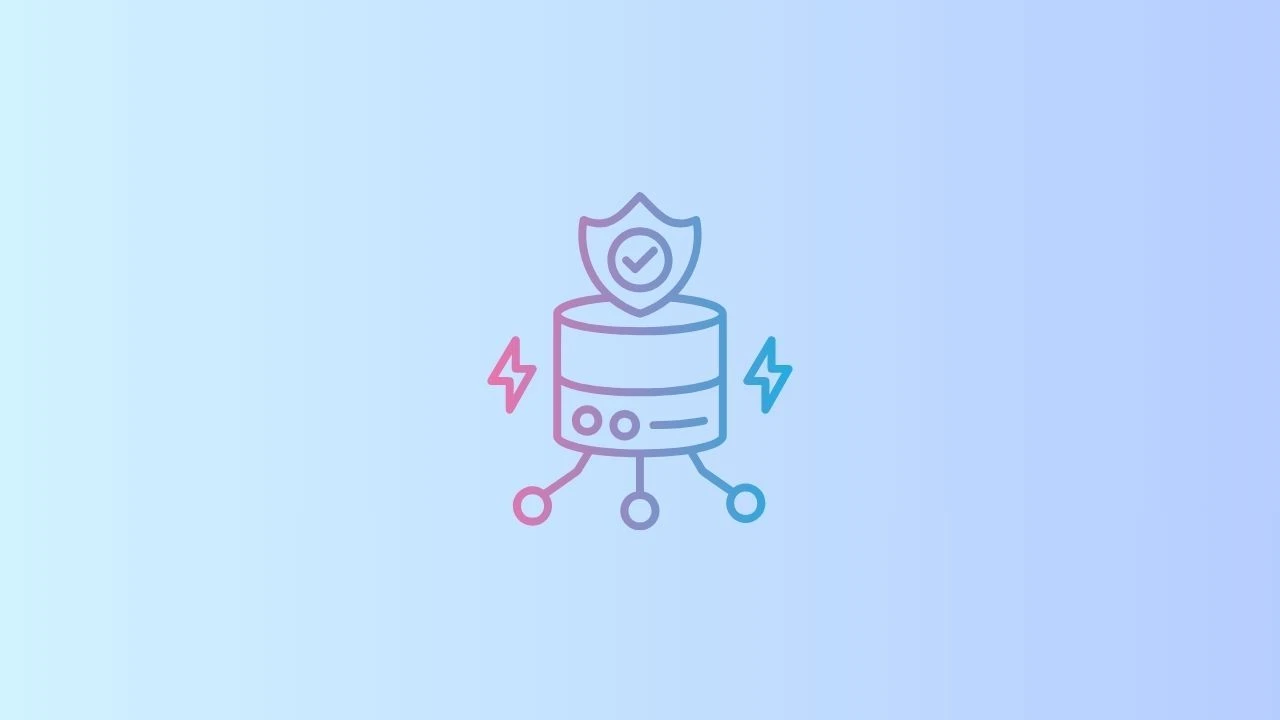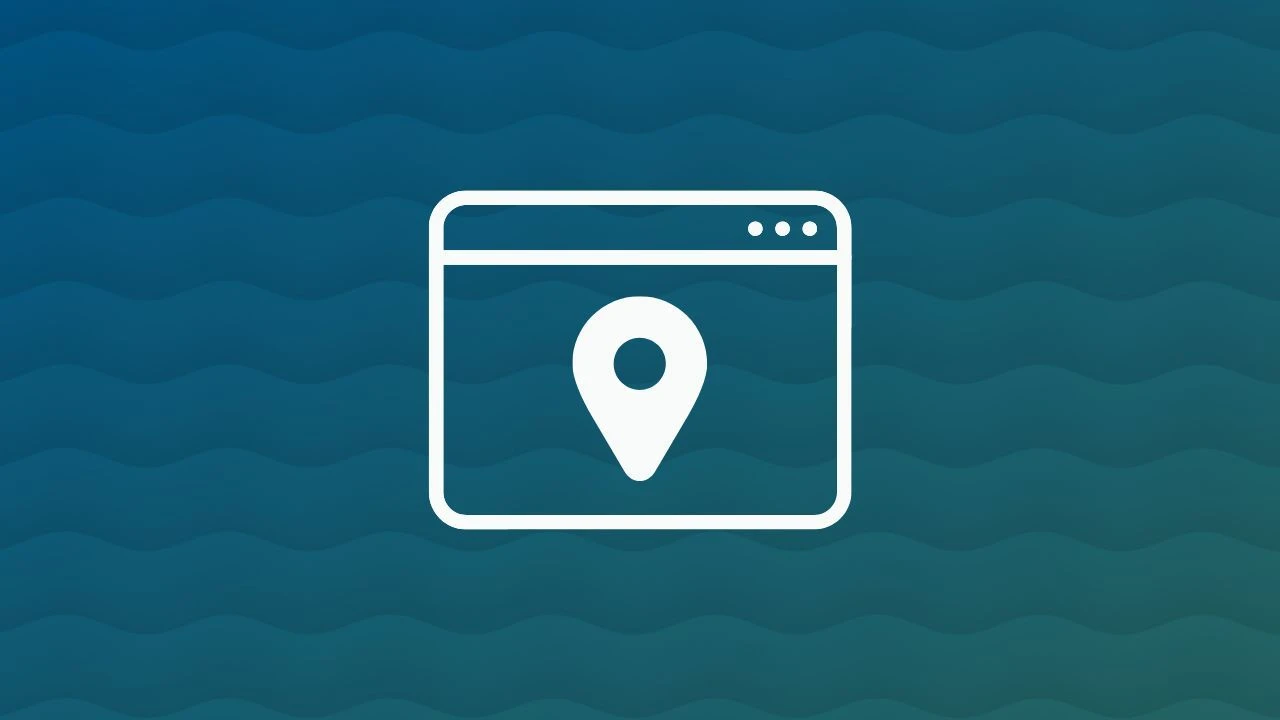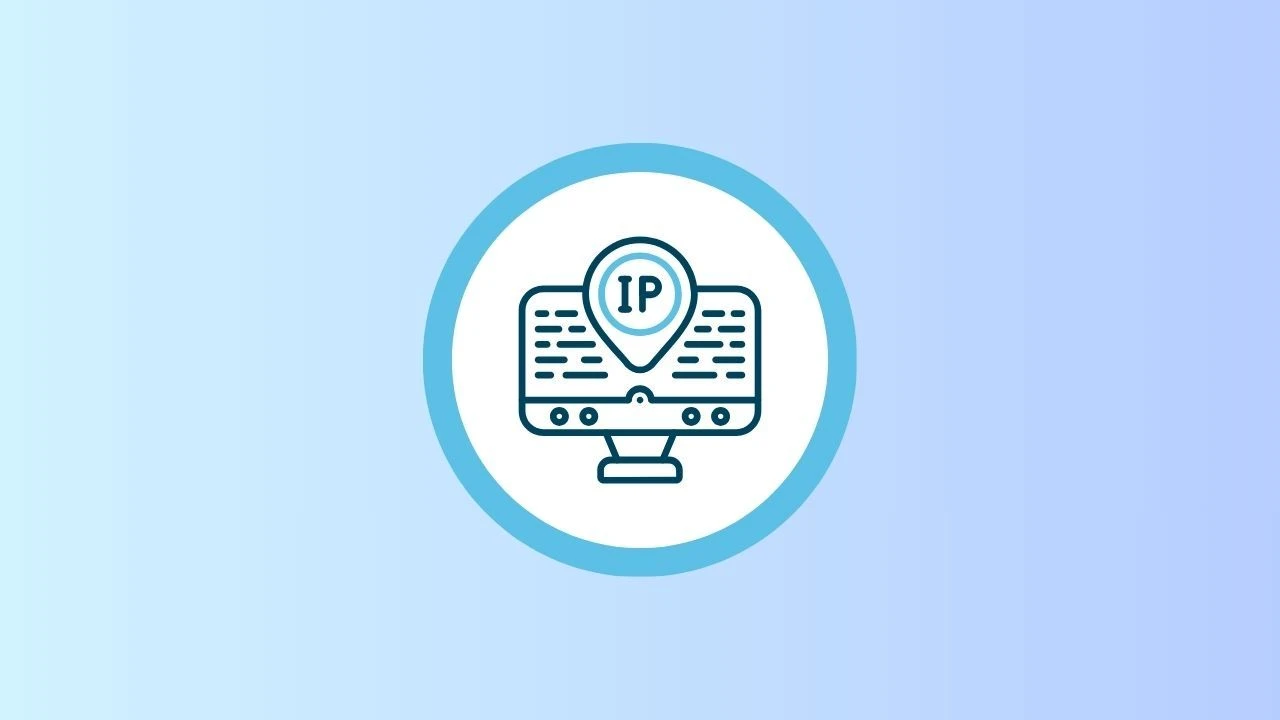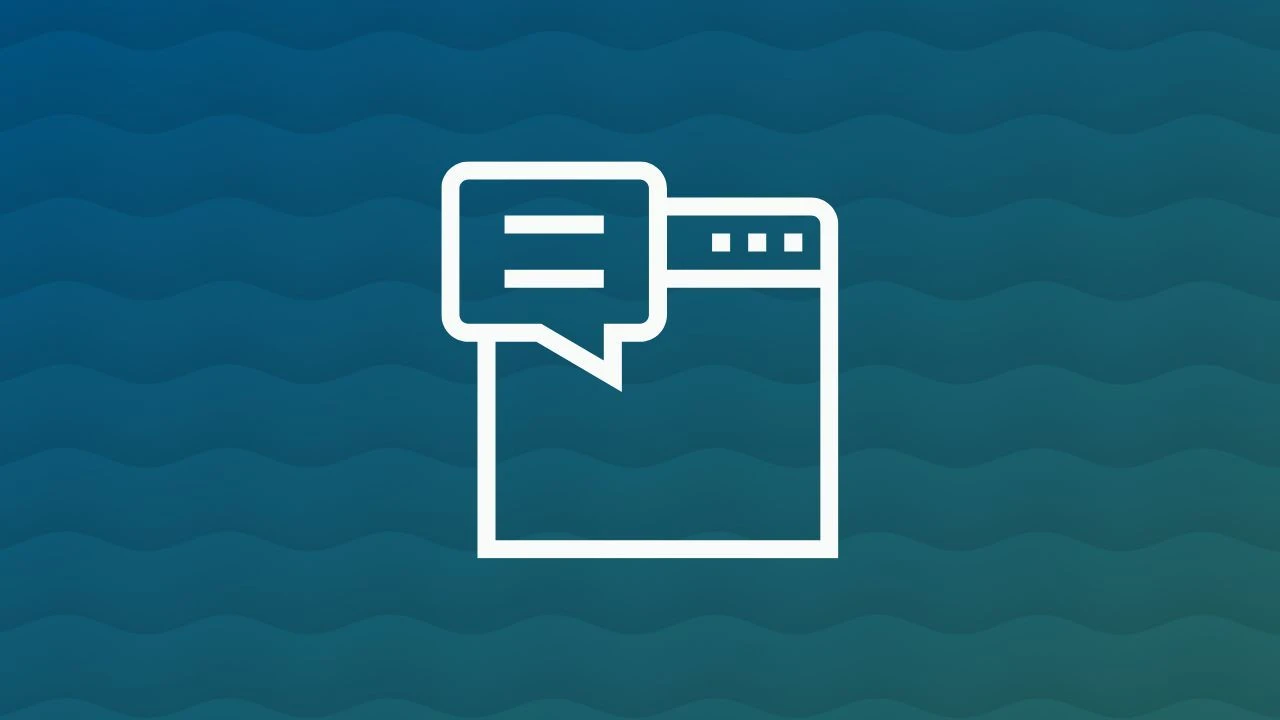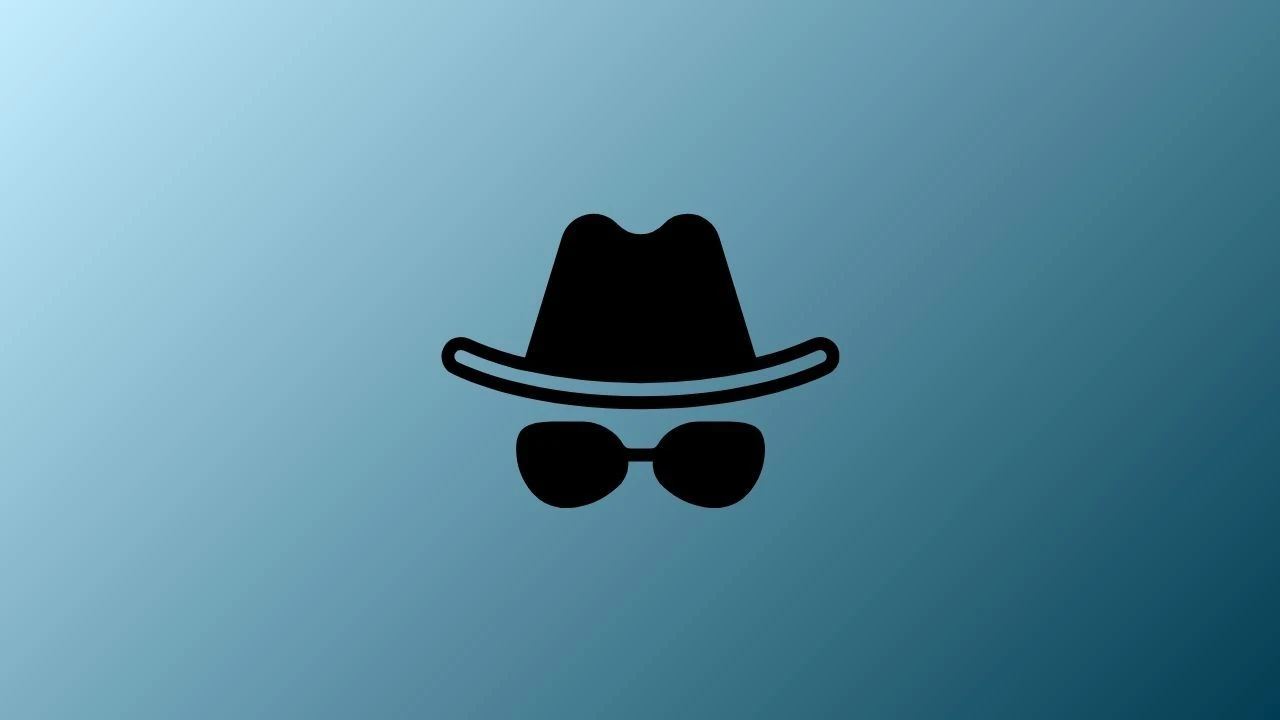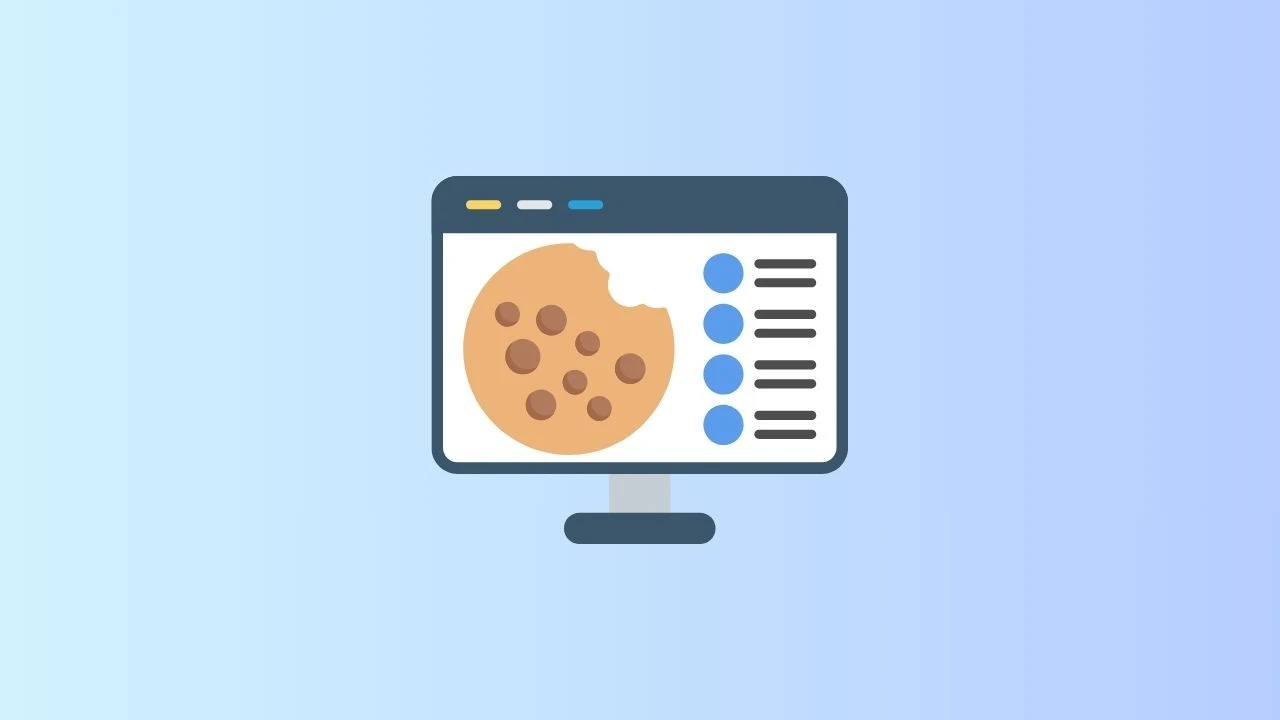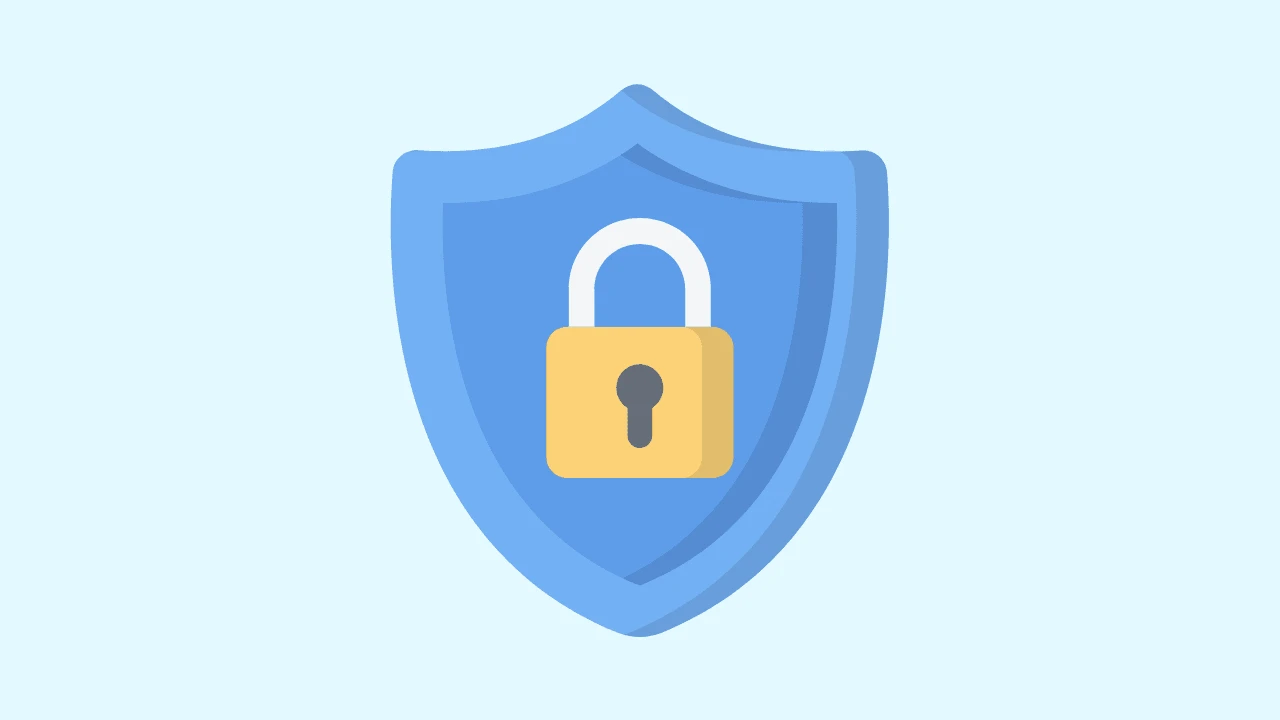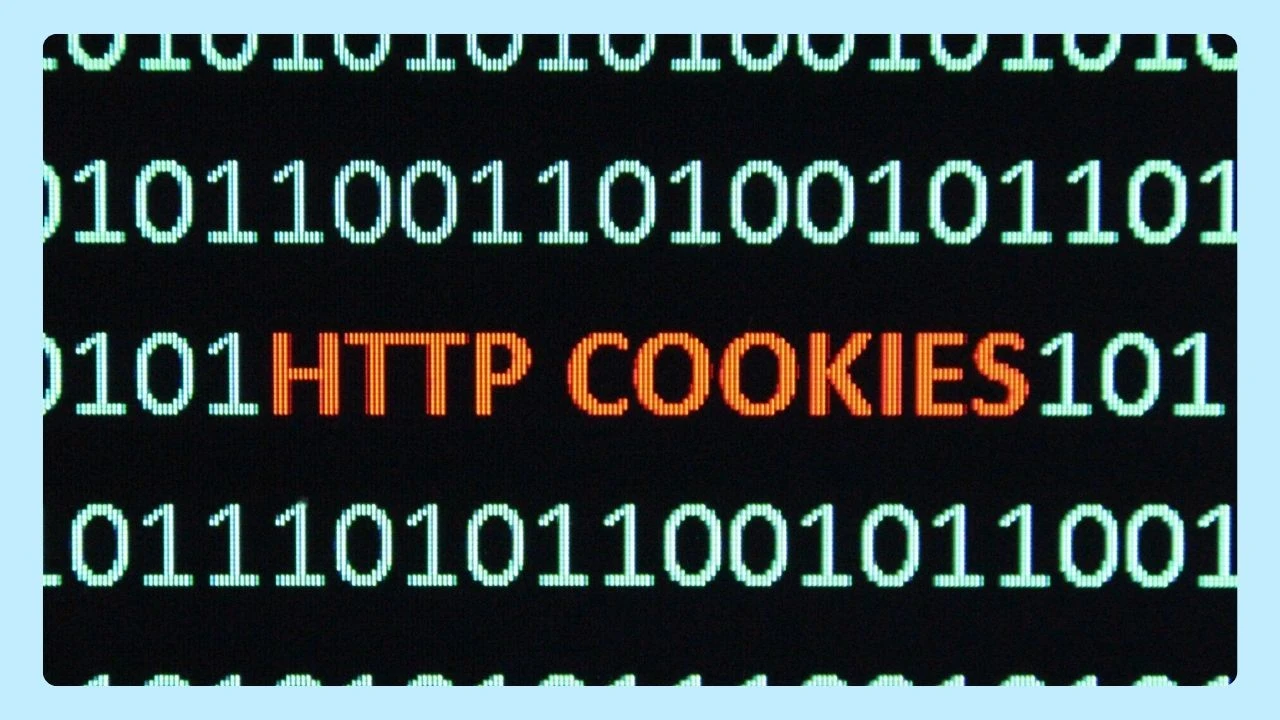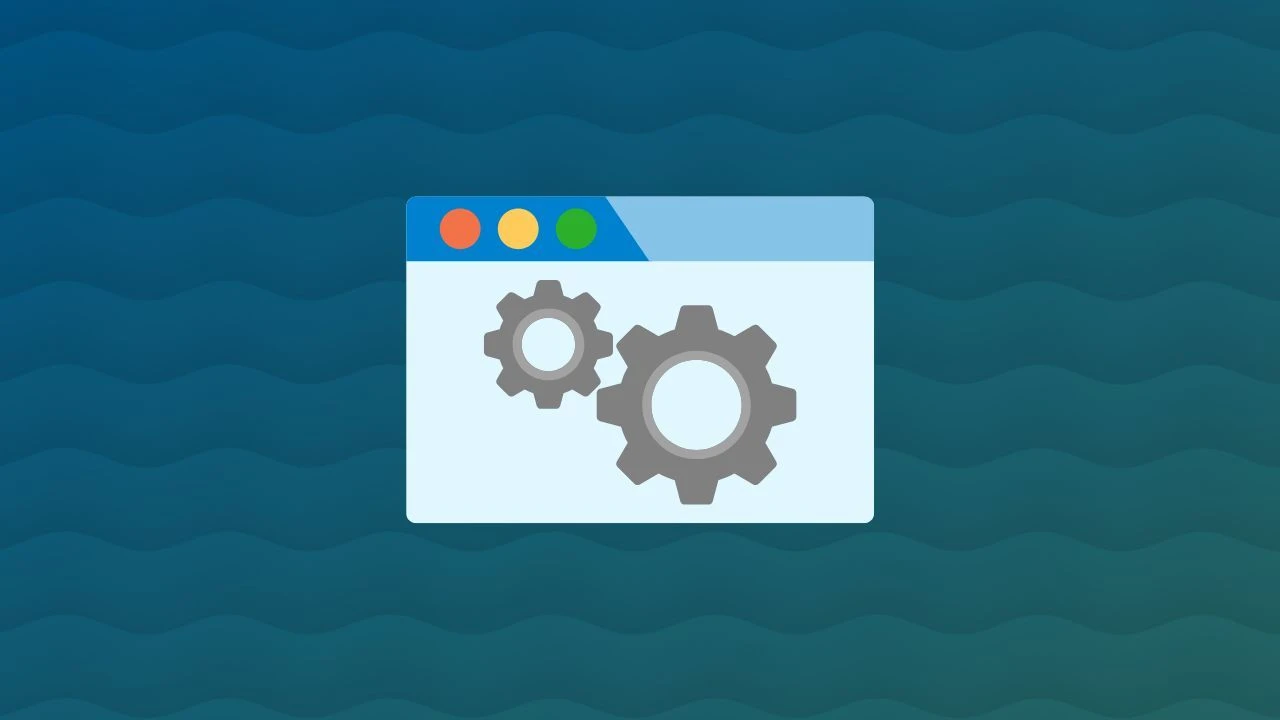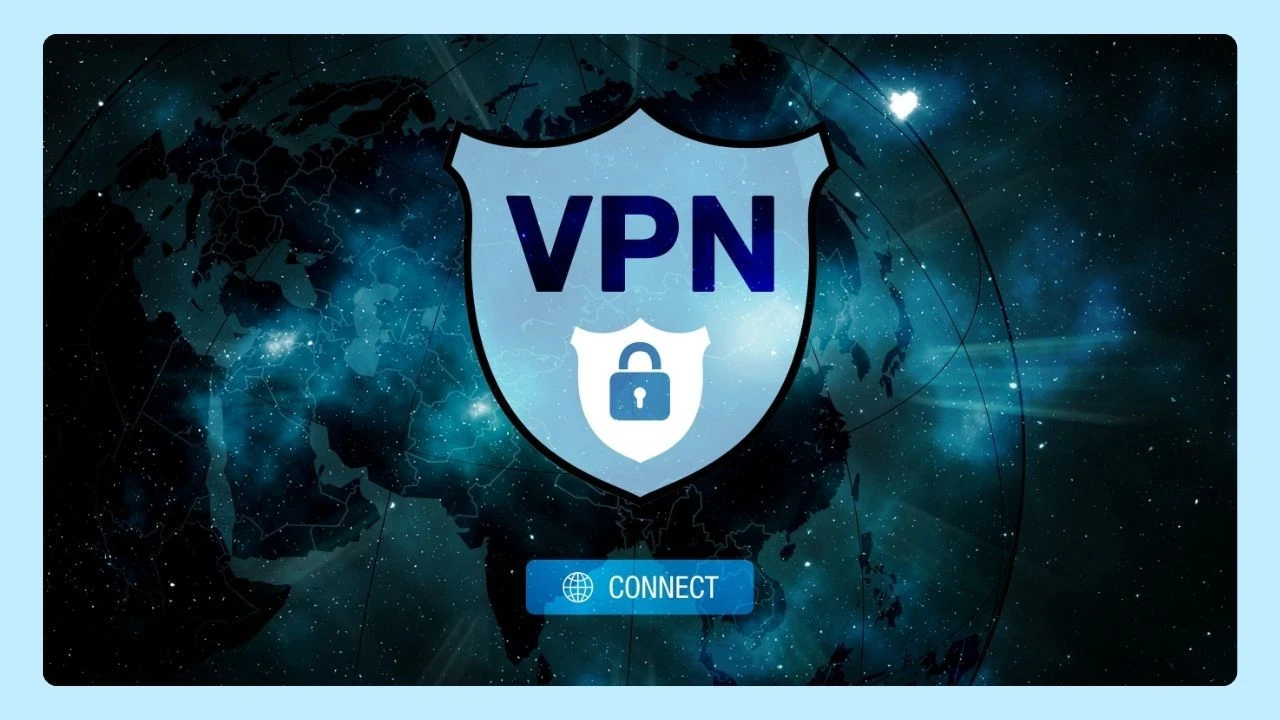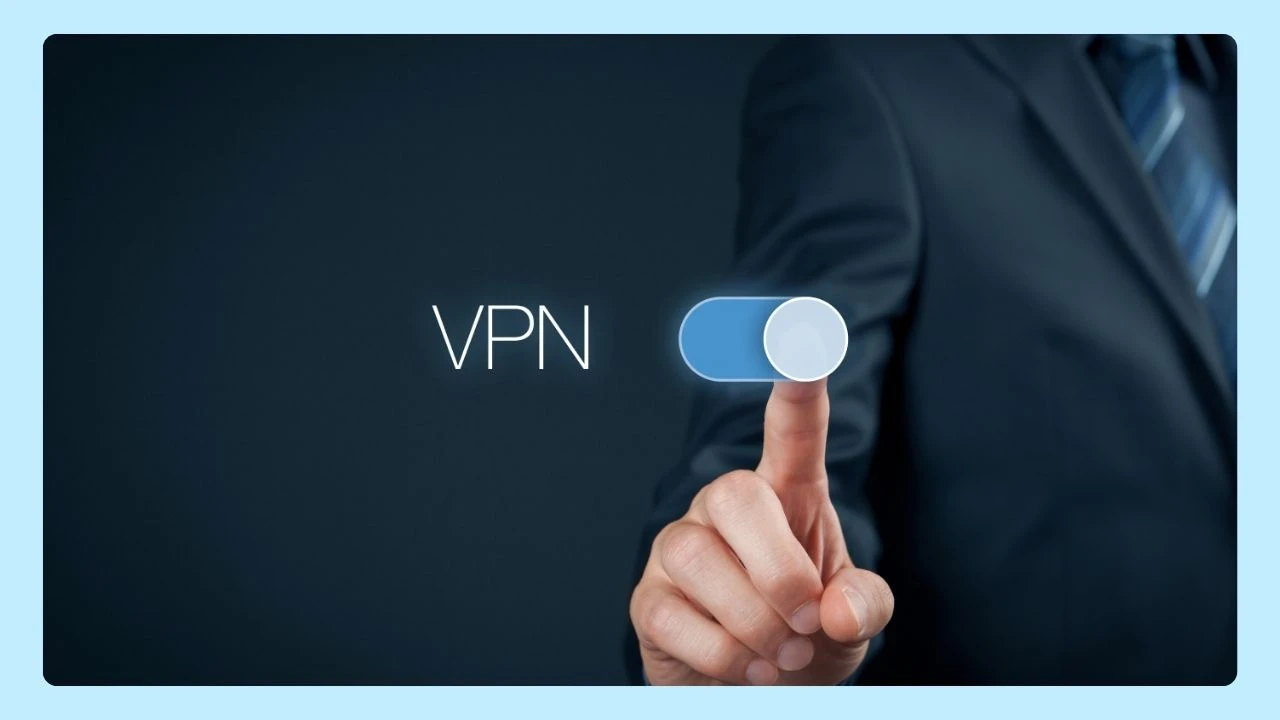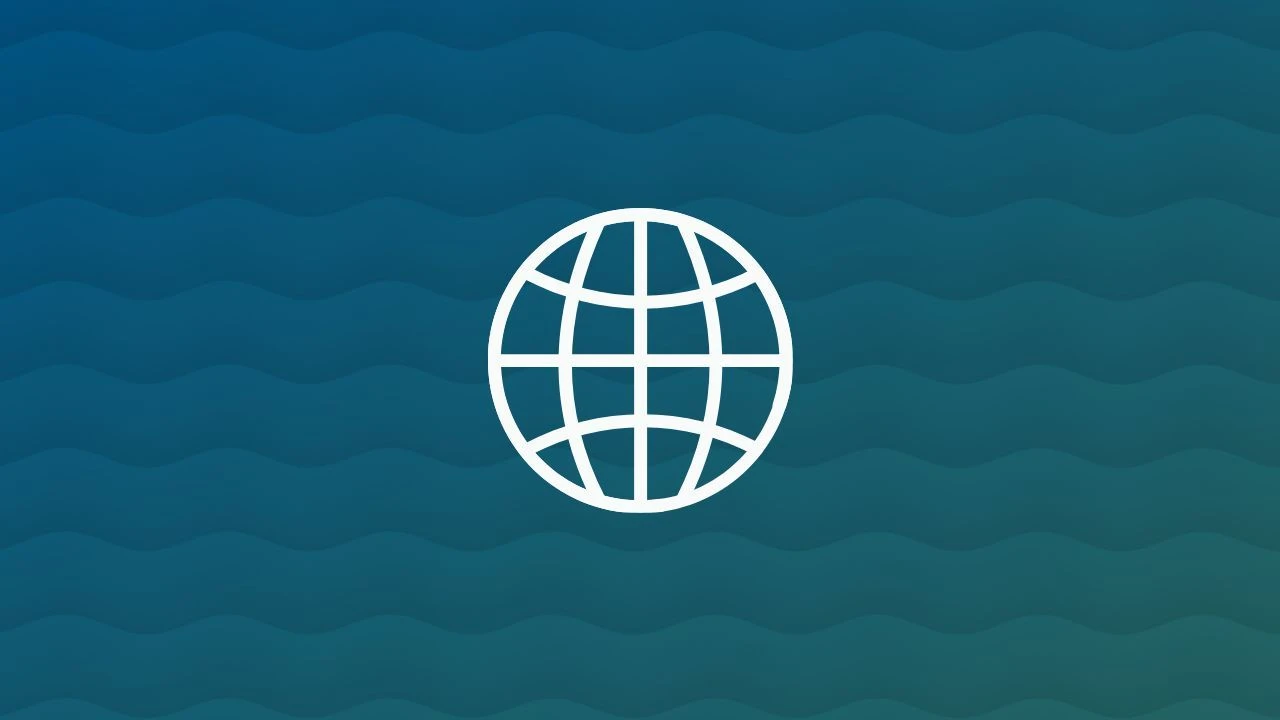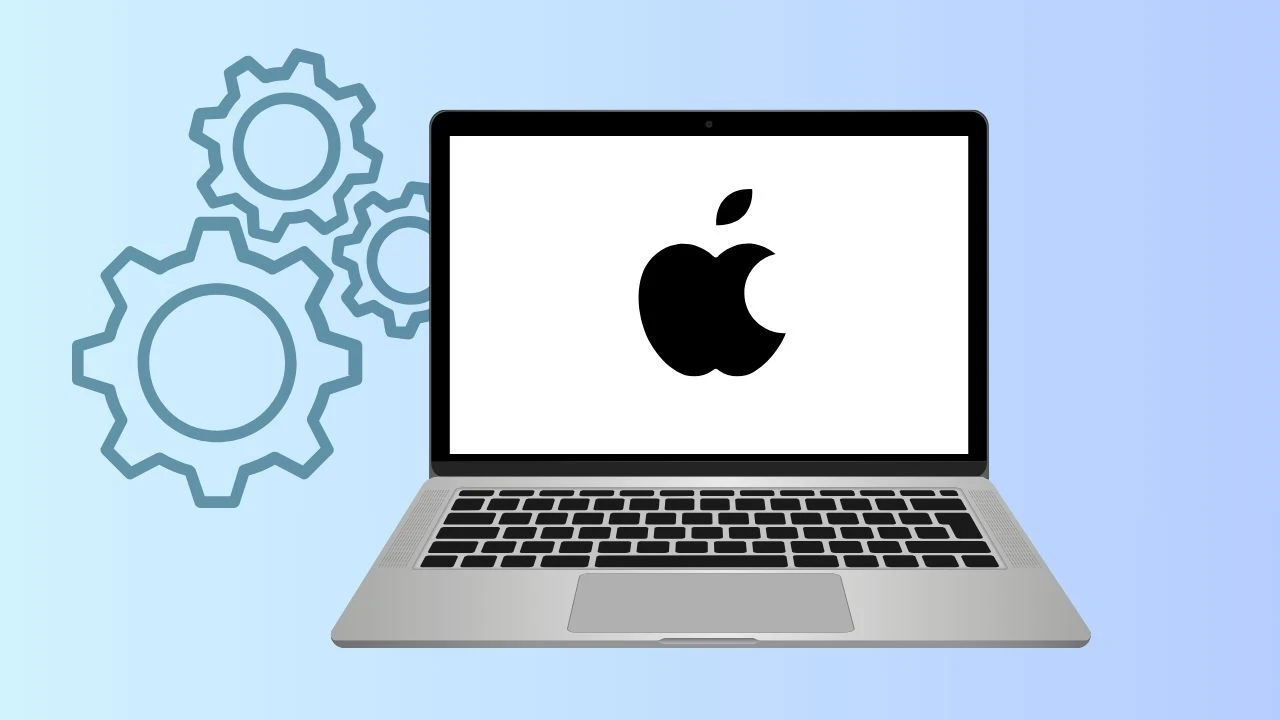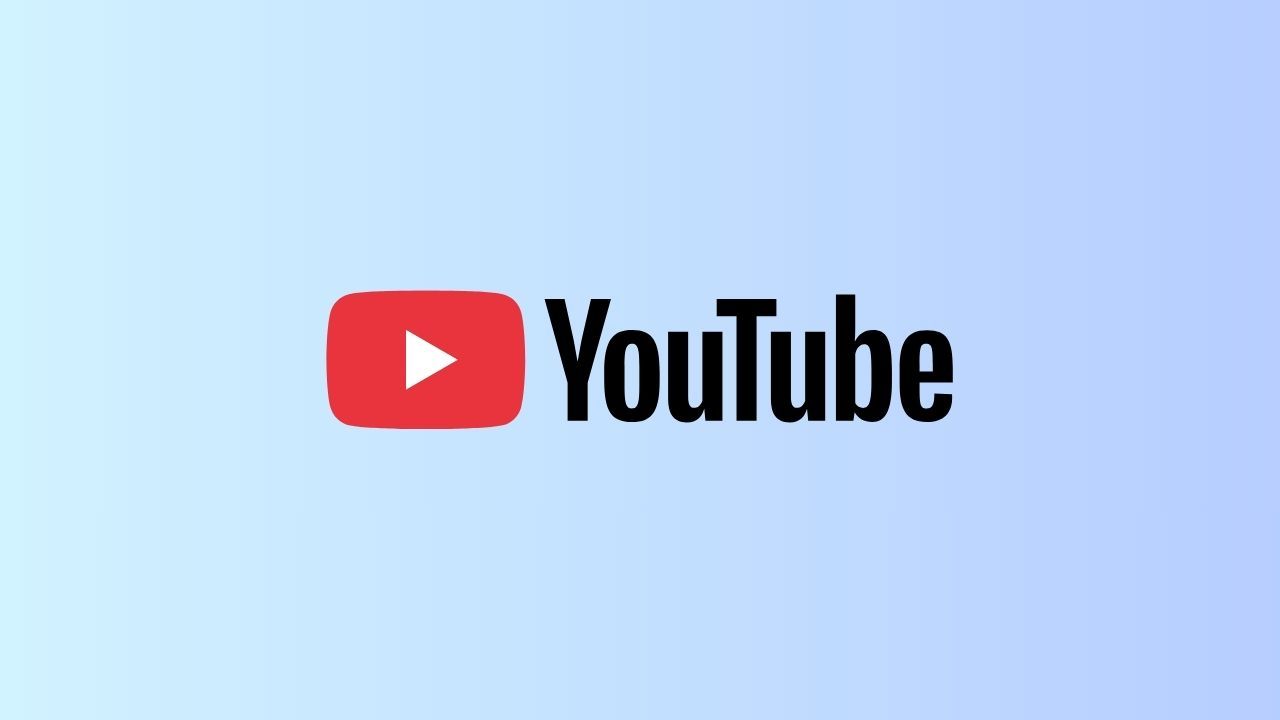
At Wave Browser, we believe a better internet experience should also mean a better planet. Every browsing session and download can make a difference through our partnership with 4ocean—helping remove plastic and trash from the ocean as you browse.
And when it comes to streaming, mastering YouTube keyboard shortcuts can make your viewing experience smoother, faster, and more efficient—so you spend less time clicking and more time enjoying. Whether you’re speeding up a tutorial or switching to theater mode, these tips will help you take full control of your YouTube video playback.
YouTube Keyboard Shortcuts
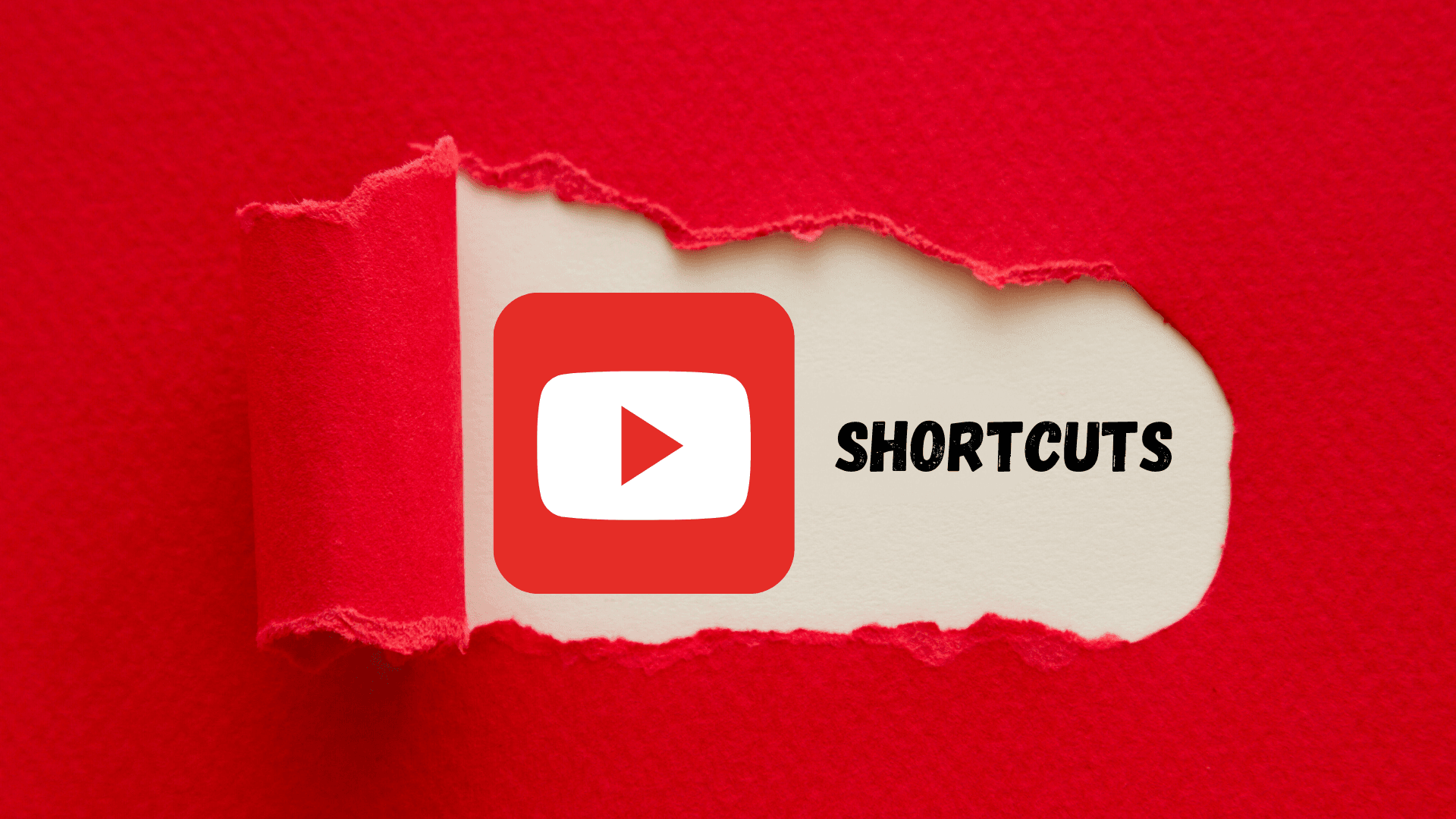
YouTube keyboard shortcuts are specific keys or key combinations that let you control the YouTube video player without using your mouse or trackpad.
Instead of clicking buttons like play, pause, or full screen, you can press simple keys (like space bar, F, or arrow keys) to perform those actions instantly. This improves your viewing experience, speeds up navigation, and gives you smoother control over playback speed, captions, volume, and more.
For example:
- Press K or the spacebar to play or pause a video.
- Use the right arrow keys to skip ahead a few seconds or the left to rewind.
- Hit F for full screen and T for theater mode.
- Tap C to toggle captions or M to mute the audio.
These shortcuts work across browsers—including Wave Browser, which enhances your experience with built-in ad blocking, eco-friendly efficiency, and a clean, distraction-free interface for watching YouTube videos.
Learning the use of keyboard shortcuts on YouTube is one of the simplest ways to level up your daily browsing.
Here’s a complete list of keyboard shortcuts to make your video player interactions effortless.
1. Spacebar or K — Play/Pause
The space bar (or spacebar) and K keys both control play and pause. Tap once to stop, tap again to continue. Perfect for those quick pauses when you need to read comments or adjust captions and subtitles. If you ever face a lag or black screen while pausing, try these fixes for a YouTube black screen issue in our guide.
2. Arrow Keys — Rewind and Skip
Use the right arrow keys to skip ahead 5 seconds, or the left to rewind. For faster navigation, hold Ctrl (or Command on Mac) while pressing the arrows to move in 10-second jumps.
3. J and L — Control Playback
Press J to rewind 10 seconds or L to fast-forward. These are essential keyboard shortcuts for fine-tuning your playback during tutorials or music videos.
4. Shift + > or < — Adjust Playback Speed
Change video playback speed with Shift + > (faster) or Shift + < (slower). It’s great for speeding through lectures or slowing down complex instructions.
5. F — Full Screen
Tap F to enter or exit full screen mode. This creates an immersive experience, ideal for cinematic content or detailed tutorials. For late-night watching, you can reduce eye strain by enabling YouTube Dark Mode, which works beautifully in Wave Browser.
6. T — Theater Mode
Switch to theater mode using T. It expands the player without covering your screen entirely, balancing focus and multitasking.
7. M — Mute Audio
Hit M to toggle the audio on and off. This quick keyboard shortcut is useful during calls or background viewing.
8. Up/Down Arrows — Adjust Volume
The up arrow increases, and the down arrow decrease volume. Smooth control without touching your cursor.
9. C — Toggle Captions or Subtitles
Press C to toggle captions or subtitles. You can even change the font size and background style for better readability. This improves accessibility for all viewers, especially when using ASR (automatic speech recognition) captions.
10. N and P — Next or Previous Video
Press N for the next video or P for the previous one when watching a playlist. Ideal for continuous watching or skipping intros. If ads are interrupting your flow, check out our guide on blocking YouTube ads effectively—or learn what to do if your adblock isn’t working on YouTube
11. Comma and Period — Frame-by-Frame Control
Hit the slash key to jump straight to the search bar without touching your mouse. It’s one of those hidden gems that speeds up your workflow—especially when using Wave’s efficient browser search experience or exploring alternative video search engines.
What Are the Most Useful YouTube Shortcuts?
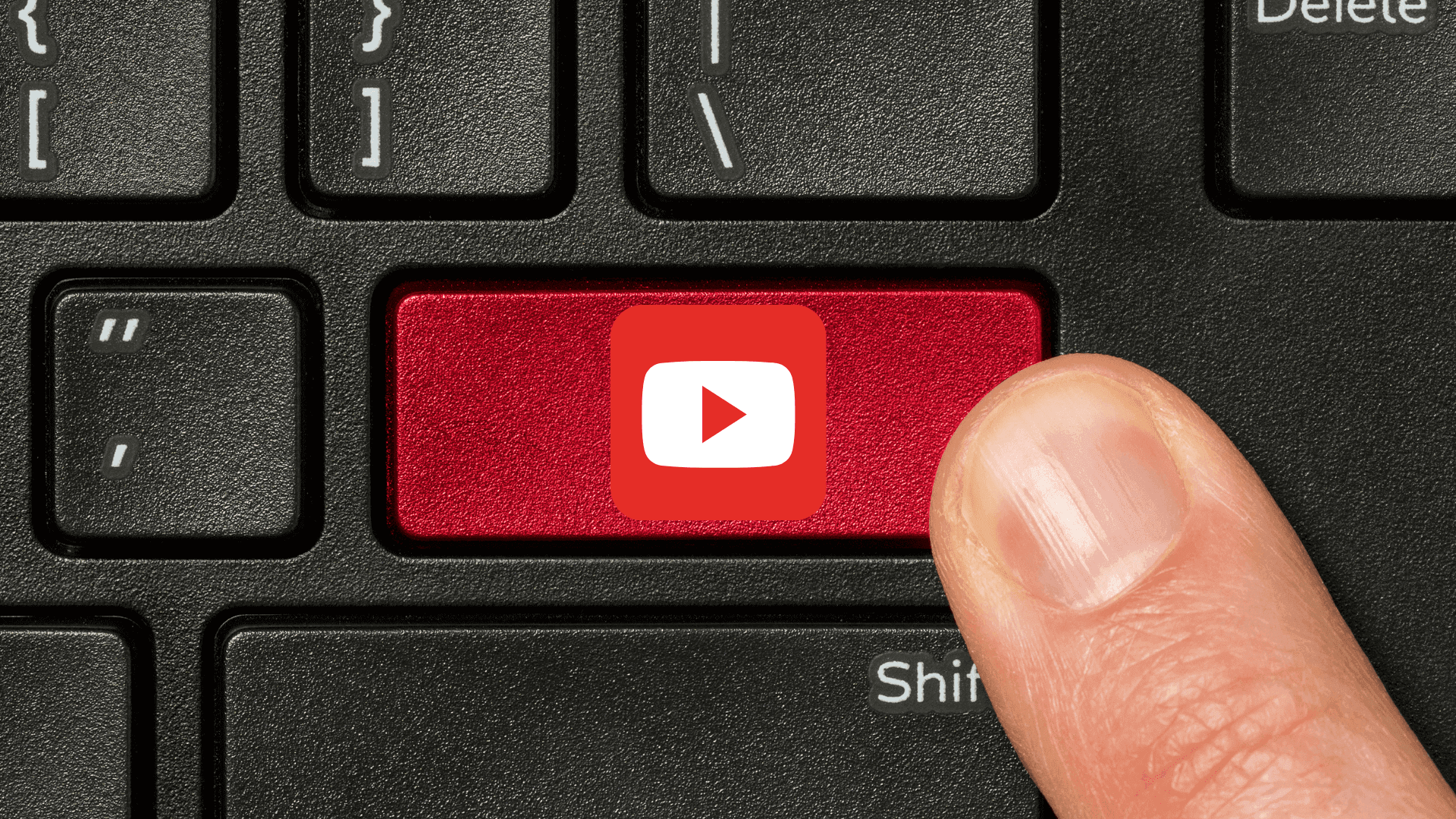
Some of the most useful YouTube keyboard shortcuts include "K" to play or pause, "J" to rewind 10 seconds, and "L" to fast-forward 10 seconds. Additionally, "M" mutes the sound, while the arrow keys help navigate video playback, enhancing your overall viewing experience effortlessly.
Knowing these shortcuts enhances both efficiency and enjoyment.
By combining practical tools—like YouTube keyboard shortcuts—with an eco-conscious mission, Wave Browser can help you make every tab count. Every download of Wave contributes to verified ocean cleanup efforts through our 4ocean partnership.
Surf the web. Save the ocean. And optimize your YouTube experience with Wave.