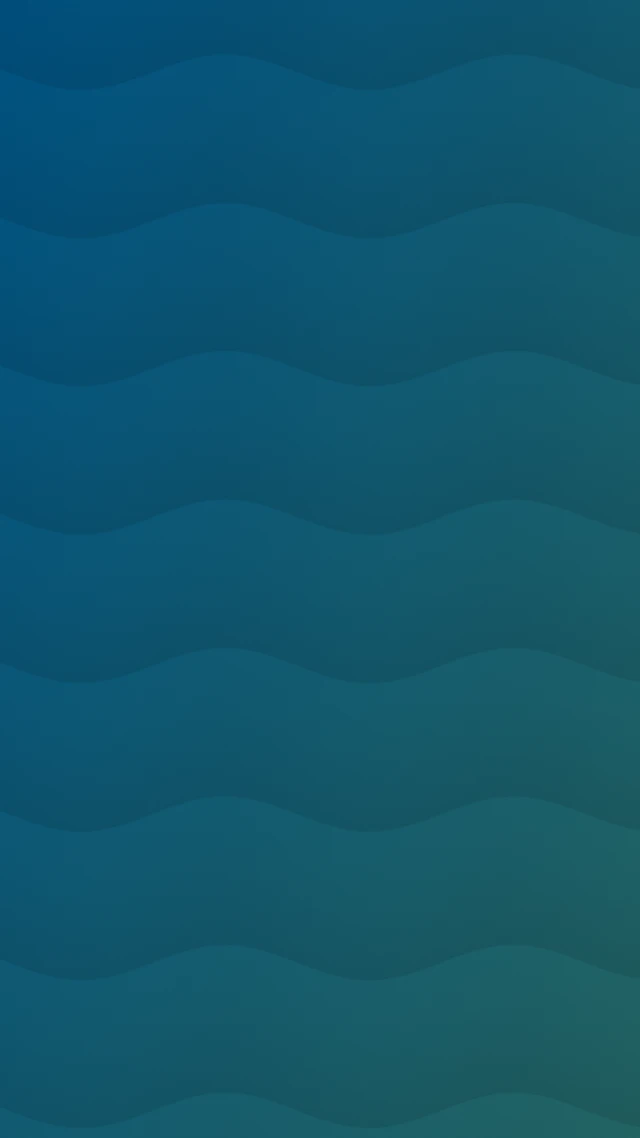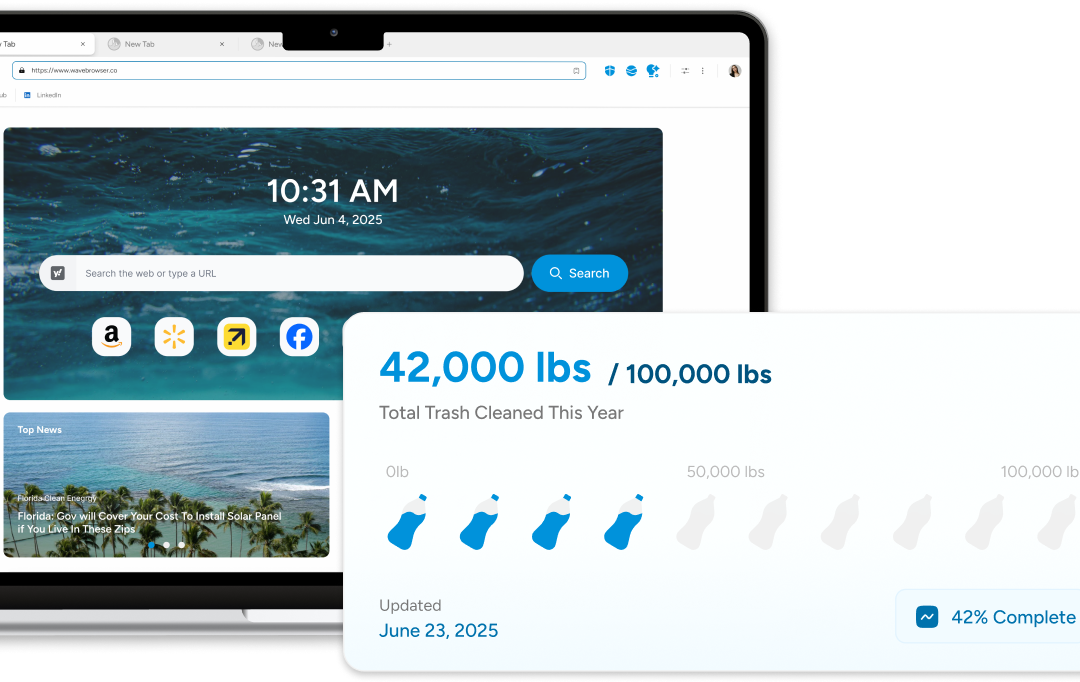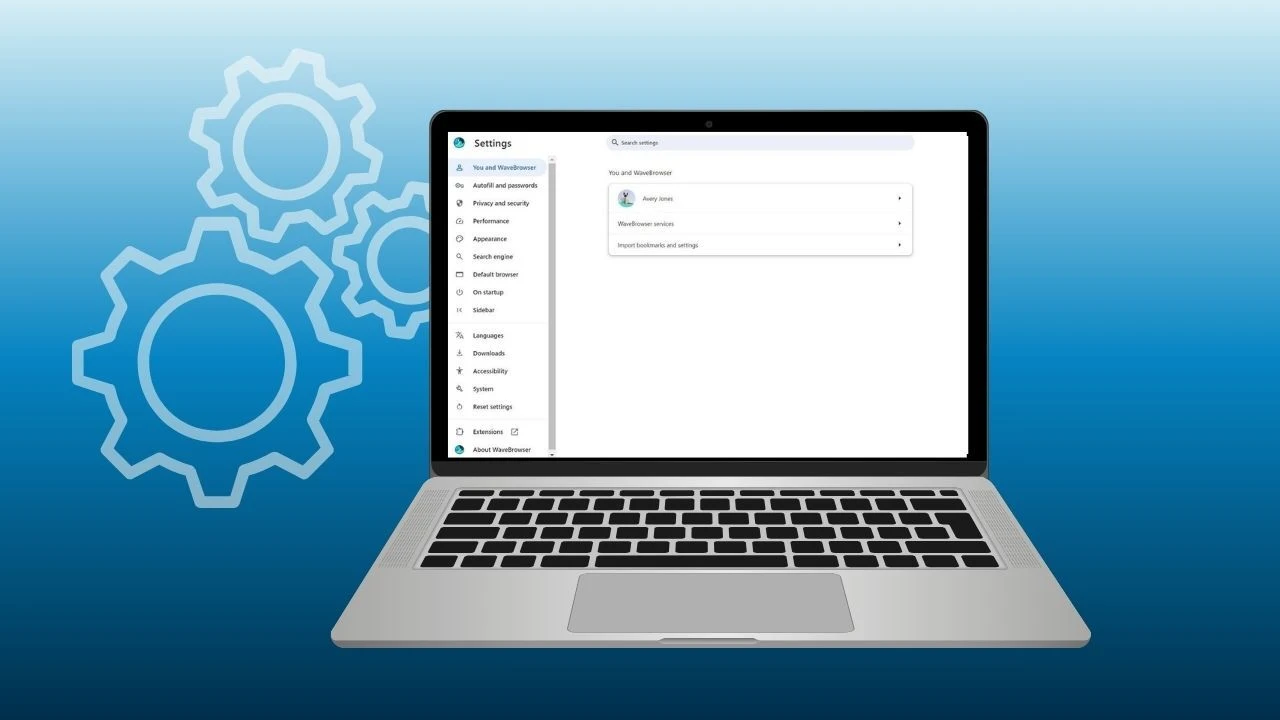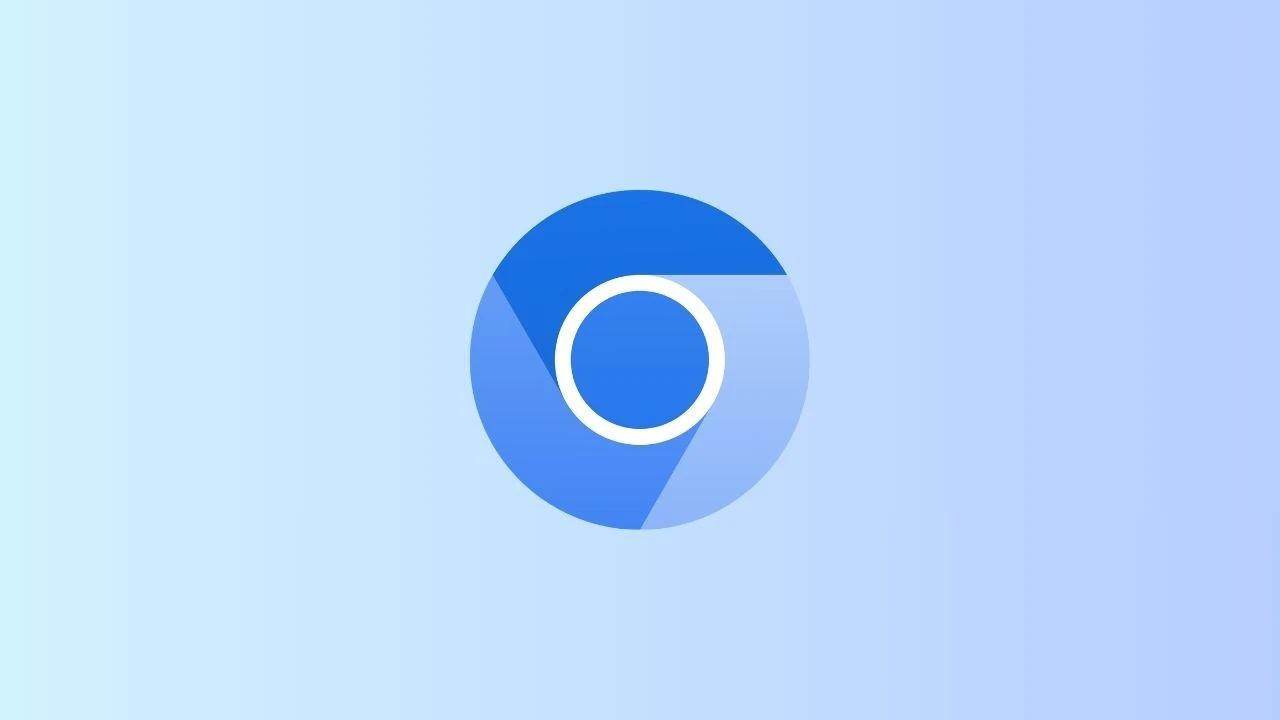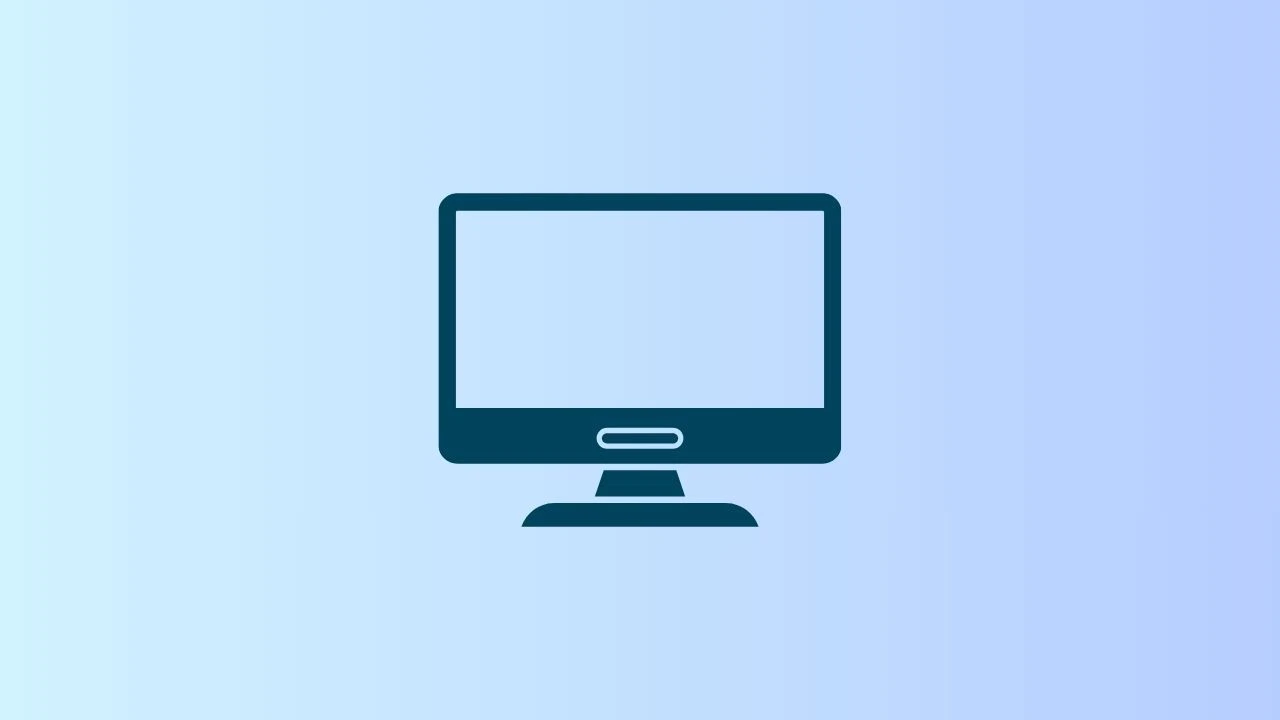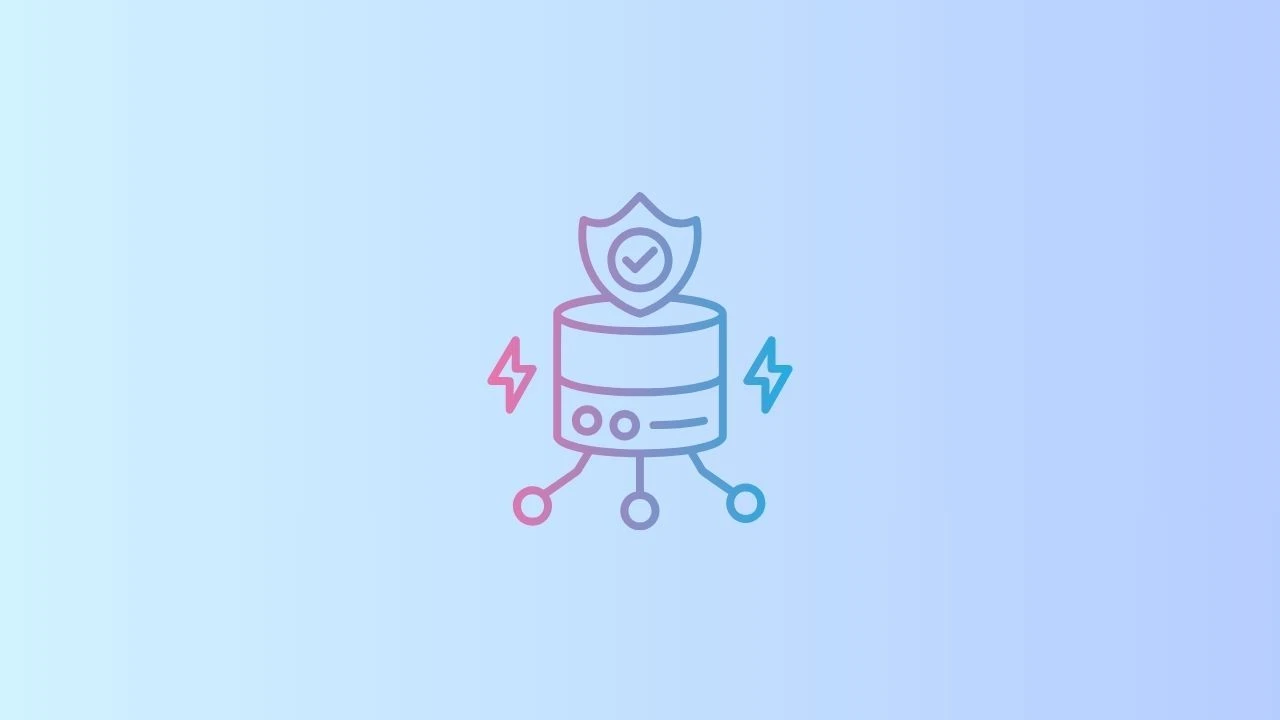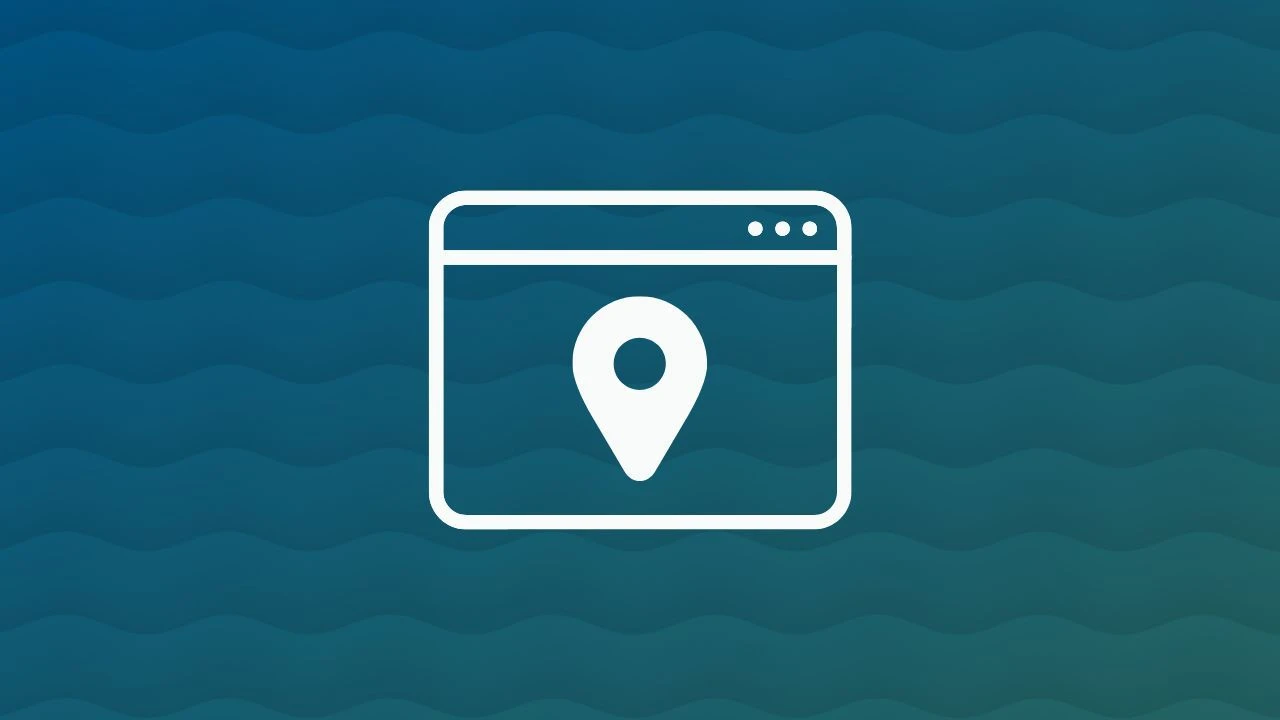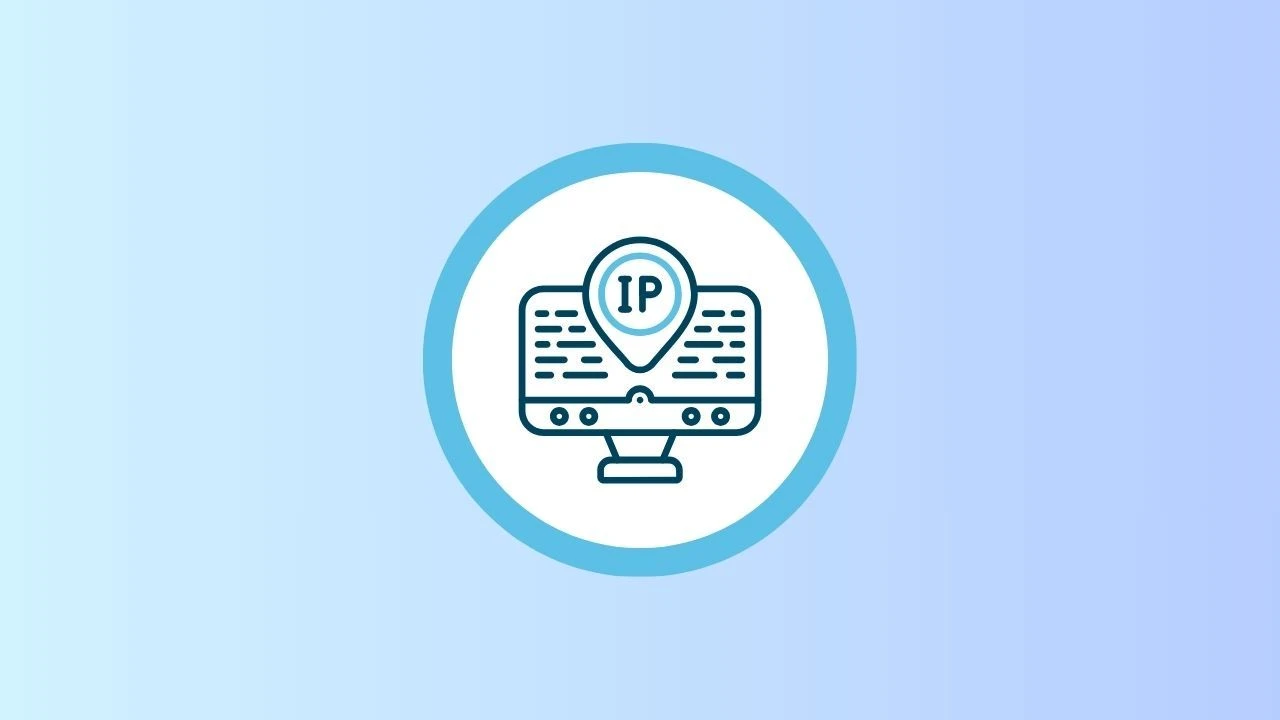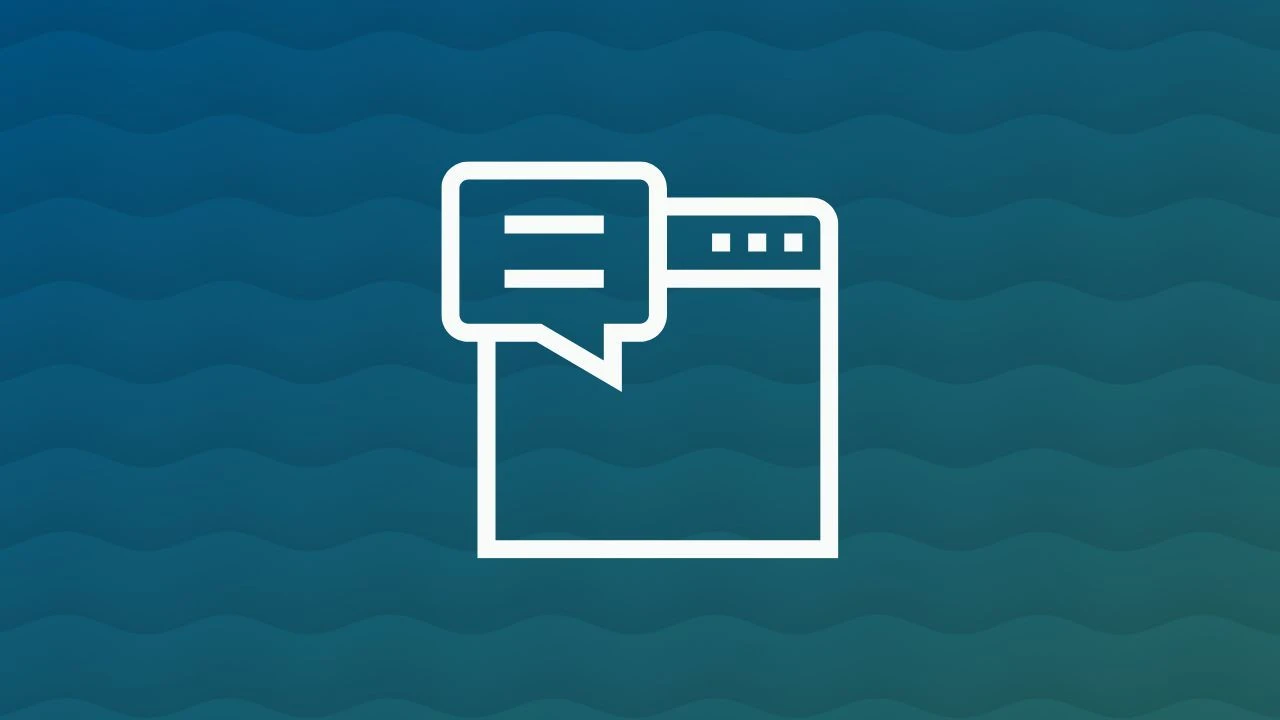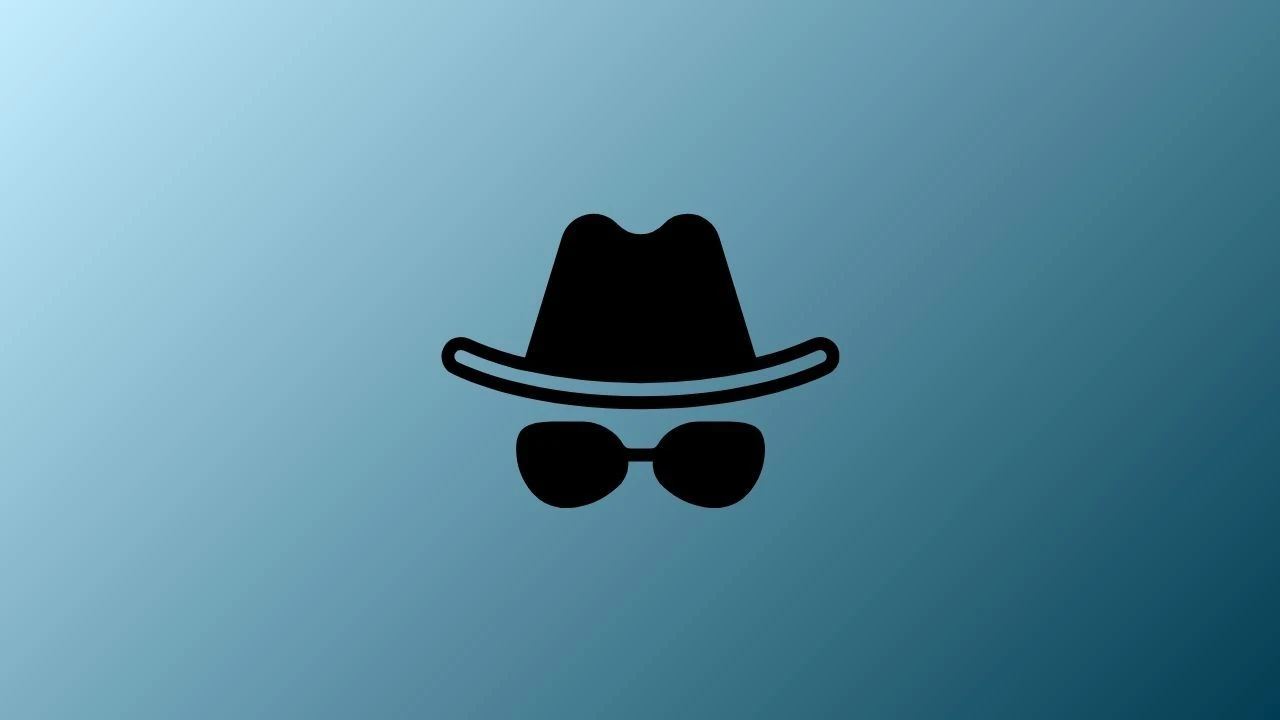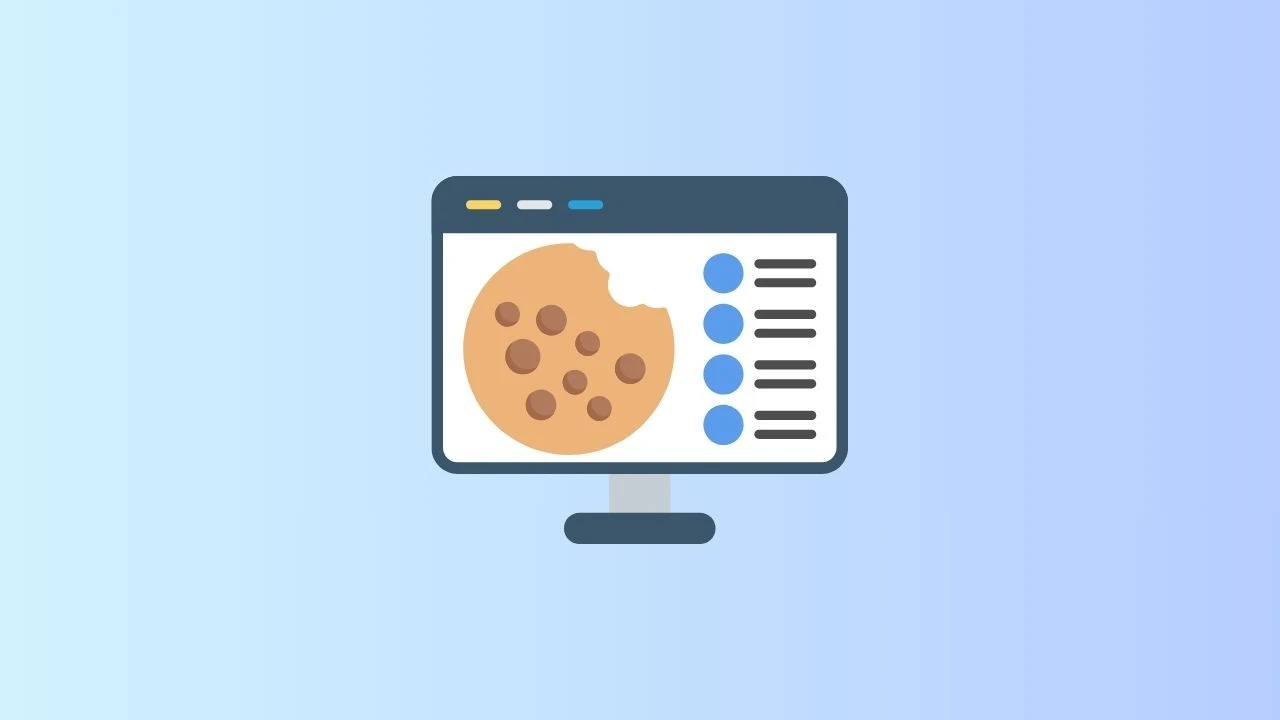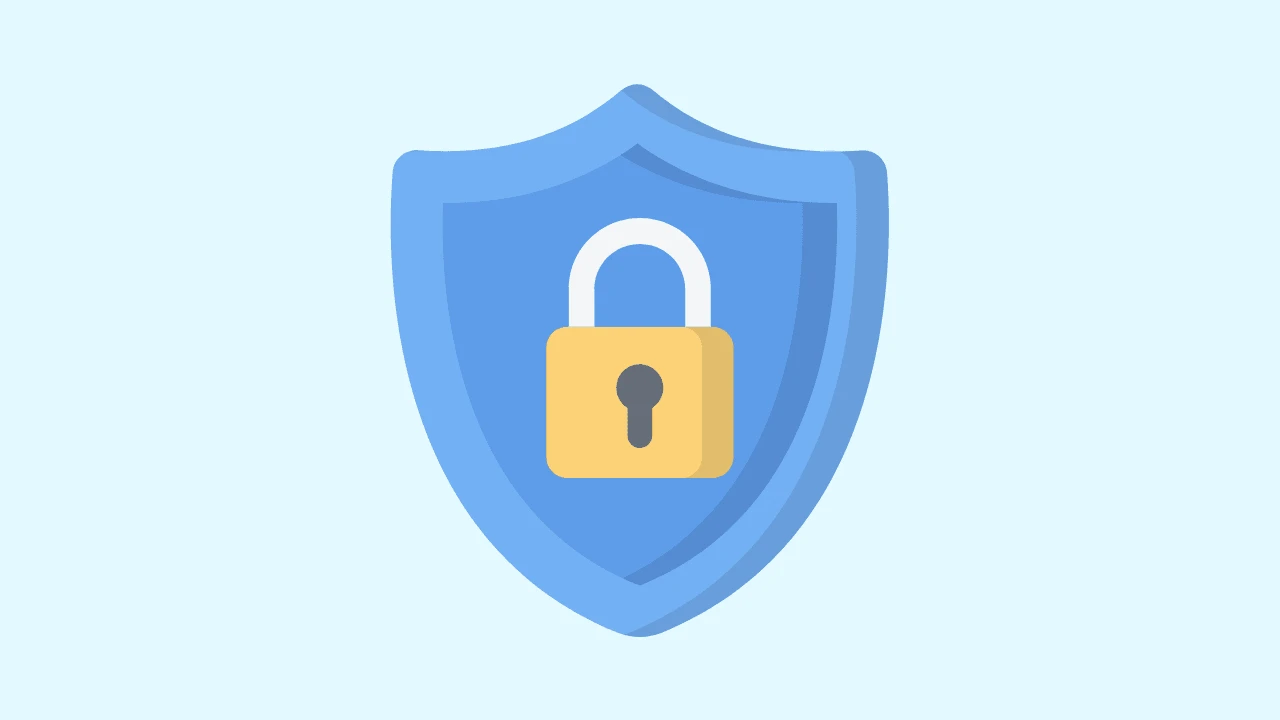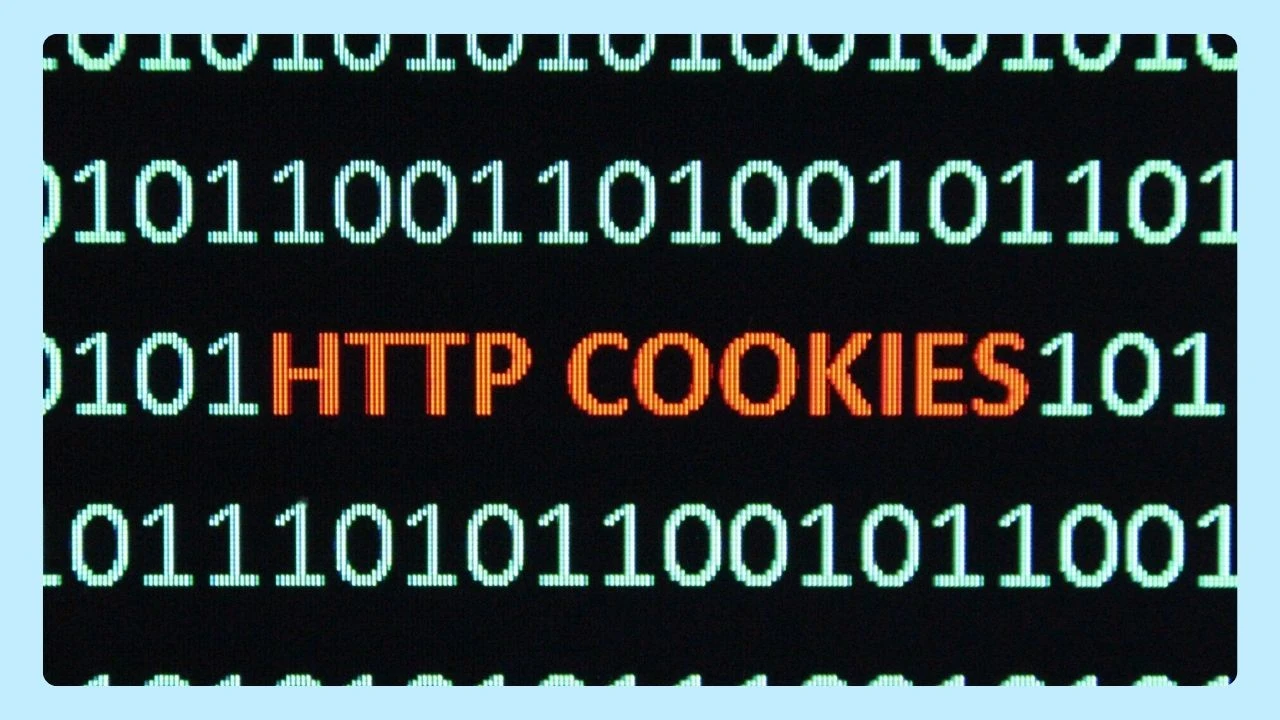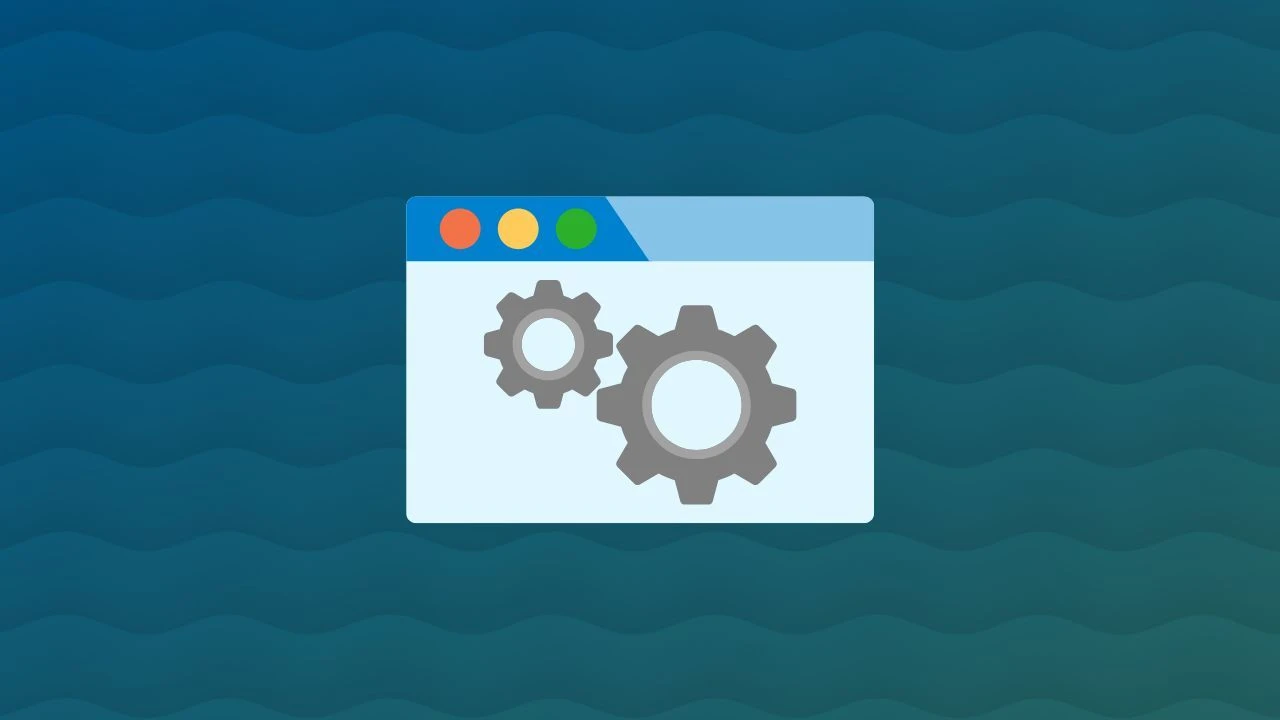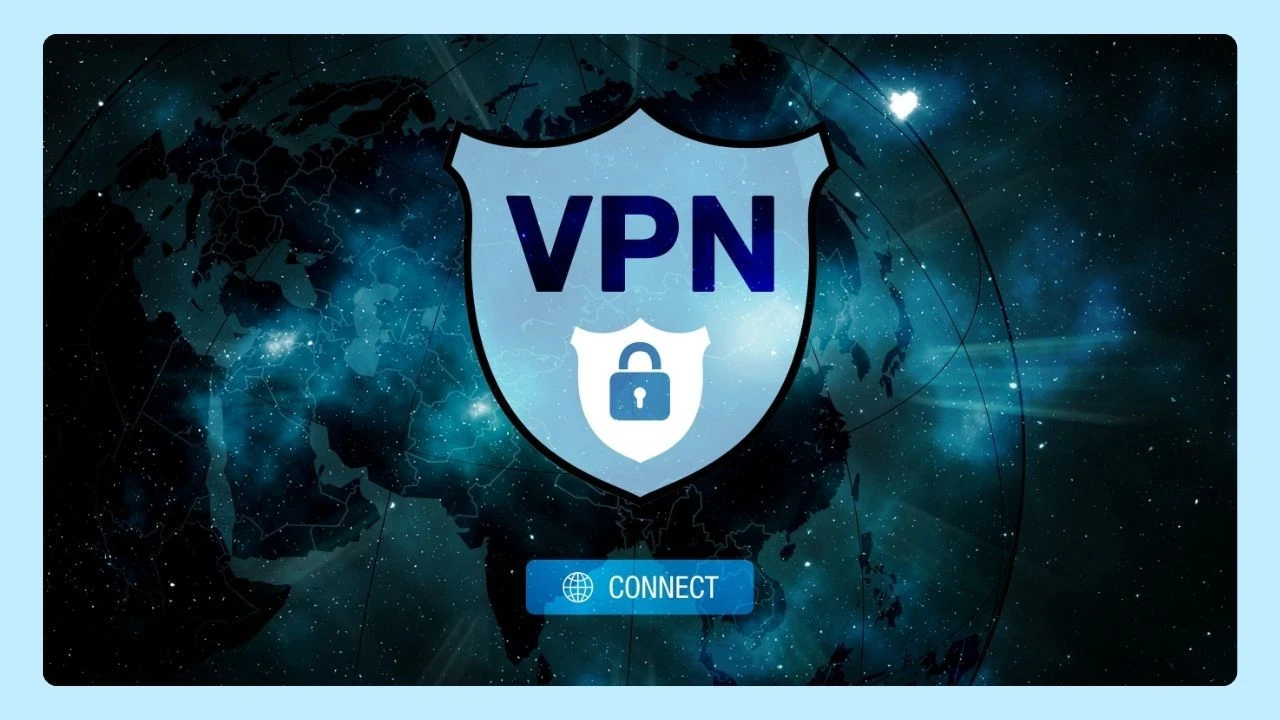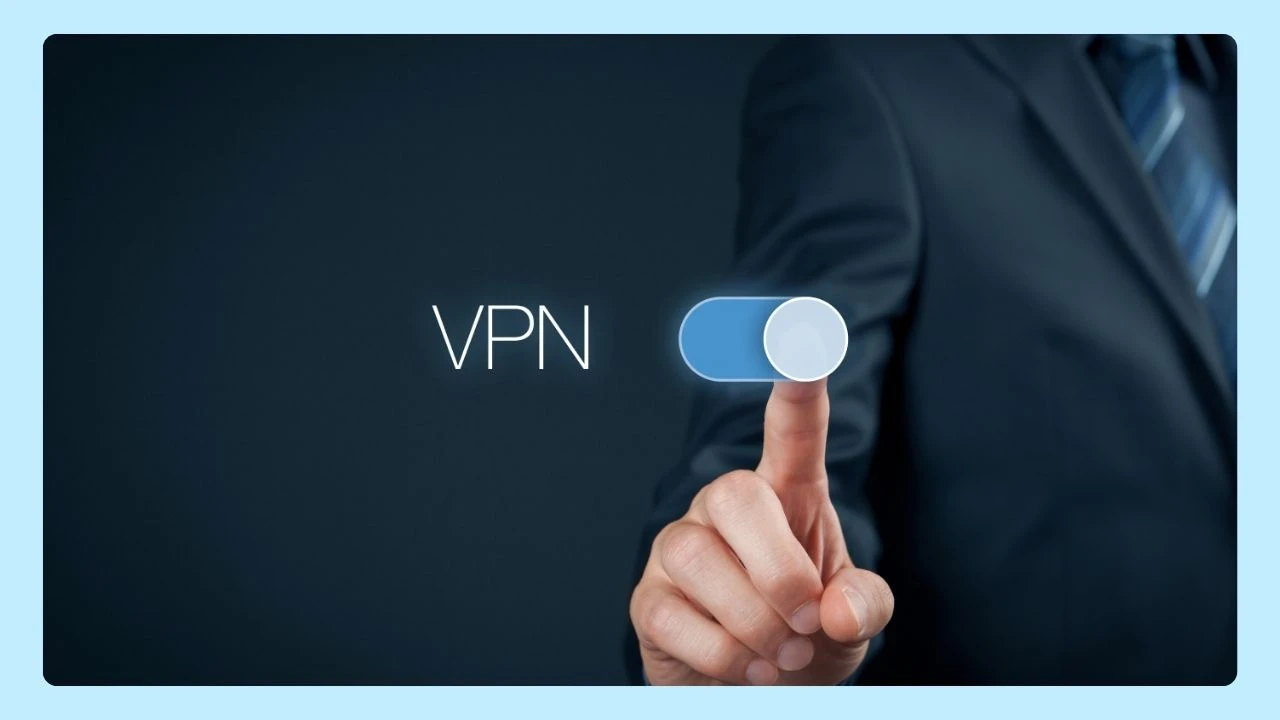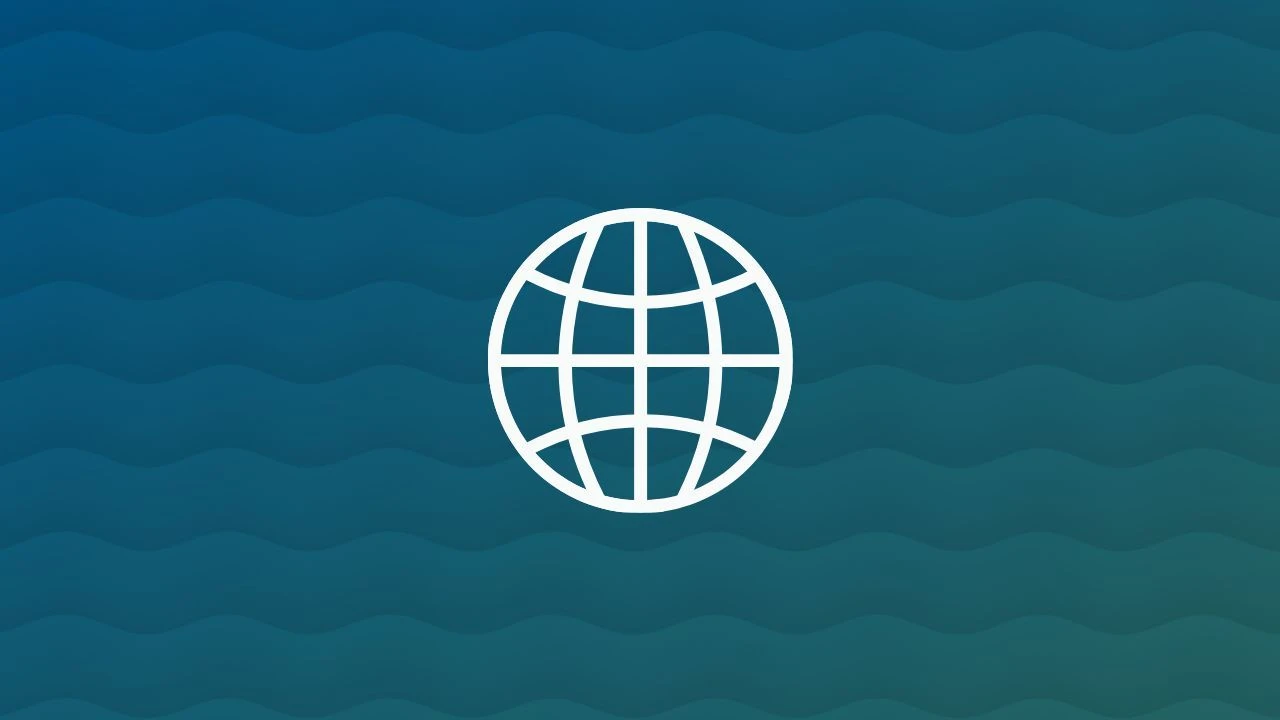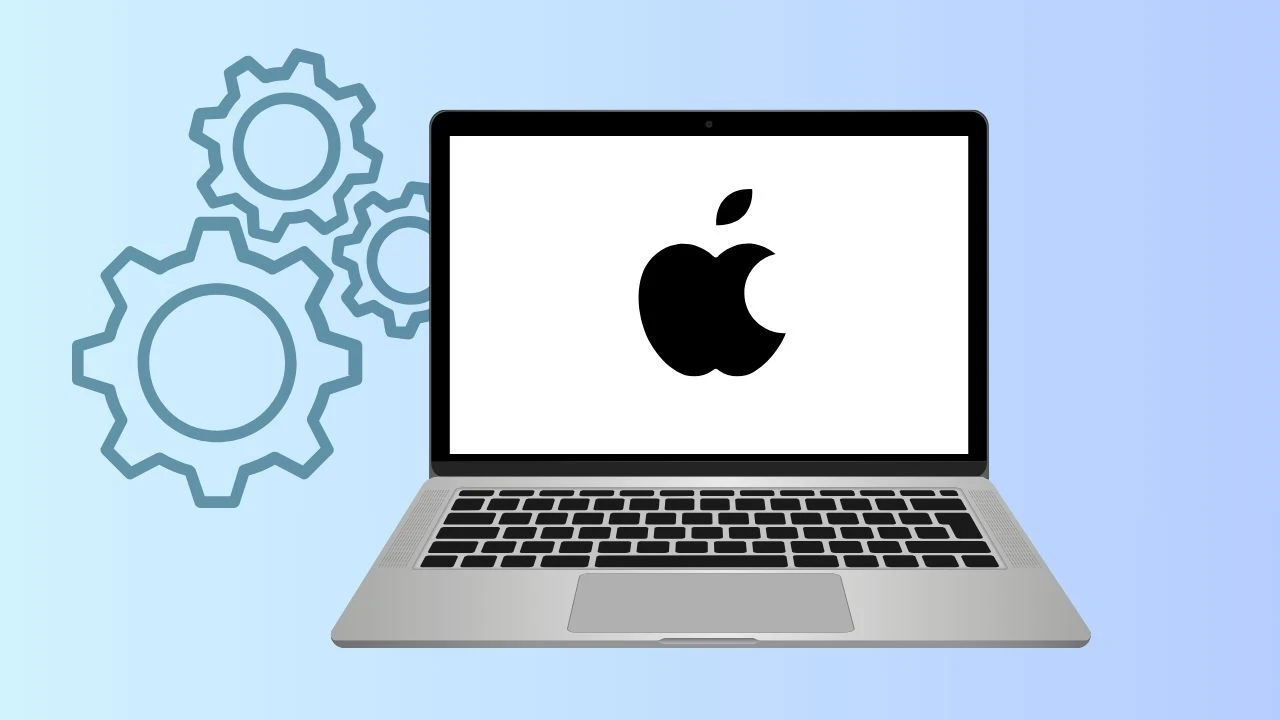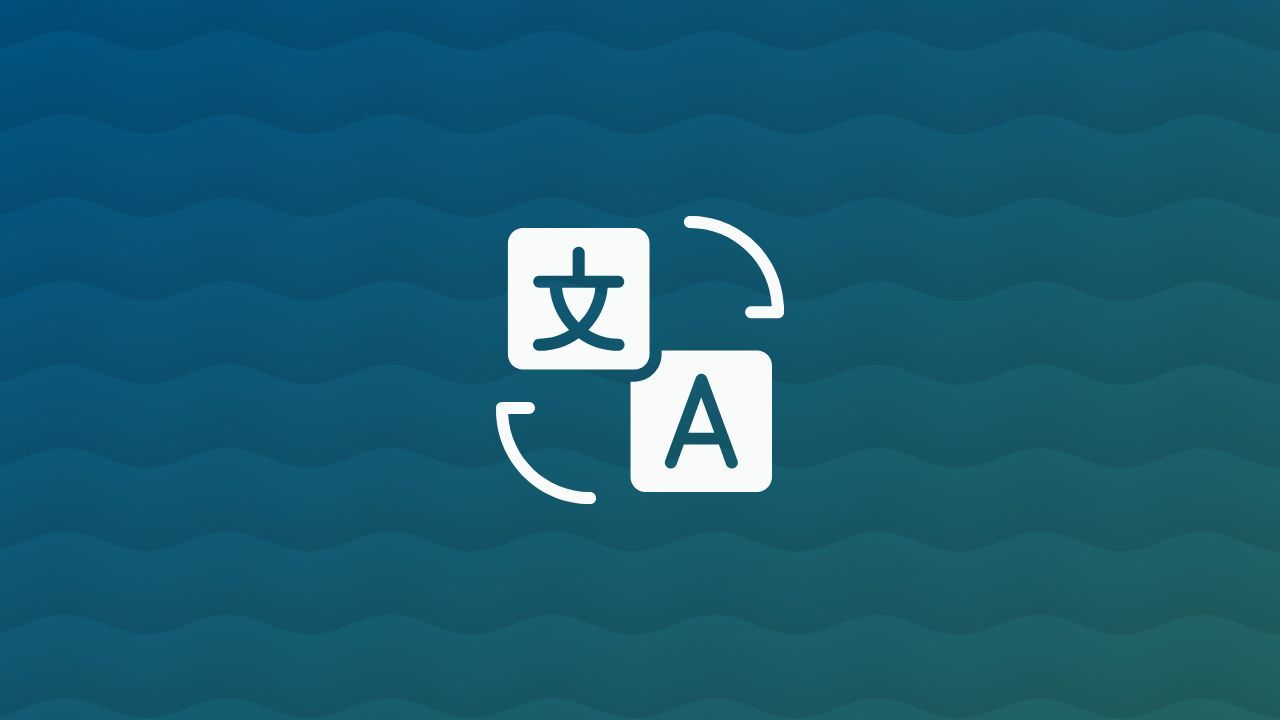
Browsing the internet often brings you across content in a foreign language. Without the right tools, this can interrupt your experience and limit access to valuable information. Thankfully, web page translation makes it easy to break language barriers and understand content instantly.
If you’ve ever wondered how to translate a web page, the process is simple. Modern browsers and apps can automatically convert text from its original language into one you’re comfortable with. This lets you explore international websites, learn new perspectives, and stay informed without missing a detail.
How To Translate a Web Page?
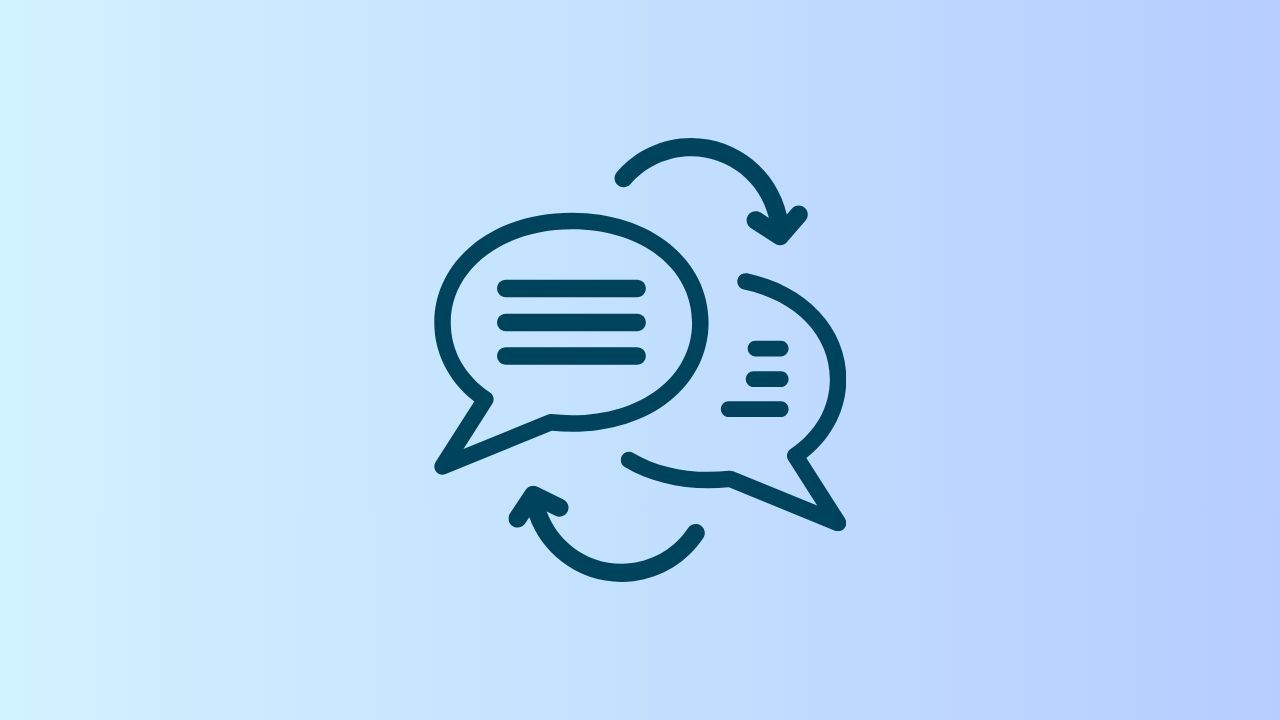
Browsing online often means running into content written in a foreign language. Thankfully, there are different ways to make any page readable by instantly switching it from its original language into your native language or chosen target language.
Most modern browsers, like Wave Browser, include built-in translation tools that let you translate either the full page or selected text, and you can even choose to always translate pages in a specific language by updating your preferred language settings.
1. Wave Browser
If you want to learn how to translate a web page, Wave Browser offers two powerful options:
Sidebar Translate Tool
- Open the Translate panel from the sidebar.
- Select Detect Language → [target language].
- Highlight any part of the page to see a translation instantly, or choose to translate the whole page.
- Check Automatically translate selected text for continuous translation of anything you highlight.
Address Bar Translation
- When a page isn’t in your native language, a translate icon will appear to the right of the address bar.
- Click it, pick your target language, and optionally select Always translate pages in this language.
- Manage rules anytime in Settings → Languages to update your preferred language settings.
2. Google Chrome and Microsoft Edge
- Click the translate chip to the right of the address bar.
- Choose your target language and confirm.
- Enable Always translate pages in [language] for automation.
- Adjust your preferred language settings in Settings → Languages.
3. Safari (macOS & iOS)
- On macOS: use the Translate button in the Smart Search field (by the address bar).
- On iPhone/iPad: tap aA → Translate Website.
- Choose your target language and, if needed, Always Translate for a smoother experience.
- Adjust preferred language settings under Language & Region in system settings.
4. Firefox
- In newer versions, click the translate icon to the right of the address bar.
- Pick your target language and optionally choose Always translate pages.
- Change preferred language settings in Settings → General → Language.
5. Opera
Opera supports page translation mainly through the Google Translate extension, available in the Opera Add-ons store. Once installed, you can translate selected text or entire web pages.
Newer Opera versions also include a basic right-click → Translate option, but it may not be as seamless as Chrome’s or Wave Browser’s built-in translator.
How to Translate a Webpage with Default Translators
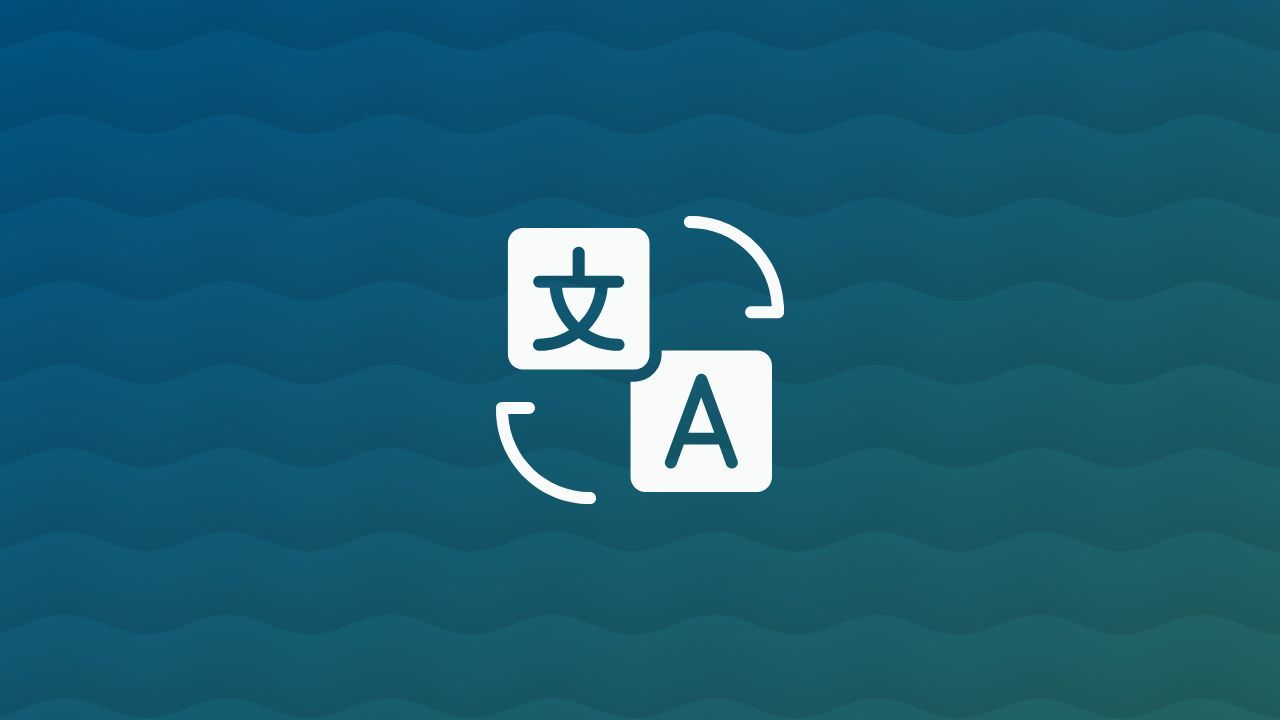
Most modern browsers now include a browser translator that automatically detects when a webpage is written in a foreign language. Instead of copying text into a third-party tool, you can rely on the default translator built directly into the browser for a seamless experience.
When you open a page not in your native language, a prompt usually appears on the address bar asking if you’d like to translate. By selecting your target language, the browser translator instantly converts the entire page while keeping the original layout intact.
For even more convenience, you can enable the “always translate pages” option in your browser’s language settings. This ensures that whenever you land on content in that same language, the translation happens automatically.
Best Webpage Translators for iPhone and Android Users
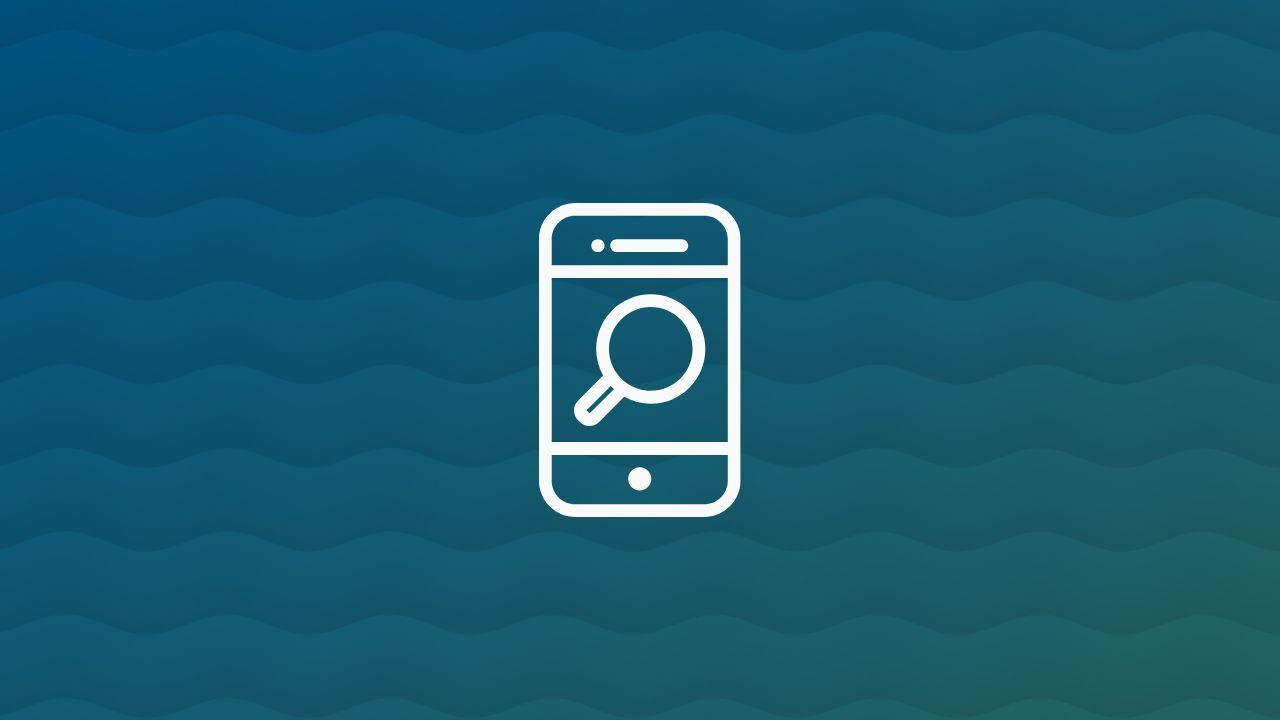
For iPhone and Android owners, browsing international websites doesn’t have to mean struggling with a foreign language. The easiest solution is to use a webpage translator built directly into your mobile browser.
- On iPhone (iOS Safari): Safari includes a default browser translator that detects when a webpage is in another language and offers to translate it into your native language. Just tap the Translate option to the right of the address bar.
- On Android (Google Chrome): Chrome comes with a powerful browser translator that works the same way. When you open a page in a foreign language, a prompt will appear at the bottom of the screen. Tap it, choose your target language, and the entire page is instantly converted.
Both iOS and Android also allow you to adjust your preferred language settings so you can always translate pages automatically, making it easier to explore global content without barriers.
Enable YouTube Captions in a Foreign Language
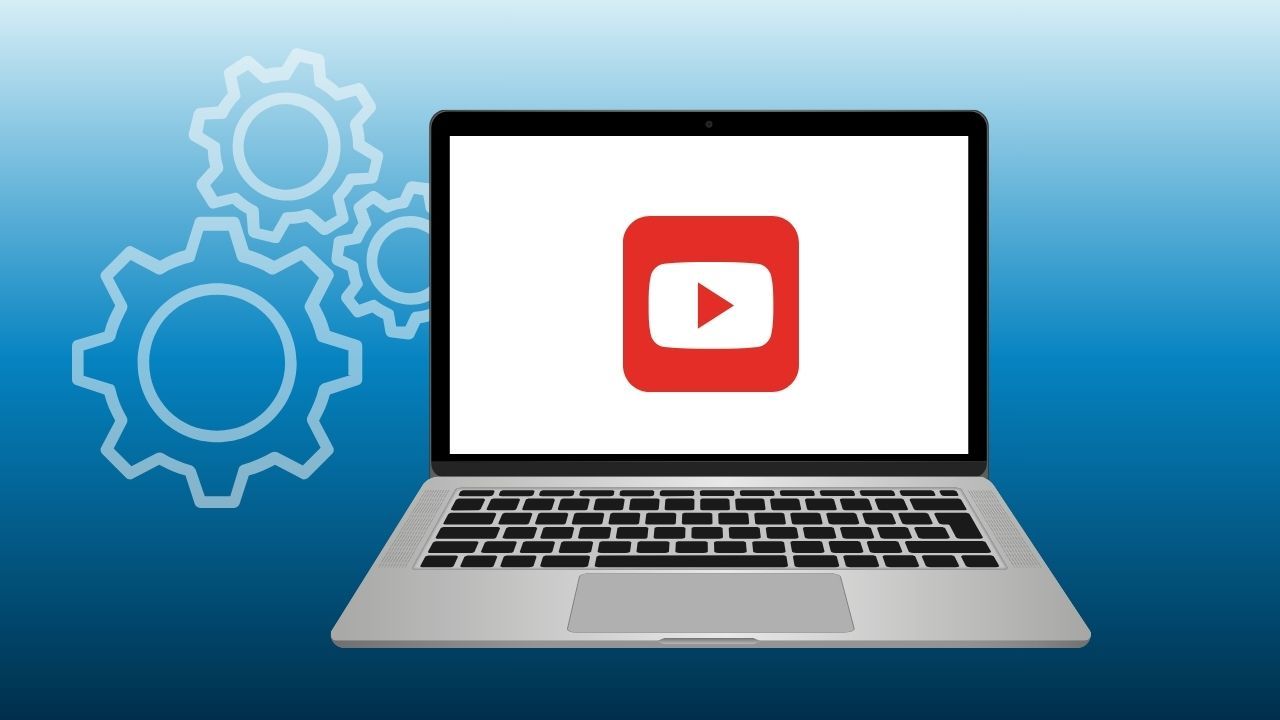
Watching YouTube videos in another language is easier when you know how to enable captions. With built-in translation tools, YouTube can display subtitles in a foreign language or automatically convert them into your native language, helping you follow along without missing details.
Steps to enable captions:
- Open the YouTube video you want to watch.
- Click the CC (Closed Captions) button at the bottom of the video player.
- Select Settings (gear icon) → Subtitles/CC.
- Choose the available foreign language captions, or select Auto-translate to pick your target language.
- For smoother viewing, adjust your default captions in YouTube’s settings so they always appear in your preferred language.
With captions enabled, YouTube becomes a more accessible platform for learning, entertainment, and exploring global content — no matter the language.
How to Open and Translate a PDF with Wave Browser
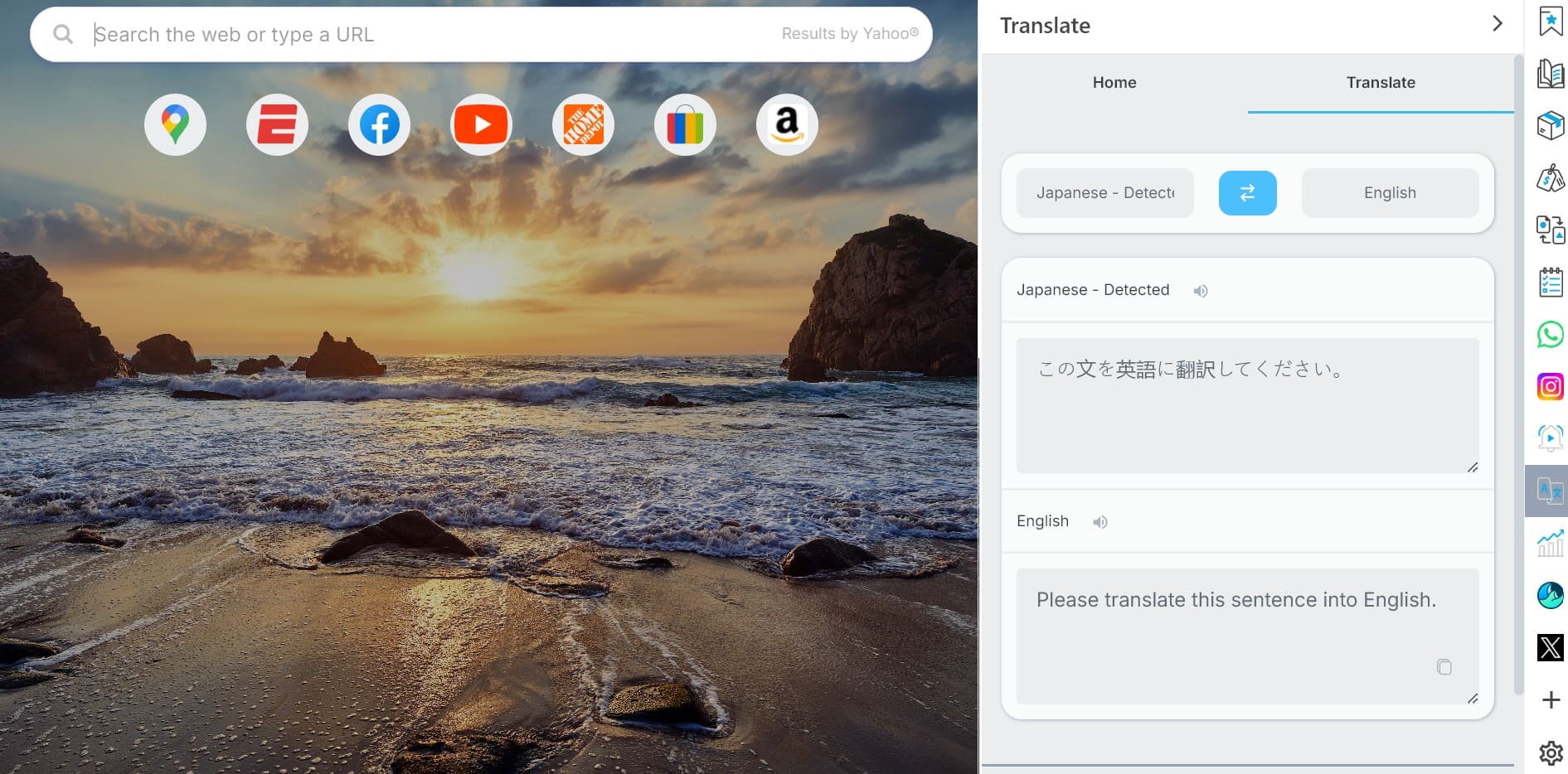
Working with documents in another language can be challenging, but Wave Browser makes it simple. You can not only open and edit a PDF file directly in the browser but also use its built-in translation tools to convert the text into your native language.
Steps to Open and Translate a PDF in Wave Browser:
- Open the PDF: Drag and drop your PDF into Wave Browser or open it via File → Open File. The document will display in a new tab.
- Use the Sidebar Translate Tool: Open the Translate tool from the sidebar. Highlight specific text inside the PDF to see an instant translation, or choose the option to translate the whole page at once.
- Set Your Target Language: Select your target language from the drop-down menu. Wave Browser will automatically translate the PDF content from its original language.
- Enable Always Translate: For documents in the same foreign language, you can choose Always translate pages so future PDFs are translated automatically.
With Wave Browser, you know how to translate a web page in different languages becomes quick and efficient, letting you focus on the content instead of struggling with translation.
And every time you use Wave, you’re also contributing to our eco mission — supporting verified ocean cleanup projects that help remove plastic waste from the sea.