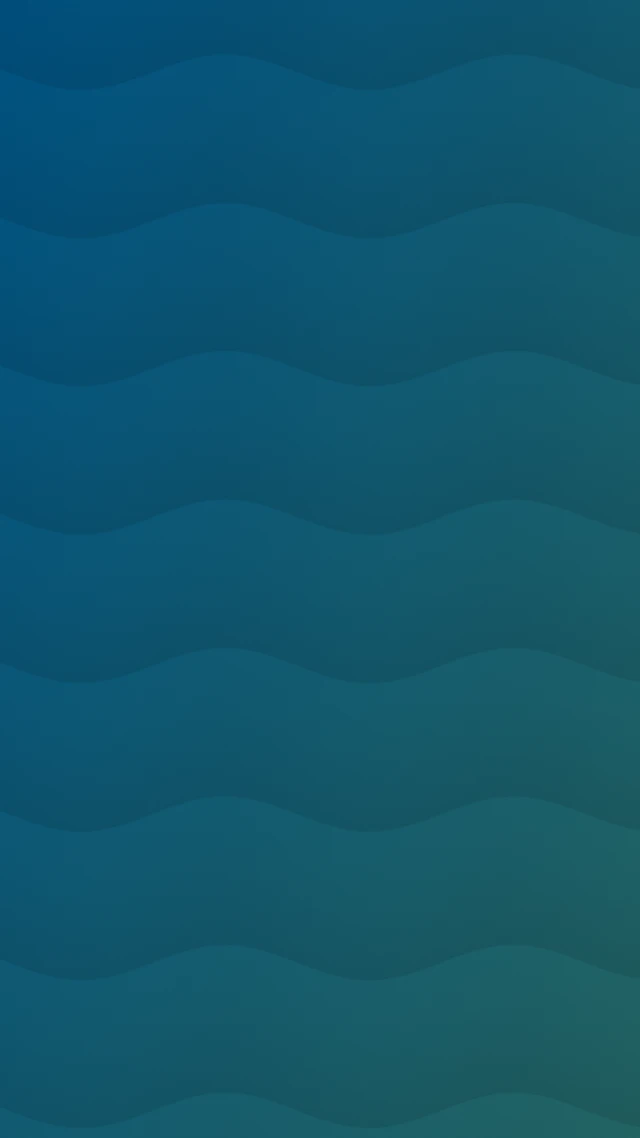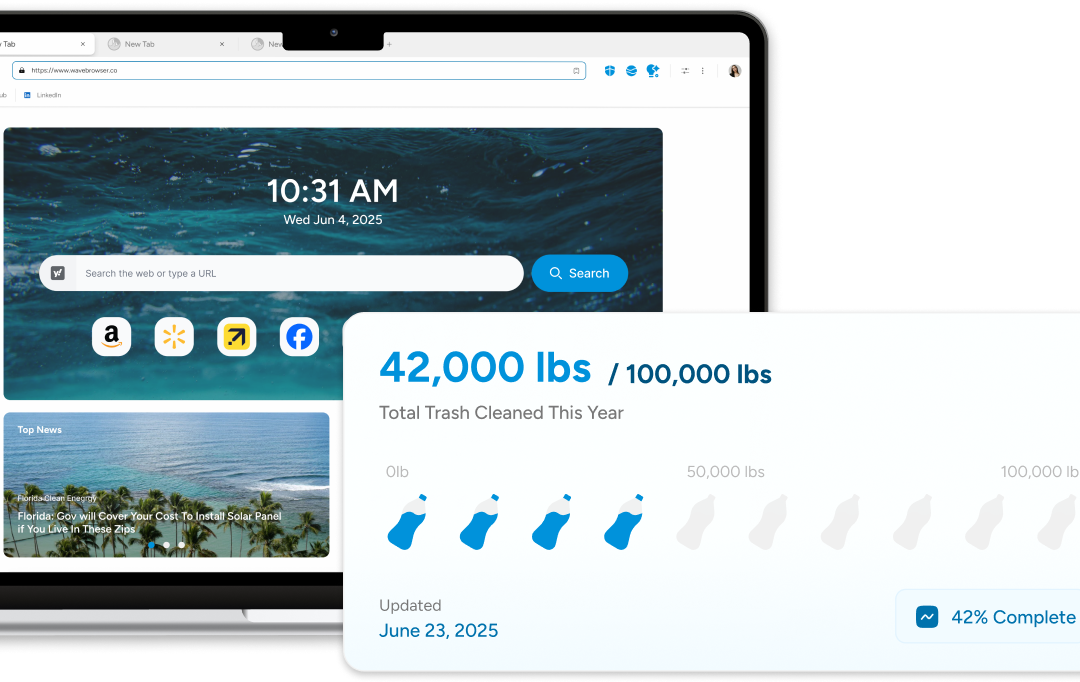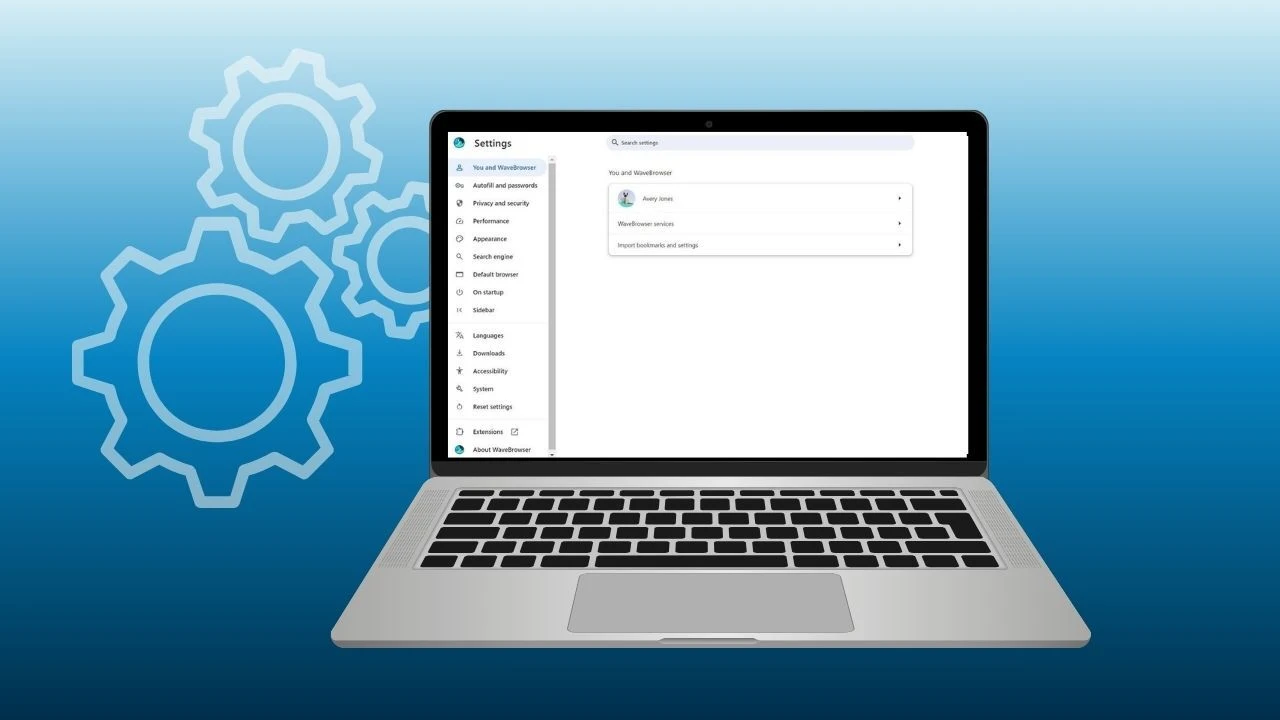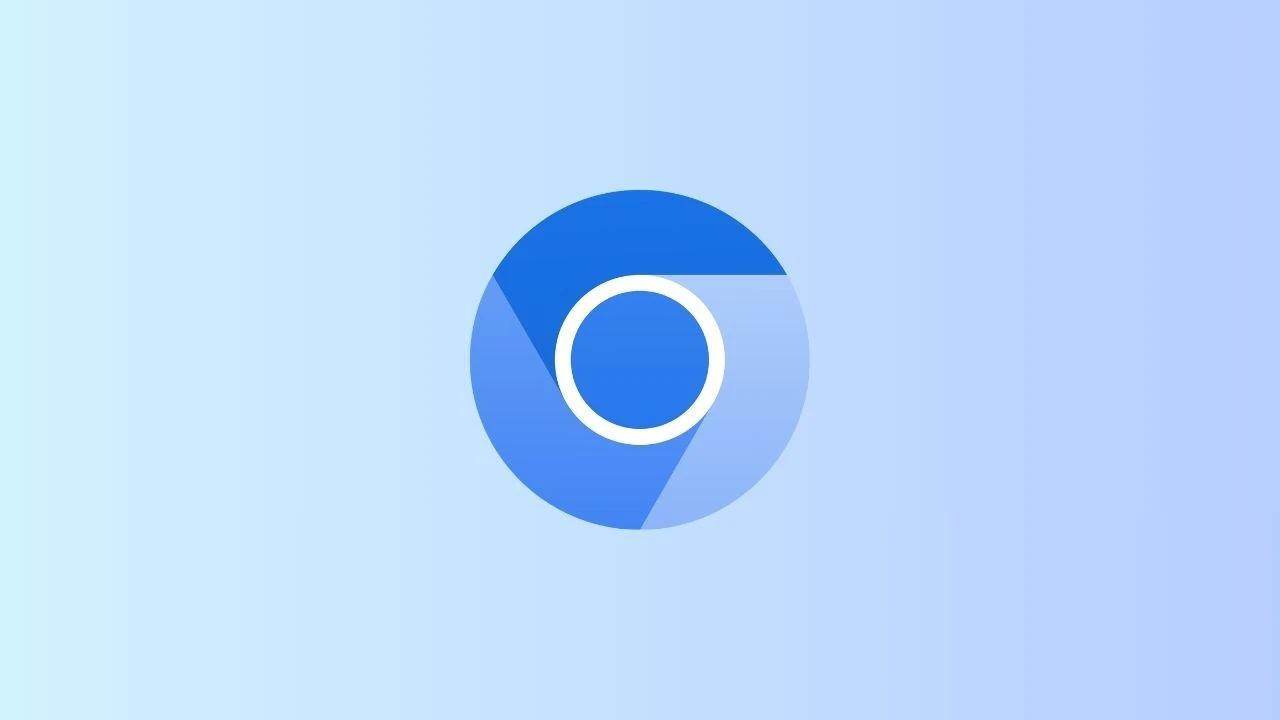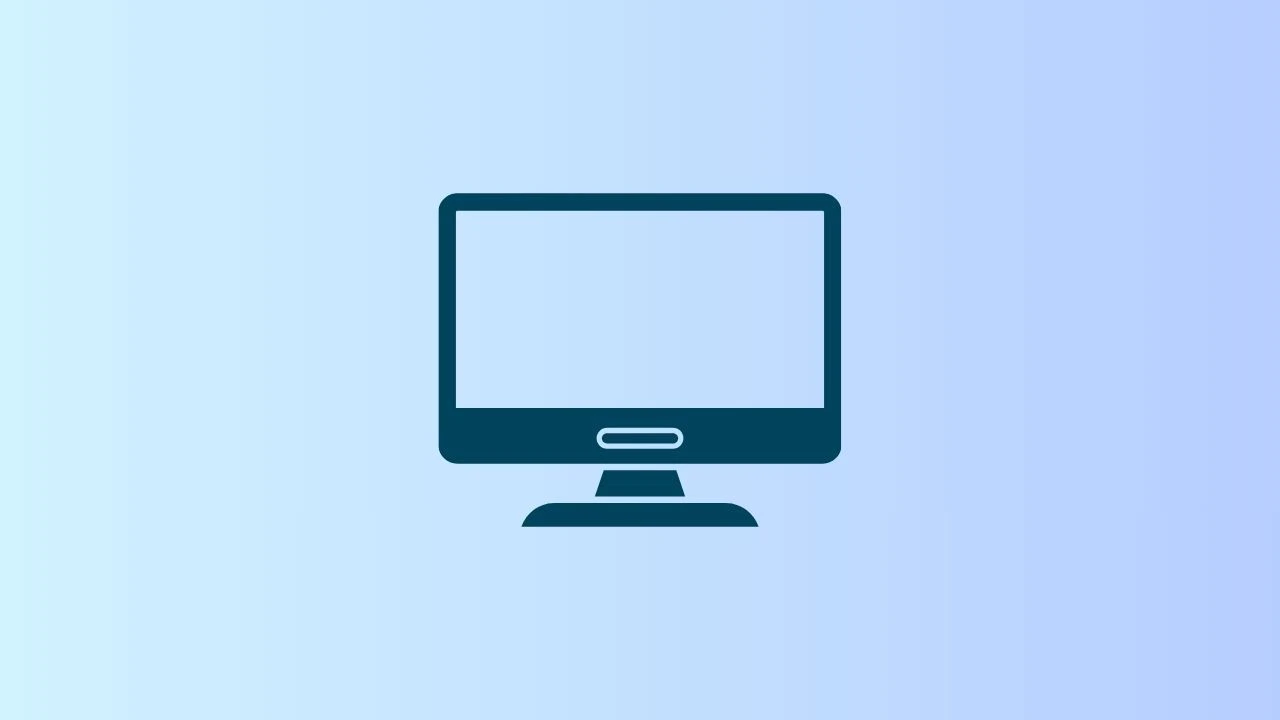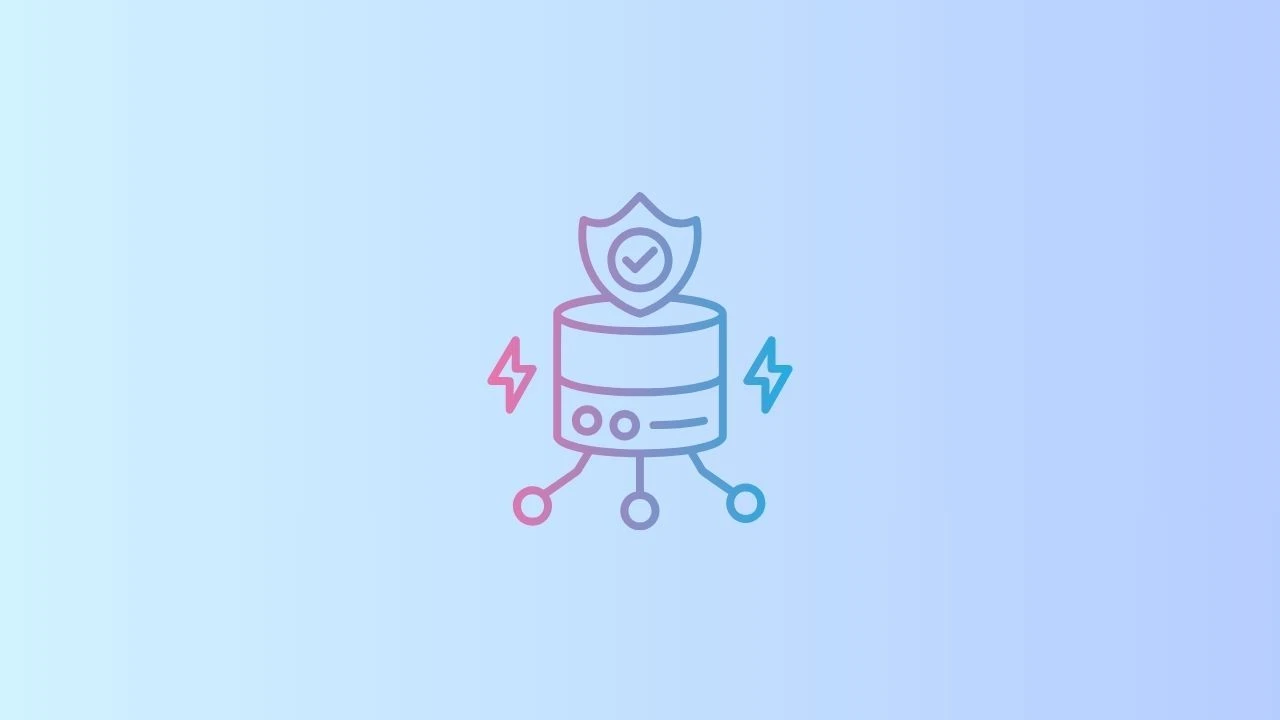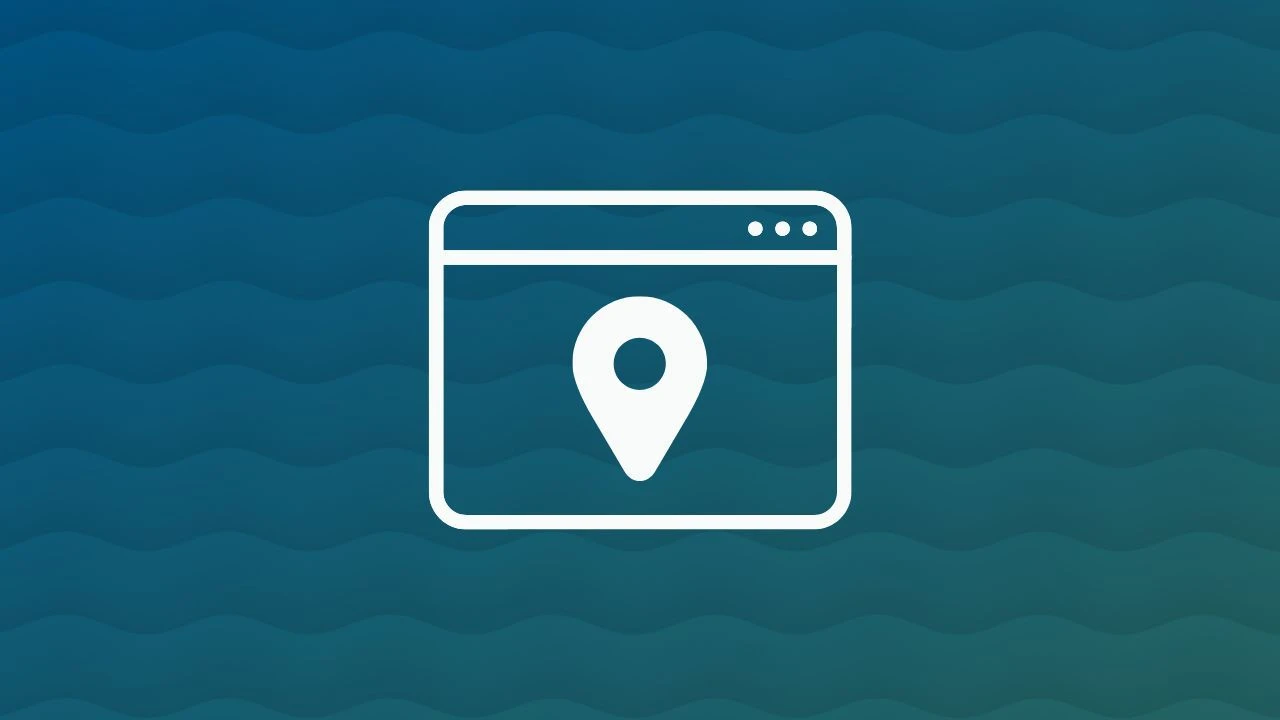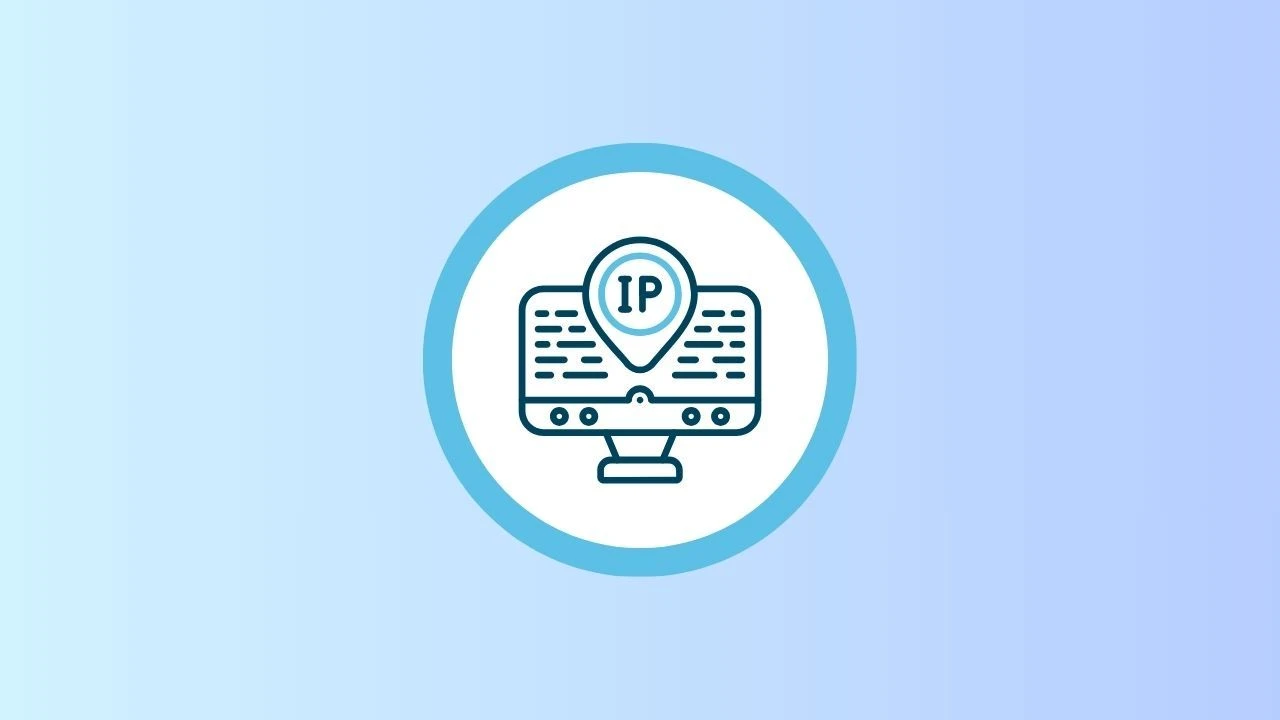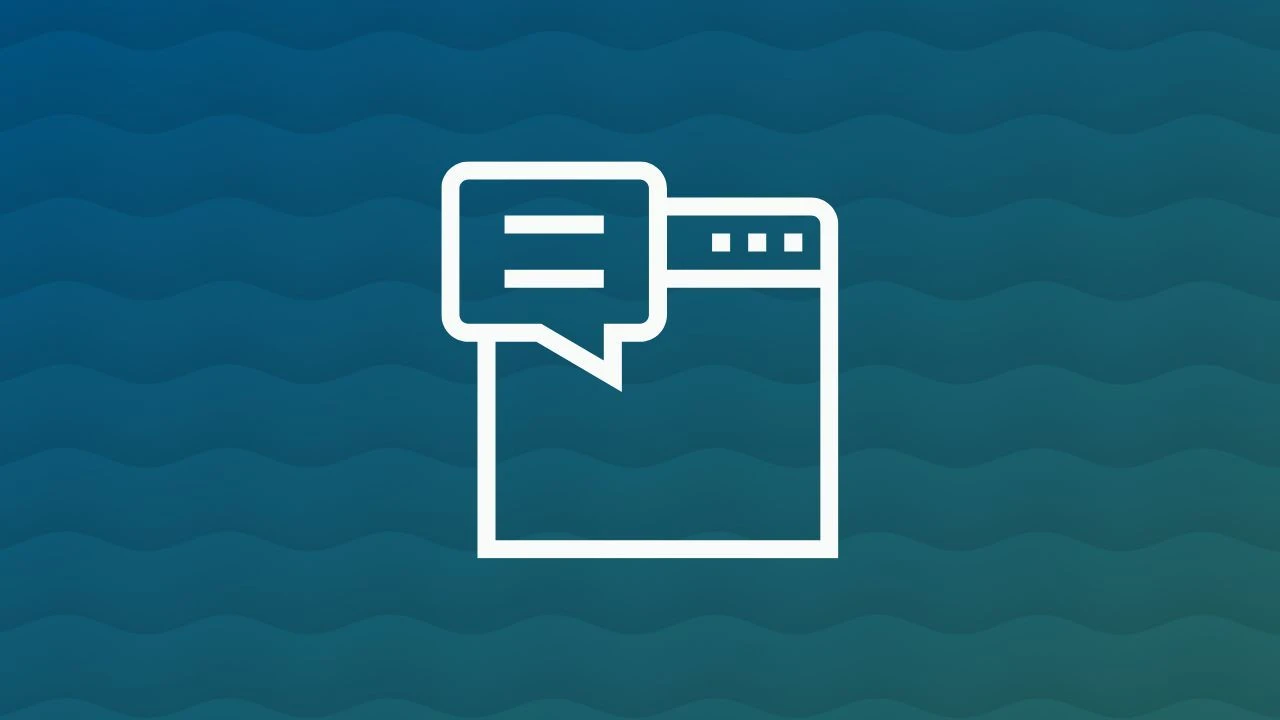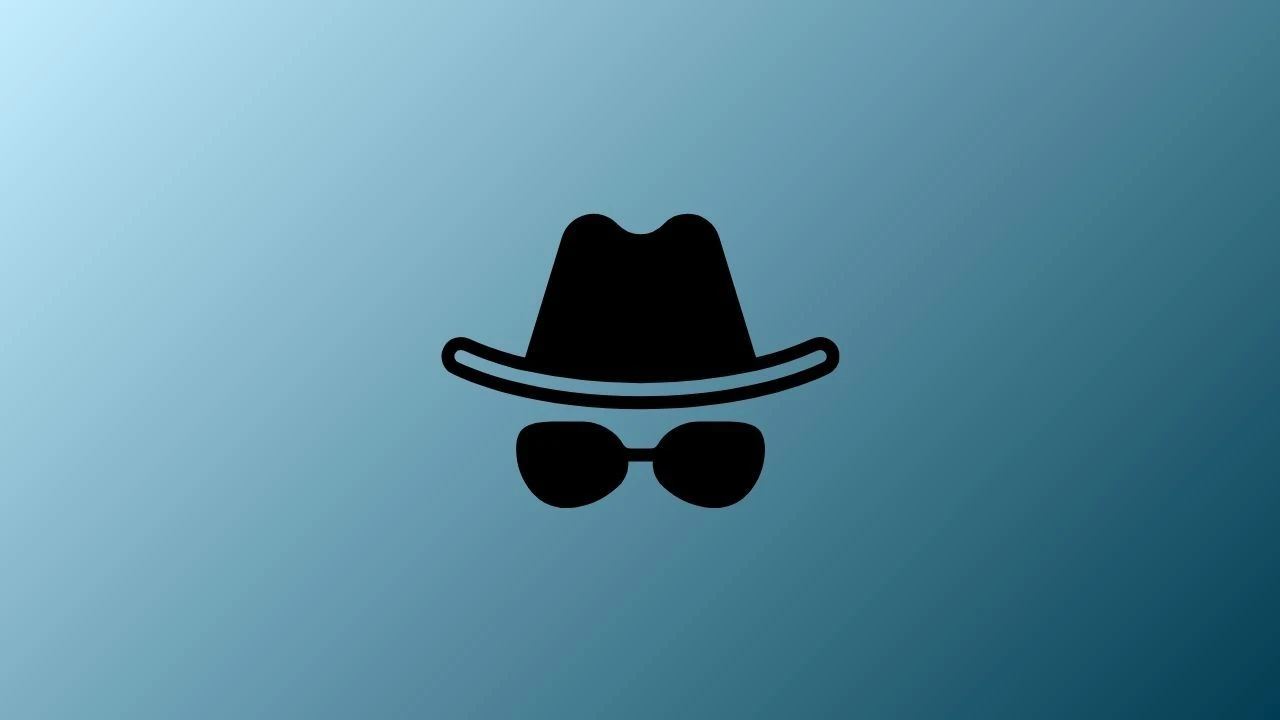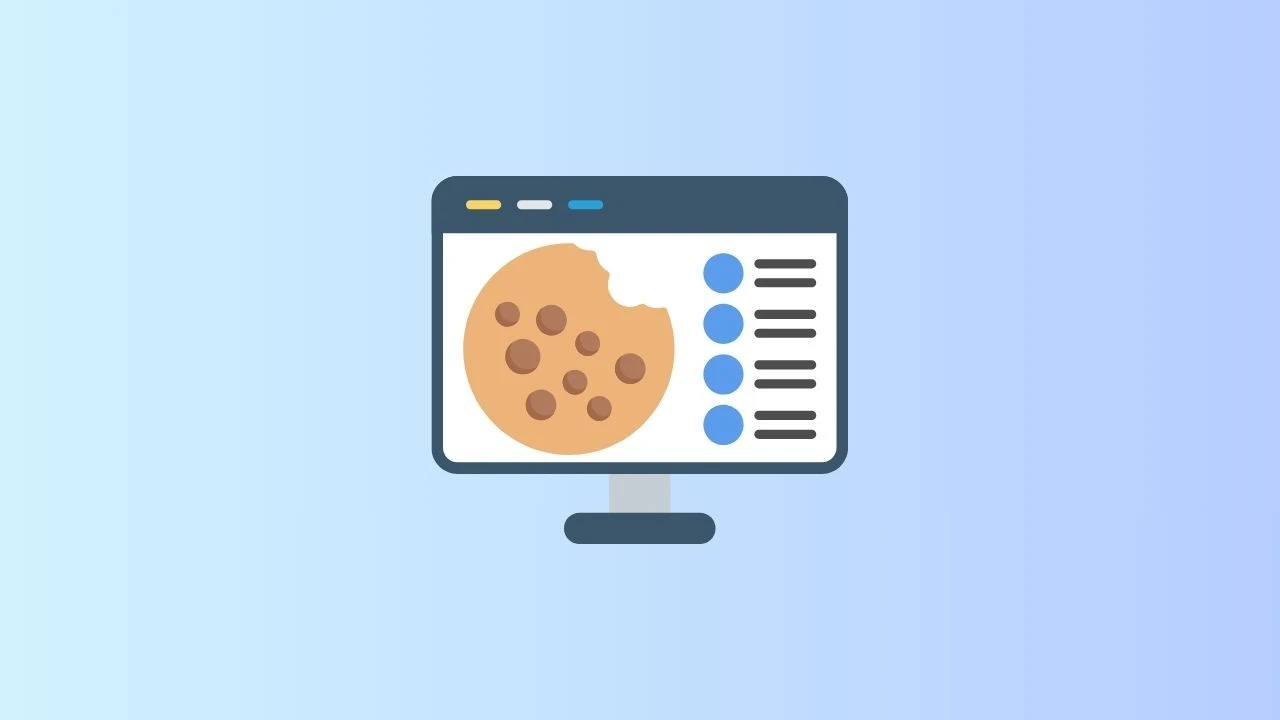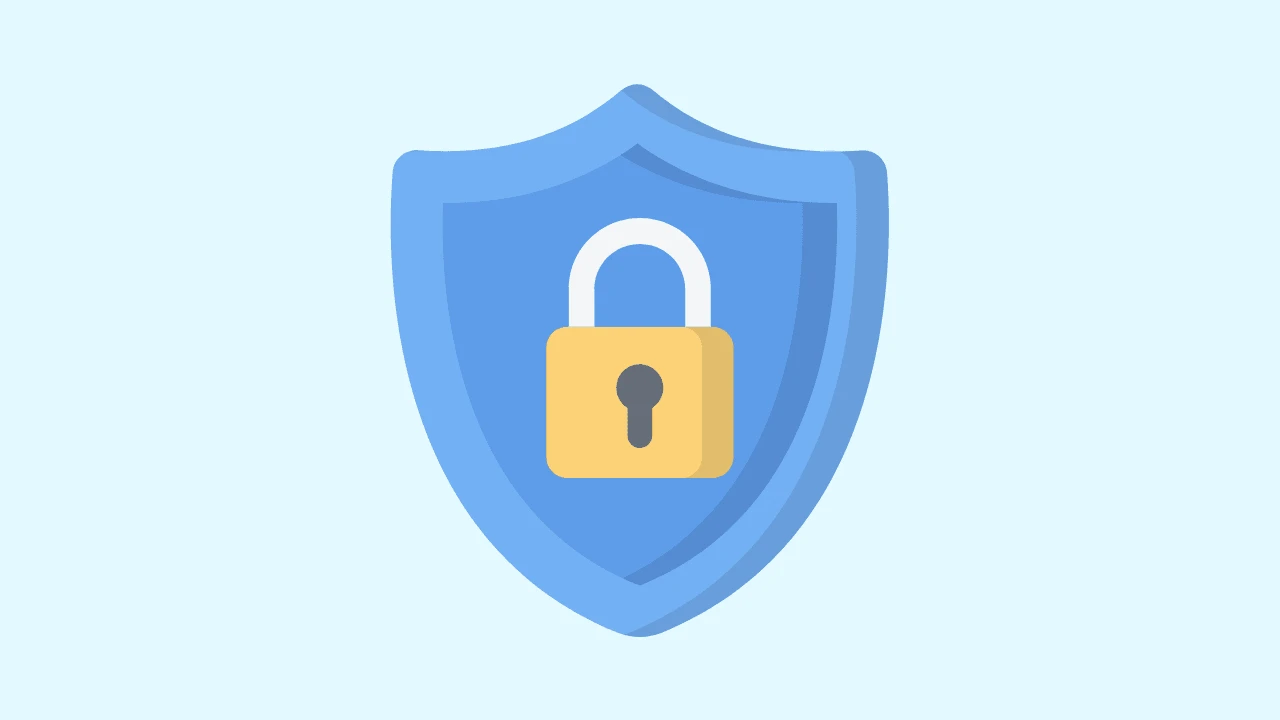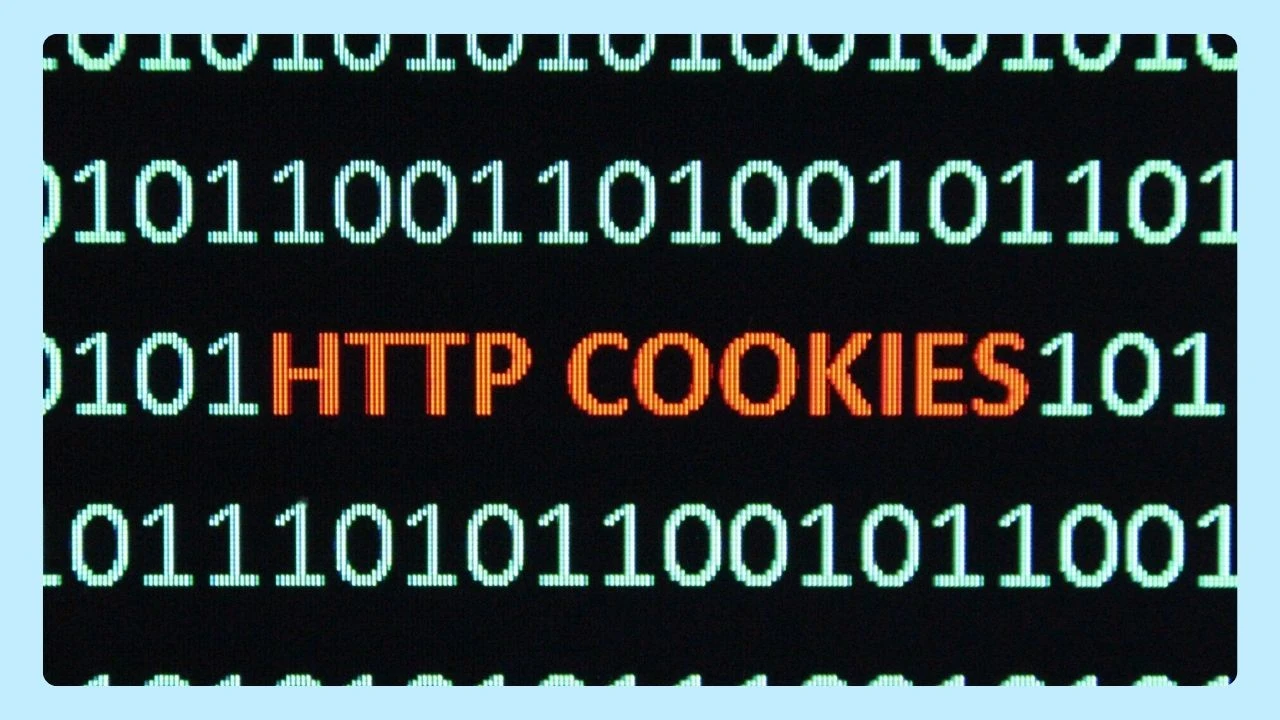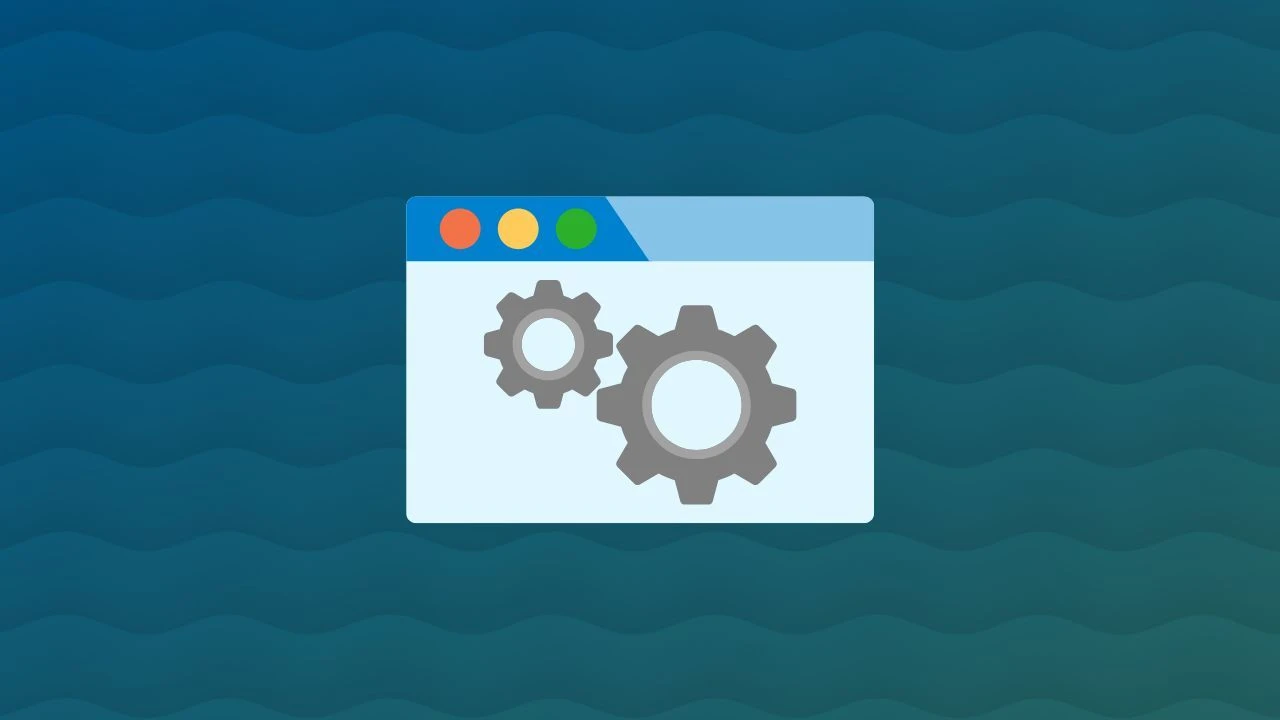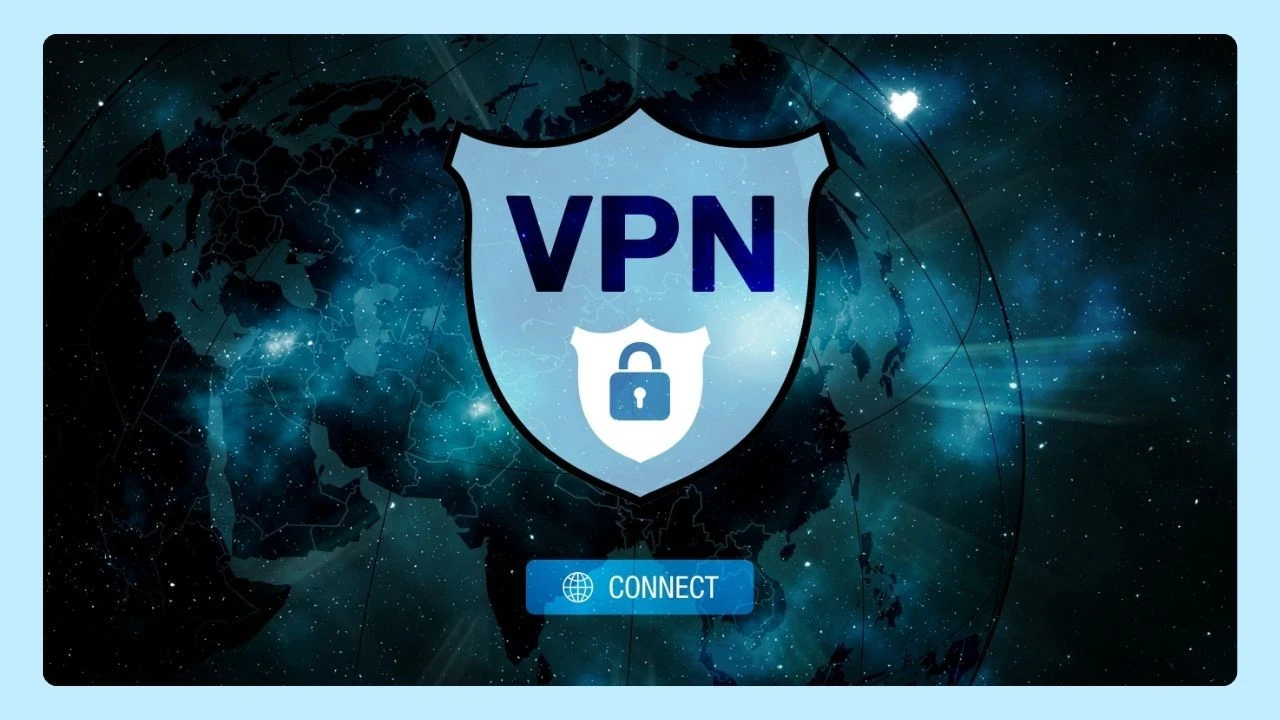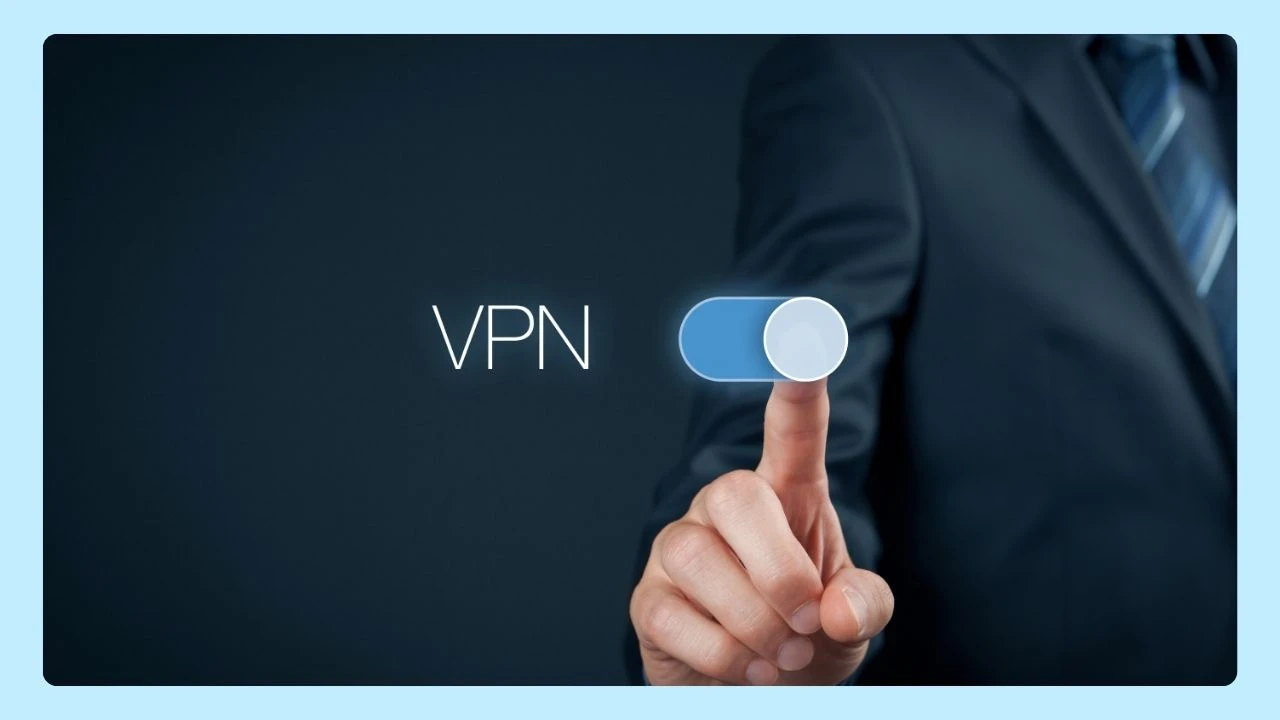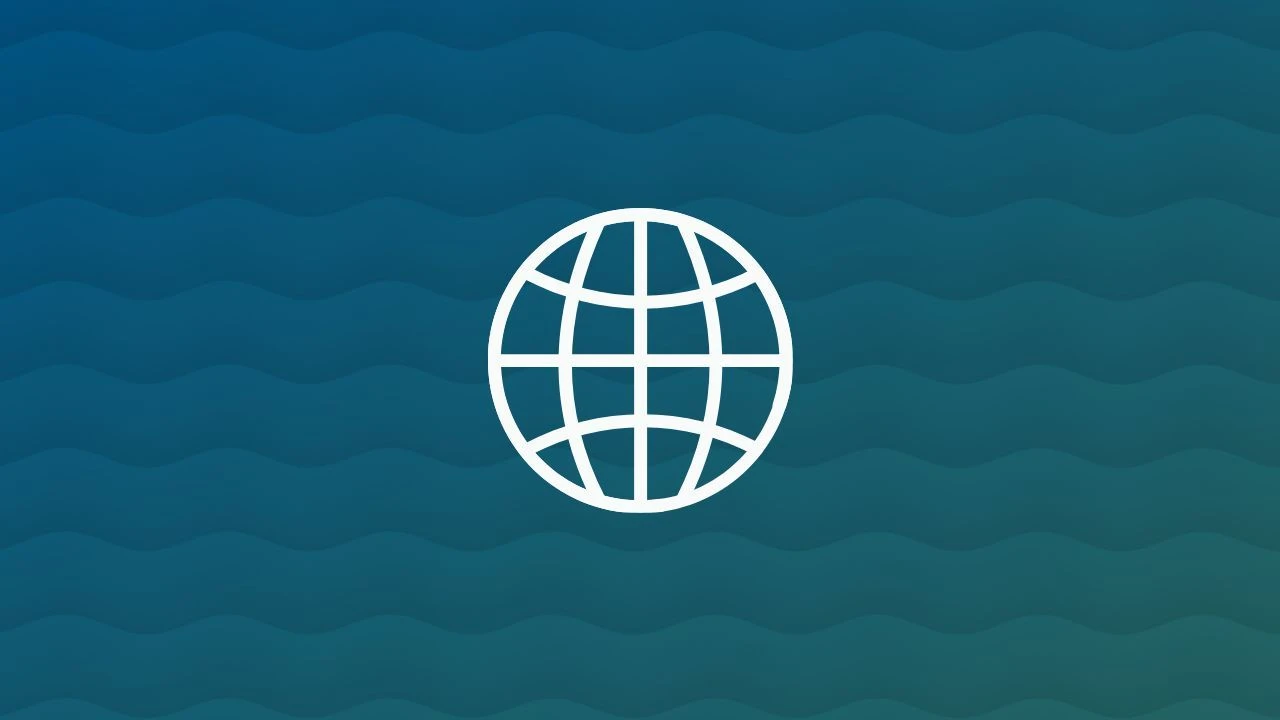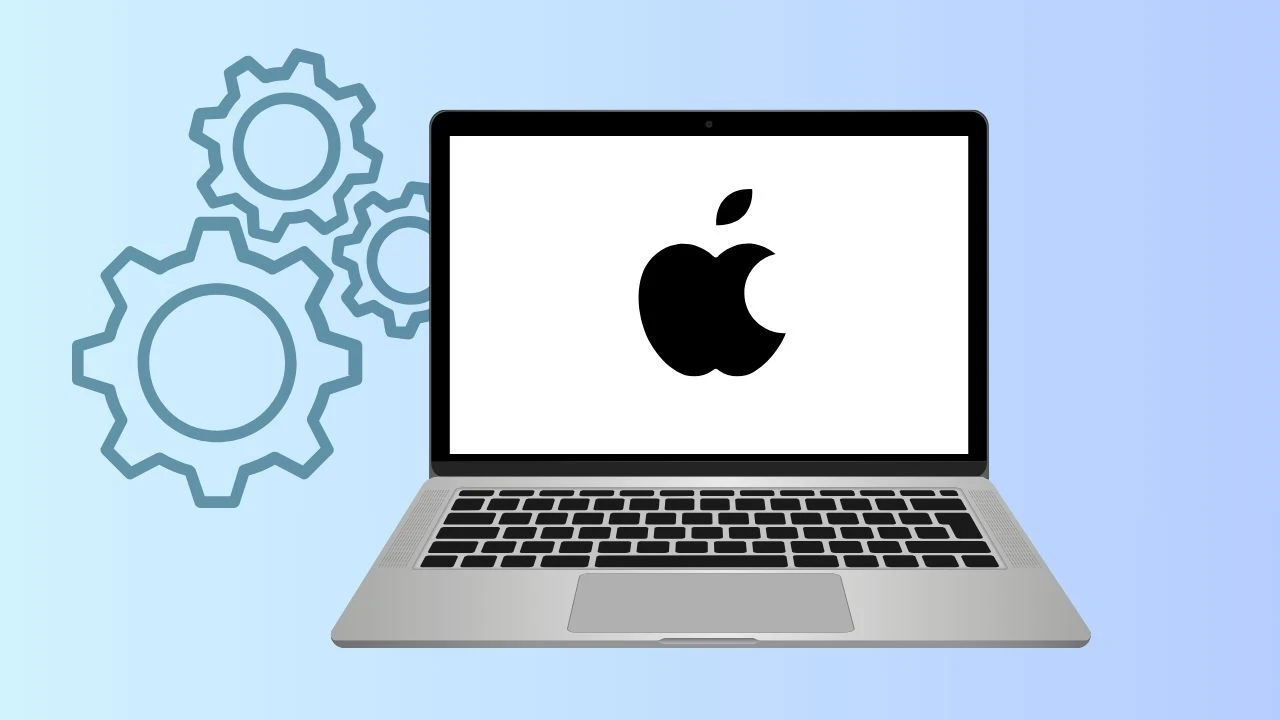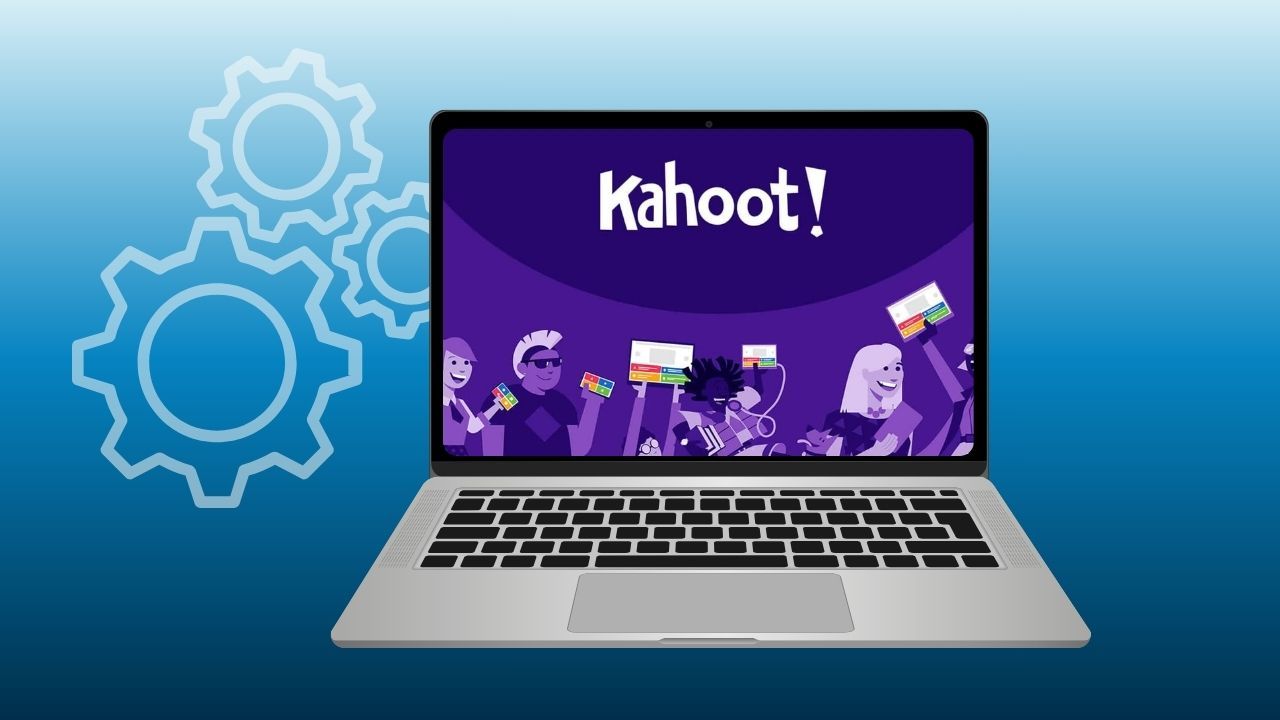
Kahoot is a game-based learning platform and mobile app, similar to Gimkit, that enables users to create and participate in interactive quizzes and trivia games. With its user-friendly interface and appealing design, Kahoot has become a popular tool for educators and learners alike.
In this guide, we’ll walk you through everything you need to know about creating and entering Kahoot codes, so you can easily join games or set up your own to play with friends, classmates, or colleagues. Learn more how it all works!
How to Use Kahoot on Desktop and the App

You can enjoy Kahoot on any device, whether you’re using a desktop computer, laptop, tablet, or mobile phone. The experience is slightly different on each platform, but both make joining or hosting quizzes simple and engaging. To join a quiz using a game PIN, you do not need a Kahoot account; simply enter the PIN to participate as a guest.
Using Kahoot on Desktop
To play or host a Kahoot on your computer, go to kahoot.com to sign in or create an account. From there, you can:
- Create quizzes with custom questions, images, or videos.
- Host live games and share the game PIN with participants.
- Join games directly at kahoot.it by entering the PIN provided by the host.
The desktop version is great for teachers, presenters, and teams using larger screens or sharing during video conferencing sessions. It’s also ideal for editing quizzes, managing results, and exploring the public Kahoot library.
Using Kahoot on the App
If you’re on the go, the Kahoot mobile app makes participation effortless. Available on both iOS and Android, it lets you:
- Join live games instantly using the game PIN.
- Play solo challenges or compete with friends in team mode.
- Create and edit quizzes directly from your phone.
The app version is perfect for quick access during classes, training, or casual games. It syncs with your account, so any quiz you create or join appears across all devices.
Whether on desktop or mobile, Kahoot keeps learning interactive, social, and fun, making it easy to connect with others and test your knowledge anytime, anywhere.
What Does a Kahoot! Pin Look Like?
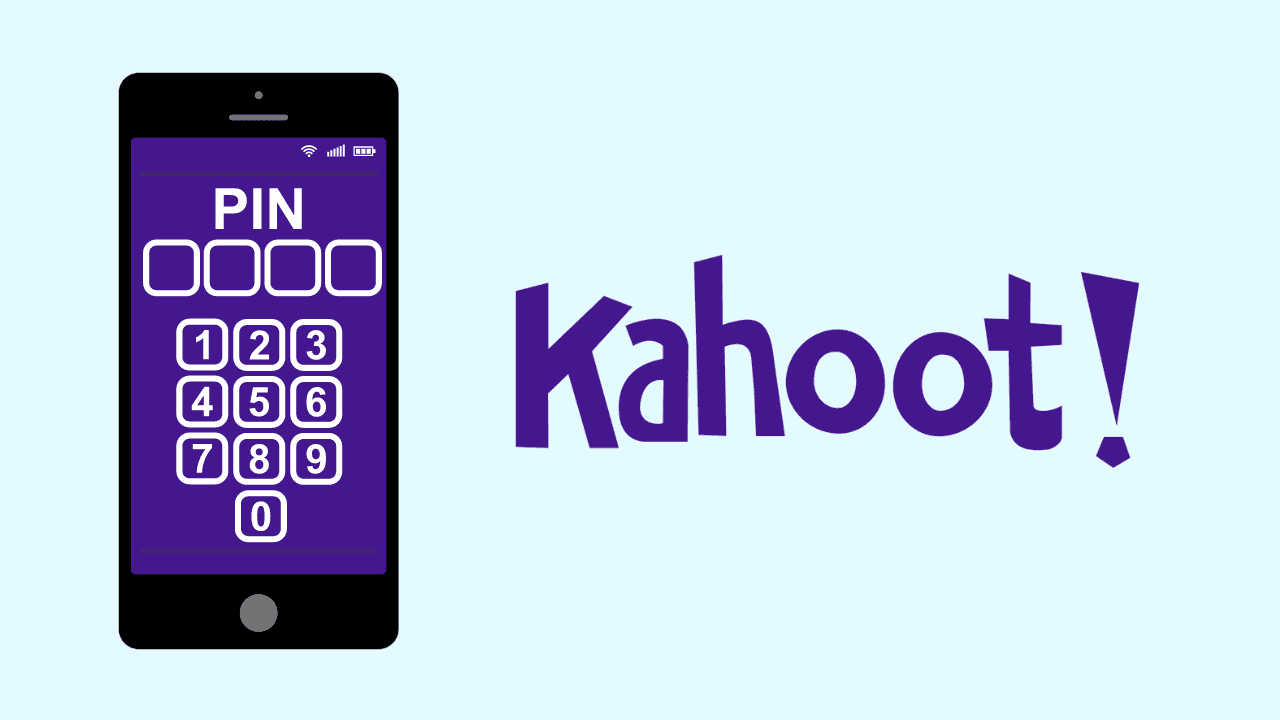
The game PIN, also known as the Kahoot.it PIN, is a unique six-digit code that acts as your key to join a specific Kahoot game. Every game hosted on Kahoot has its own PIN, ensuring players connect to the correct quiz or challenge.
The host generates this PIN when starting a game and shares it with participants, who then enter the code on Kahoot.it or in the Kahoot app to join the session and take part in the quiz or trivia round.
If you want to enter a Kahoot PIN to join a quiz, you should do this directly on the Kahoot website or app. Currently, third-party portals like Clever do not support entering Kahoot PINs; they are mainly used for accessing classroom resources and quiz assignments, not for interactive game entry.
Using Kahoot Login QR Codes for Quick Access
Kahoot offers the option of using QR codes for quick access to games. This Kahoot hack is especially useful for students who want to join Kahoot games seamlessly without typing in the game pin.
Here's how to use Kahoot Login QR codes:
- Open the Kahoot app on your mobile device.
- Tap on the QR code icon on the login screen.
- Scan the QR code provided by the game host using your device's camera.
- Once the QR code is scanned, you will be automatically redirected to the game and can start playing.
Troubleshooting Common Kahoot Enter PIN Issues
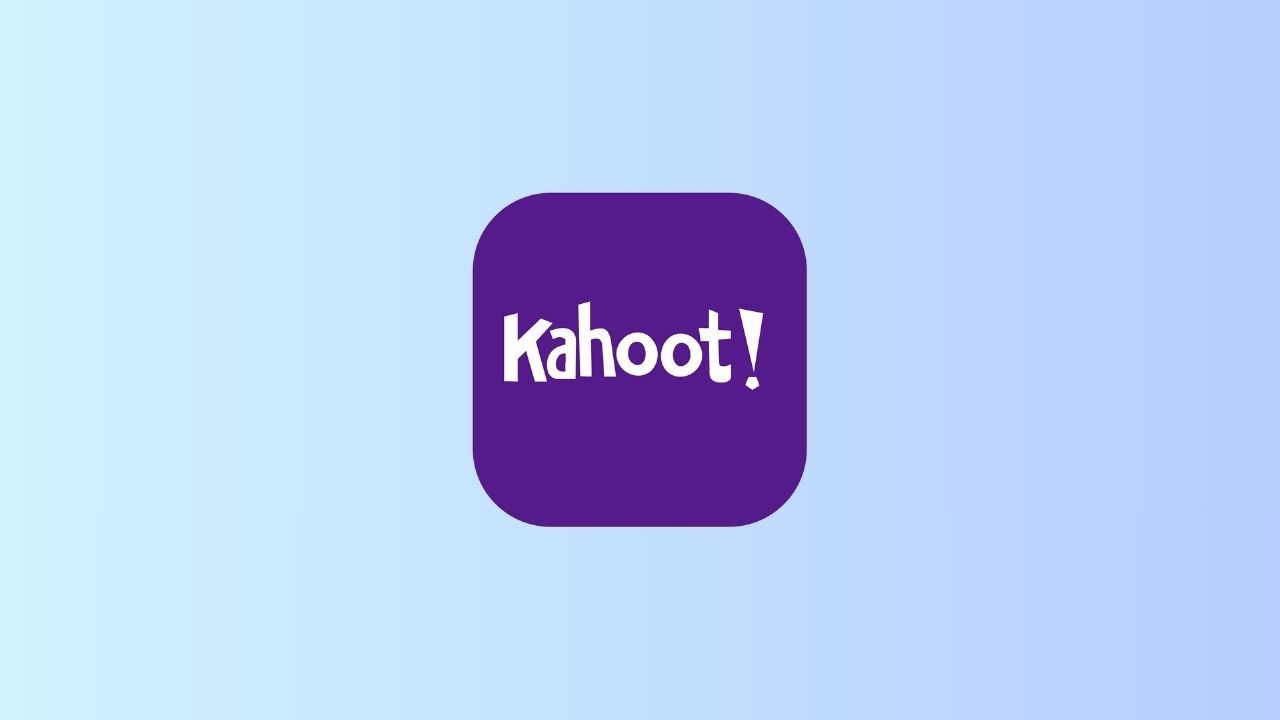
From incorrect PINs to connection errors, we've got tips to help you troubleshoot and ensure your Kahoot experience is smooth and stress-free.
Let’s dive in and solve those pesky code issues!
What to Do If Your Kahoot Login Code Doesn’t Work
If your Kahoot login code doesn't work, there are a few potential solutions you can try:
- Double-check the game pin: Ensure that you have entered the correct game pin provided by the game host.
- Confirm your internet connection: Check that your internet connection is stable and functioning properly.
- Reach out to the game host: If the issue persists, contact the game host and inform them about the problem. They may be able to provide assistance or generate a new game pin if necessary.
Solutions for Frequent Kahoot Login Problems
If you frequently encounter login problems with Kahoot, consider the following solutions:
- Update the Kahoot app: Ensure that you have the latest version of the Kahoot app installed on your device. Outdated versions may have compatibility issues.
- Clear app cache and data: Clearing the cache and data of the Kahoot app can resolve any temporary issues or conflicts.
- Check for app updates: Regularly check for app updates to ensure that you have the latest bug fixes and improvements.
- Restart your device: Sometimes, a simple device restart can resolve login problems by refreshing the device's settings.
Kahoot, with its interactive and engaging platform, has revolutionized the evolution of browser games. By utilizing Kahoot codes effectively, educators can enhance the learning experience, making lessons more interactive and enjoyable for students.
Why Play Kahoot Games Using Wave Browser?
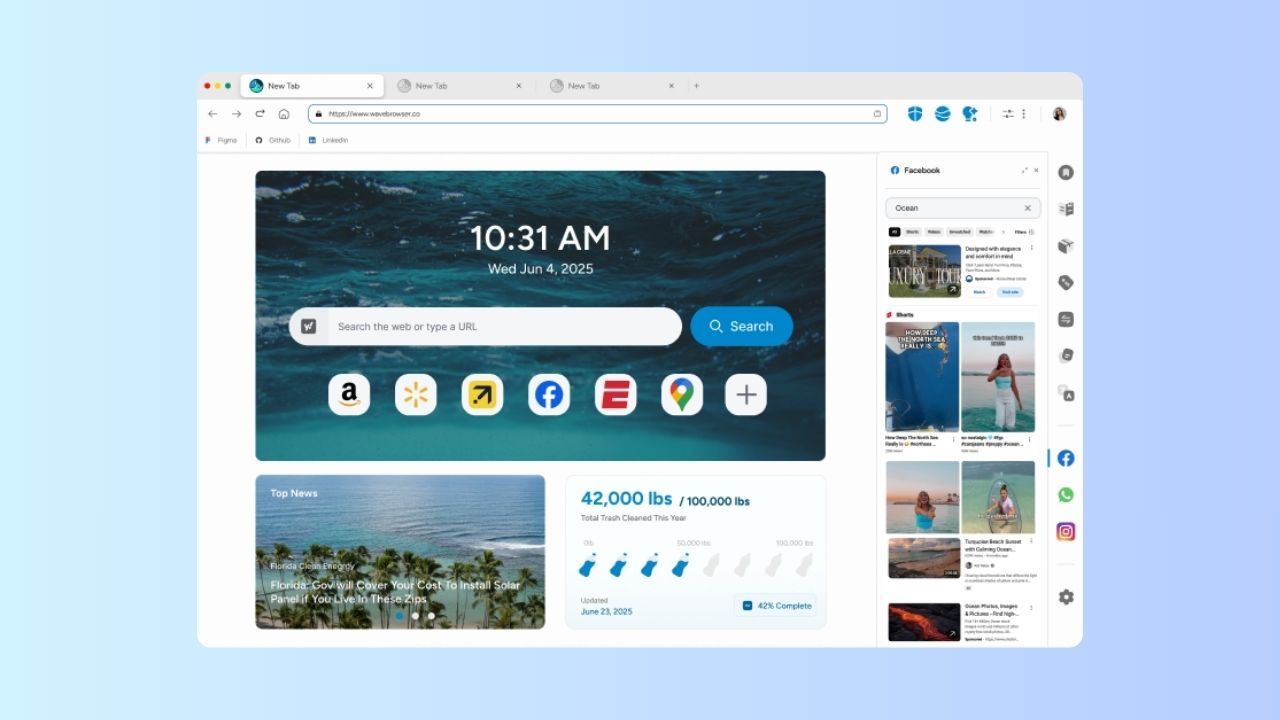
Playing Kahoot through Wave Browser offers a smoother, more organized experience—especially for users who like multitasking or studying in groups.
Wave’s built-in split view lets you keep Kahoot.it open on one side while viewing notes, checking messages, or joining a video conferencing session on the other. The Wave sidebar makes it easy to access emails, chat tools, or pinned resources like Google Docs and Zoom, all without leaving your main tab.
Because Wave Browser runs efficiently across Windows, Mac, Android, and iPhone, you can join or host Kahoot games from any device. Whether you’re teaching, training, or playing with friends, Wave helps you stay focused, adaptable, and connected, all while keeping your workspace neat and distraction-free.
Wave was recently featured on HackerNoon for its eco-friendly design and innovative approach to modern browsing, highlighting how it blends performance with real environmental impact.