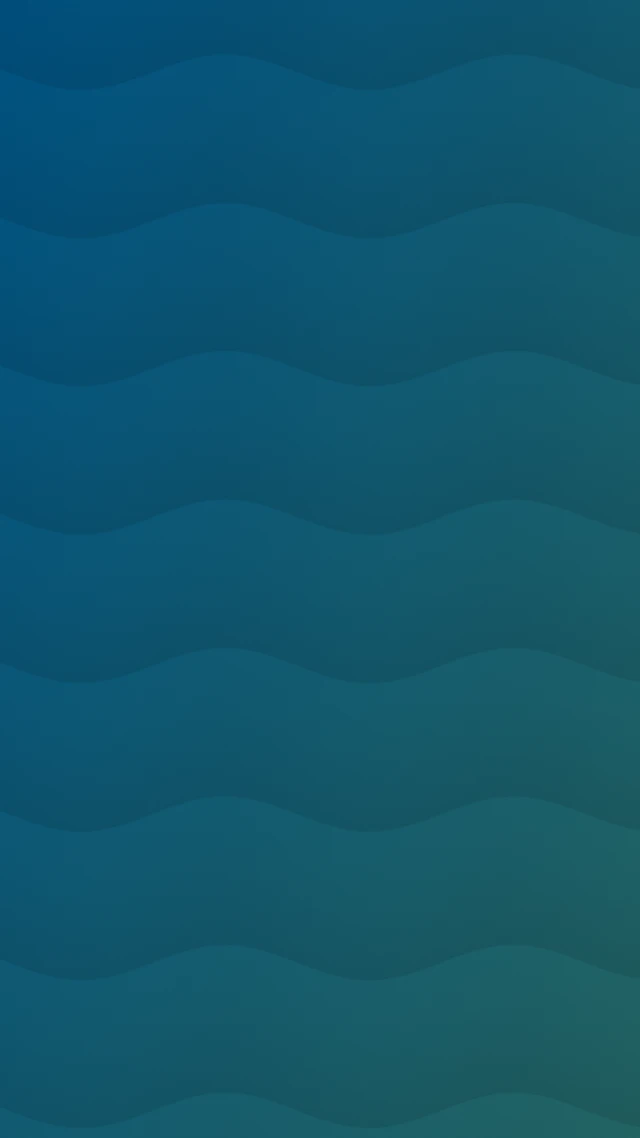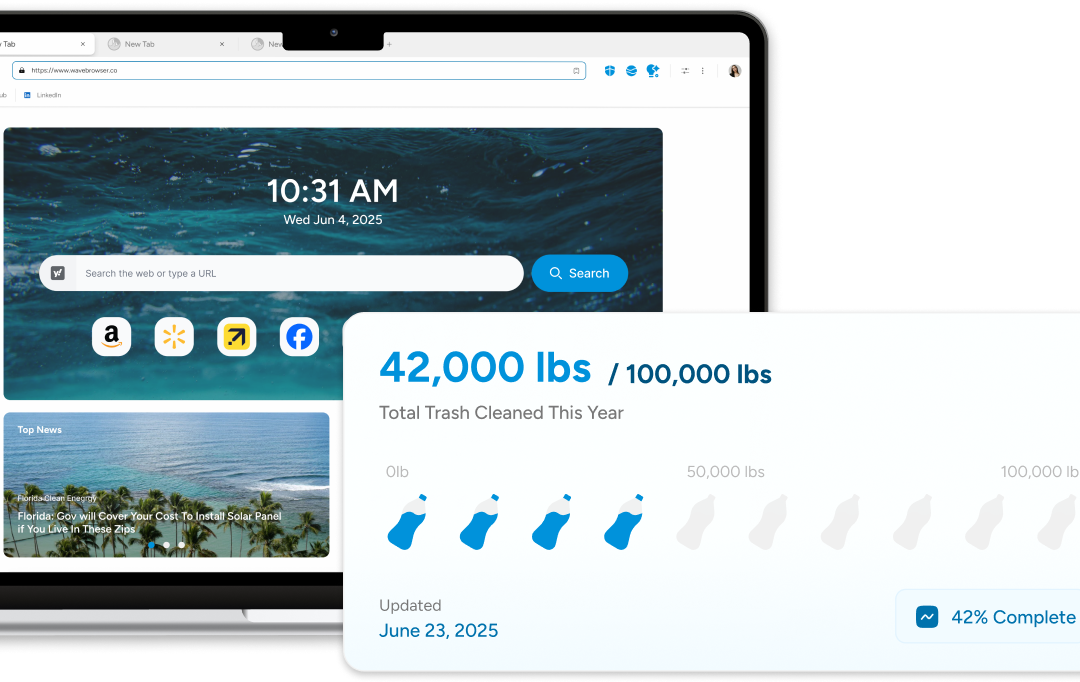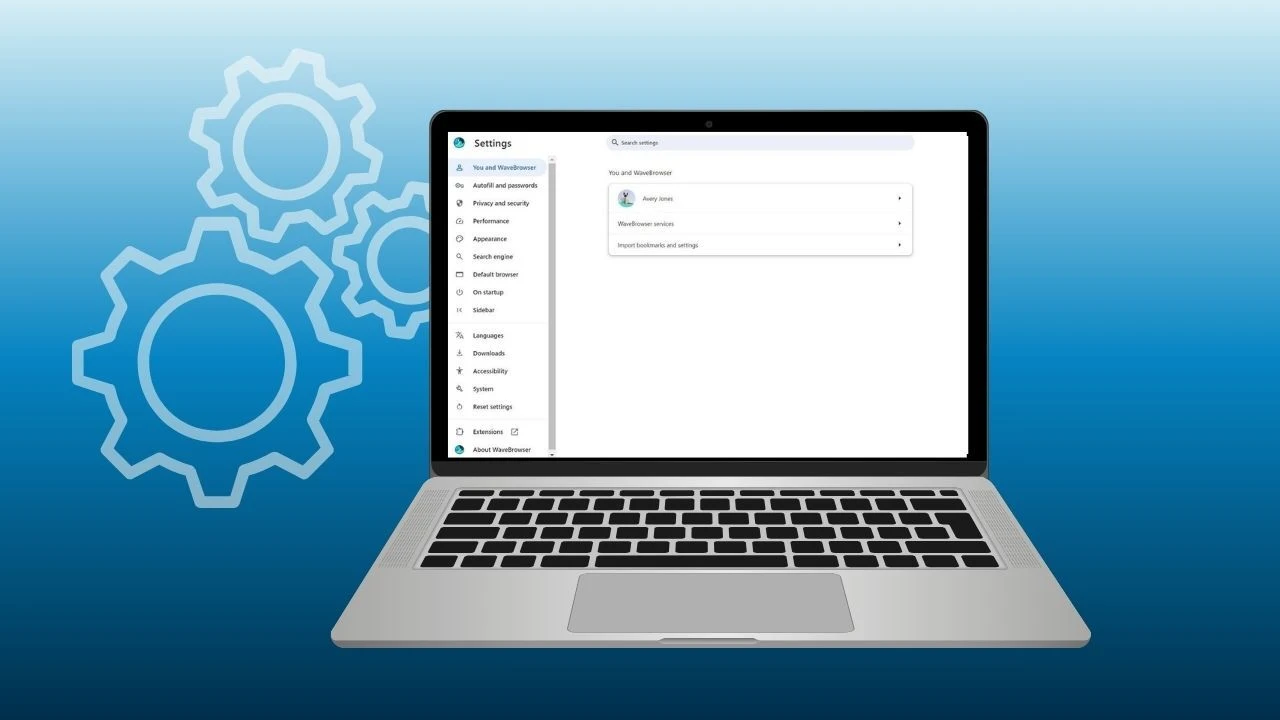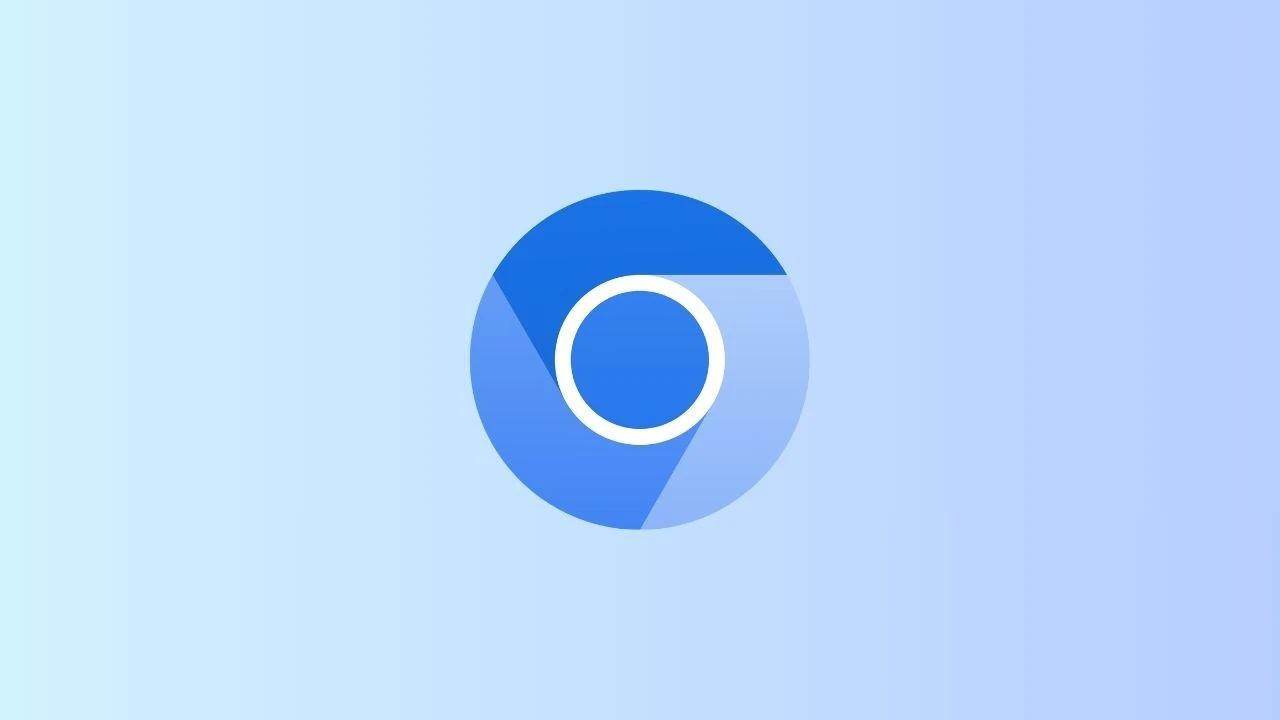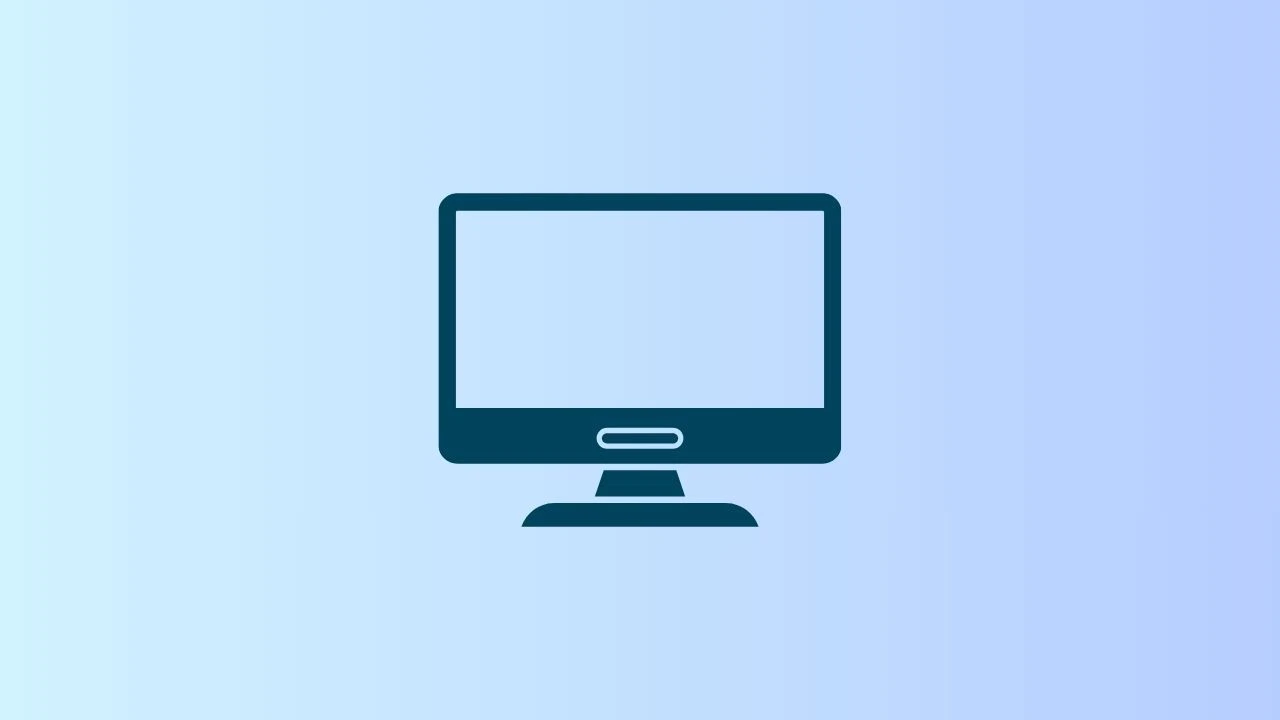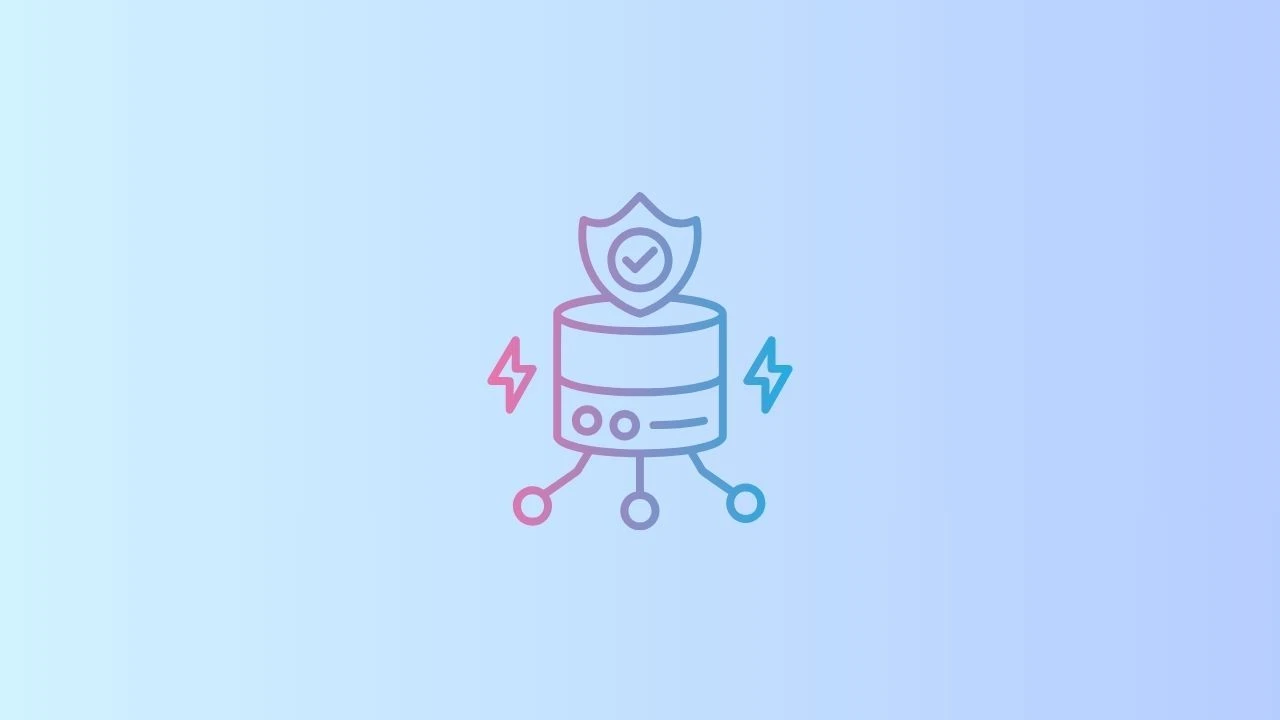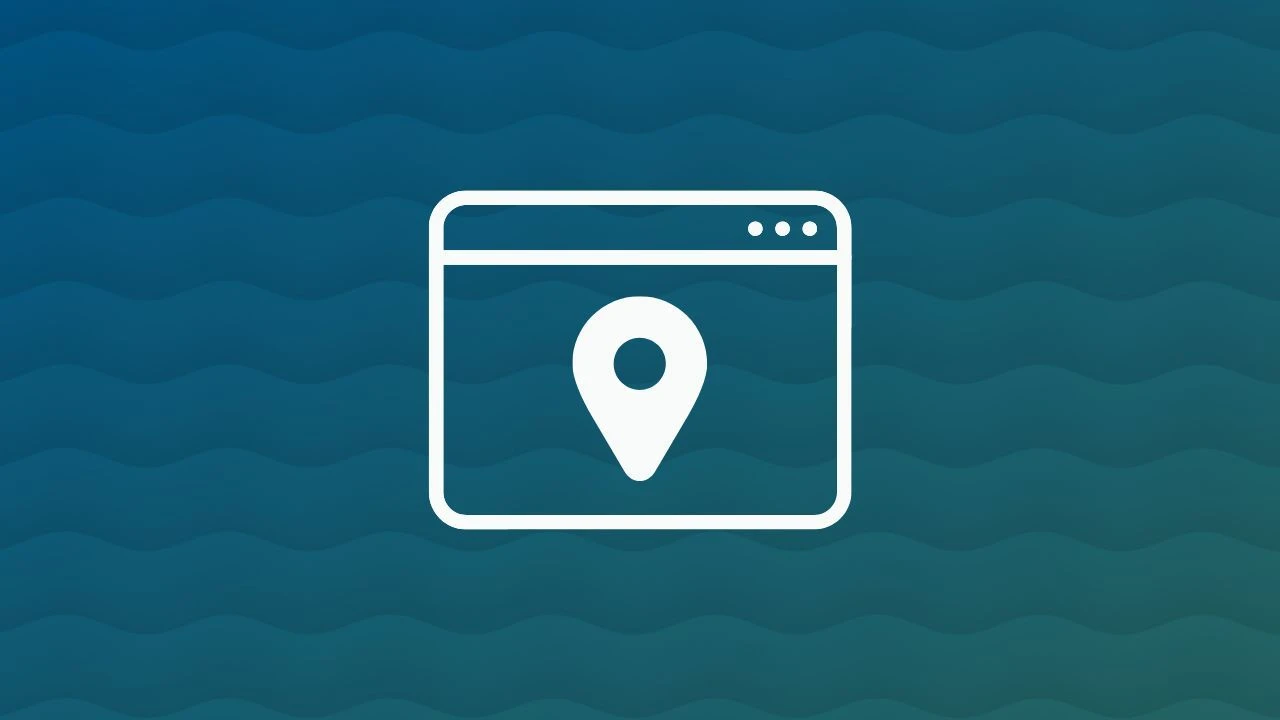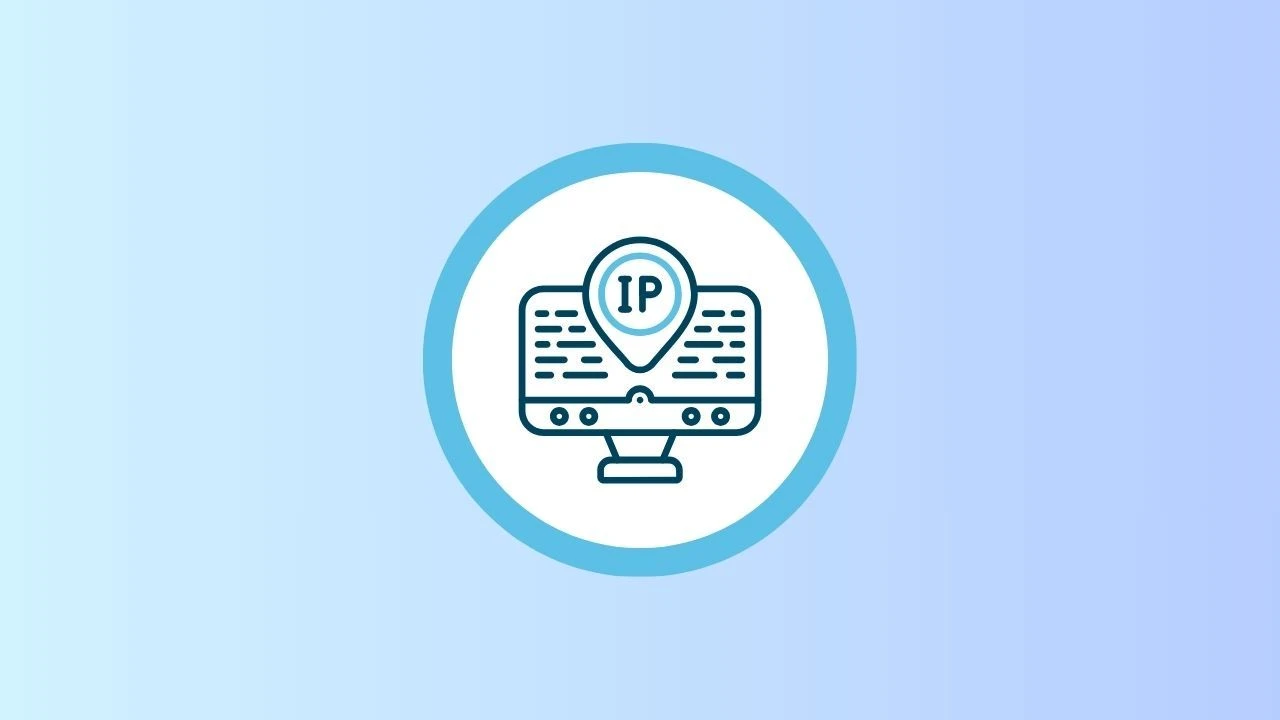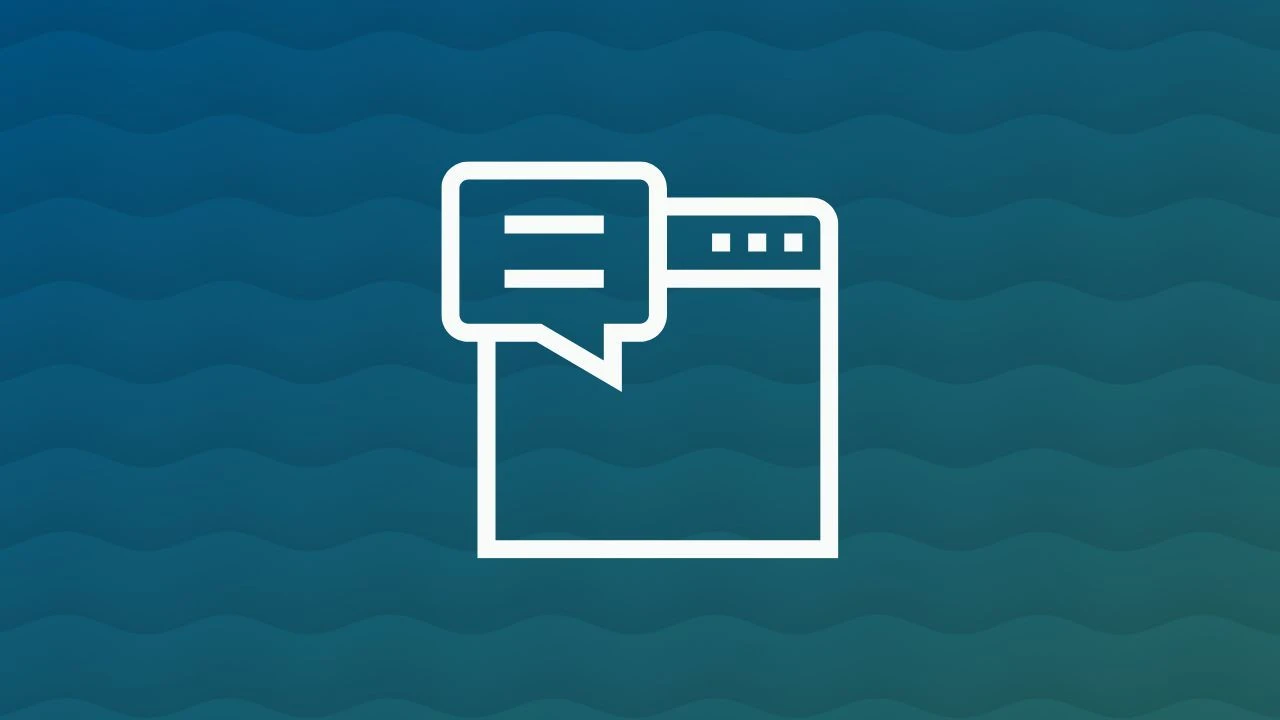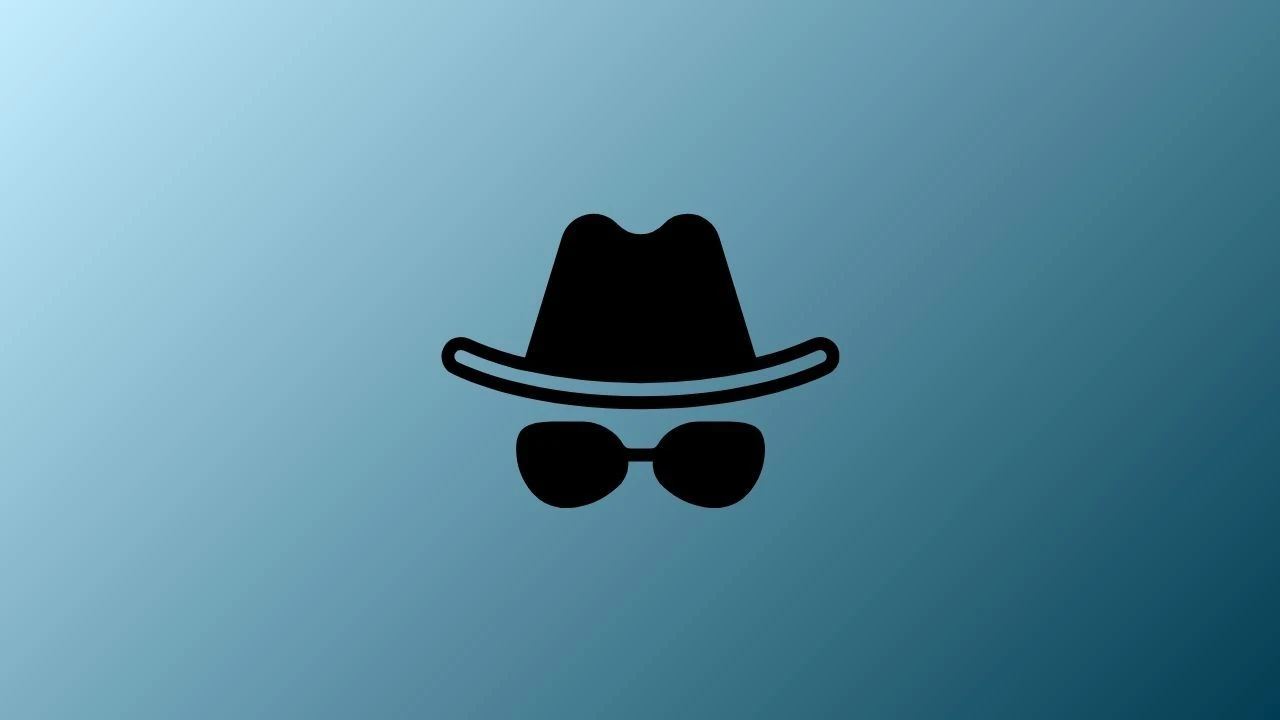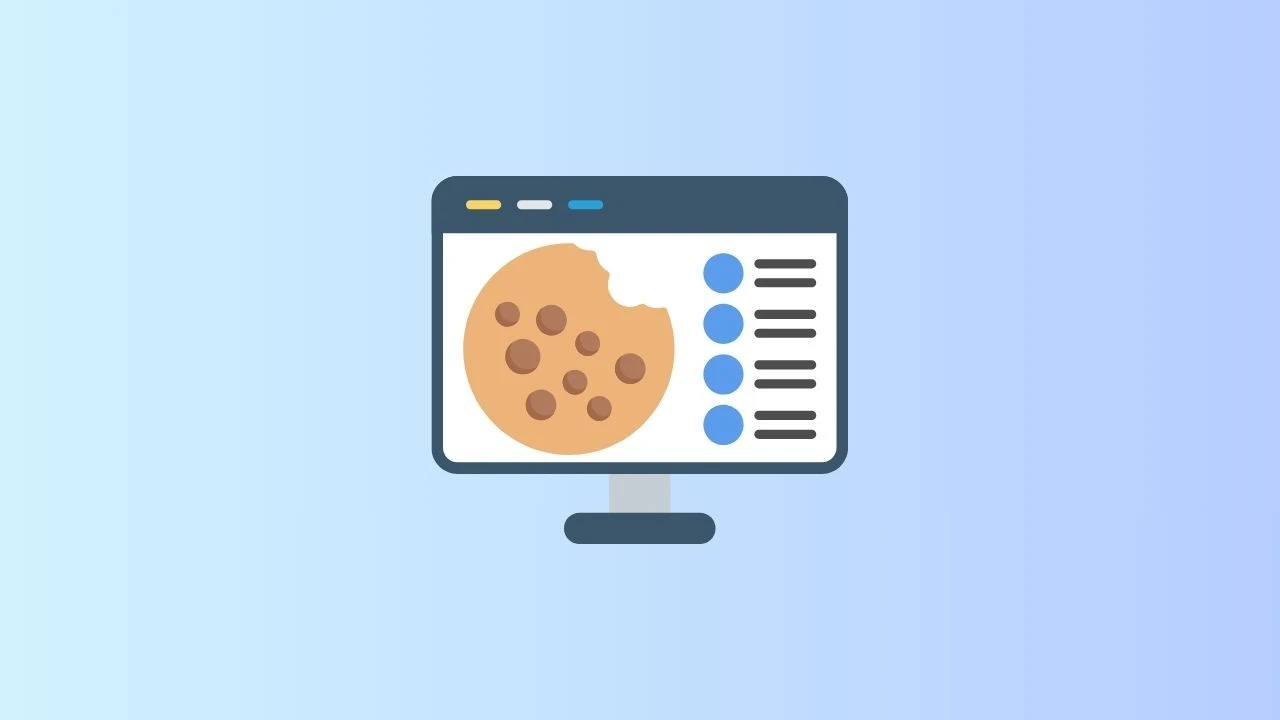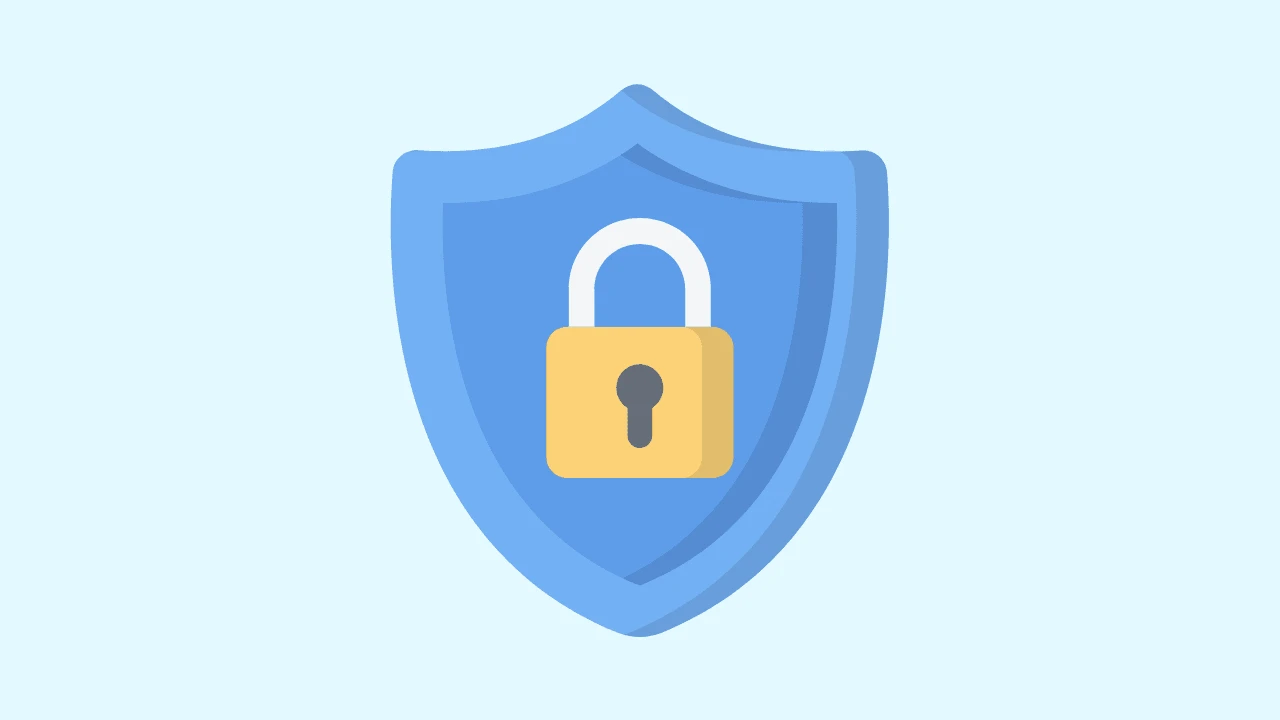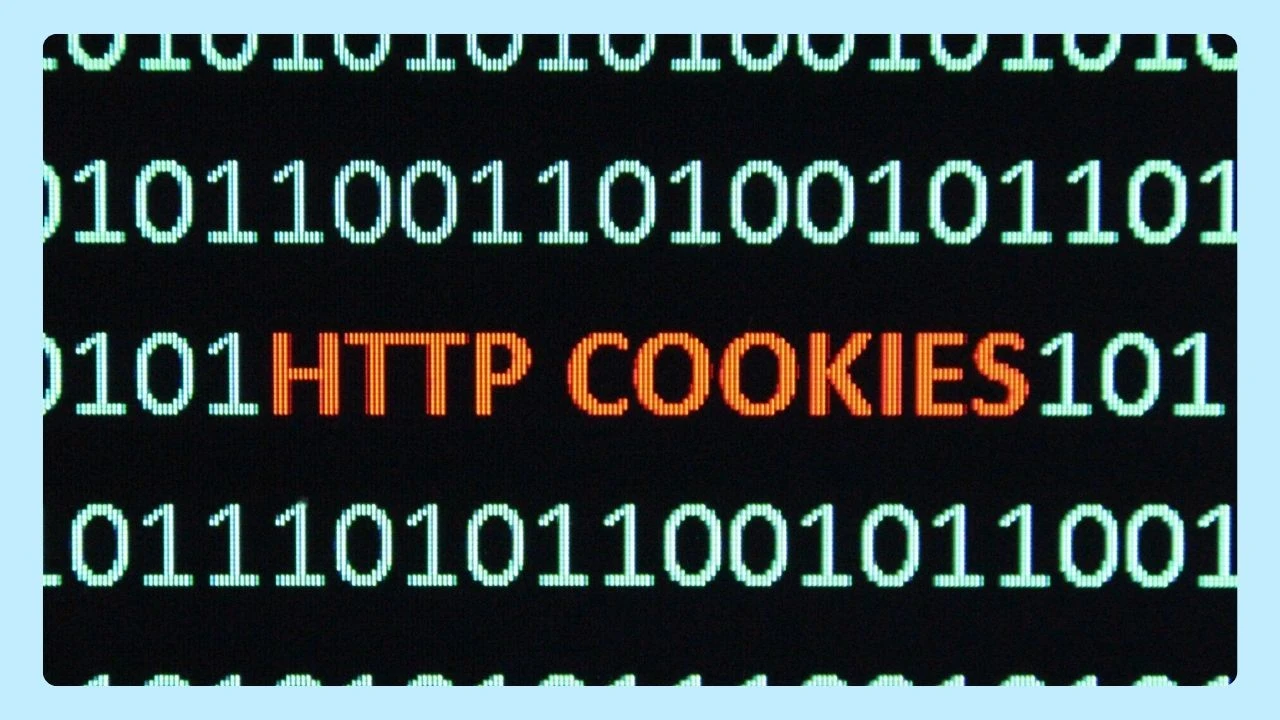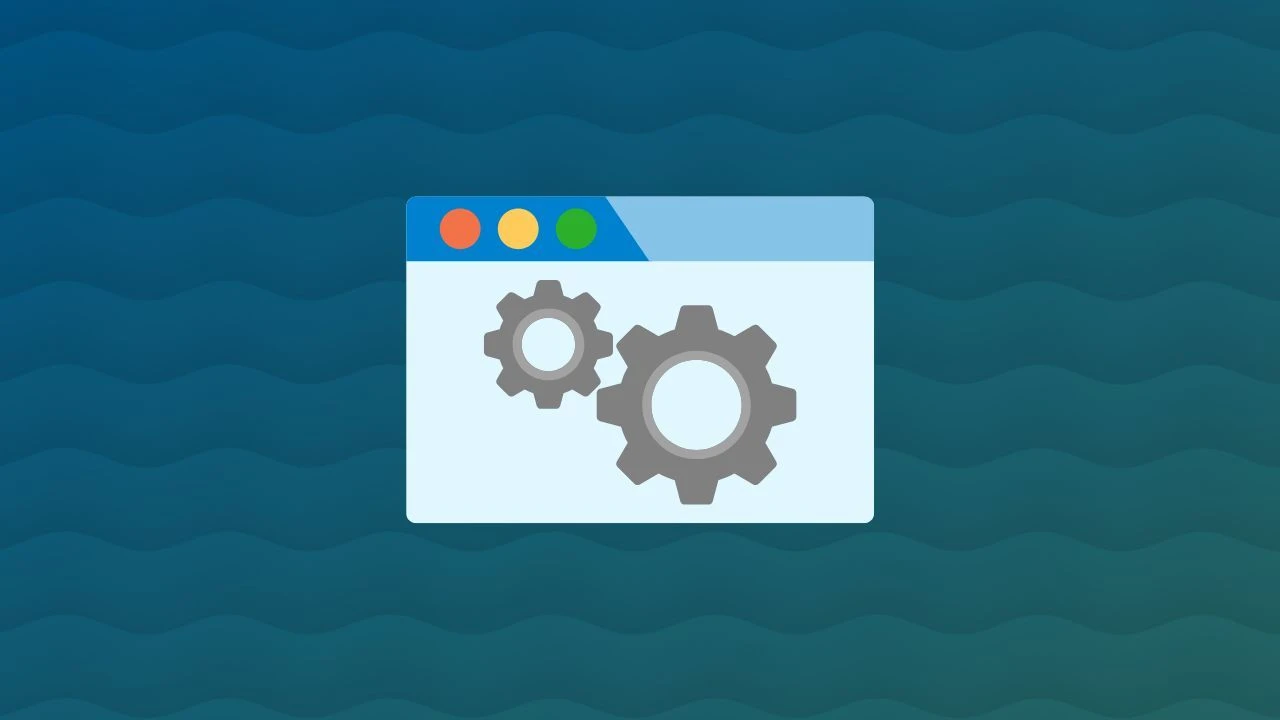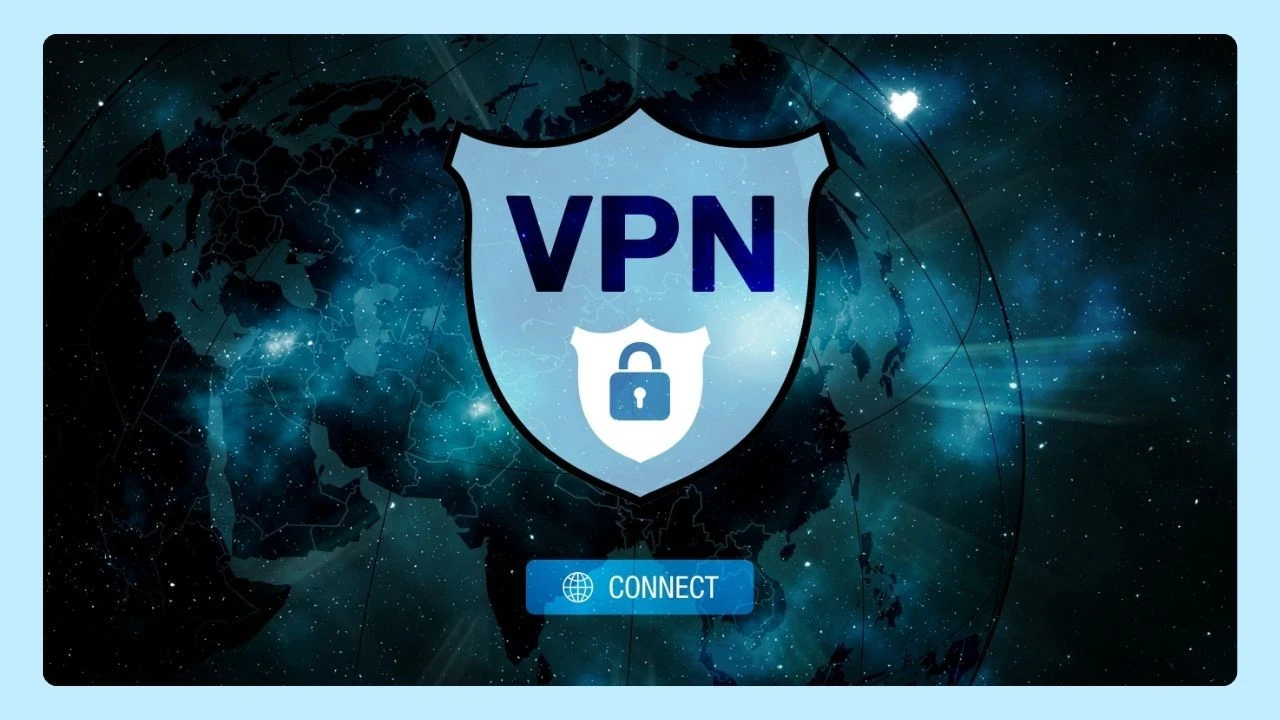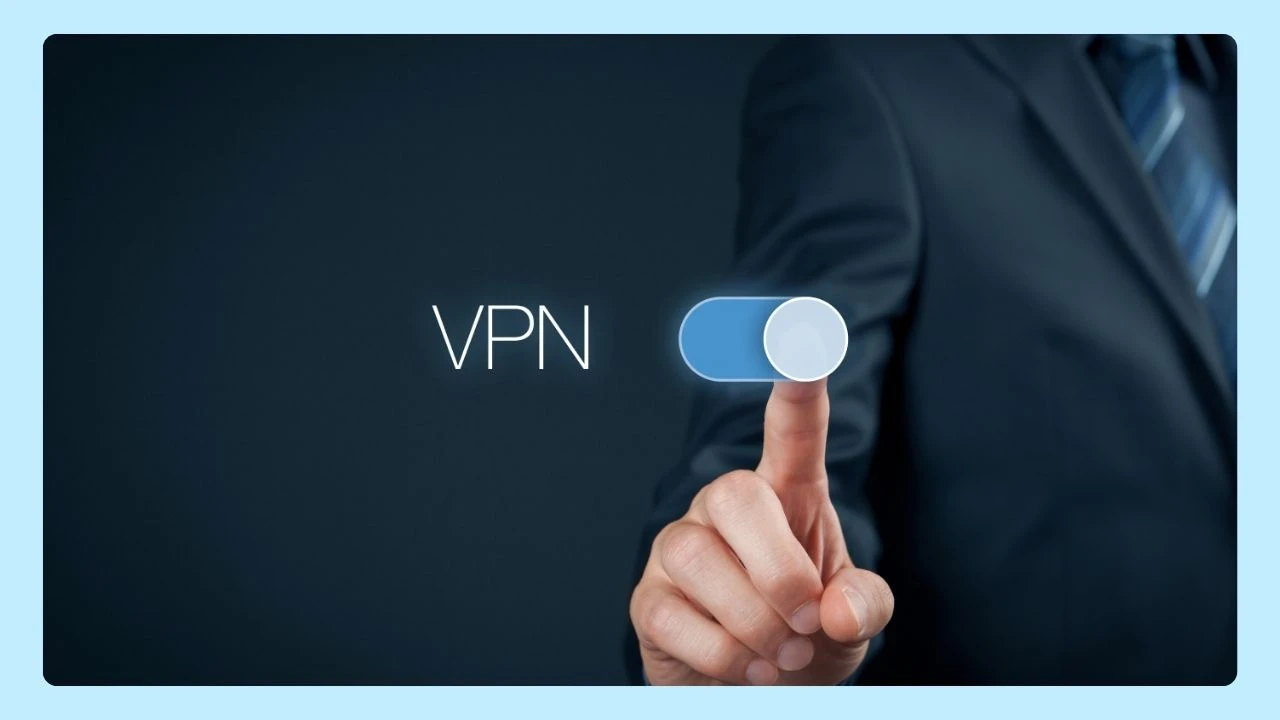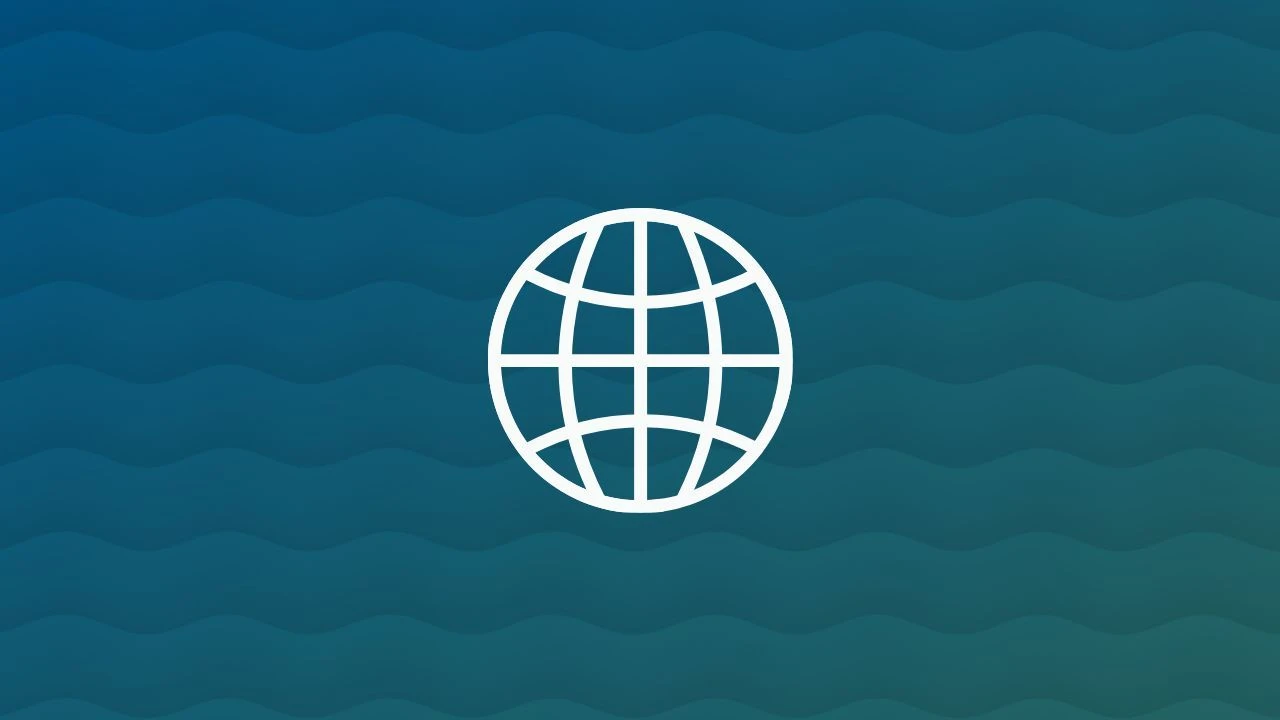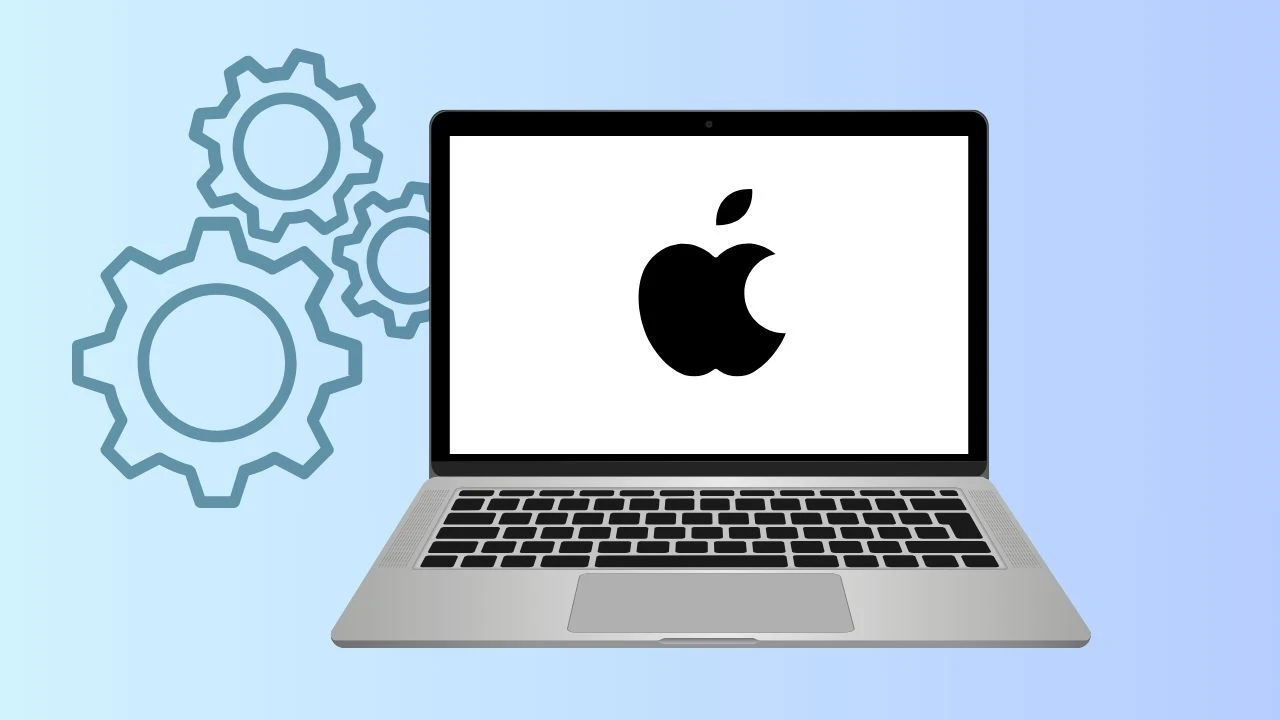Joining a Kahoot.it game is quick, easy, and full of energy! Whether you’re competing with friends, studying with classmates, or playing a team quiz at work, Kahoot makes learning and gaming simple and engaging. You do not need to create an account to join a Kahoot game—just enter the game PIN provided by the host to start playing right away.
In this guide, we’ll show you the easy steps to join a Kahoot game, start answering questions, and have some fun along the way. You can also check out our Kahoot hacks for more ways to level up your game.
What is Kahoot?
Kahoot.it is a game-based learning platform, similar to Gimkit, that provides a fun and interactive way for users to test their knowledge and learn new information.
The platform allows users to create and join interactive quiz Kahoot games.
How to Join a Game on Kahoot.it
Joining a Kahoot game takes just a few seconds. No setup, no stress, just pure quiz energy. Whether you’re competing with friends, classmates, or coworkers, all you need is a game PIN and your curiosity.
Here’s how to get started:
1. Open the Kahoot.it Website or App
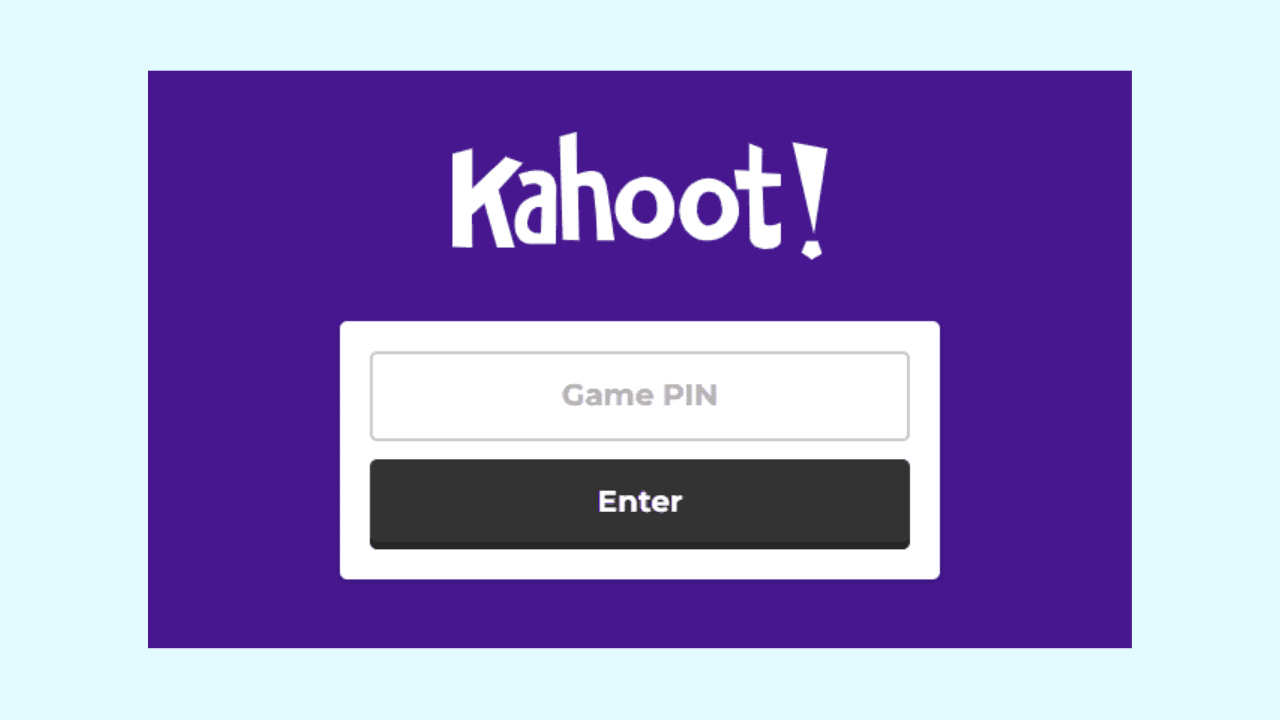
Visit Kahoot.it in your preferred browser or open the Kahoot mobile app to join the game.
2. Enter the Kahoot Game PIN
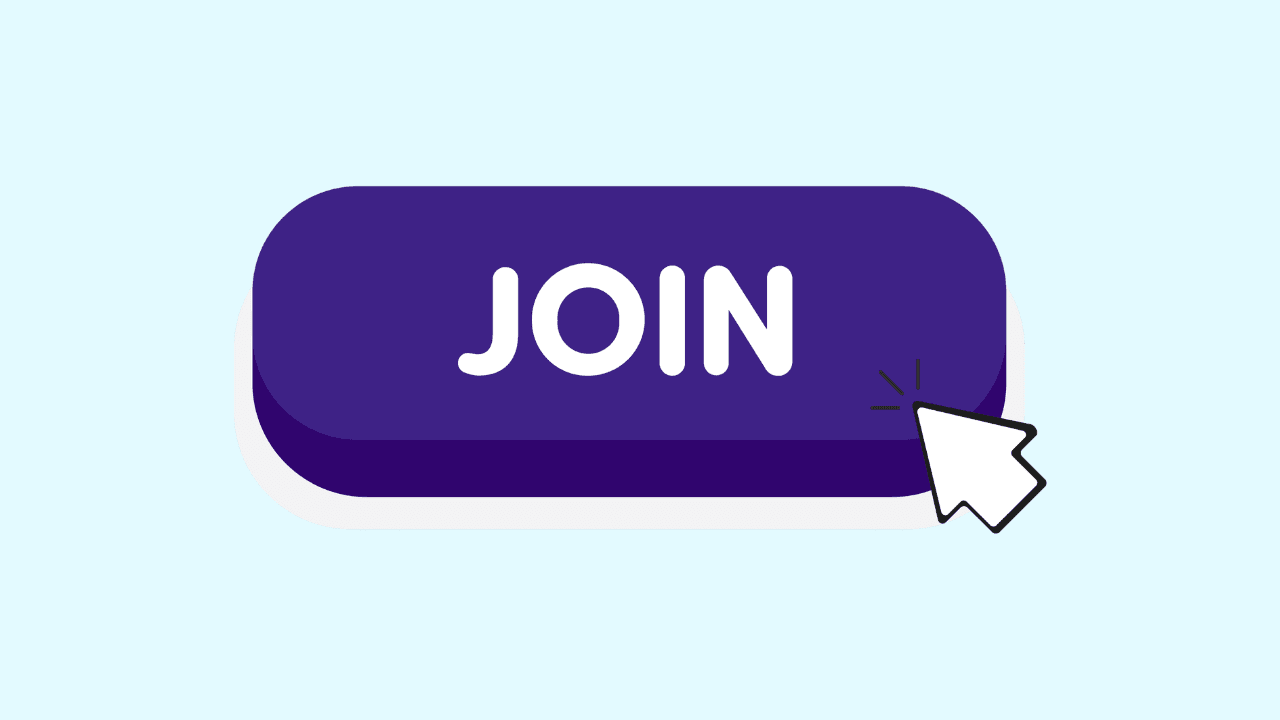
Then, enter the game PIN provided by the host and click “Enter PIN.” Once it’s accepted, you’ll instantly join the game and can start playing right away!
3. Type Your Name
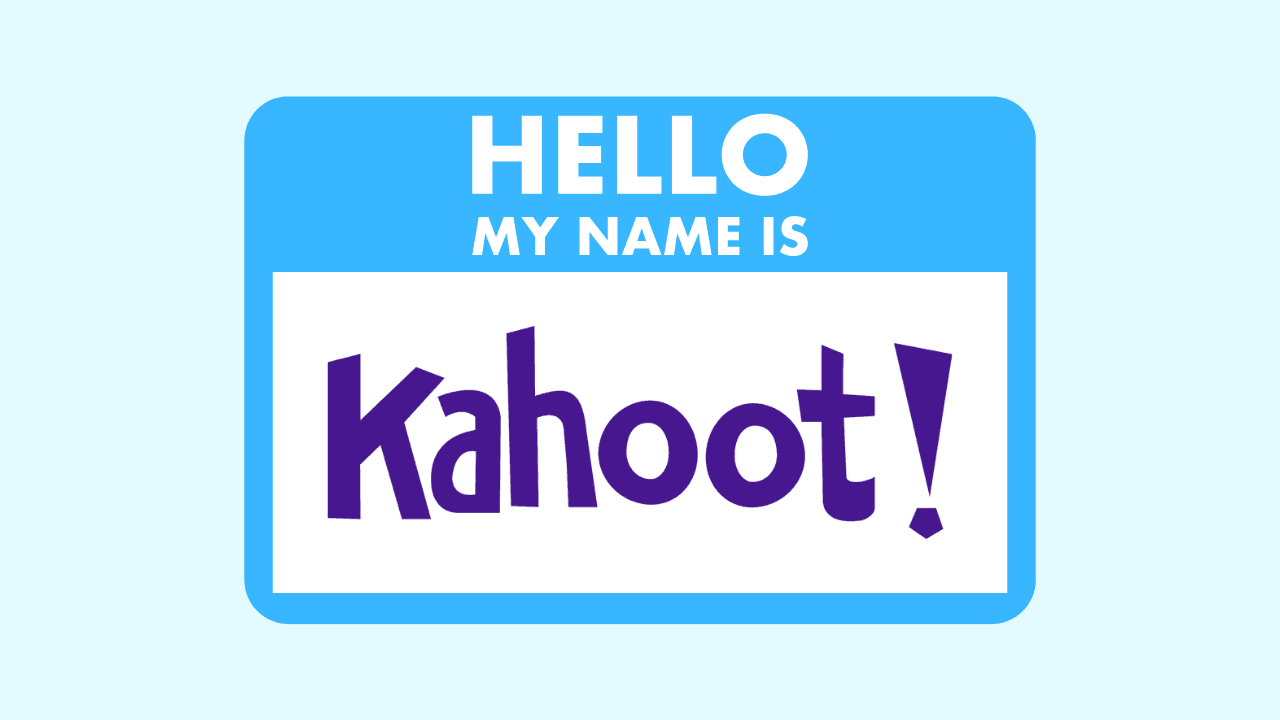
Pick a name or nickname, hit “Join,” and you’re officially in the game — let the fun begin!
If you can't join a Kahoot game, double-check the game PIN for accuracy, ensure your internet connection is stable, and make sure the game hasn’t reached its player limit. Also, verify whether the game is set to public or private. Private games require the host's invitation or specific access permissions to join.
How to Generate a Kahoot Join Code
A Kahoot join code (also called a game PIN) is a unique number that lets players join your live quiz or challenge. It’s automatically created when you start hosting a game.
Here’s how to generate one:
- Log in to your account at kahoot.com.
- Choose the quiz you want to host or create a new one.
- Click Start or Play, then select Host live or Assign (for self-paced challenges).
- Once your game launches, a game PIN will appear on the screen — this is your Kahoot join code.
Share this code with your participants. They can go to kahoot.it or open the Kahoot app, enter the PIN, and instantly join your game.
The code stays active as long as the session is running, ensuring only your invited players can access it. After the game ends, the code expires automatically for security and fairness.
How Many People Can Join a Kahoot?
The number of people who can join a Kahoot game depends on your plan type and how you’re hosting the quiz.
For free accounts, up to 10 players can join a personal Kahoot. This is perfect for small groups, classrooms, or friends playing casually.
If you’re using Kahoot!+, Kahoot! 360, or other premium plans, the limit increases significantly, ranging from 20 to over 2,000 participants, depending on the subscription. Educational institutions and large organizations often use these plans for lectures, training sessions, or company-wide events.
Every player can join from any device by visiting the website or app and entering the game PIN shared by the host. Once everyone’s in, the fun starts instantly!
Public vs. Private Kahoot Games
When you create a quiz on Kahoot, you can choose to make it public or private, depending on who you want to share it with. Understanding this difference helps you control visibility, participation, and privacy.
- Public Kahoot games are visible to anyone using the platform. They can appear in search results and be discovered by teachers, students, or players looking for ready-made quizzes. Public quizzes are great for sharing knowledge, collaborating with others, or helping the community find new, fun learning material.
- Private Kahoot games, on the other hand, are only accessible to people you share them with directly. This option is ideal for classrooms, company training sessions, or private events where you want to limit participation. Private games keep your questions, results, and data within a trusted group.
To change your game’s visibility, simply open your quiz on Kahoot, click the Settings tab, and toggle between Public or Private before saving.
How to Create Quizzes on Kahoot
Creating a quiz on Kahoot is simple and takes just a few minutes. Whether you’re designing a fun trivia challenge, quiz questions, a classroom test, or an interactive team activity, Kahoot gives you all the tools to make it engaging and easy to share.
Here’s how to create your own Kahoot quiz:
- Sign in to your account at kahoot.com.
- Click Create in the upper-right corner of your dashboard.
- Choose a quiz, true/false, or poll format, depending on your goal.
- Add your questions, possible answers, and mark the correct one.
- You can enhance your quiz by uploading images, videos, or YouTube links to make it more interactive.
- When finished, click Done and select whether to keep it private or make it public for others to play.
Once published, your quiz will generate a unique game PIN for participants. Share it with players so they can join through Kahoot.it or the mobile app. It’s a great tool for learners, especially those participating in distance learning.
Why Choose Wave Browser for Kahoot.it
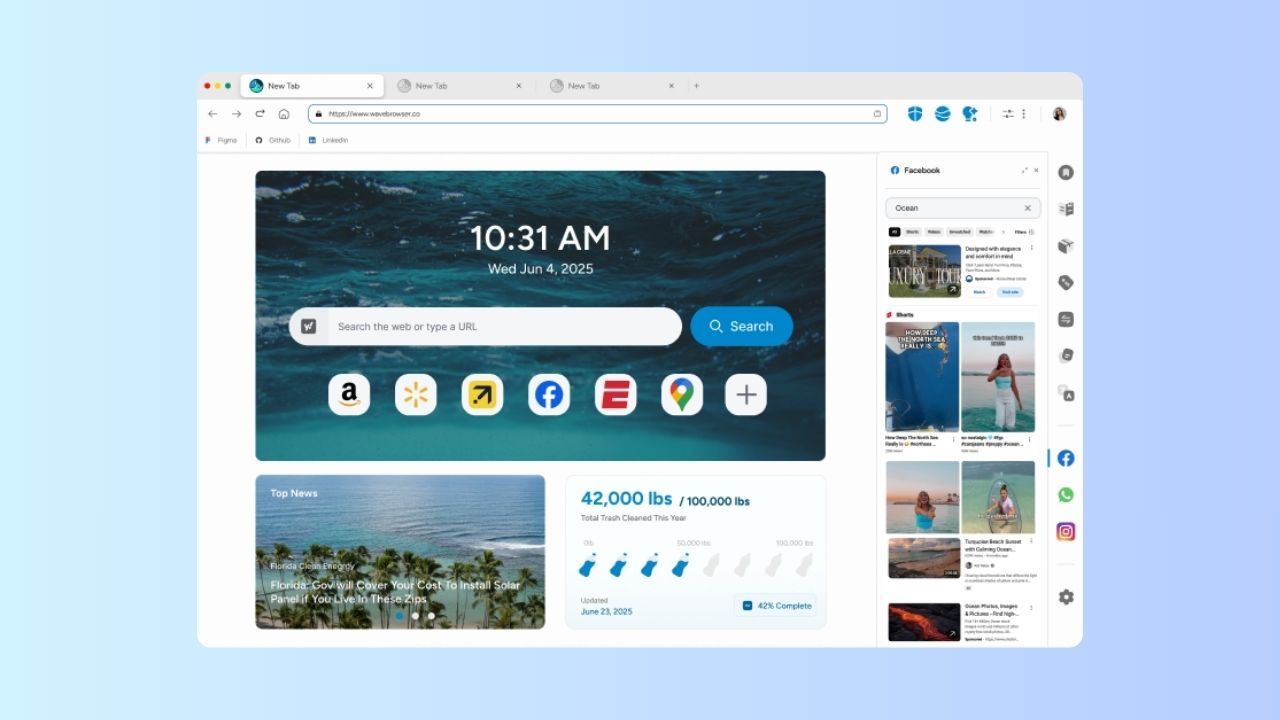
Wave Browser offers a focused and flexible environment that makes joining or hosting games on Kahoot.it simple and seamless, especially when collaborating or learning in groups.
With split view, you can keep Kahoot open in one tab while managing other tools side by side. Whether you’re checking answers, chatting with teammates, or running a video conferencing session, everything stays within view. This setup is ideal for team mode, where participants coordinate in real time without switching between multiple windows.
The Wave sidebar adds another layer of convenience. You can quickly access emails, notes, or messaging apps, making it easy to stay connected while you play or host a live Kahoot.
In a recent HackerNoon feature, Wave Browser was spotlighted not only for its fast, lightweight performance but also for its unique eco mission, proving that a browser can be powerful and planet-friendly at the same time.
Wave Browser works smoothly across devices—from Windows and Mac to Android and iPhone—so you can jump into a game or presentation from wherever you are. It’s designed for adaptability and focus, giving players and hosts the tools they need to stay engaged, organized, and connected.