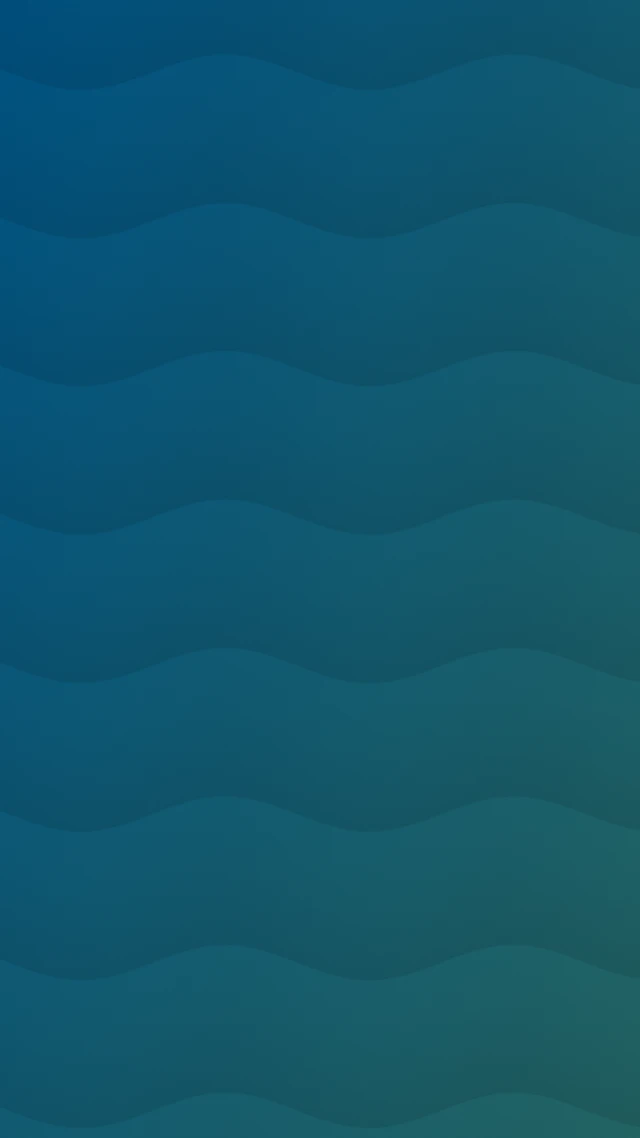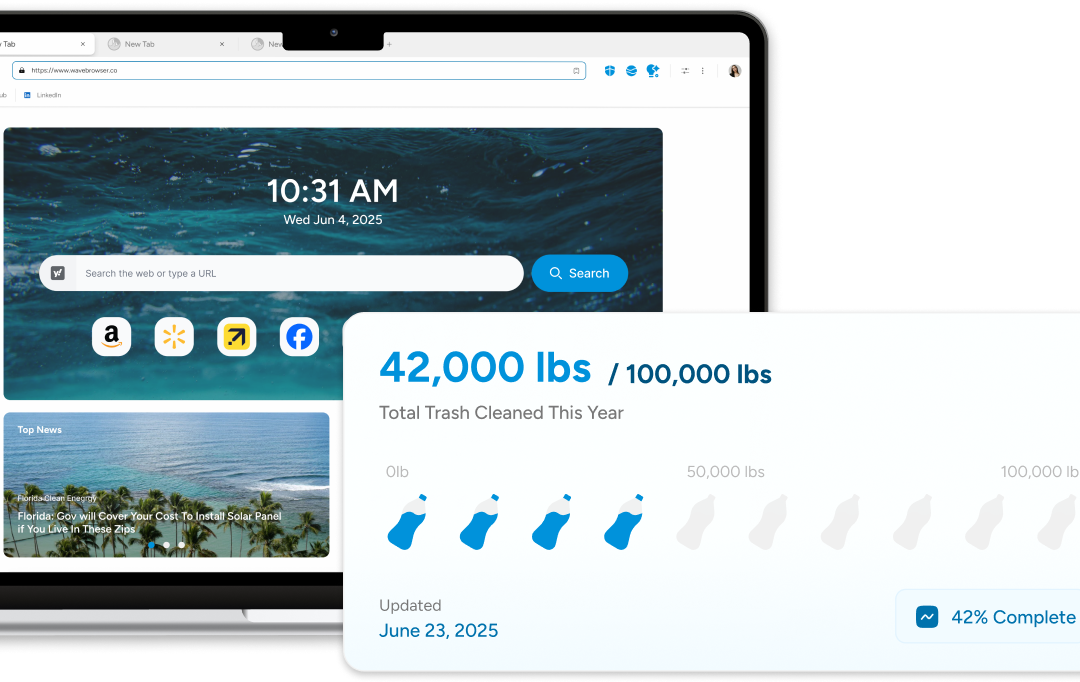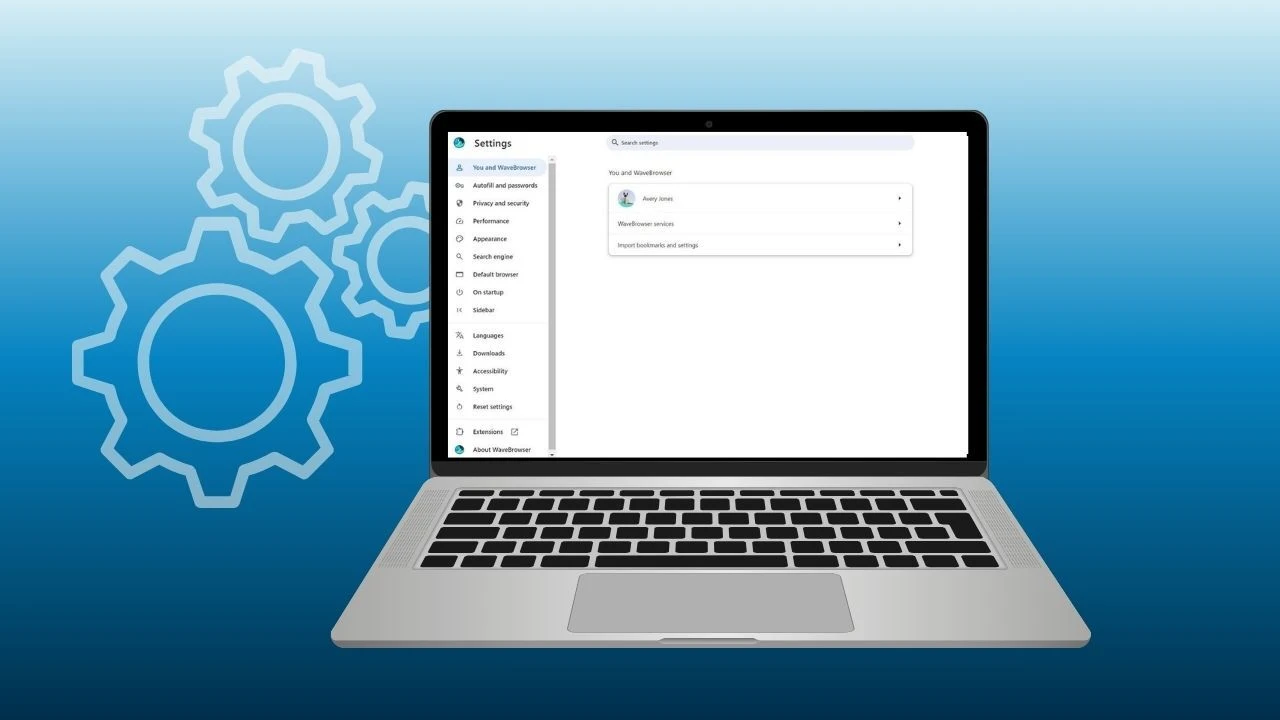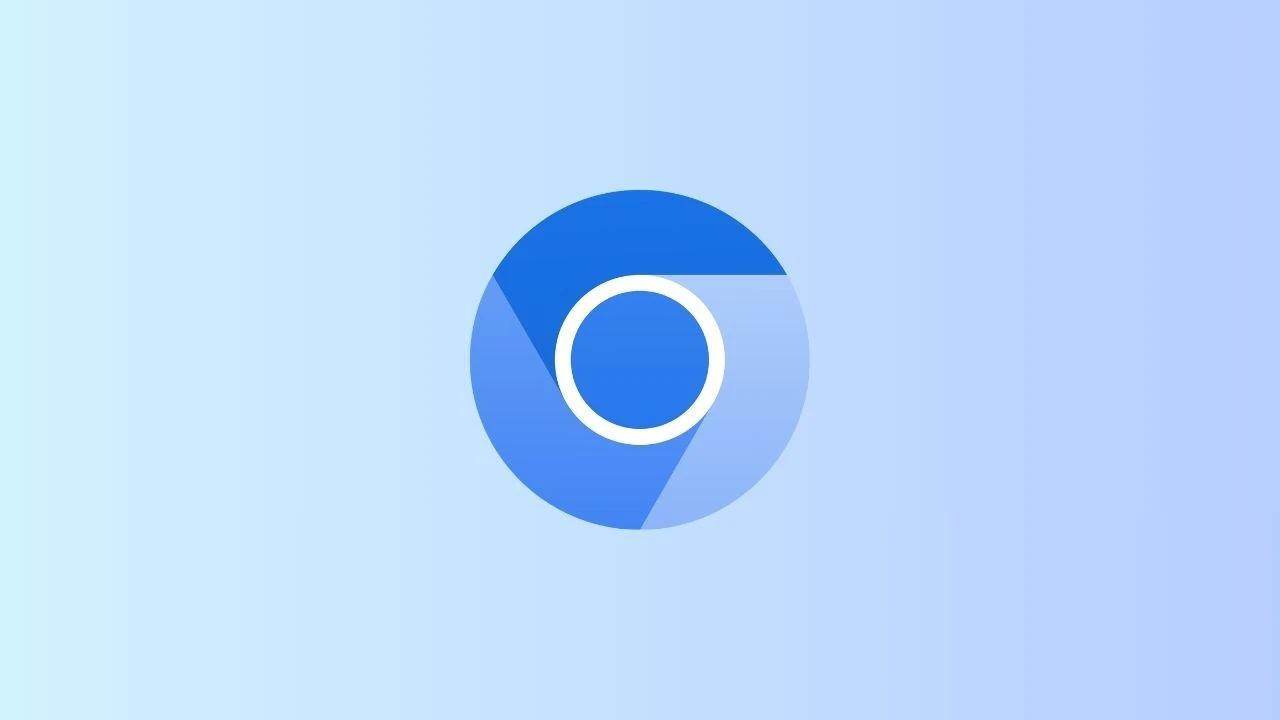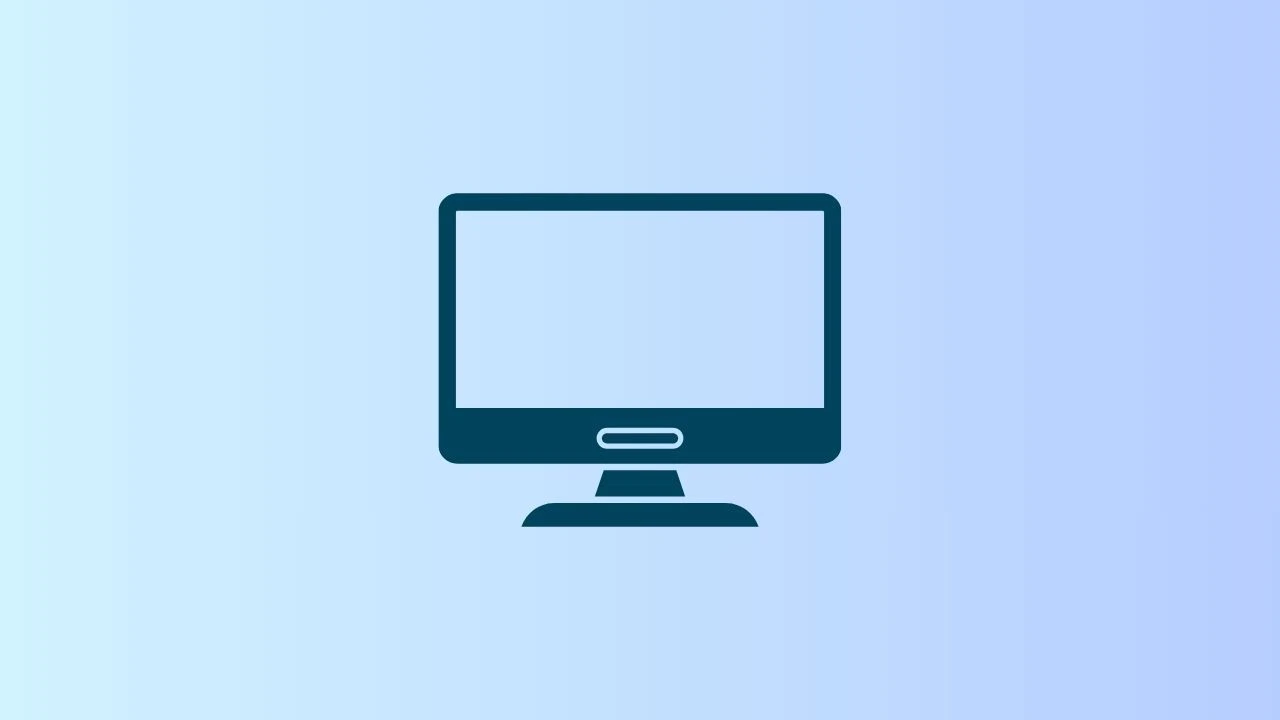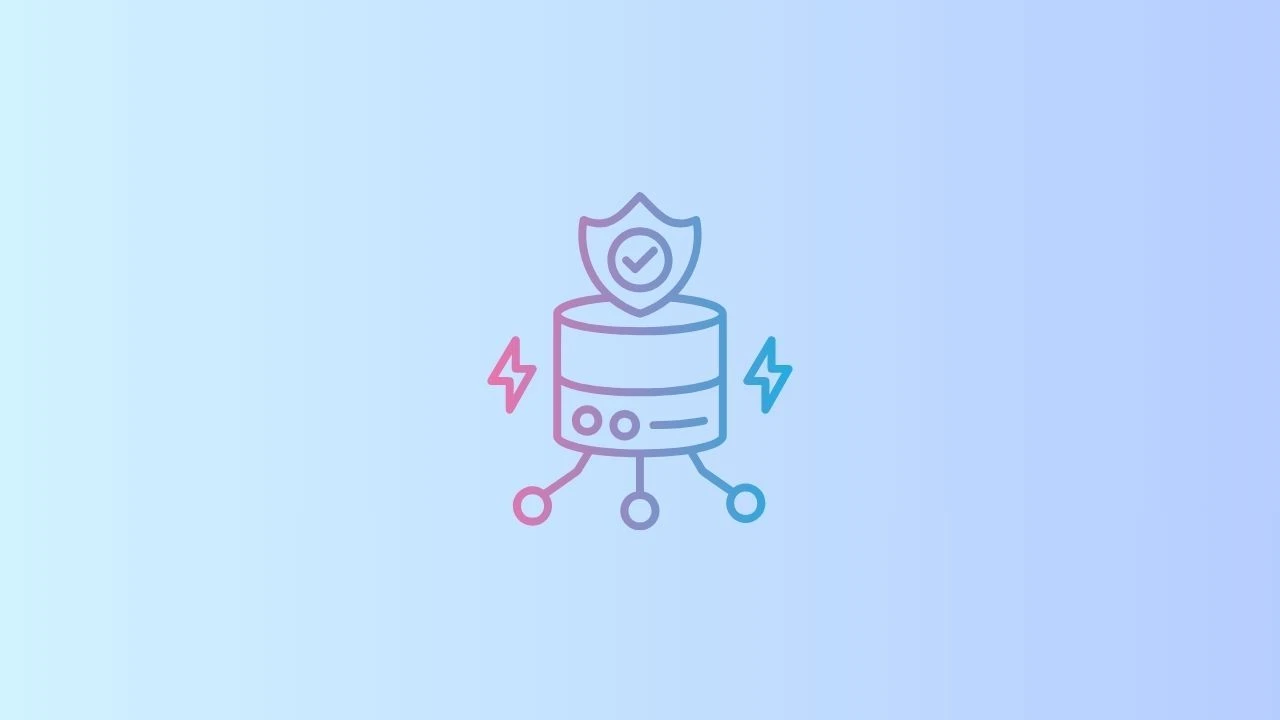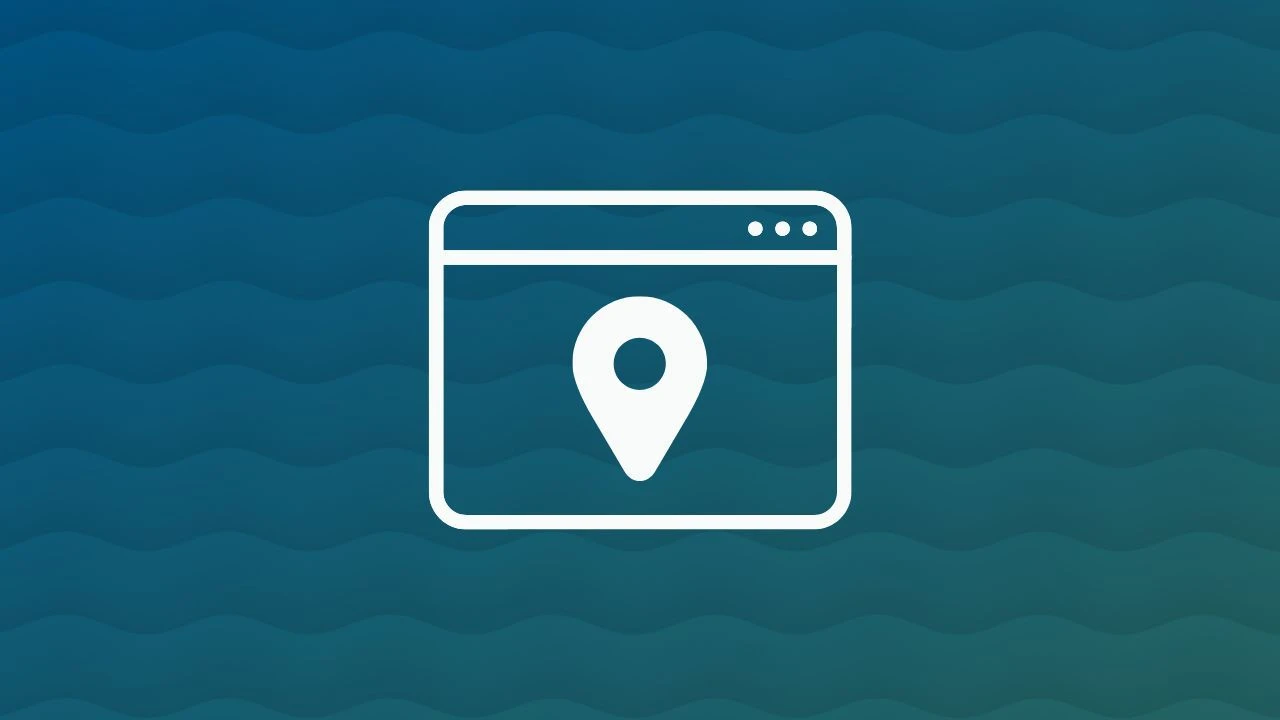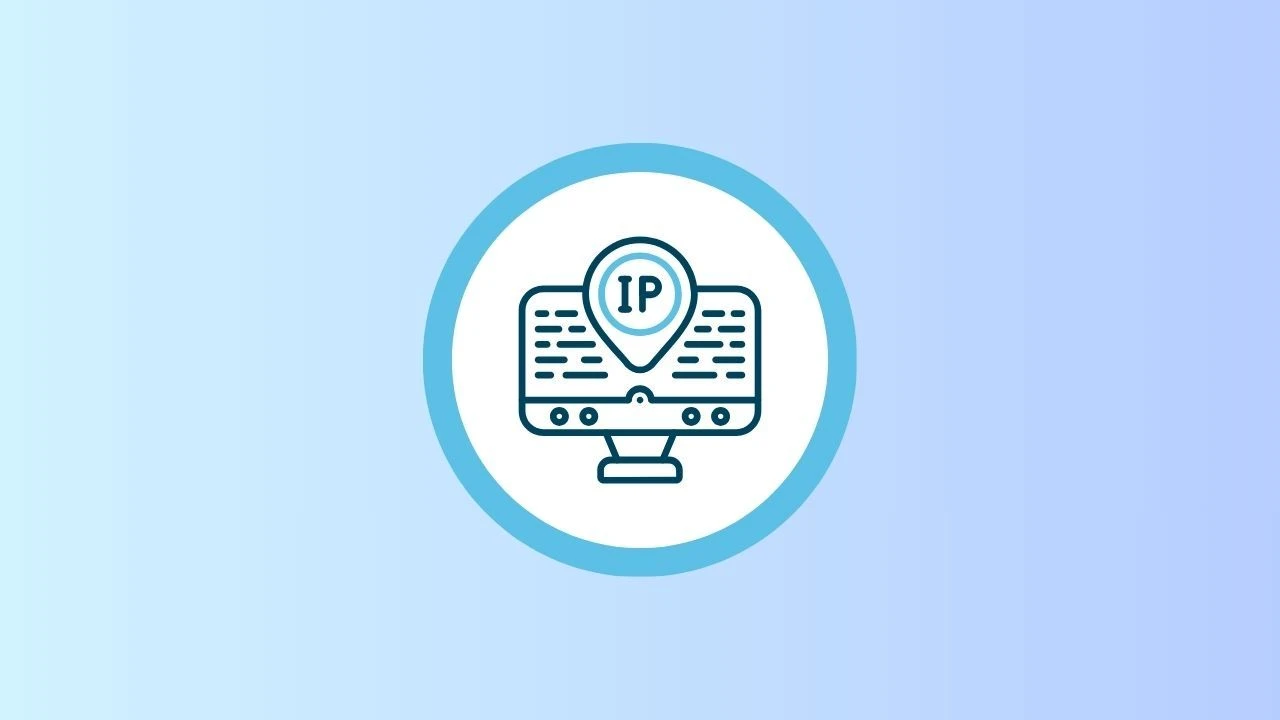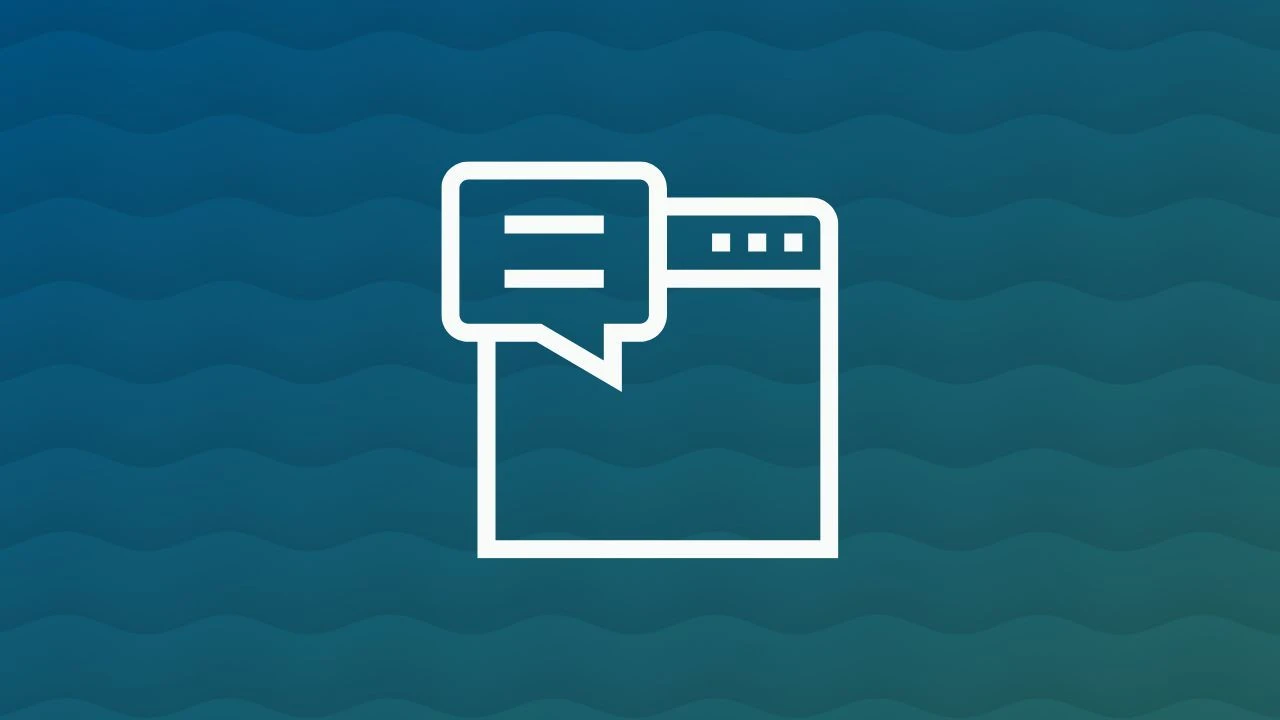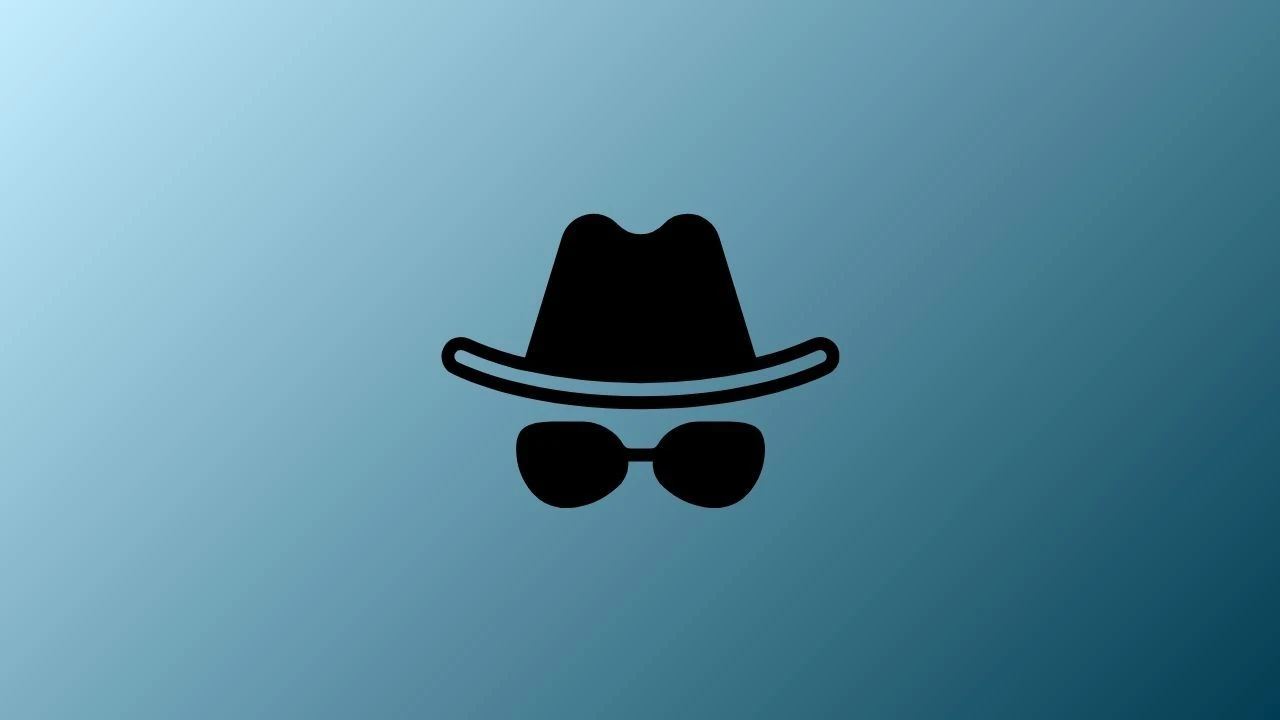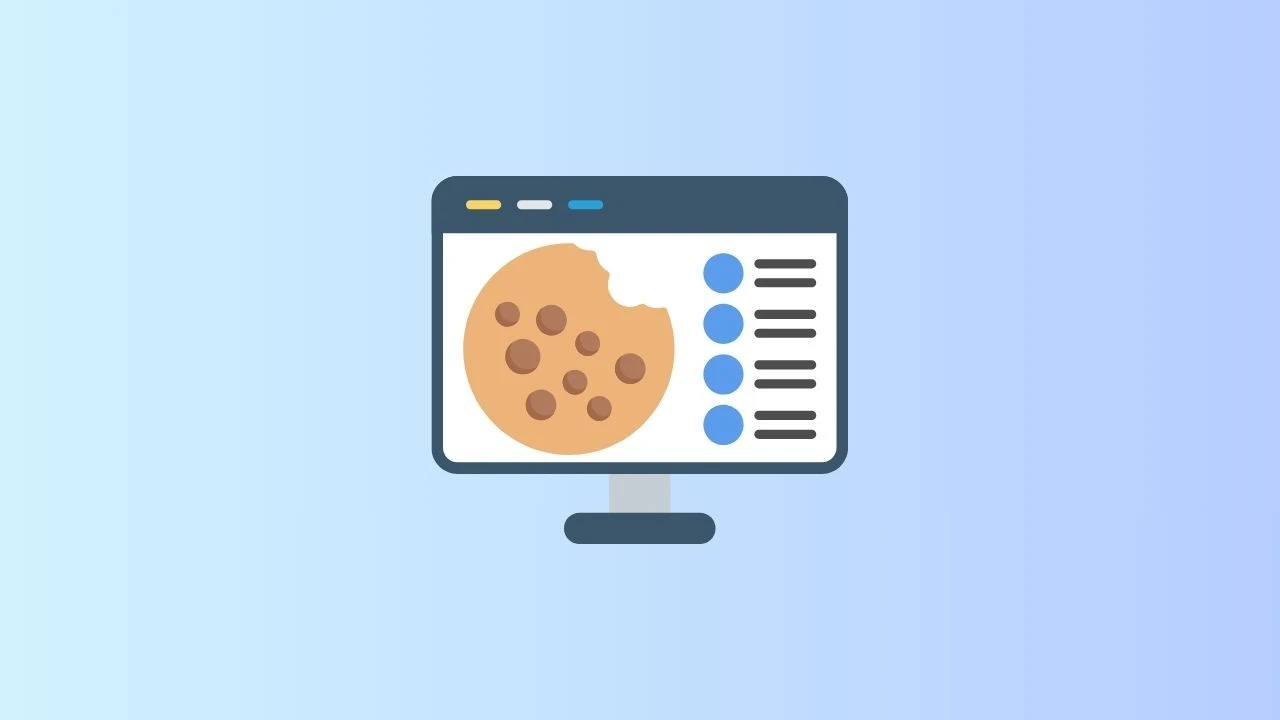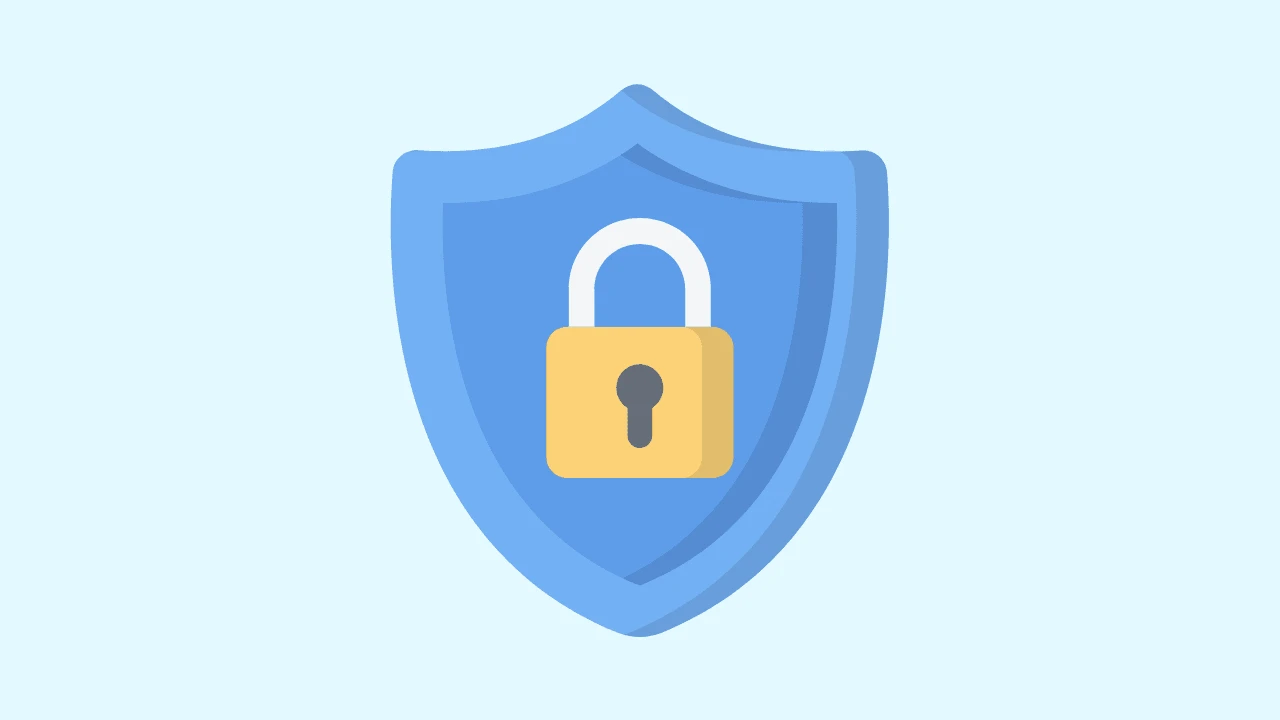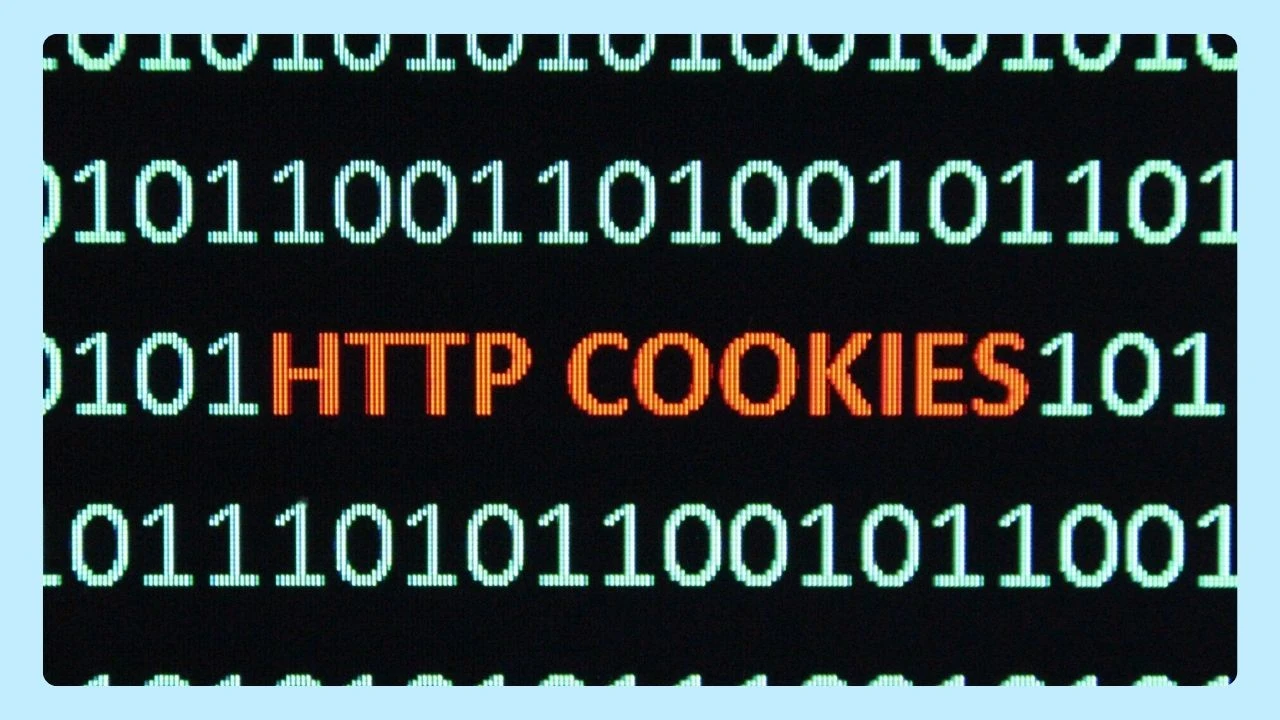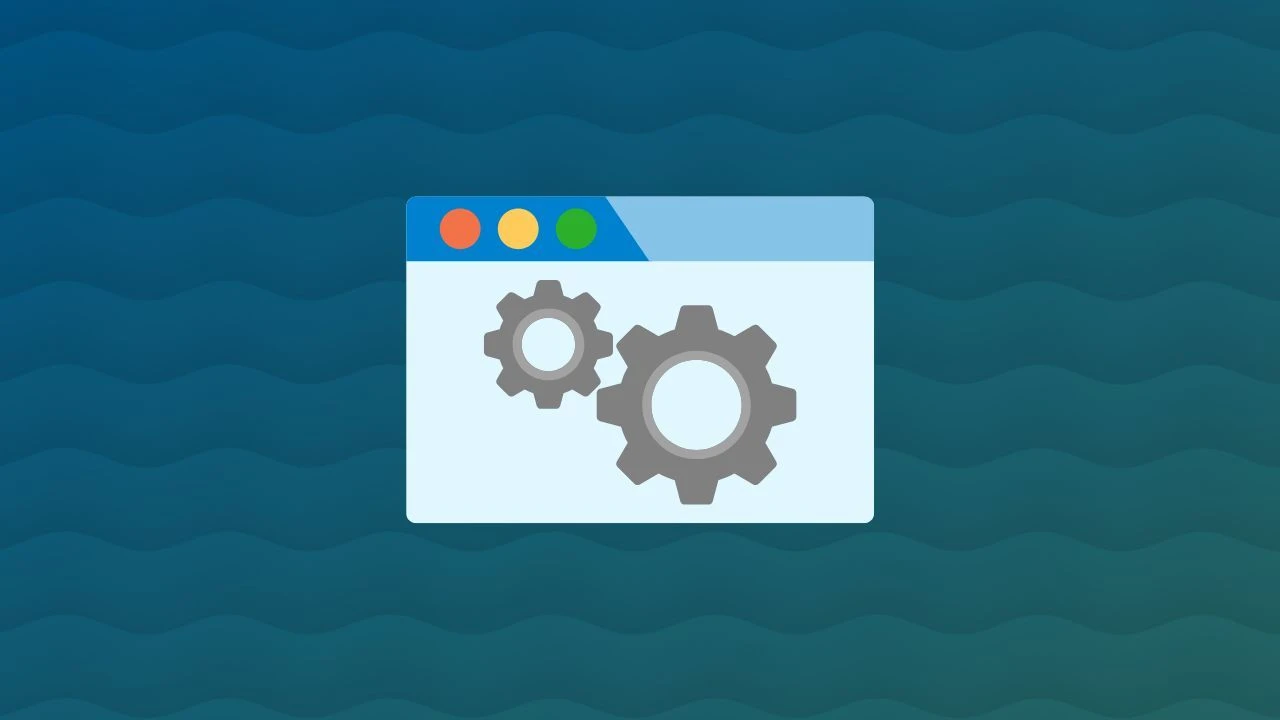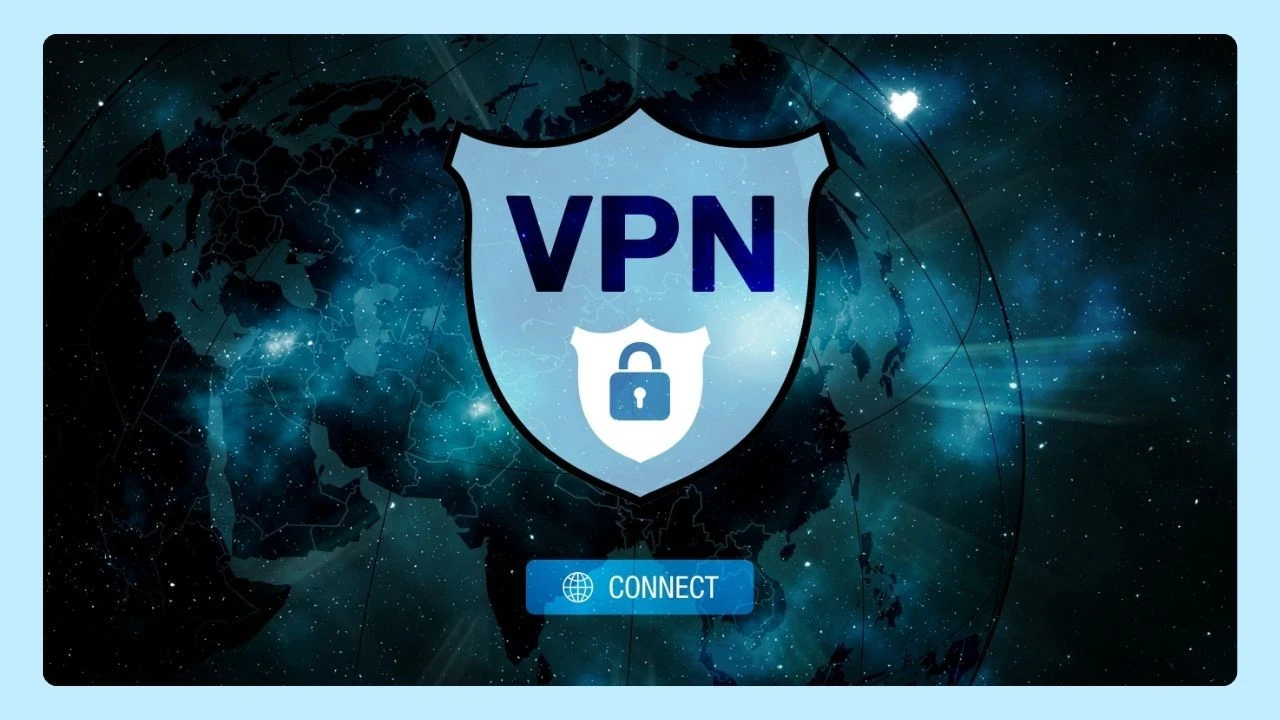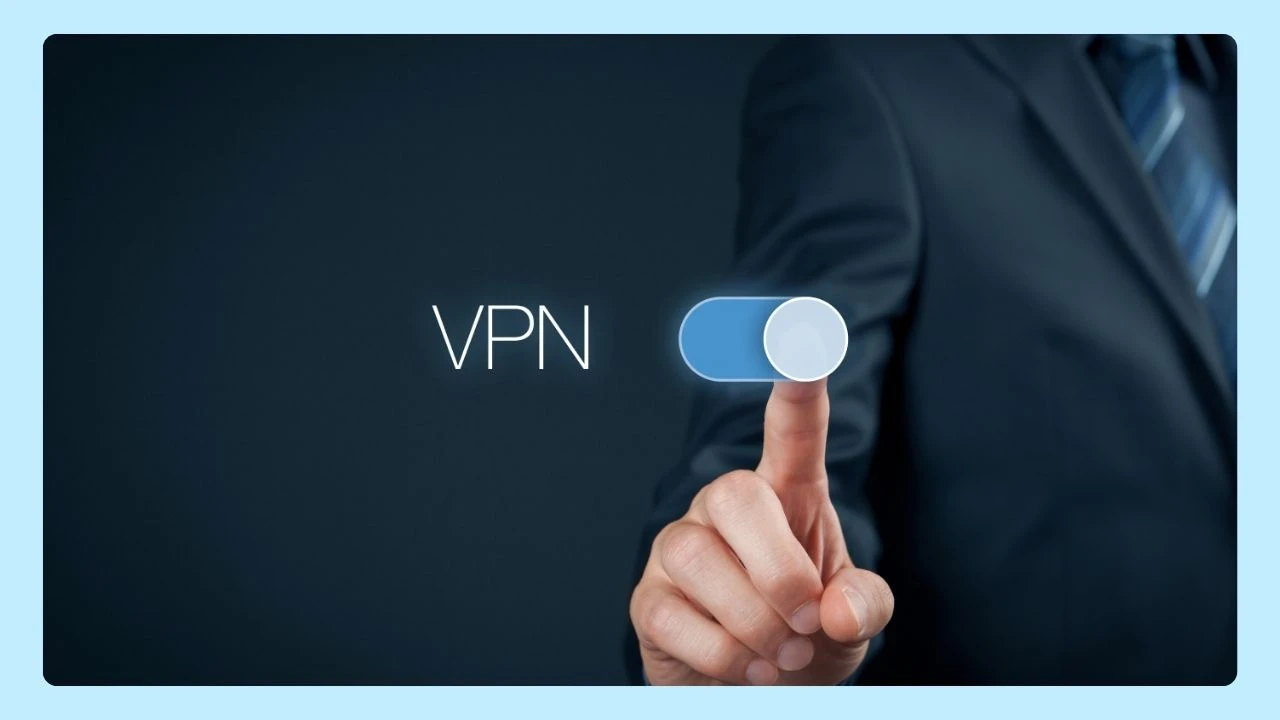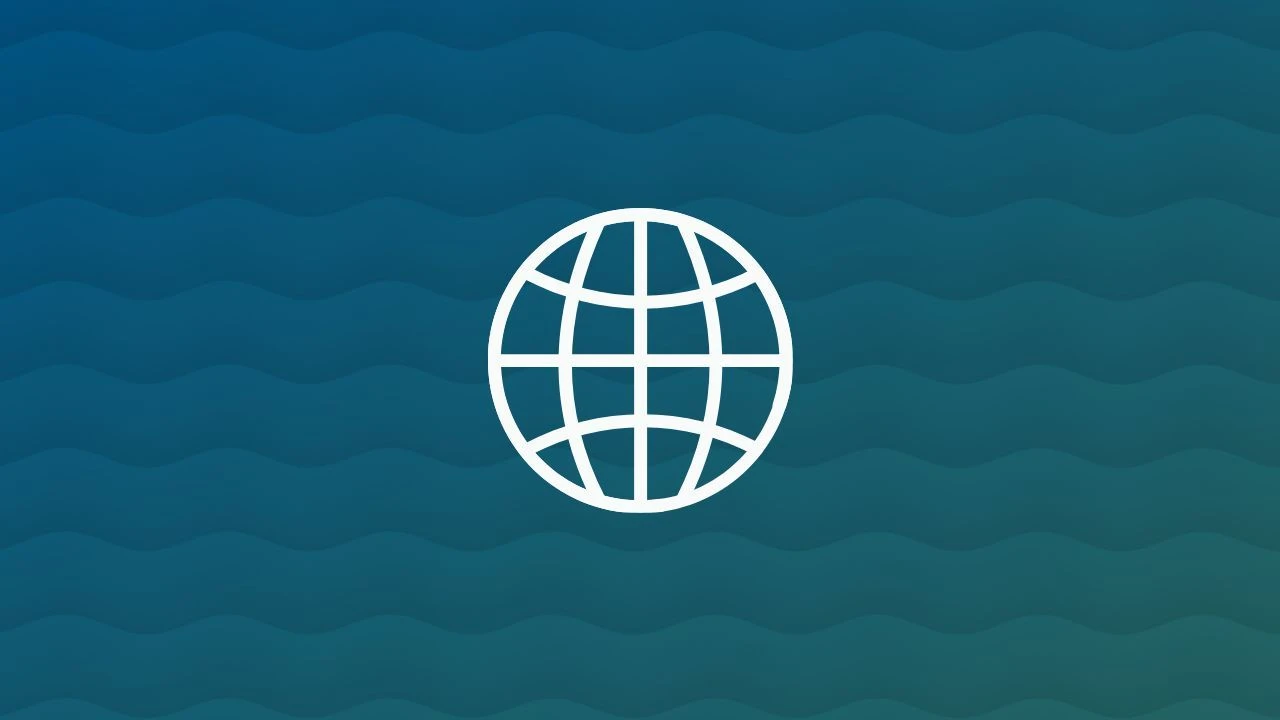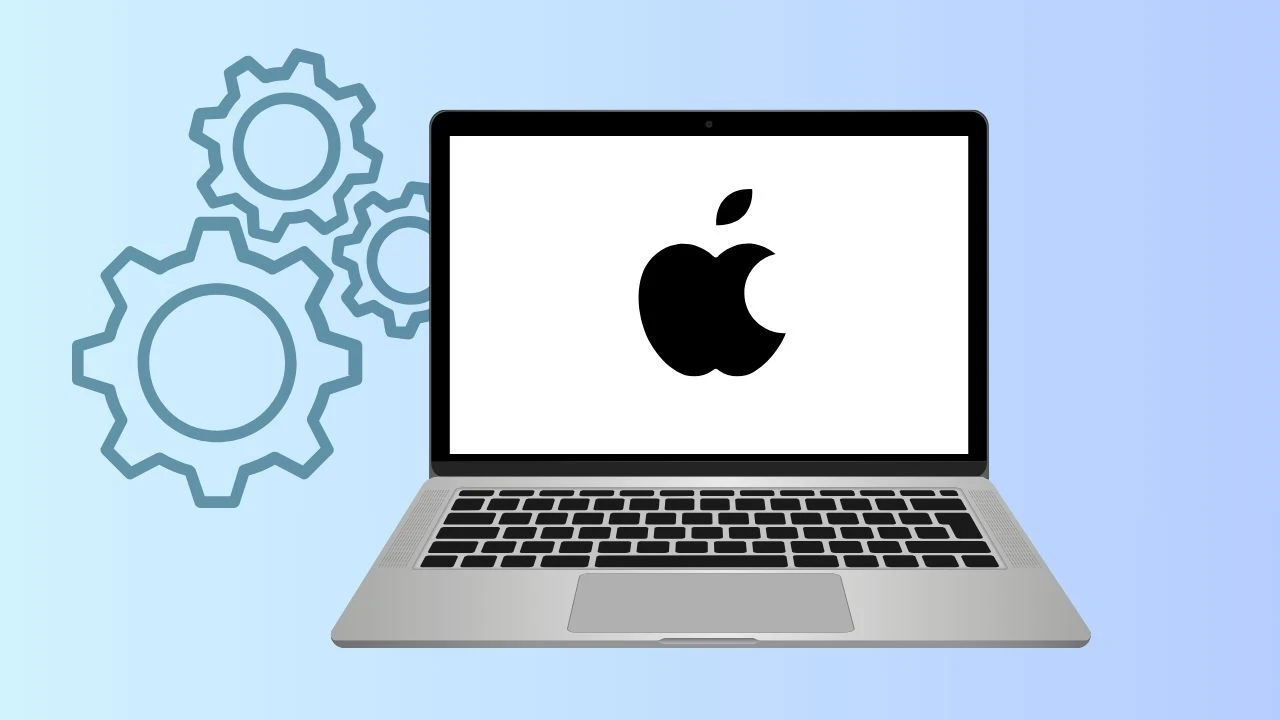Every click, tab, and meeting online can do more than just connect us, it can create real-world impact. When you use Zoom through your web browser, you skip extra downloads, save storage, and keep your device running efficiently.
And when you choose to browse with Wave, your time online goes even further: every session helps fund verified ocean cleanups as part of our mission to remove 300,000+ pounds of plastic by 2028.
If you’d like to sign in to Zoom browser, simply navigate to the official website and click the 'Sign In' button at the top right corner. Enter your login credentials, and you’ll be able to access your meetings and account features directly through your browser window, without needing to download the application.
Using the browser version isn’t just about convenience, it’s about making technology cleaner, lighter, and more purposeful. Here’s how to join any meeting without installing the app, while keeping your digital footprint (and environmental footprint) small.
What is Zoom, and How Does it Work?
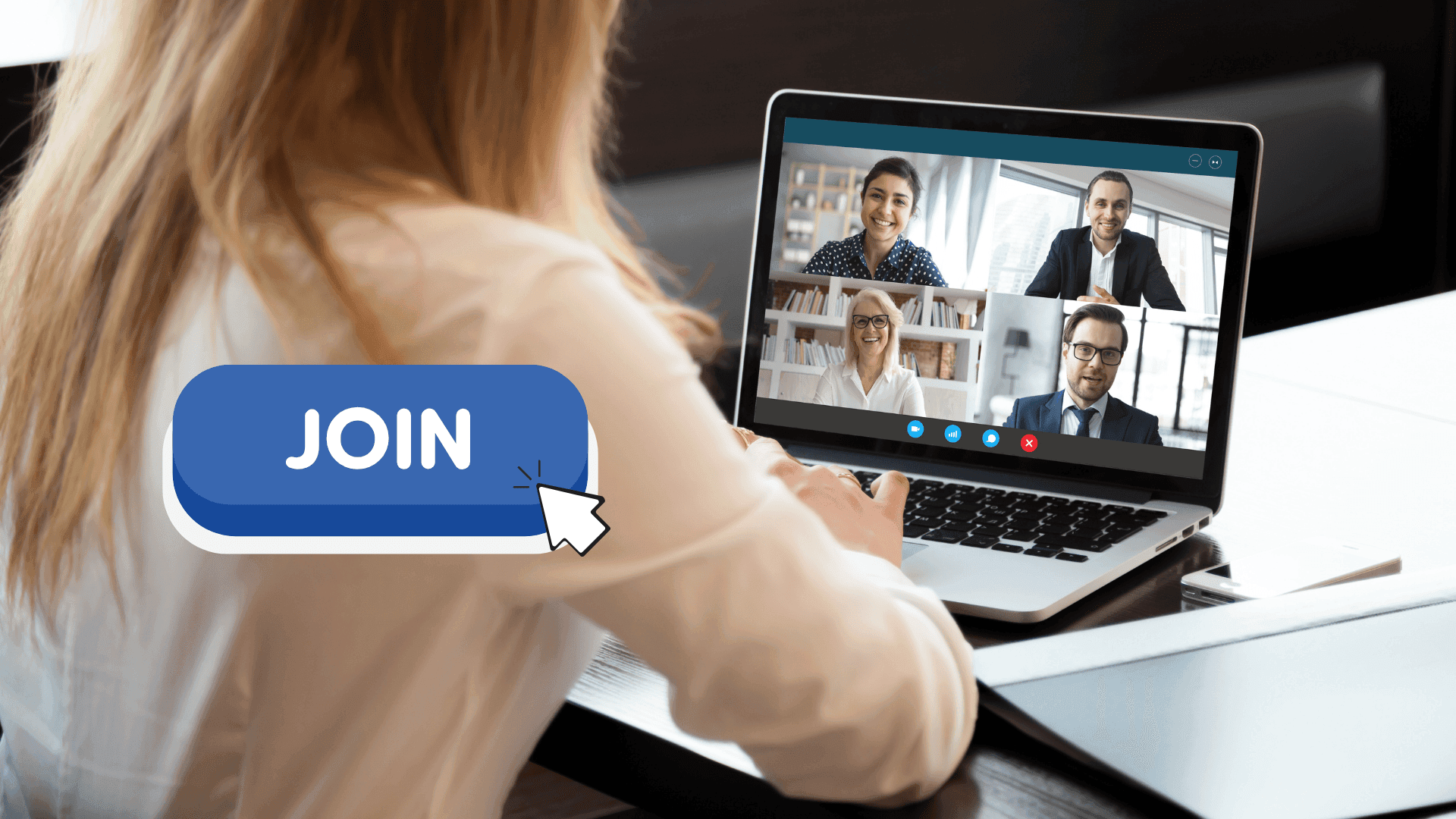
Zoom is a video conferencing platform that enables virtual meetings, webinars, and online collaboration. It works through a web browser or app, allowing users to connect via video or audio. While it offers free basic plans with limited features, paid plans provide enhanced functionalities for businesses and larger groups.
Can You Use Zoom in a Browser?
Yes, you can absolutely use Zoom in a browser without downloading the app. This option is perfect when you’re joining a meeting quickly or using a shared device where you can’t install software. The web version allows participants to join directly through browsers like Wave, Google Chrome, Microsoft Edge, Firefox, or Safari.
Is Zoom Browser Free to Use?
Yes, the Zoom browser is free to use. Anyone with a meeting link or meeting ID can join without installing the app.
You don’t need to sign in, but entering your email and name helps identify you in the meeting. Basic features like audio, chat, screen sharing, and participant view are available, all without downloading the app.
How to Open Zoom in Browser Instead of App
When you click a meeting link, your browser may prompt you to open the program automatically. Instead, follow these steps:
- Cancel the prompt to open the app.
- Look for the text link that says “Join from your browser.”
- Enter your name, email, meeting ID, and passcode if required.
Now, you’re connected and no installation needed.
So next time you need to hop into a meeting, remember: your browser is all you need.
How to Use Zoom with Wave Browser
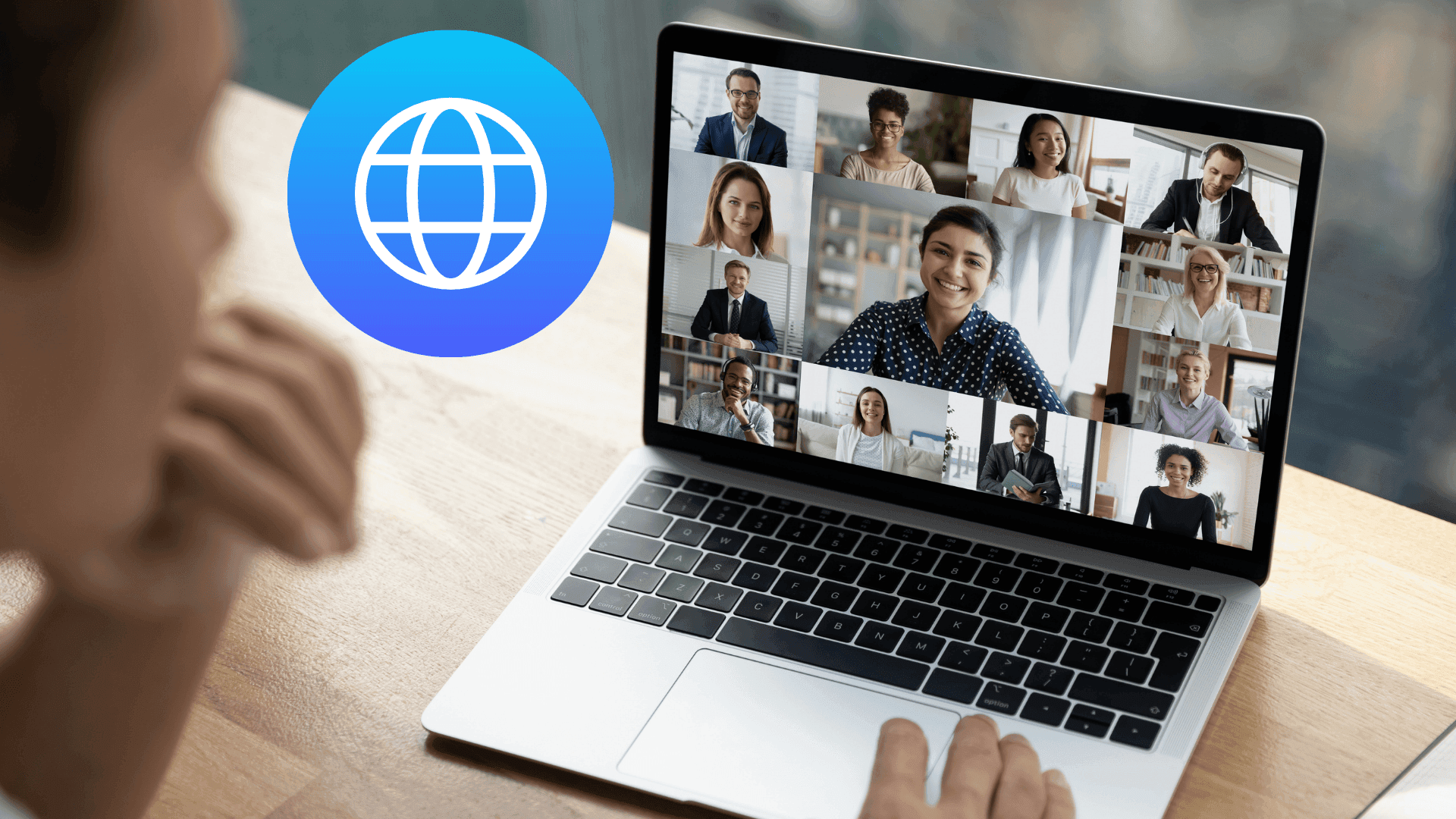
Stay connected and productive right from your Wave. No need to open a separate tab or switch windows. You can dd your favorite apps like meeting platforms, messaging, and chat tools directly to the sidebar for instant access.
- Open the Surf Shop in your sidebar.
- Search for Zoom under Web Apps.
- Click the “+” icon to add Zoom to your sidebar.
Once added, you can launch the tool anytime with just one click. For even more multitasking power, use SplitView — join or host a meeting on one side of your screen while browsing, checking email, or managing notes on the other.
Wave makes it easy to work efficiently and securely while keeping your online experience smooth and clutter-free, all while supporting our mission to clean the ocean with every tab you open.
Connect Zoom Meetings with Microsoft Email and Calendar
You can connect Zoom meetings with your Microsoft email and calendar to make scheduling and joining meetings easier:
- Install the Zoom for Outlook add-in from the Microsoft AppSource store.
- Sign in to your Microsoft account and your Zoom account.
- Once connected, you can schedule, join, and manage meetings directly from your Outlook email or calendar.
This integration automatically adds meeting links, passcodes, and details to your calendar events, keeping everything in sync and easy to access.
With a few simple steps, you can easily stay connected, manage your schedule, and join meetings without switching between multiple platforms. Integrating communication and calendar tools streamlines your workflow, saves time, and ensures you neve